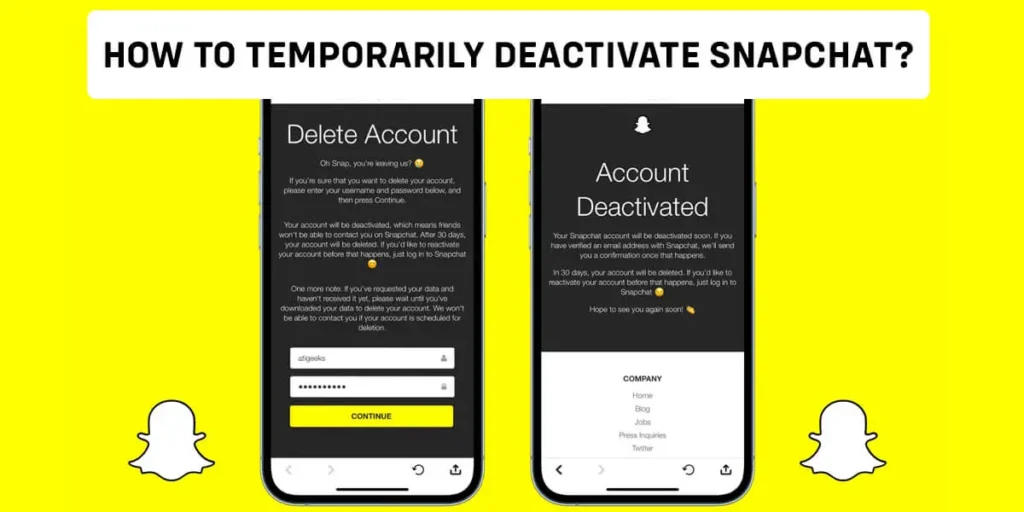Snapchat holds a prominent position among popular global social media platforms. However, engaging with any social media application can negatively impact our mental well-being. Although logging out of Snapchat remains a viable choice, occasionally, a more favorable alternative is to deactivate the Snapchat account for some period temporarily.
Answer:
To temporarily deactivate your Snapchat account, visit the Snapchat web portal and log in using your username and password. Once logged in, locate the option to delete your account and proceed accordingly.
You have the option to delete your Snapchat account either permanently or temporarily. If you want to delete your Snapchat account, read through this article temporarily!
How Long Can I Deactivate My Snapchat Account For?
Whether you temporarily or permanently delete your Snapchat account, the deactivation period remains the same. If you don’t log in, it will last 30 days after your account is permanently deleted.
Taking a break from social media and disconnecting from friends can benefit our mental health. By deactivating our social media accounts, we can effectively achieve this. However, it’s important to note that even when your account is deactivated, your friends can still contact you.
You can keep your account in a deactivated state for any duration as long as it is within 30 days. Once you log back in, Snapchat may take approximately 24 hours to reactivate your account.
Also Read: Why Can’t My Friend See My Snapchat Story?
How To Deactivate Snapchat Account Temporarily from Android?
Deactivating a Snapchat account temporarily varies depending on the device you are using. If you’re an Android user, follow these steps:
Step 1: Open Snapchat

Launch the Snapchat app on your Android device. If prompted, enter your login credentials to access your account.
Step 2: Go to Your Profile

In the top left corner of the Snapchat screen, you will find your Bitmoji or your story. Tap on it to access your profile.
Step 3: Go to Your Settings

Look for the gear icon in the top right corner. Tap on it to access your Snapchat settings.
Step 4: Go to Snapchat Support
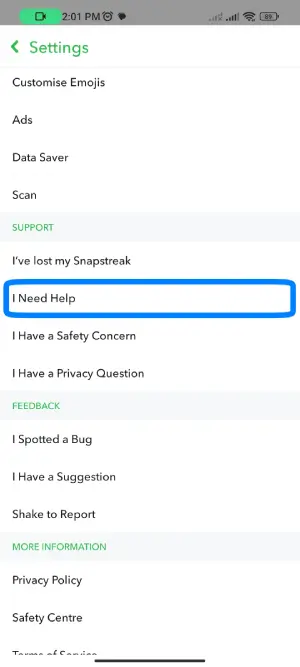
Scroll down, find “SUPPORT,” then select “I Need Help.” This will direct you to Snapchat Support.
Step 5: Navigate to My Account & Security
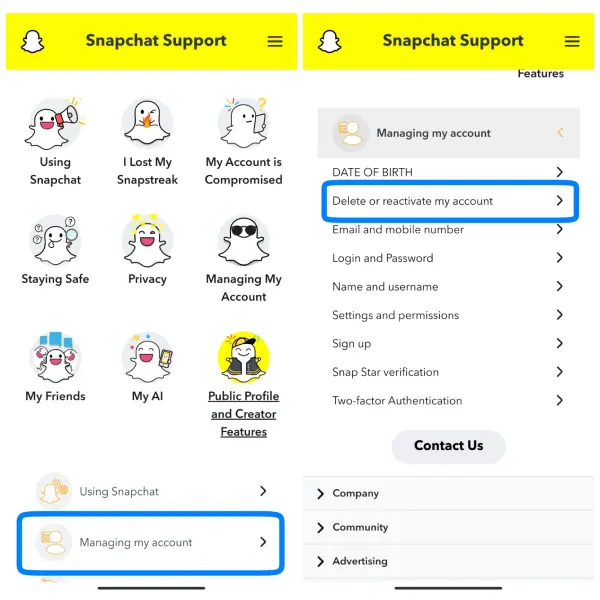
Search for it, and tap the “My Account & Security” option on the Snapchat Support page. It will provide you with various account-related settings and options.
Look for the “Deleting or deactivating my account” option within the available choices. Tap on it to proceed.
Step 6: Go To The “Accounts Portal”
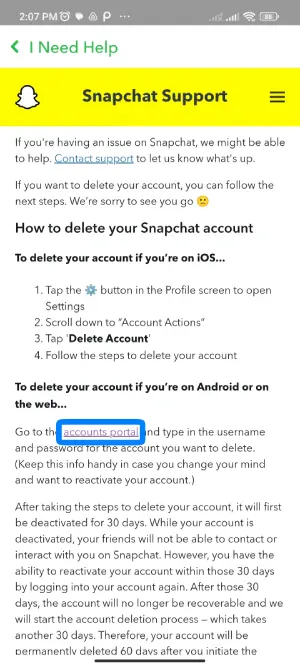
Snapchat will present you with a guide on deleting your Snapchat account. In the guide, you will find a reference to the “accounts portal.” Tap on it to proceed to the next step.
Step 8: Delete Your Account
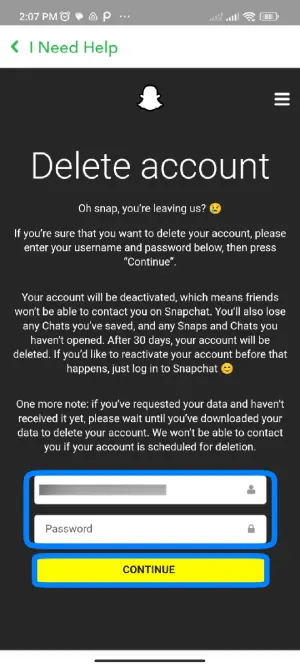
Once you tap on the “accounts portal,” you will be taken to a new screen. You must enter your Snapchat username and password in the provided fields.
After entering the required information, press the “CONTINUE” button to deactivate your account.
From now on, your friends cannot contact you during the deactivation period within Snapchat. Remember that this deactivation is temporary, and if you wish to retain your account, log in within 30 days.
Also Read: How To Tell If A Snapchat Account Is A Bot?
How To Deactivate A Snapchat Account Temporarily From iOS?
Deactivating Snapchat temporarily on iOS devices is easier compared to Android devices. The process is simplified, making it more straightforward. To temporarily deactivate Snapchat on iOS, follow these steps:
Step 1: Launch Snapchat
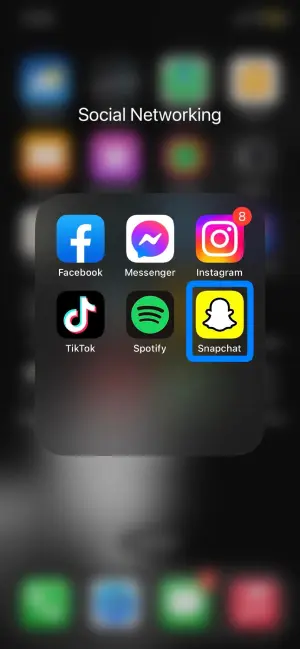
If prompted, open the Snapchat app on your iOS device and log in using your username and password.
Step 2: Open your Snapchat Profile
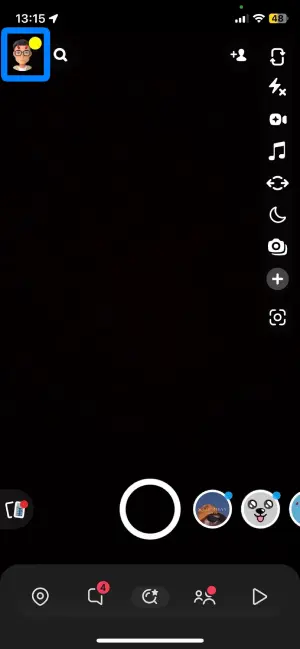
Tap on your Bitmoji or the story you recently posted, located in the top left corner of the screen. This will open your Snapchat profile.
Step 3: Go to Settings
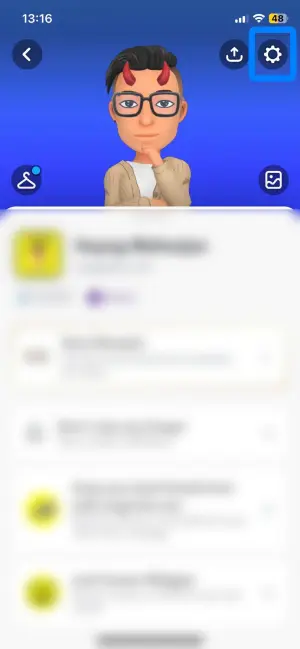
Tap the gear icon in the top right corner of your Snapchat profile. This will take you to your Snapchat settings.
Step 4: Navigate To “ACCOUNT ACTIONS”
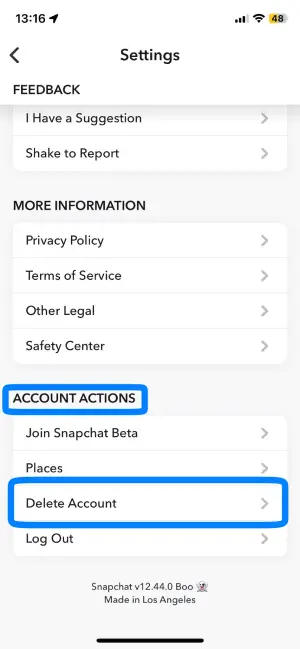
Scroll down to the bottom of the settings page and find the “Delete Account” option. Tap on it.
Step 5: Log In To Snapchat
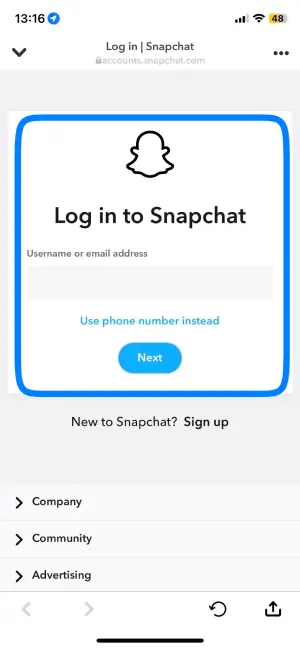
Enter your Snapchat username and password in the provided fields, and then click “Continue” to log in.
Step 6: Verify Your Login
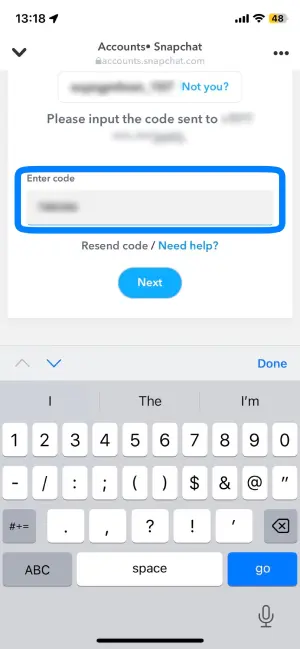
Now, you’ll need to verify your login. If you have associated your phone number with your Snapchat account, you can choose to receive the verification code via text or email. Retrieve the code and enter it in the appropriate field.
Step 7: Delete Your Account
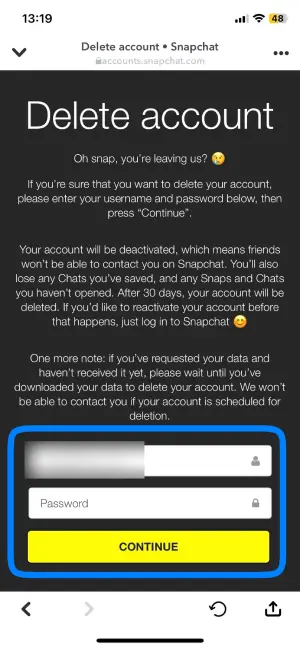
Once again, enter your Snapchat username and password, and then tap on “CONTINUE” to confirm and delete your account.
Also Read: How To Find Out When You Made Your Snapchat Account?
How To Deactivate A Snapchat Account Temporarily From Browser?
You can temporarily deactivate your Snapchat account through the Snapchat Accounts website. Although you cannot access Snapchat on a desktop, you can perform tasks such as managing your public profile analytics. To temporarily deactivate your Snapchat account from a browser, follow these steps:
Step 1: Go to Snapchat
Open your preferred web browser and type “Snapchat Account” in the search bar. Alternatively, you can click here to access Snapchat Accounts directly.
Step 2: Verify Your Account
Enter your Snapchat username and password in the respective fields on the login page. Click “Log In” to proceed.
Step 3: Verify Your Account
Snapchat may require you to verify your account for security purposes. Choose the preferred method to receive your verification text (via text or email).
Step 4: Enter the Code
Once you receive the verification code, please enter it in the provided field. Then, click “Submit” to complete the verification process.
Step 5: Delete Your Account
Locate and click on the “DELETE MY ACCOUNT” option. Enter your username and password once again in the appropriate fields.
Finally, click “CONTINUE” to confirm and initiate the account deletion process.
Also Read: How to Enable Snapchat Parental Control? [101 Tip]
How To Download Your Snapchat Data Before Deactivating?
You can download your Snapchat data before deactivating your account. Although it’s not necessary, it’s recommended to do so. You can download your data anytime, not just before deactivating your account.
Snapchat will require some time to prepare your data for download. Once your data is ready, you will receive an email notification. Follow these steps to download your Snapchat data.
Step 1: Open Snapchat

Access the Snapchat app on your device and log in if necessary.
Step 2: Go to your Profile

Tap on your Bitmoji icon in the top left corner.
Step 3: Head to Settings

Tap the gear icon in the top right corner of your Snapchat profile screen.
Step 4: Navigate To “ACCOUNT ACTIONS”
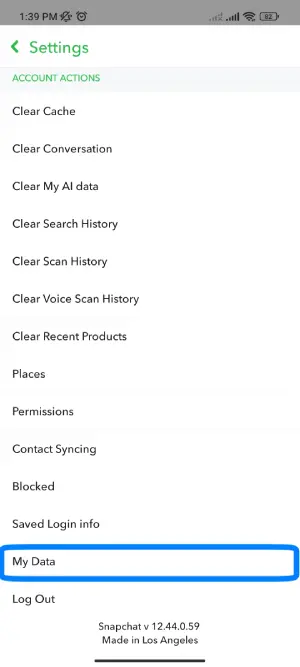
Scroll down to the bottom of the screen and select “My Data.”
Step 5: Log in
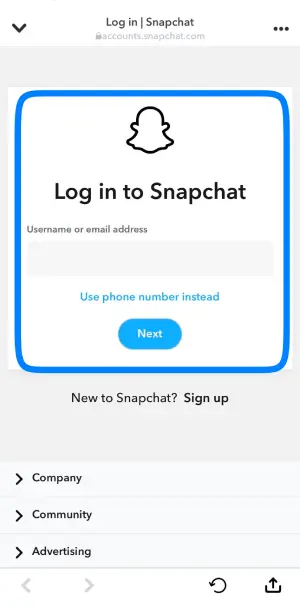
Enter your username and password to log in.
Step 6: Select Data

Select the data you want to save and click on next.
Step 7: Confirm your email address and Submit
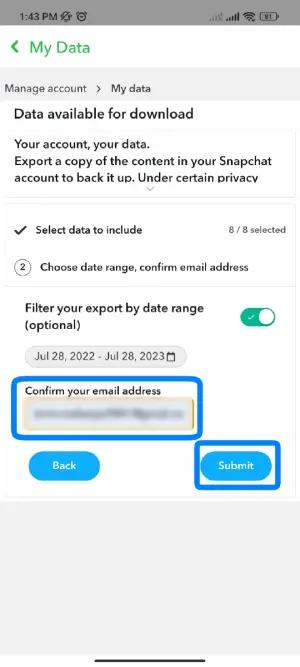
Now, confirm your email address and Submit.
Step 8: Re-enter your Password
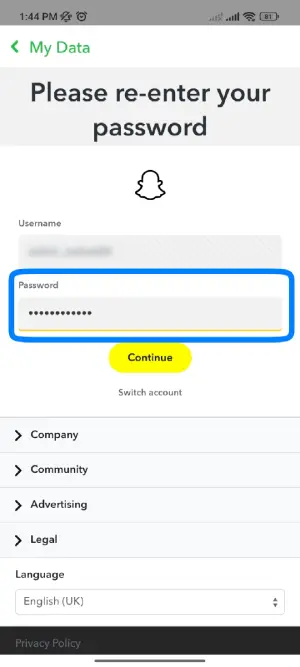
Enter your password.
Step 6: Save Your Data
Scroll down further and enter your email address to confirm. Finally, tap “SUBMIT REQUEST” to confirm your data download.
Also Read: Proven Ways To Earn Money From Snapchat
What Happens When You Temporarily Disable Snapchat?
When you temporarily disable Snapchat, certain things happen. The outcome remains the same whether you choose to deactivate your account for a short time or permanently.
Other Snapchat users won’t be able to send you friend requests, Snaps, or text messages during this time. They also won’t find your account when searching. However, it’s important to note that Snapchat retains all your information for 30 days.
Once these 30 days have passed, your username and all associated data will be permanently deleted. This includes any saved videos, photos, texts, and memories. If you decide to reactivate your account after this period, Snapchat will not allow it. In that case, you will need to create a new account.
Also Read: How To Download Snapchat Without Apple Store?
How Do I Reactivate Snapchat If I Forget My Password?
If you’ve forgotten your Snapchat password during your digital detox, there is a way to recover it, as long as it hasn’t been 30 days since you deleted your account. However, if 30 days have passed, you won’t be able to regain access to your account, regardless of whether you remember your password.
Simply click the “Forgot password” option while attempting to log in. You can verify your identity using your phone number or email address if you have a registered phone number. Once you select an option, you’ll receive a text or email with instructions on changing your password easily.
Reactivating your account is similar to logging in to your Snapchat account. Remember, though, that this must be done within 30 days. You can reactivate your Snapchat account even if you’ve forgotten your password.
Also Read: How To Clear Snapchat Cache [iOS And Android]
Does Deleting My Snapchat Account Delete All Of My Chats?
Deleting your Snapchat account does not delete your chats. If you’re considering deactivating or have already deleted your account but are concerned about your chat history, rest assured that it will remain intact.
After you delete your account, Snapchat retains your chats, videos, and memories. However, it’s important to note that Snapchat only stores this information for 30 days. Therefore, logging in within that timeframe is crucial for accessing your data.
It is advisable to back up your memory and download your data for security purposes. This way, you can have a personal copy of your content and keep it safe.
Also Read: How to Change Your Snapchat Username?
Will My Friends Know If I Deactivate My Snapchat Account?
When you deactivate or delete your Snapchat account, it’s natural for friends to inquire about the reason. While their concern is well-intentioned, explaining your decision can sometimes be uncomfortable.
If you’re wondering whether your friends will know that you deactivated your account, the answer is Yes and No. If you are an active Snapchat user, it is evident to your friends that your Snapchat profile has disappeared. They may notice the absence of your account.
To address this, email your close friends directly or when they inquire about your absence. You can tell them that you have deactivated your account or blocked them on Snapchat. Alternatively, gradually reducing your activity on Snapchat can also prevent others from noticing when you eventually delete your account.
Also Read: How To Change Your Birthday On Snapchat? After Limit
Can I Deactivate My Snapchat Account Without Deleting It?
Yes, you can make your Snapchat account more private without deleting it. Although Snapchat is known as a private messaging app, it’s important to note that some people may still try to contact you. If you want to prevent strangers from reaching out to you on Snapchat, here’s what you can do:
Delete Unknown or Unwanted Friends
Start by removing friends from your Snapchat list you don’t know or no longer wish to stay connected with.
Adjust Contact Settings
Set your “Who Can Contact Me” option to “My Friends” so that only the people you have accepted as friends can contact you.
Disable Quick Add
Turn off the Quick Add feature, which suggests your profile to other users. This way, your profile won’t be visible to strangers who may have encountered your account.
Following these steps allows you to increase control over your Snapchat account and enhance its privacy. It’s important to note that these actions do not result in the complete deactivation of your account. For complete deactivation, you will need to delete your Snapchat account entirely.
Also Read: How To Change The Writing On Snapchat?
Does Snapchat Keep Any of My Data After Deleting My Account?
Snapchat will update your data if you delete your account within 30 days. If you change your mind and want to use your account again within that time, all your information will remain there.
You don’t have to worry if you delete your account and don’t plan to use it again. Snapchat will permanently delete your account and remove your account settings, friends, Snap, Chats, Stories, device data, and location ID from their database.
However, Snapchat might keep some information for legal, security, and business reasons. They will also retain your purchases through Snapchat and specific terms and conditions.
Also Read: How To Use Snapchat Babyface Filter?
Frequently Asked Questions (FAQs)
Here are some of the frequently asked questions on how to deactivate Snapchat temporarily, they are as follows:
Does Snapchat Create a Message About Deactivating My Account With My Friends?
When you deactivate your account, Snapchat doesn’t notify your friends; you vanish from their feeds. However, if your friends discover that you’ve deactivated your account, it’s likely because they searched for your username.
How Do I Know If My Friend Deactivated My Snapchat Account?
First, try searching for their name using a different account. Additionally, ask your friends to search for their usernames if they no longer appear on your account. You have been blocked if they appear on their friends’ accounts but not yours. Similarly, if they don’t appear on any other devices, it suggests that they have deleted their Snapchat account.
How Many Times Can You Deactivate Snapchat?
There is no limit to how often you can deactivate or reactivate your Snapchat account. You can deactivate it as many times as you wish without any restrictions. However, please note that reactivation of your account may take some time, typically up to 24 hours, as Snapchat requires this period to complete the reactivation process.
Conclusion
Lastly, it is important to recognize the potential impact of social media, including Snapchat, on our mental health. Taking periodic breaks from these platforms is necessary for our well-being. Snapchat provides a convenient option for users to deactivate their accounts for up to 30 days. It is essential, however, to remember to log in within this timeframe to avoid losing any personal information.
I hope I have addressed all your questions regarding deactivating a Snapchat account. If you have any further questions, please feel free to comment below.