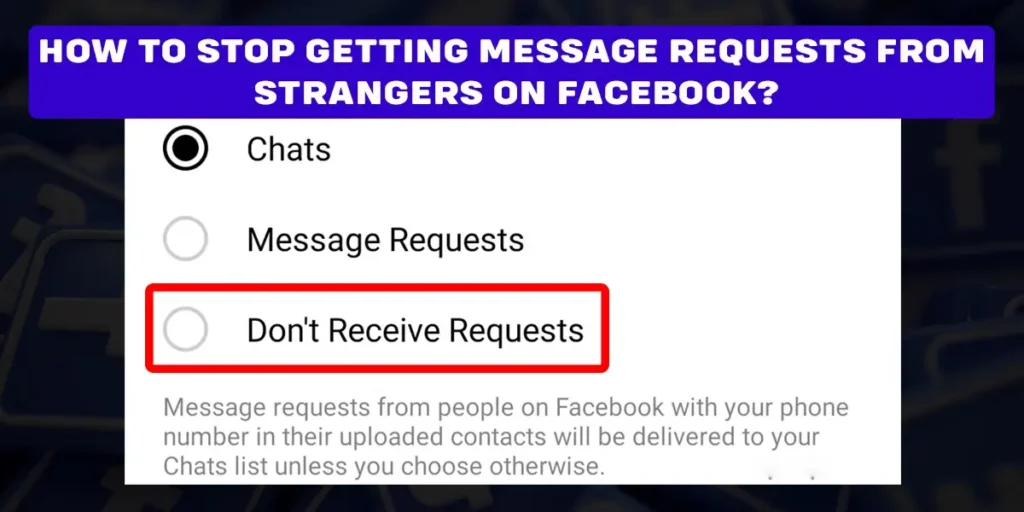The “Message Requests” are the easiest form through which strangers can contact you. Have you ever got a message request on Facebook from an unknown person? Are you annoyed by such messages? If yes, how can you stop getting message requests from strangers on Facebook? If you are curious about learning “message requests” and know how it works, read this article thoroughly.
Answer:
Go to Messenger settings, select Privacy & Safety, choose Message Delivery, then under Others on Facebook, select Don’t Receive Requests. You can also change your birth year on Facebook to between 2005-2009, which removes the message button on your profile.
This article will provide insights into Facebook’s message requests feature, allowing strangers to contact you. It explains what message requests are, where to view them, and most importantly, how to stop getting them from strangers on Facebook through Messenger settings or changing your birth year.
Why Do You See Some Messages On Message Request Rather Than On Chats?
If someone not your friend on Facebook tries to contact you through a message, then such a message goes to the “Message Request” folder by default, then on the “Chats” page. If those messages would go directly to the chat page, the chat page would overflow with the messages of strangers.
Replying to the message of non-Facebook friends will take the message from the Message Request folder to the Chat page. As a result, Facebook will connect you two and allow you to view the media they sent you afterward.
Also Read: How To Delete A Live Video From Facebook?
Where Are Message Requests Available On Facebook?
Message requests are available on the “Me” page of the Messenger. On the “Me” page, you will see two different files, i.e., one with “People You May Know” and the other, which the Community Standards of Facebook suppose are “Spam” accounts.
To view message requests that have come to your Facebook accounts, follow these steps,
Step 1: Launch Facebook
First, open the Facebook app on your device.
Step 2: Tap On Message Icon
Secondly, tap on the “message” icon at the top-right corner of the screen.
Step 3: Click On Profile Icon
Now that you reached the messenger app click on the “profile” icon from the screen’s top-left side.
Step 4: Select Message Request
Finally, select the “Message Request” option, the second option on the “Me” page.
You can tap on the “You may know” or “Spam” button from the screen’s top to view all the suspected spam or normal message requests.
Also Read: How To See Other Viewers On Facebook Story?
Can The Stranger Know That You Viewed Their Message Request On Facebook?
No, the stranger (an account not your friend on Facebook) cannot know that you viewed their message request on Facebook. However, if you reply to such a message, then only they can know that you viewed their message, and finally, Facebook connects you two (however, you won’t still be Facebook friends).
Before replying to the message, you will see two options, i.e., “Block” and “Delete.” You can directly block the person from there or delete the message. If you reply to it, only after that the request sender will see a blue tick on their message.
When such an account sends you a message, you will get a notification and a red circle on the messenger app’s “Profile” icon with a “1” number.
Also Read: How To See Someone’s Hidden Friend List On Facebook?
Can You Stop Strangers From Sending You Message Requests On Facebook?
Yes, you can stop strangers from sending you message requests on Facebook. After you turn it off, you will only get messages from your friends’ Facebook accounts.
If a stranger tries to contact you, they will see, “This account can’t receive your message because they don’t allow new message requests from everyone” on the chat; after that, Facebook won’t deliver the message. (If you change your messenger settings)
Sometimes, the stranger won’t see the “Message” option on your profile, so they won’t be able to contact you. (If you are of age 14-18 years old).
Also Read: How To Restrict Someone From Taking Screenshot Of Your Facebook Profile Picture?
How To Stop Getting Message Requests From Strangers On Facebook?
One of the ways to prevent strangers from texting you is turning off some options of the “Message Delivery” feature, and the other way is to change your age to greater than 13 and less than 19 years, which eventually removes the “message” button on your profile/ timeline.
Therefore, to lead you through the journey of stopping getting message requests from Facebook, here are some step-to-step guides,
How To Stop Getting Message Requests From Strangers On Facebook On Android Devices?
From Messenger’s (for Android, iPhone, and Windows) settings, you can disallow any stranger to send you message requests.
For Android users, I have presented below quite easy steps to disallow any stranger to message you,
Step 1: Open Facebook
Open the Facebook app on your Android device, visit the Facebook website, and log in to your account.
Step 2: Go To Messenger
Once you’re logged in, tap on the Messenger icon or go to the Messenger section of Facebook.
Step 3: Tap On Your Profile Picture
Tap on your profile picture in the top left or right corner (depending on your device) to access your Messenger settings.
Step 4: Select Privacy And Settings Options
In the Messenger Settings menu, locate the “Privacy And Settings” option.
Step 6: Navigate Message Delivery
On the Privacy and Settings page, look for the “Message Delivery” option and tap on it.
Step 7: Tap On “Others On Facebook” Section
Under Message Delivery, you will find various messaging options. To block messages from people not on your friend list, tap the option labeled “Others on Facebook.”
Step 8: Disable Message Requests
On the next page, you’ll see a set of options for receiving messages from others. To disable message requests from non-friends, select the option that says “Don’t Receive Requests.”
By following these steps, you can effectively turn off message requests from individuals on Facebook on Android devices, not on your friend list.
Also Read: How To See Liked Reels On Facebook?
How To Stop Getting Message Requests From Strangers On Facebook Using iPhone?
I suggest iPhone users follow these steps to change their Messenger’s settings to stop getting message requests from strangers,
Step 1: Open Facebook
Open the Facebook app on your Android device, visit the Facebook website, and log in to your account.
Step 2: Go To Messenger
Once you’re logged in, tap on the Messenger icon or go to the Messenger section of Facebook.
Step 3: Tap On Your Profile Picture
Tap on your profile picture in the top left or right corner (depending on your device) to access your Messenger settings.
Step 4: Select Privacy And Settings Options
In the Messenger Settings menu, locate the “Privacy And Settings” option.
Step 6: Navigate Message Delivery
On the Privacy and Settings page, look for the “Message Delivery” option and tap on it.
Step 7: Go To “Others On Facebook” Section
Under Message Delivery, you will find various messaging options. To block messages from people not on your friend list, tap the option labeled “Others on Facebook.”
Step 8: Disable Message Requests
On the next page, you’ll see a set of options for receiving messages from others. To disable message requests from non-friends, select the option that says “Don’t Receive Requests.”
By following these steps, you can effectively turn off message requests on Facebook from individuals not on your friend’s list.
Also Read: How To Change Your Birthday On Facebook?
How To Stop Getting Message Requests From Strangers On Facebook Using Windows/Mac?
If you are looking forward to restricting strangers from messaging you on Facebook through your desktop or laptop, try these steps,
Step 1: Open Facebook
Go to your favorite browser and log in to Facebook.com.
Step 2: Tap On Your Profile Picture
Click on the profile picture from the interface’s top-right corner.
Step 3: Click On Settings and Privacy
Tap on Settings and Privacy from the available options.
Step 4: Go To Settings
Then, go to settings, the first option from the list.
Step 5: Go To Privacy
Now, on the left side of the screen, you will see the Privacy option; click on that and go to that page.
Step 6: Navigate To “How you get message requests”
After going to the Privacy page, scroll down a little bit, and at the bottom, you will see the “How you get message requests” section.
Step 7: Go To Others On Facebook
Again, you will see the Other People section; navigate to “Others On Facebook.”
Step 8: Tap On Edit
Now, tap on the Edit option from the right corner of the “Others on Facebook” section.
Step 9: Select Don’t Receive Requests
Now toggle the button under “For others on Facebook, deliver requests to:” Select Don’t Receive Request, and close the section.
This will disallow all types of strangers from texting you. You can select the drop-down options to choose how you want to be connected.
Also Read: Questions To Engage Your Facebook Group Chat
How To Stop Getting Message Requests From Strangers On Facebook By Changing The Birth Year?
Facebook removes the “message” button on those accounts whose ages are 14-18 years old.
Note: If you set your age as less than 14, Facebook will restrict you from using the app and ask you to provide some identity proving you are over 13 years old within 30 days. Thus, be careful while changing the birth year.
Using Android
Android users can easily follow the below-mentioned steps to change their birth year on Facebook,
Step 1: Open Facebook
Open Facebook And login to your account.
Step 2: Tap Three-Lined Icon
Tap the “three-lined” button from the screen’s top-right corner.
Step 3: Click On Your Profile Picture Icon
Thirdly, click on your profile picture icon to view your profile/ timeline.
Step 4: Press On Pen Icon
From down the profile and cover picture hit the “pen” icon and proceed.
Step 5: Select “Edit Your About Info”
Now, scroll down and select “Edit Your About Info” from the bottom of the screen.
Step 6: Tap “Edit Button”
Again, scroll down a bit, and when you reach the “Basic info” section, tap on the “Edit” button.
Step 7: Change The Birthday
Finally, click on the birth year you had set earlier and put it between years, including 2005- 2009. (calculated in 2023)
Doing this, the “Message” button on your timeline (below profile and cover picture) will disappear.
Also Read: How To Block Someone On Facebook?
Using iPhone
For iPhone users, to change the birth year so that the “message” button is unavailable on your timeline, follow these steps,
Step 1: Launch Facebook
Open the Facebook app.
Step 2: Tap Menu
Now, tap the “menu” button from the screen’s bottom-right side.
Step 3: Click On Your Profile Picture
Click on your “profile picture” icon below the “Menu” text.
Step 4: Select Pen Icon
Fourthly, select the “pen” icon named “Edit Profile” under the profile picture.
Step 5: Click Edit Your About Info
Scroll down the page and click the “Edit your About info” option.
Step 6: Tap On Edit Button
Again, scroll until you reach the “Basic info” section. There, tap on the “Edit” button.
Step 7: Change Date Of Birth
Finally, from the first section, i.e., Date Of Birth, click on the year you had set earlier and change it to a year between 2005-2009.
Also Read: How To Solve Newsfeed And Posts Not Loading On Facebook?
Using Windows
If you like using Facebook on your desktop or laptop, I have prepared some steps that will guide you to change the birth year, which are,
Step 1: Open Facebook Web Version
First, go to any browser and search for Facebook.com.
Step 2: Log In To Your Account
Log in to your Facebook account.
Step 3: Click On Your Profile Picture
Next, click on your “profile picture” icon from the screen’s top left side.
Step 4: Tap On Pen Icon
Press the “pen” icon from the right side of your profile picture. (just below the cover picture)
Step 5: Tap On Edit Your Profile Info
Scroll down and tap on the “edit your profile info” button from the bottom center of the screen.
Step 6: Find About Section
Then, find the “About” section on the screen’s left-hand side (look below the profile picture)
Choose the “Contact and basic info” option from there.
Step 7: Click The Pen Icon
Next, scroll down and click the “pen” icon alongside the “cake” icon.
Step 8: Change Birth Date
Last, tap on the birth year you had set earlier and set it between years, including 2005-2009.
If you still need clarification, I have prepared a complete article about How to change your birthday on Facebook. So why don’t you check it out?
Also Read: How To Unfollow Everyone On Facebook At Once?
Who Can Send Messages To You On Facebook If You Enable All The Options Of Message Delivery Page?
Enabling, under this circumstance, is setting the options of the “Message Delivery” page to either “Chat” or “Message request.” The type of people who can send messages to you on Facebook if you enable all the “Message Delivery” options are:
- Friends of your friends on Facebook
- Accounts you follow or have chatted to on Instagram
- Your followers on Instagram (all the followers, including those whom you don’t follow back).
- Anyone using Facebook and Instagram
Also Read: How To Get Rid Of Reels On Facebook?
Frequently Asked Questions (FAQs)
Here are some frequently asked questions related to Facebook that might interest you.
What Do Followers Mean On Facebook?
Followers are those who know you and follow your Facebook page or account. Moreover, all your Facebook friends are also your followers by default. Your followers will get updates on your posts and status on their news feeds.
To learn more, read my article: What do followers mean on Facebook?
How To Delete Tags On Facebook?
If someone tags you on a post, you cannot delete the post from the root. However, you can remove the tags from your timeline on Facebook, ask the owner to remove the post, block the post owner, or report the post.
How To Delete A Live Video From Facebook?
To remove a live video that you streamed on Facebook from your timeline, you have two options: one is to move it to the trash, and the other is to delete it permanently. If you move the live content to the trash, you can still recover it within 30 days, but if you delete it, it is permanently gone.
Conclusion
In conclusion, Facebook’s message request feature enables strangers to contact you, which can sometimes be annoying or unsafe. To stop getting message requests from people you don’t know, you have two main options – update your Messenger settings or change your birth year on Facebook.
In Messenger, go to Privacy & Settings, select Message Delivery, then under Others on Facebook, choose Don’t Receive Requests. This will block non-friends from messaging you. Alternatively, you can change your birth year to 2005-2009, which removes the message button from your profile so strangers can’t contact you.
While message requests can be useful, it’s important to know how to control them to avoid unwanted outreach. Evaluating your comfort level and optimizing these settings ensures you have the messaging experience you want on Facebook without disturbances from strangers.