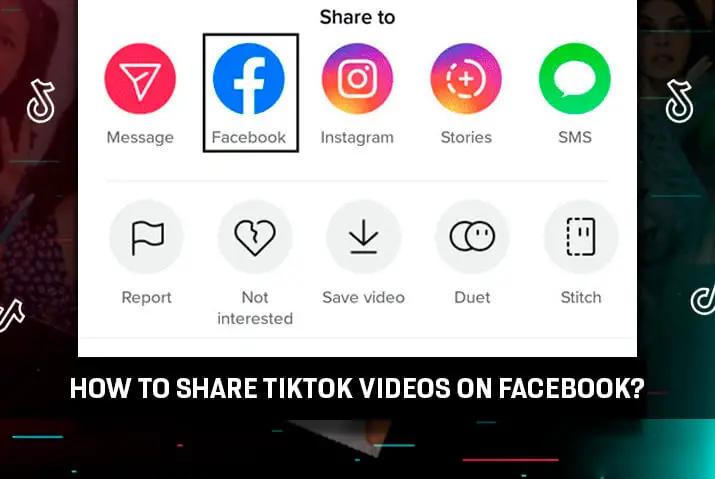TikTok has grown into a massive social media platform in a short time. This is basically due to its addictive short-form video content that stimulates our brain. It also offers a feature to share the videos to other social media platforms such as Youtube, Instagram, and Facebook. So, how to share TikTok videos on Facebook?
TikTok videos can be shared on Facebook in mainly three ways i.e. directly from the TikTok app, downloading and reuploading to Facebook, and sharing TikTok video links to Facebook. The first one can be done only for your own videos and the rest two can be done with any videos on TikTok.
Even with the growth of TikTok as a main social media platform, Facebook remains the core place where many people connect. So, sharing videos on Facebook can increase the audience for the video and that may also trickle back into TikTok with an increased number of followers. This article describes how can you share TikTok videos on Facebook in various ways mentioned above.
Why Share TikTok Videos On Facebook?
The first thing we have to understand is that it is a better idea to share your TikTok videos on Facebook without the TikTok watermark. TikTok always puts a watermark on videos that get downloaded from the platform using the TikTok app. You must have seen the watermark at the end of the video or during the video with the TikTok logo and the creator’s username in it.
There are various reasons why people share TikTok videos on Facebook. One of them is it gets more audience and reach for the video. Once you share your TikTok video on Facebook, it is seen by people who are not connected with you on TikTok. The videos are mainly shared on the Facebook timeline or Facebook story.
The other reason for people to share TikTok videos on Facebook is to use the same content on Facebook for monetization. So if you are one of the creators who want to reuse the TikTok videos on Facebook for monetization then this article will also layout information for the same.
To share TikTok videos on Facebook, first, you have to have your TikTok content without a watermark on it. For this, it is much easier if you have created your content with a third-party tool rather than the TikTok app itself. But even if you have created your content in the TikTok app, this article will guide you on how you can remove the watermark from it.
You can also share your TikTok videos on Instagram. If you want to understand how to share TikTok videos on Instagram posts and Instagram stories, follow this article.
So, how do you download a TikTok video without a watermark?
Saving TikTok Video Without Watermark To Share On Facebook
Saving the TikTok videos without the watermark to share on Facebook is the right way since Facebook does not let you monetize your content with any watermark of other social media apps.
To download TikTok videos, you need to use a third-party app that lets you download TikTok videos without the watermark. There are several tools and apps available that let you do so.
Below are some tools and the steps that can be used to download TikTok videos without a watermark to share on Facebook.
Saving TikTok Video Without Watermark Using SaveTok On Phone
SaveTok is a mobile app that lets you download TikTok videos using its link. You can find SaveTok on your app store i.e. App Store on iOS and Play Store on Android.
While most videos are simply created within the app if you want to make a customized video with a logo or an image for your business before uploading or sharing it on Facebook, follow this link.
The below steps can be taken to download the TikTok video without a watermark on your phone.
Step 1: Open Your App Store
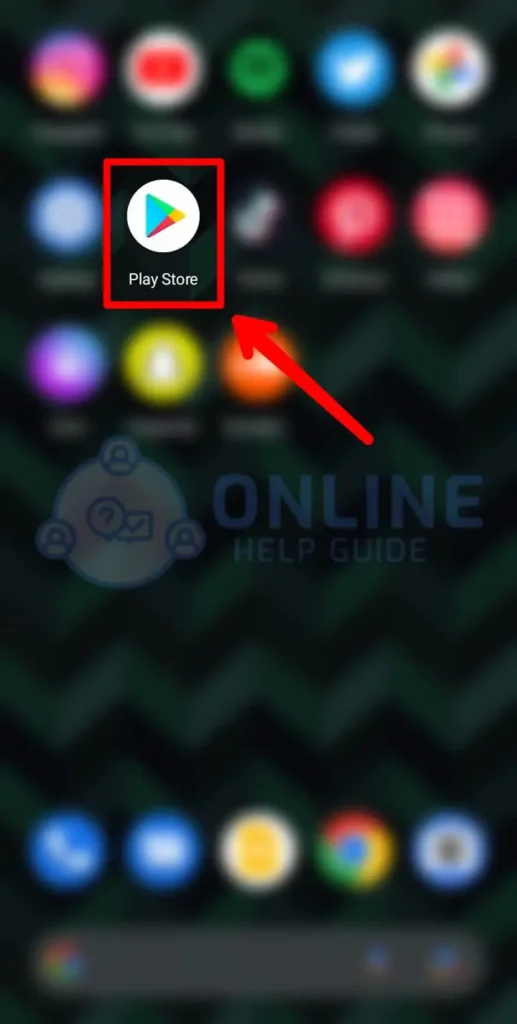
Open the app store on your device.
Step 2: Search For SaveTok
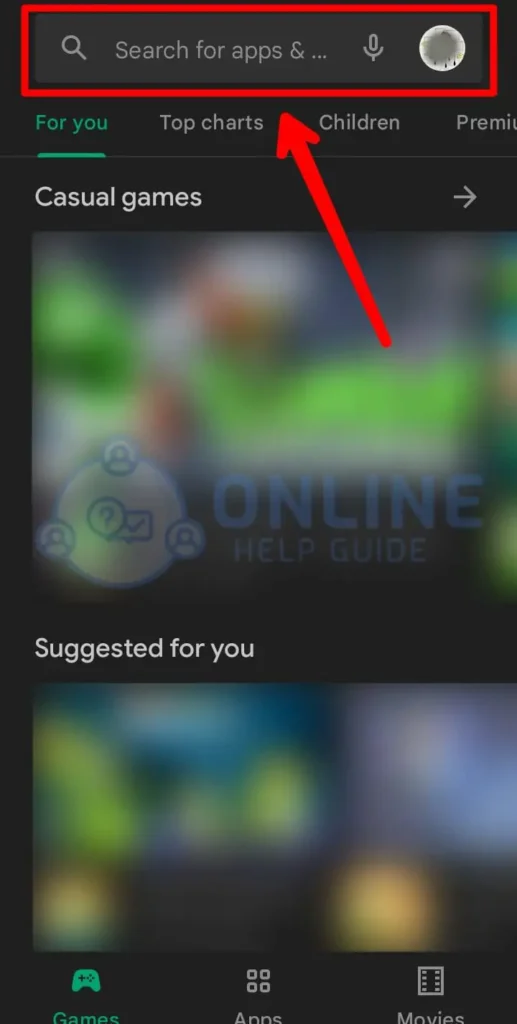
On the app store, search for the SaveTok app.
Step 3: Download The SaveTok App
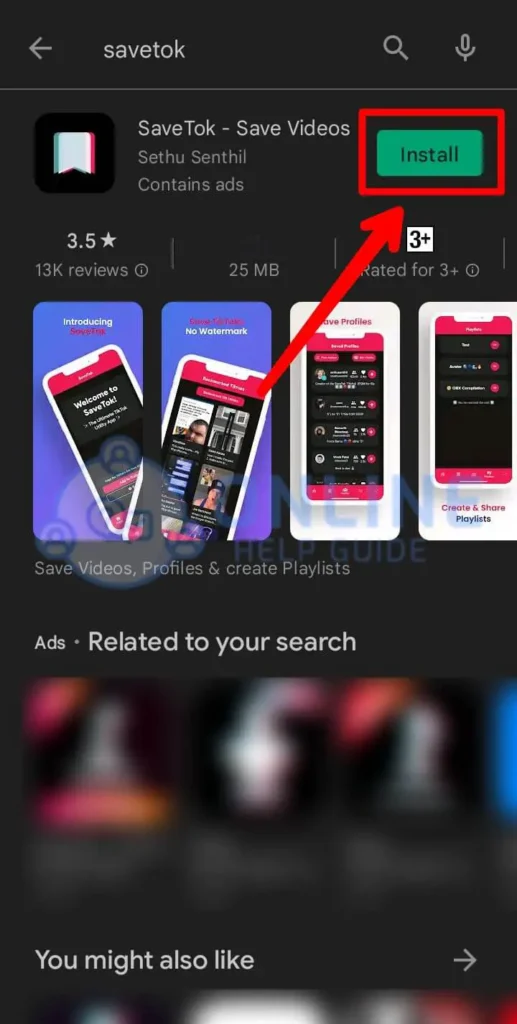
Next, download the Savetok app.
Step 4: Open TikTok App
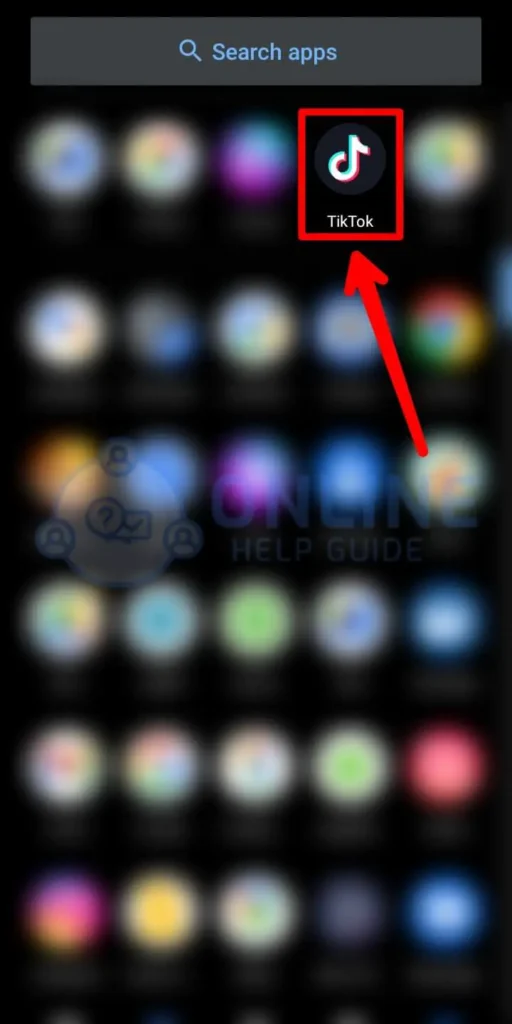
Open your TikTok app and log into your account if you haven’t already.
Step 5: Navigate To The Video
Now navigate to the video you want to download. You can also search for the video if you know the name.
Step 6: Click Share Button
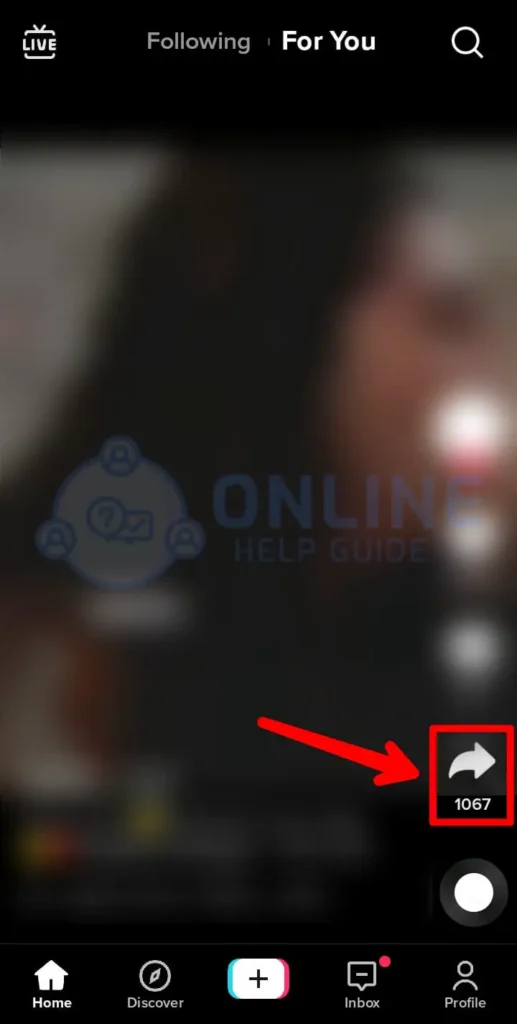
On the video, click the share icon on the right and it will give you several options.
Step 7: Copy The Link

Choose the copy link option to copy the link of the video on your clipboard.
Step 8: Open SaveTok App
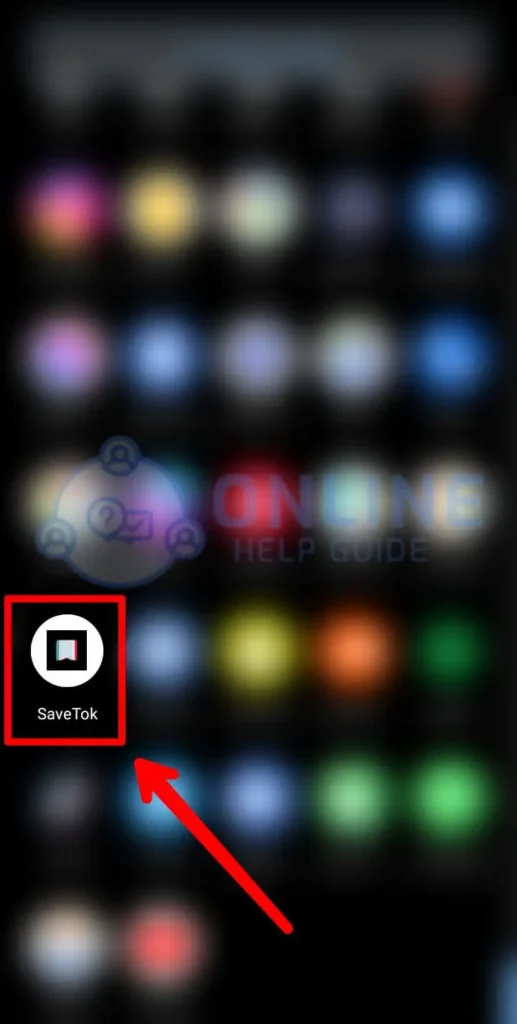
Now open the downloaded Savetok app. Grant any permissions it asks.
Step 9: Paste The Link
Paste the link you copied on the box on the home screen of Savetok.
Step 10: Click Download
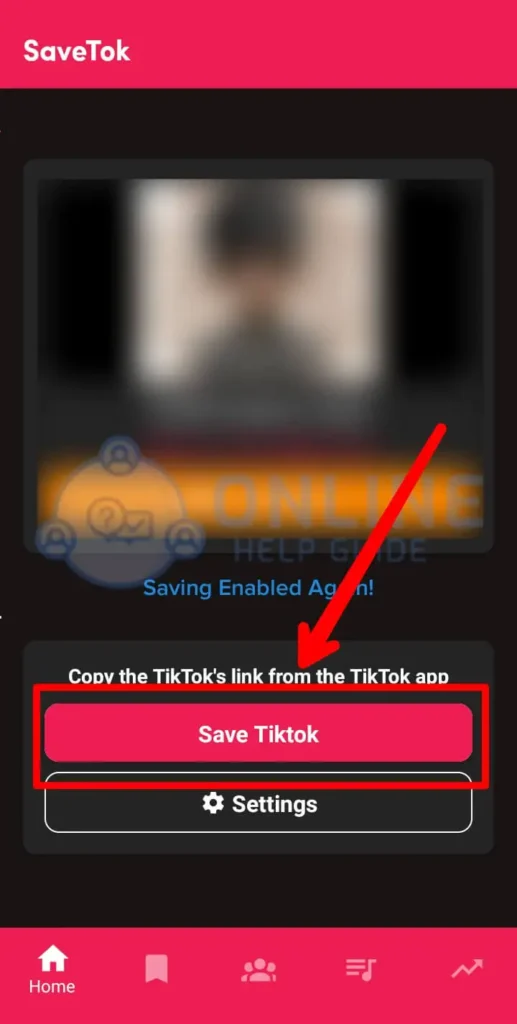
Now, check the without watermark option and click the download button. It will now download the video on your device.
After you download the video on your device, now you can use it on other social media such as Facebook.
Saving TikTok Video Without Watermark Using Snaptik On PC
Snaptik is another tool that can be used to download a TikTok video without a watermark. If you do not want to download an app or do not have access to the app, you can choose this tool and use it directly from your browser.
It is a very simple tool and you can use it from your PC too. Follow the steps below to download the TikTok video without a watermark using Snaptik.
Step 1: Open TikTok App
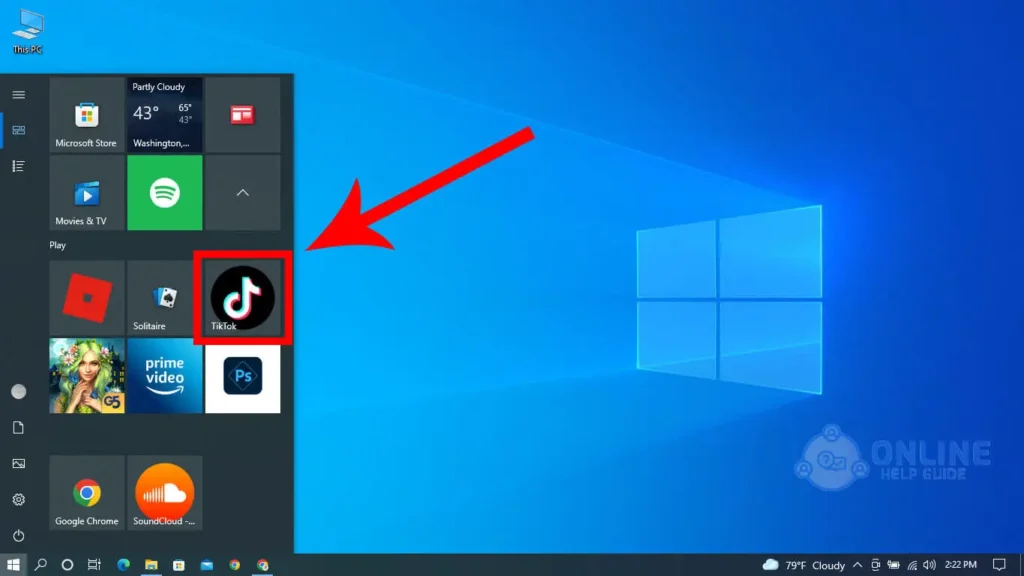
Open your TikTok app and log into your account if you haven’t already.
Step 2: Navigate To The Video
Now navigate to the video you want to download. You can also search for the video if you know the name.
Step 3: Click The Share Button
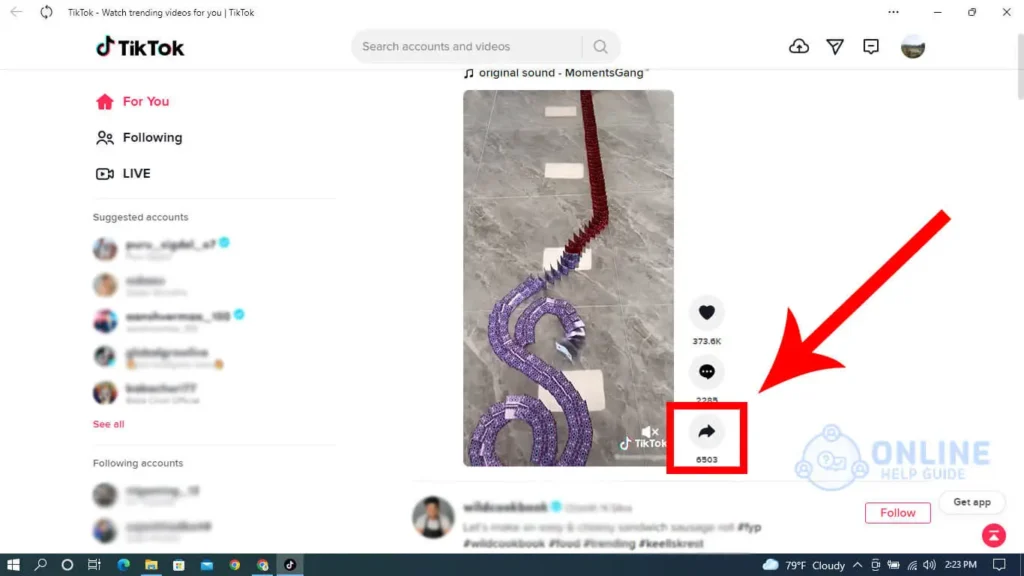
On the video, click the share icon on the right and it will give you several options.
Step 4: Copy The Link
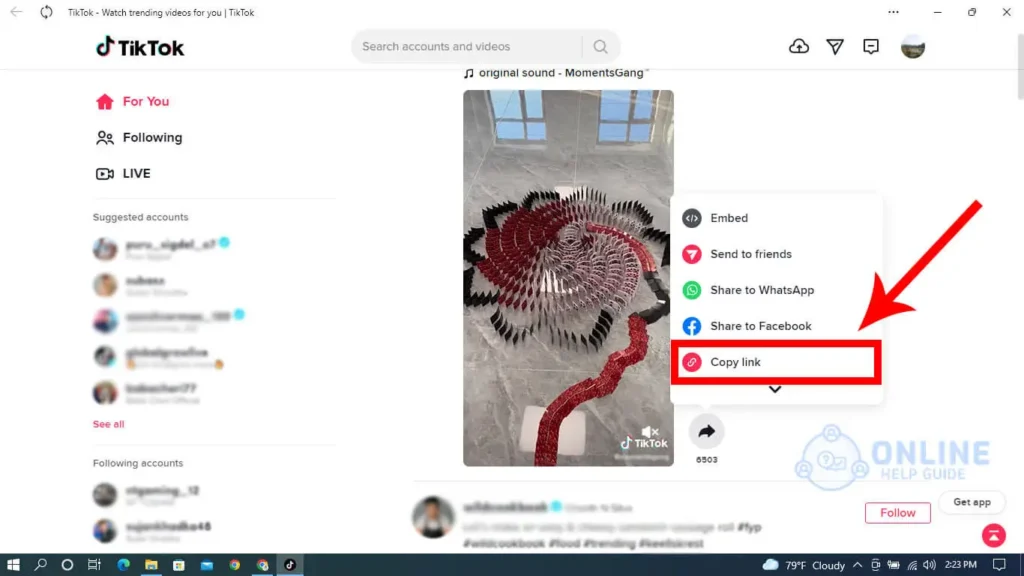
Choose the copy link option to copy the link of the video on your clipboard. Send the link to your computer through any means like messages or emails.
Step 5: Open Snaptik Website
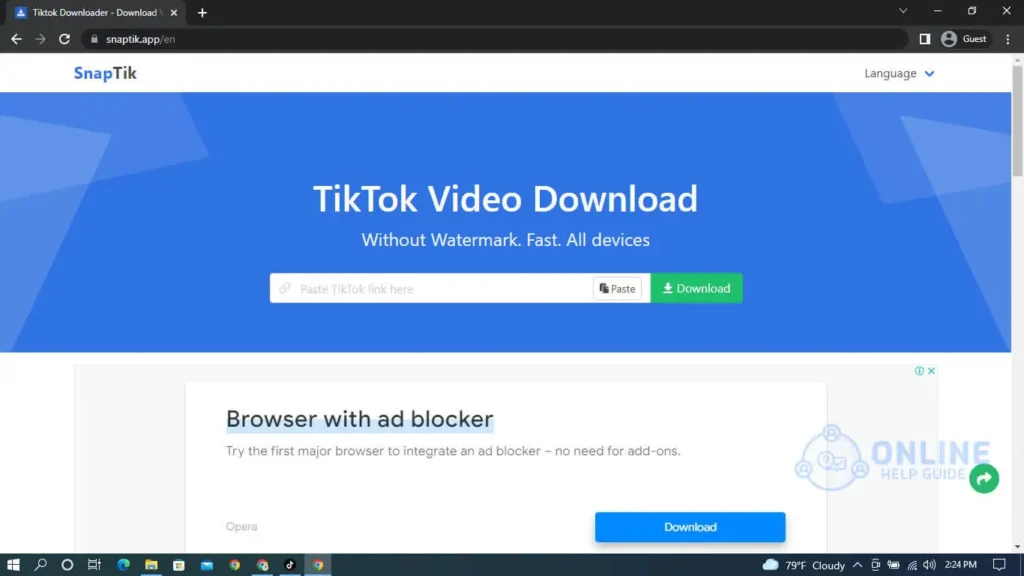
Now open the Snaptik website on your browser.
Step 6: Paste The Link
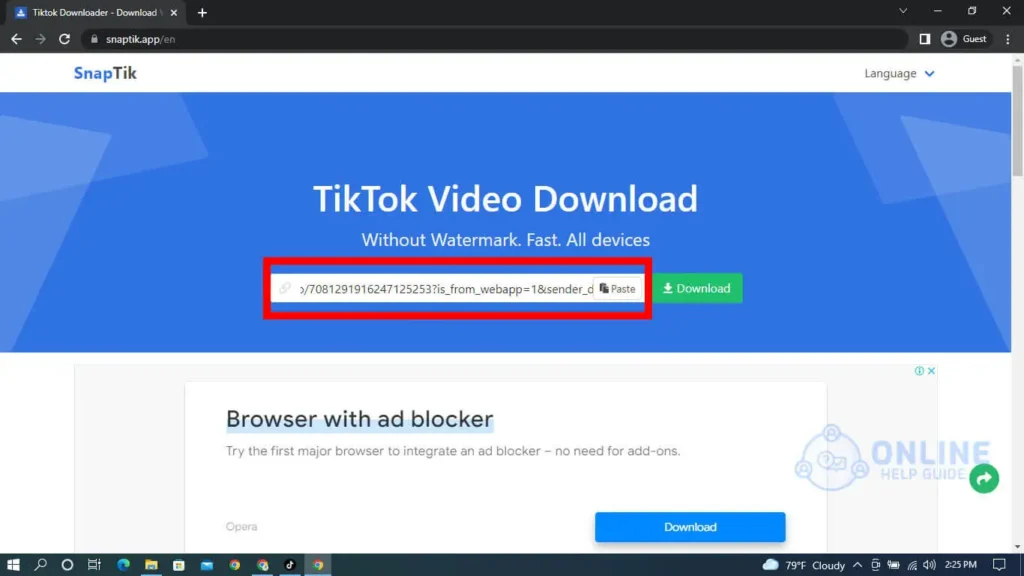
On the homepage of the Snaptik website, you will find a box for the link. Paste the link in the box.
Step 7: Click Download
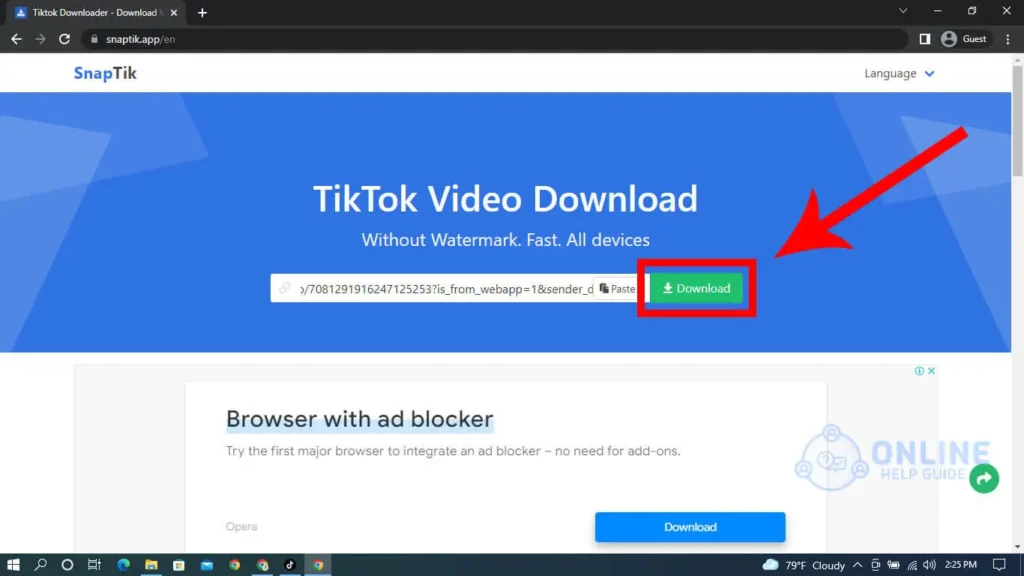
Now click the download button and the video will be downloaded on your computer.
After these steps, you will successfully download the video to your device and can be used on other social media.
Saving TikTok Video Without Watermark Using Crop Tool
If you do not have access to any of the tools that are mentioned above, this option may help you solve the problem. This solution includes using a crop tool that is inbuilt into both iOS and Android devices.
The Photos app on both iOS and Android devices has this tool inbuilt and can be used for both photos and videos.
Follow the steps below to crop a video on your phone.
Step 1: Open TikTok App
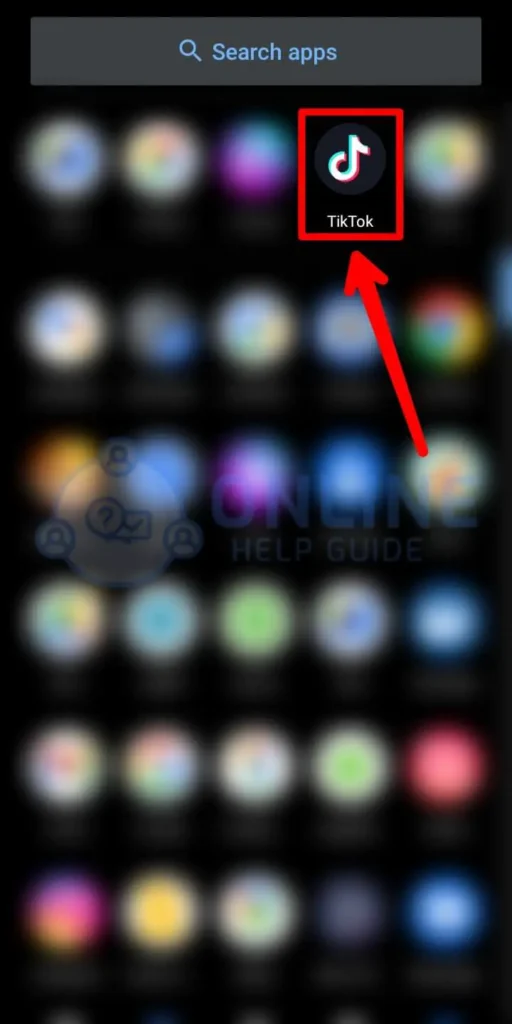
Open your TikTok app and log into your account if you haven’t already.
Step 2: Navigate To The Video
Now navigate to the video you want to download. You can also search for the video if you know the name.
Step 3: Long Press In The Middle
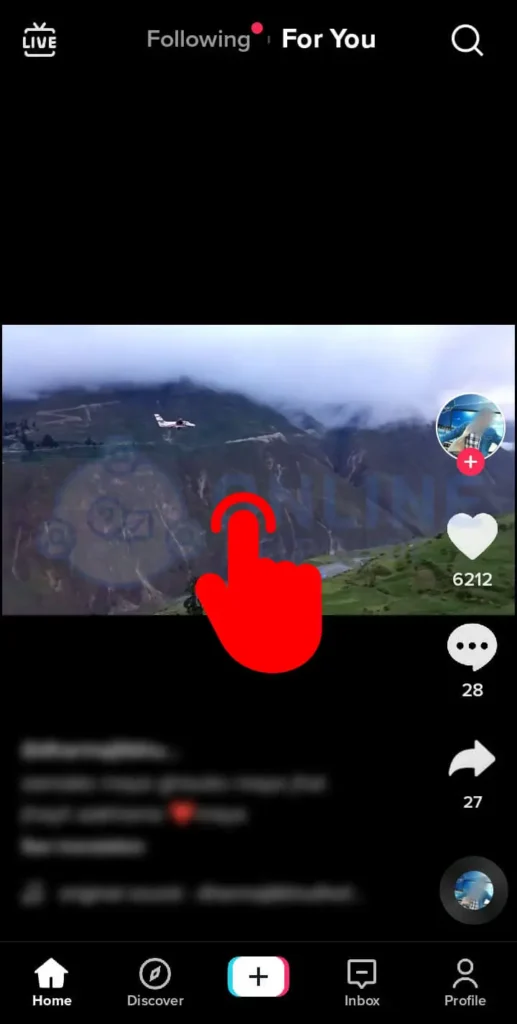
On the video page, long press in the middle of the screen.
Step 4: Click Save Video
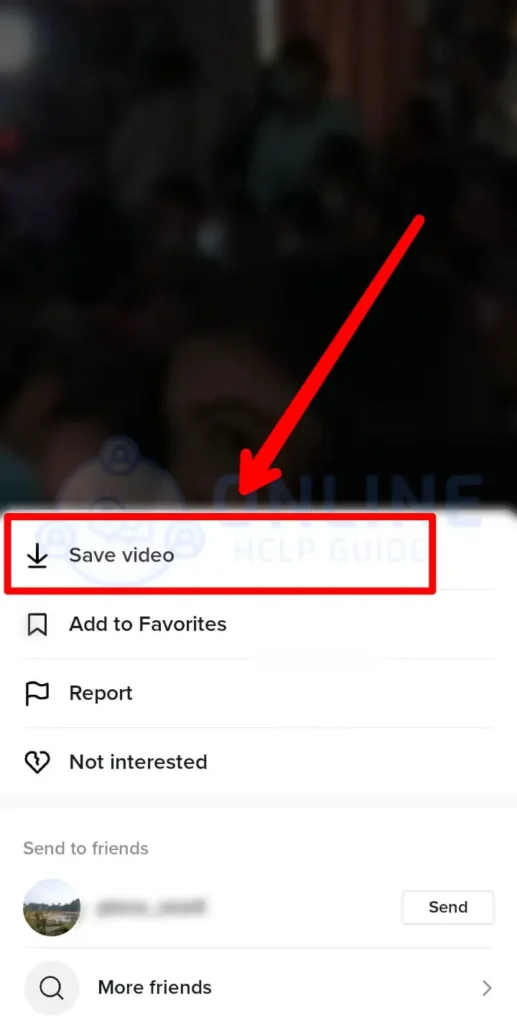
Now click the save video button and the video will be saved on your device.
Step 5: Open The Video On Photos App

Now open the downloaded video on the photos app of your device.
Step 6: Click Edit
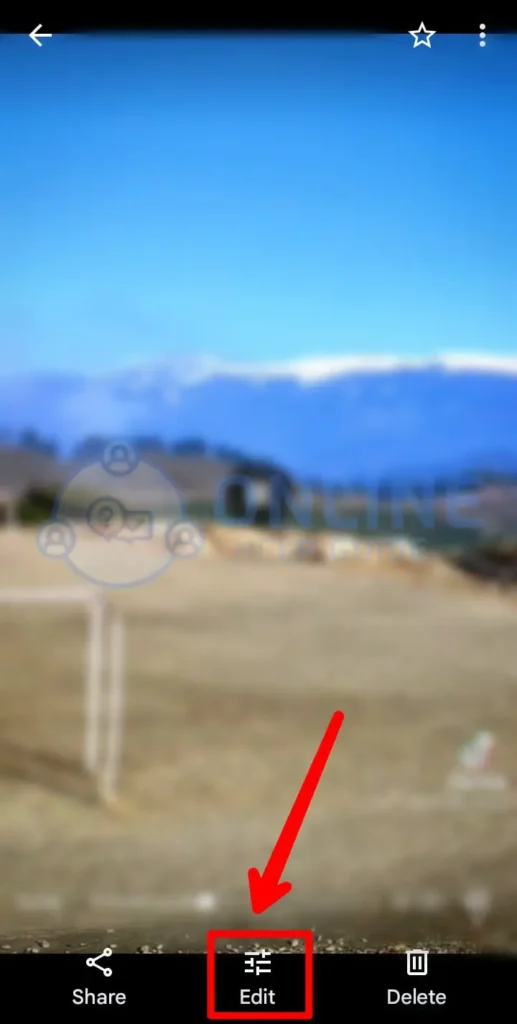
Click Edit to edit the video.
Step 7: Select The Crop Tool
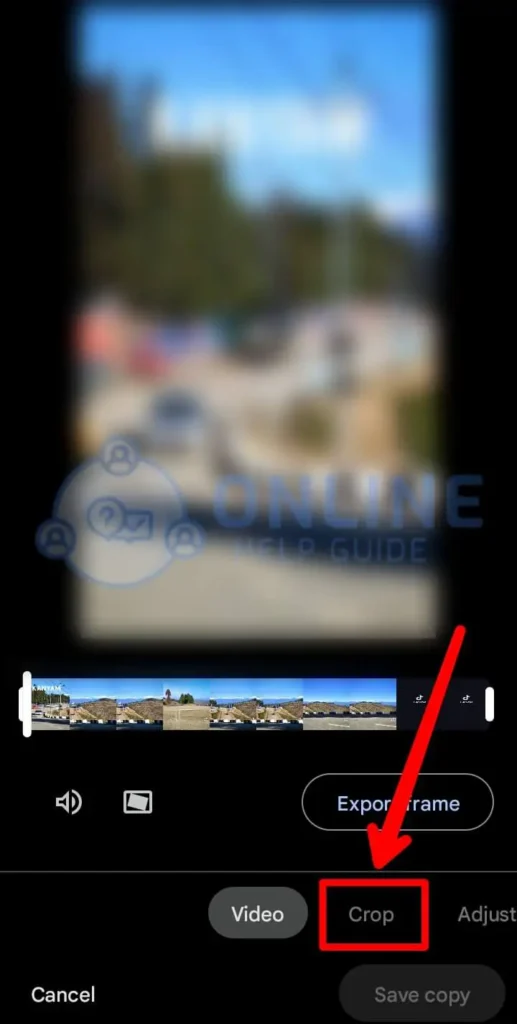
Now from the edit tools, select the crop tool and it will give you a box to adjust the crop.
Step 8: Adjust The Crop
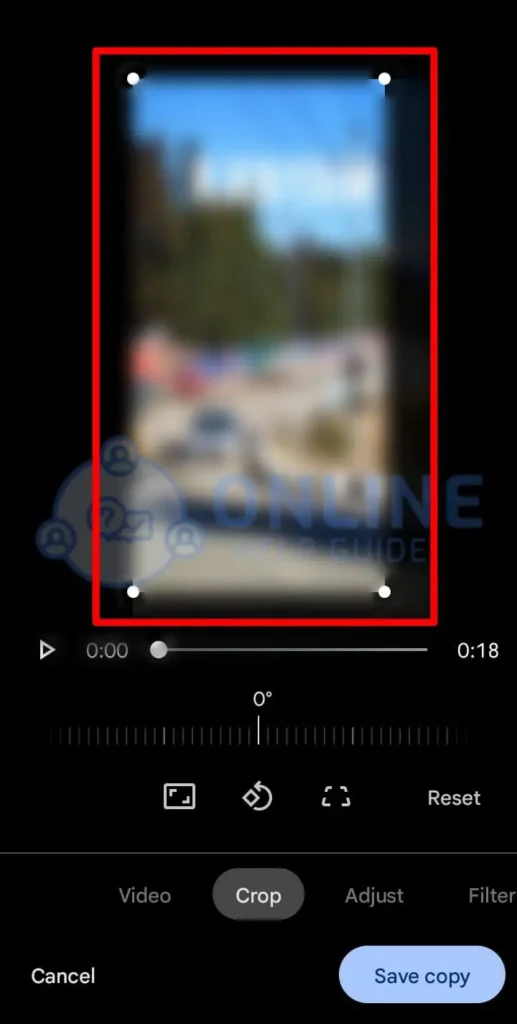
Now adjust the crop to exclude the watermark part of the video.
Step 9: Save The Copy
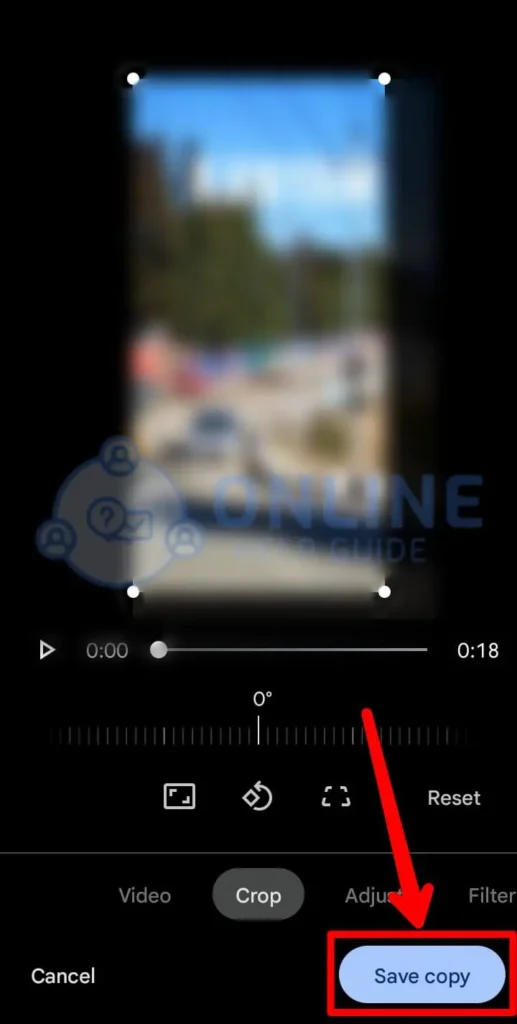
Now save the copy of the video and it will be saved on your device.
Once you are done saving the video, now you can go on and use the video in other social media apps.
Share TikTok Videos On Facebook
Now After you successfully got a copy of your TikTok video without a watermark, you can go on to share it on Facebook. It is often a good idea to check if anything that resembles TikTok is in the video. Because if it is, then you may not be able to monetize the video on Facebook or other platforms.
Now before you share the TikTok video on Facebook, you have to understand that there are several ways you can do it. One of the easiest ways and most common ways to share a TikTok video on Facebook is by doing it from the TikTok app itself and another is to reupload it manually.
The first option is where you can just connect your Facebook account with TikTok and can share it by turning the share to Facebook option on. And another option is where you upload the watermark-free video manually.
You can also share your TikTok videos on Instagram. If you want to understand how to share TikTok videos on Instagram posts and Instagram stories, follow this article.
Share TikTok Videos To Facebook From TikTok App
To share your TikTok videos to Facebook from the TikTok app, you have to connect your Facebook account to TikTok from your TikTok profile. And after you connect, you can follow the below steps to share your TikTok videos on Facebook.
Step 1: Open TikTok App
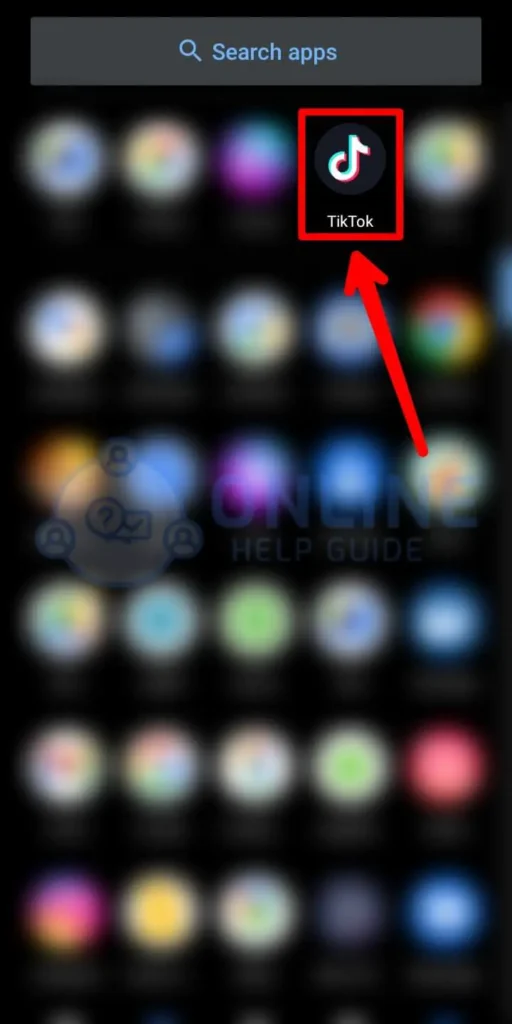
Open your TikTok app and log into your account if you haven’t already.
Step 2: Click The ‘+’ Button
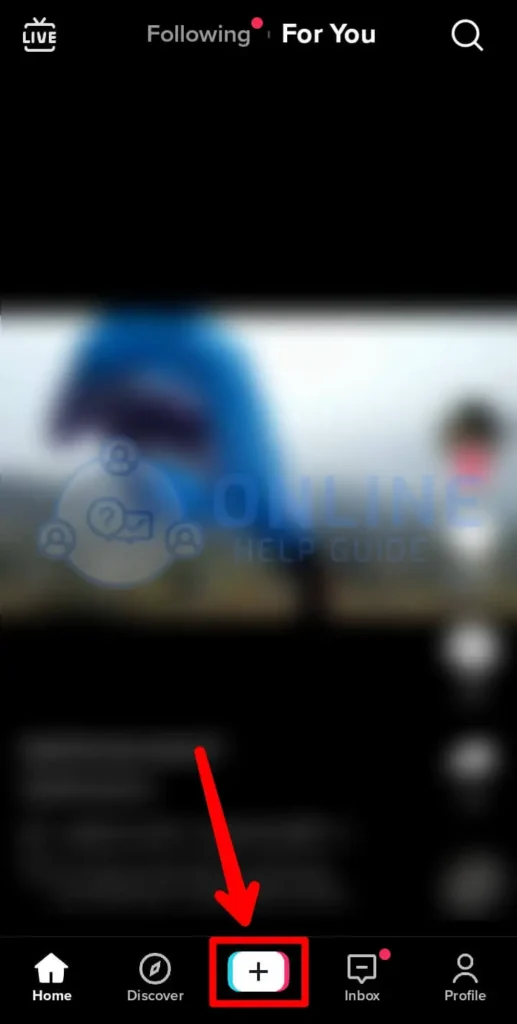
On the home screen of TikTok, click the ‘+’ button to create a video.
Step 3: Record The Video
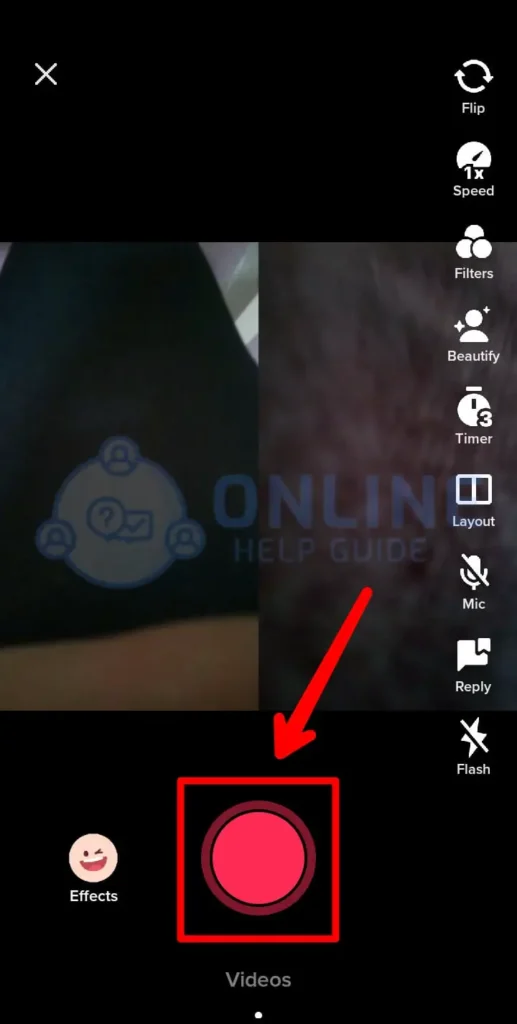
Now record the video you want to share on Facebook.
Step 4: Click Tick Mark Button
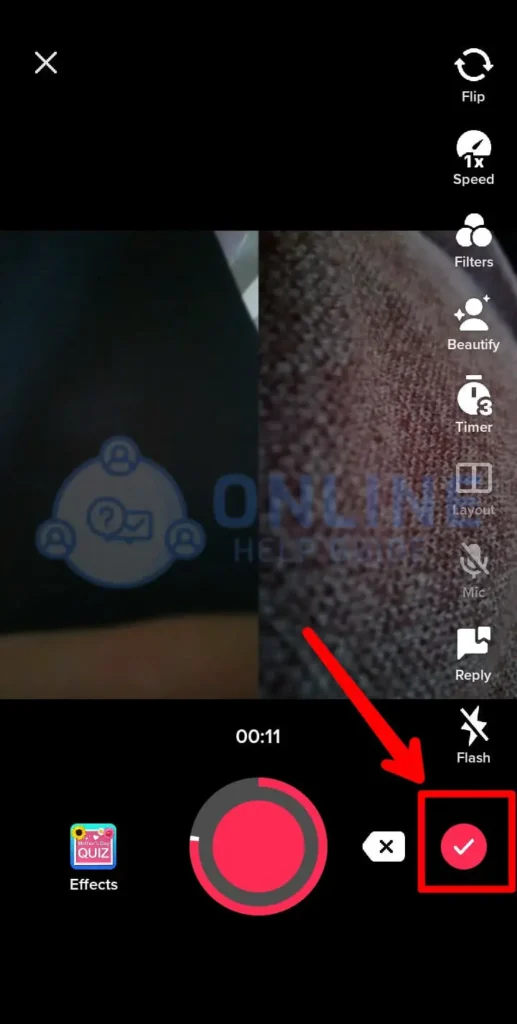
After recording the video, click the tick mark button.
Step 5: Edit The Video
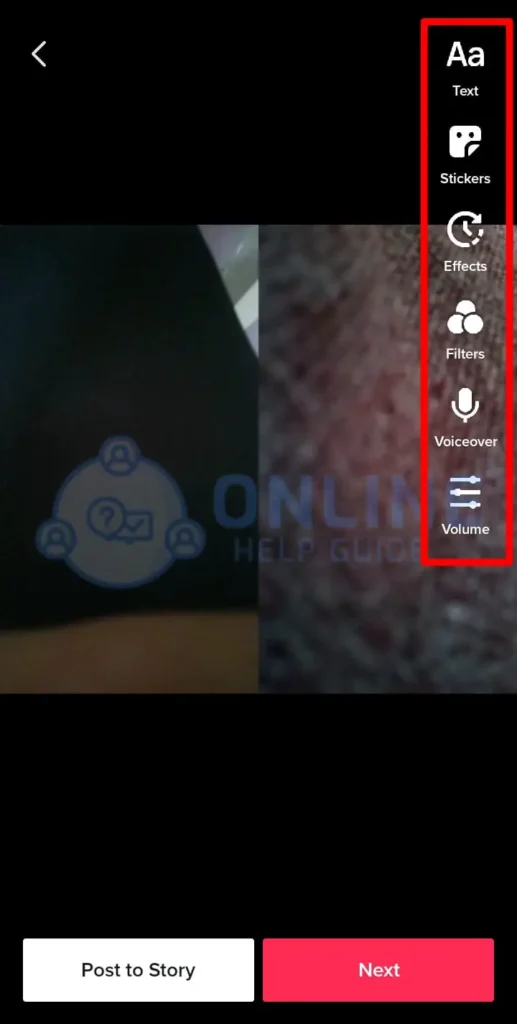
Now edit the video using the tools on the TikTok app.
Step 6: Click Next And Add Descriptions
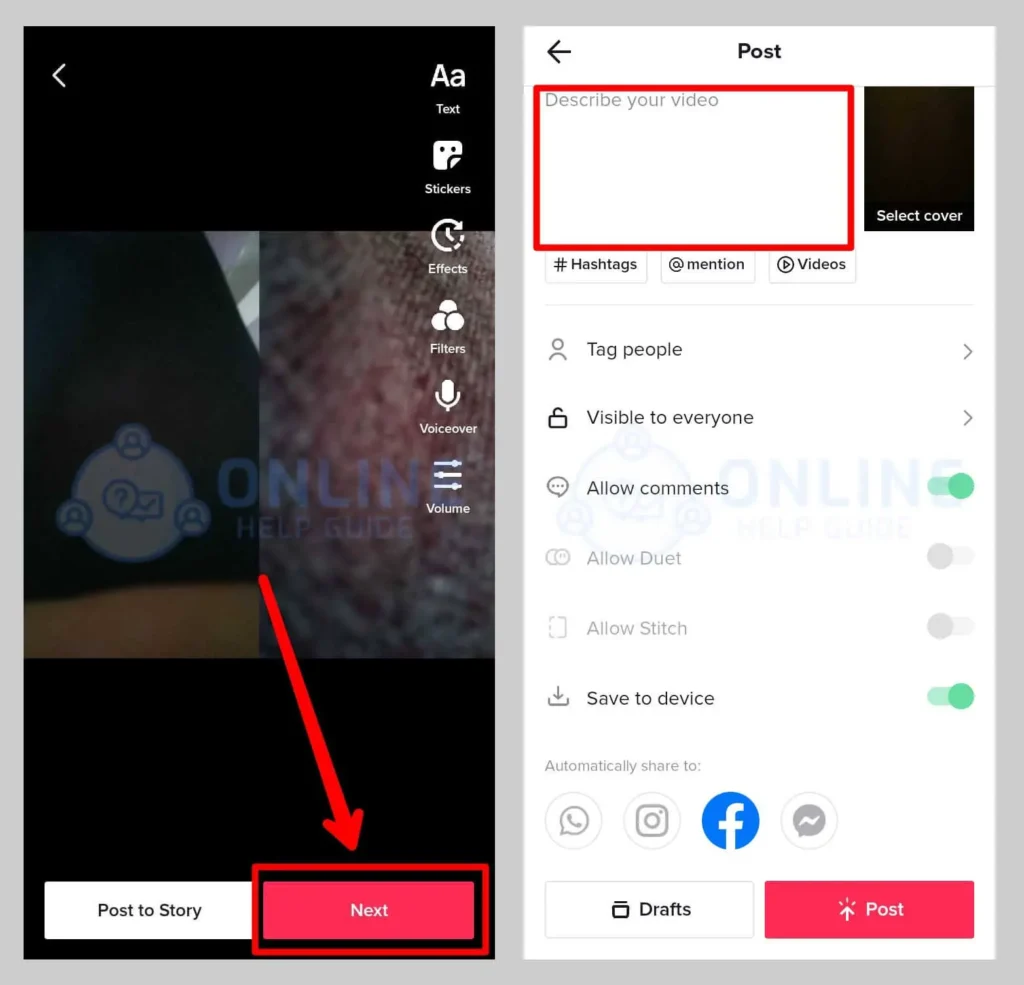
Click the next button and add the descriptions and adjust the privacy.
Step 7: Toggle The ‘Share To Facebook’ Option ON
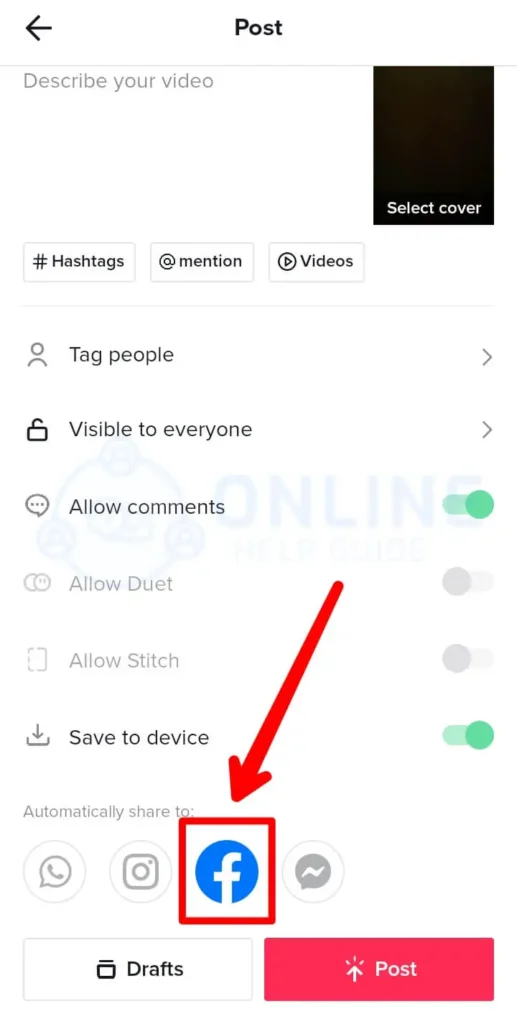
Scroll down to find the ‘Share To Facebook’ option and toggle it ON.
Step 8: Post The Video
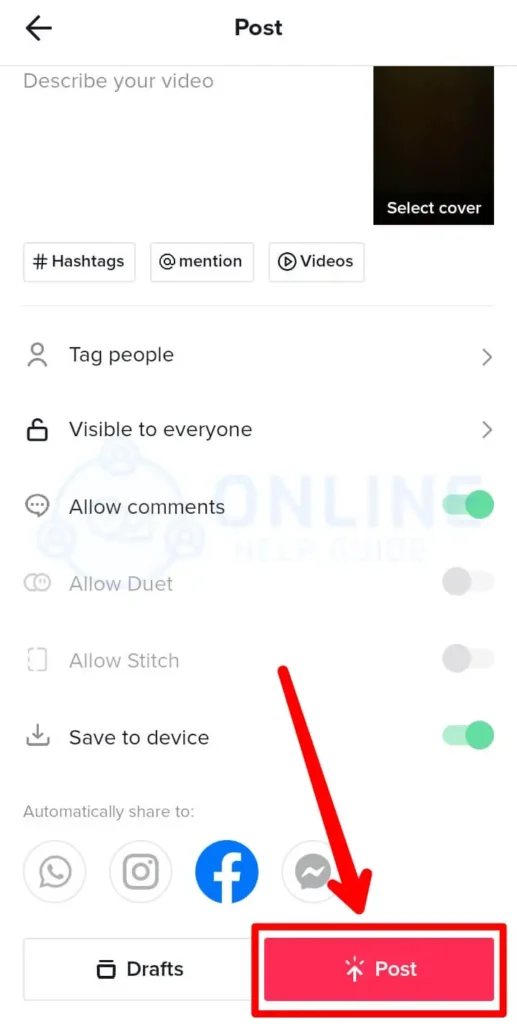
Now click Post to post the video. TikTok will now post the video on the platform and also direct you to Facebook.
Step 9: Choose Between Facebook Story Or News Feed
Now you can choose between Facebook Story and Facebook News Feed to post to.
After you successfully share your video, it will be posted both on TikTok and Facebook.
While creating the TikTok video, you may stumble on various issues. And if you are alone while creating the video, you may want to know how to take a hands-free video on TikTok. If so, visit this link to understand how can that be done.
Another issue you may face is how can you setup the timer while creating the video, this article will explain the solution.
And if you do not want to post the video with a watermark and want to monetize it then you can choose the next method of sharing TikTok videos on Facebook.
Share TikTok Videos To Facebook By Re-uploading
This method is the most practical one and can help you achieve your goal of monetizing your content on Facebook.
In this method, you can simply post the videos that you downloaded using the tools and steps mentioned above.
Step 1: Open Facebook App
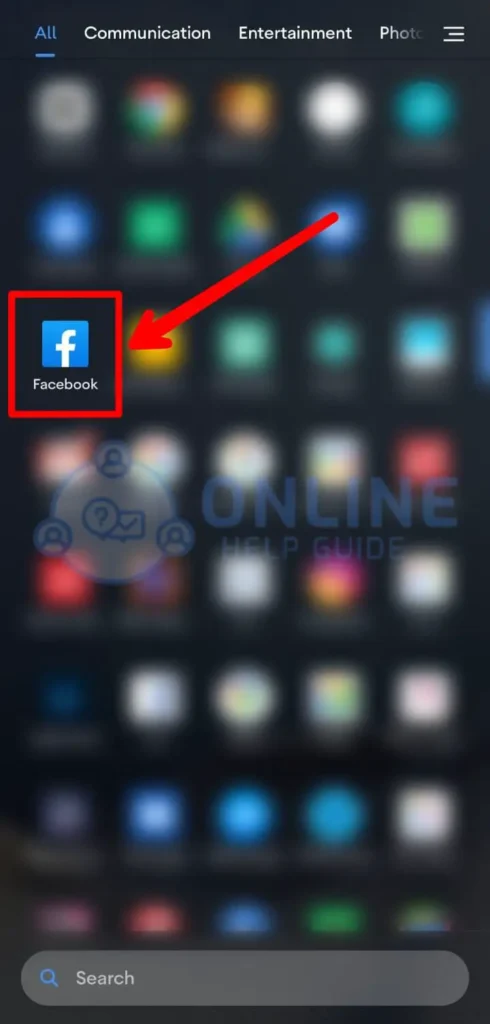
Open the Facebook app on your device. Login to your account if you haven’t already.
Step 2: Click ‘What’s On Your Mind’
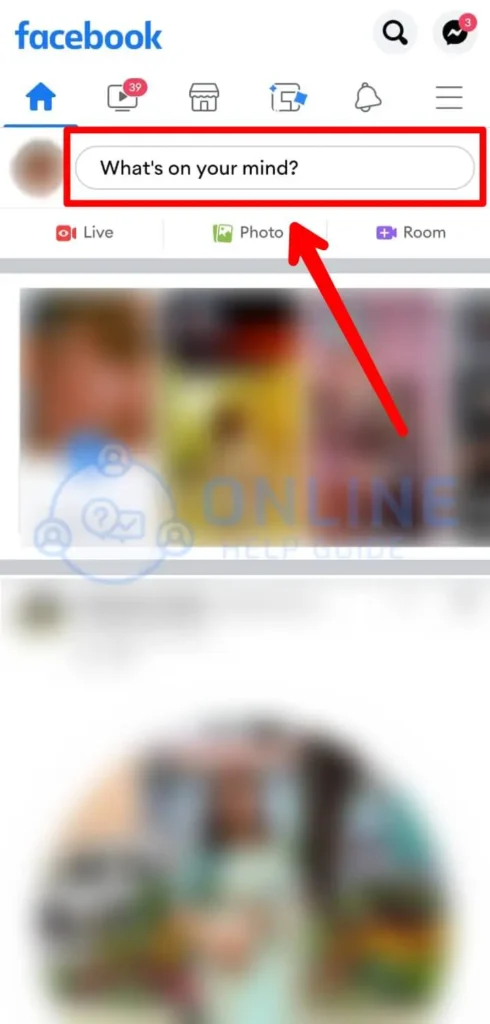
On the home screen of Facebook, click the ‘What’s on your mind’ box. It will now open the page from where you can post the Facebook post.
Step 3: Choose Photo/Video
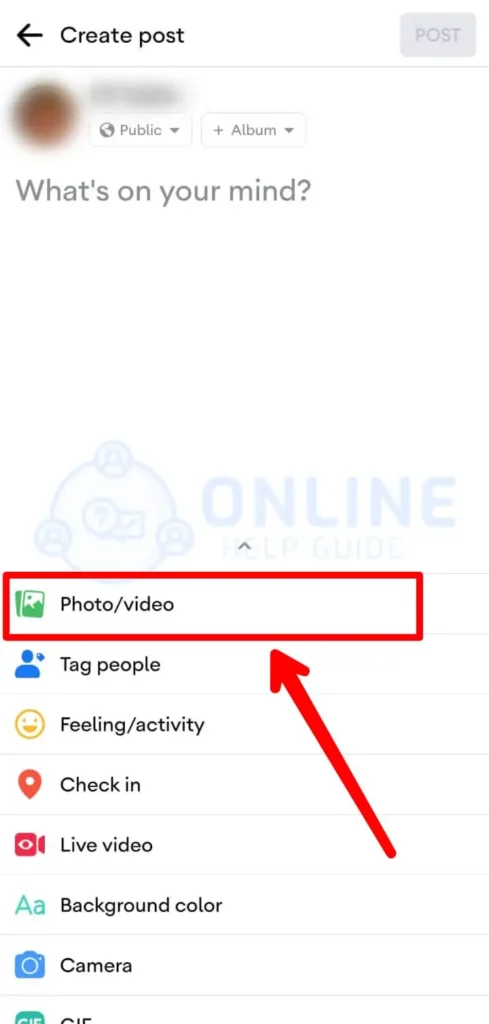
From the options, choose Photo/Video.
Step 4: Select The Video You Downloaded Without Watermark
It will now open the gallery with your photos and videos from the device. Select the video you downloaded using Snnaptik or SaveTok.
Step 5: Add The Captions And Adjust Other Settings
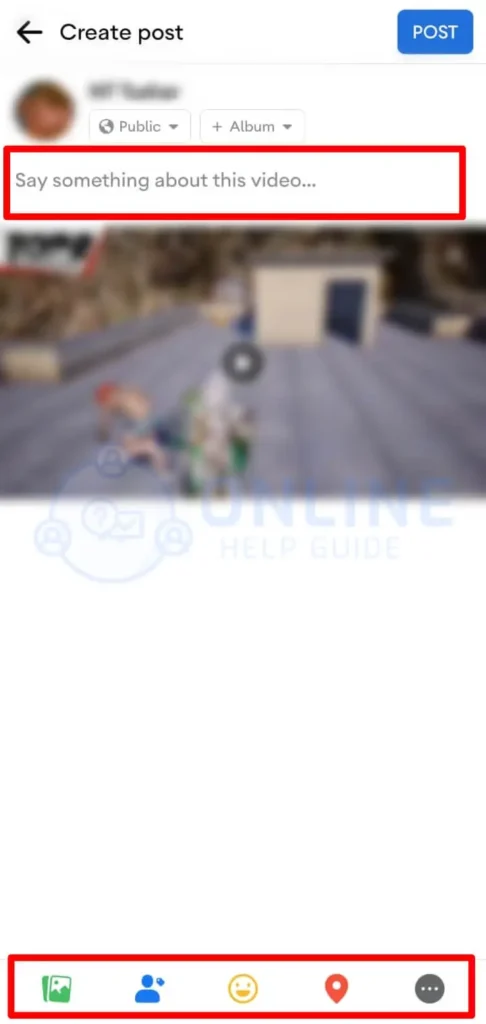
Add captions and buttons on your post and adjust other settings.
Step 6: Post The Video
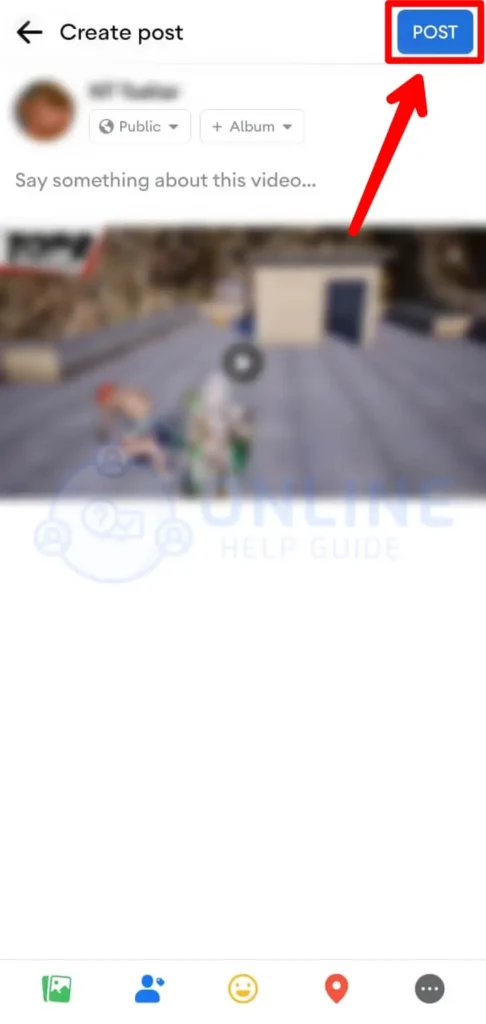
Now click Post to post the video on Facebook.
This step will let you upload the watermark-free video on Facebook band monetize it. If you are a creator and want to leverage several social media to grow your audience and monetize it, uploading watermark-free videos will be the best way you can share your TikTok videos on Facebook.
Frequently Asked Questions (FAQs)
Some frequently asked questions related to the topic of ‘Share TikTok Videos To Facebook’ are taken from the internet. Please go through the questions and their answers to understand more about the platform.
Why Can’t I Share A Video On TikTok?
If you are unable to share a video on TikTok then it is most probably disabled by the creator. It can also be that your account is banned from sharing because of a violation of community guidelines.
Can Someone See If You Share Their TikTok Video?
No, TikTok does not allow people to see the username of the person who shared their TikTok videos. So, if you share their TikTok videos, they would not know. However, they can always see the share count of the video from the analytics tool.
How Do I Share My TikTok Account With A Friend?
You can share your TikTok account with a friend by simply providing your TikTok username or by sharing your TikTok QR codes with them. You can generate the QR code from your profile on the TikTok app.
What Counts As A Share On TikTok?
A share on TikTok is the number of times that people shared your videos on other social media sites. There is also a sneaky way you can increase your share count. Navigate to your video of yours and click the share and copy link, it will increase the share count as TikTok assumes the link copying is done to share it to another site.
Conclusion
Therefore, to share TikTok videos on Facebook, you can use two different ways i.e. sharing from your TikTok app itself or by uploading it on Facebook after removing the watermark from the video.
So to remove the watermark you can use tools such as Snaptik, SaveTok, or a crop tool on your phone. If you want to monetize your content on Facebook, you need to upload videos without a watermark.
If you are aware of any other ideas on how to share TikTok videos on Facebook, do not hesitate to comment below.