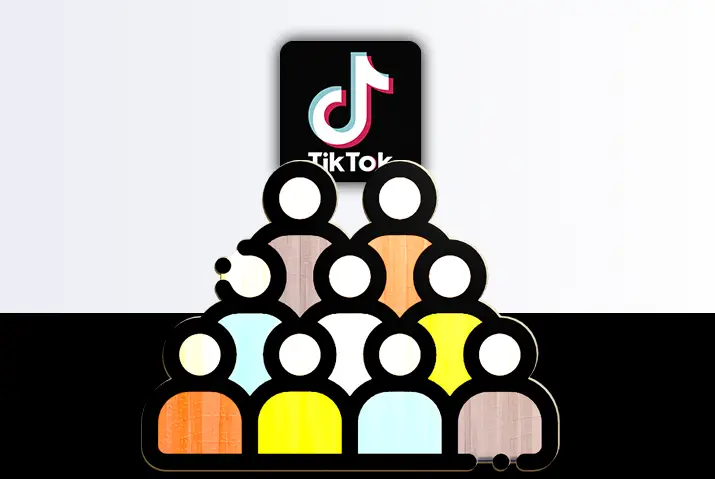TikTok is a social media platform that lets you put your creative content on the application for the world to see. This means, as a creator, you get to interact with your followers and audience through comments and videos. As you have the power to influence people around you, it is obvious that some of them might have questions to ask you for more clarity. But how to reply to questions with video on TikTok?
Answer:
To reply to questions with video on TikTok, follow these steps:
1. Launch TikTok.
2. Go to your profile.
3. Find the video with comment.
4. Go to the comment section.
5. Tap on the comment.
6. Tap on “Reply with video.”
7. Record a video.
Replying to questions with a video on TikTok is more intimate and one-on-one rather than replying through text. This article will guide you on getting questions from your audience and the steps you need to follow to reply to those questions with a video. So stay with us and keep on reading!
Where Do I Get The Questions On TikTok?
You can get questions and queries from your audience about your recent creation in two ways. The first and very simple one is through the comment section. The second one is the Q&A section, a newly introduced feature by TikTok for all creators.
Let us look at them with a little more detail down below!
Comment Section
The comment section of any video on TikTok is the first place where the audience love to interact with the content creator and ask questions. Since the comment section is just one click away from the video itself, you will get most of the questions from your followers about the video in the comment section.
TikTok Q&A
TikTok released a new feature called TikTok Q&A in the year 2021. The creators will receive follow-up questions from their followers after posting a video with the help of this feature.
The creators can respond to the questions through texts, video replies, or even add a Q&A profile link to their bio.
The TikTok Q&A feature was introduced to make the interaction process easier for creators who particularly have a lot of fans. This feature helps them identify interesting and meaningful questions among hundreds of them and answer them as quickly as possible.
The Q&A feature is also available on TikTok live, and you can choose to either add or disable the Q&A feature on TikTok live.
How To Reply To Questions With Video On TikTok?
As a content creator, you must ask your followers questions in your comment section. Sometimes it is alright to answer their queries through text. However, answering their questions through a video is much more informative for them and productive for you as a creator.
Take a look below to learn how to reply to questions in the comment section with a video.
Step 1: Launch TikTok And Go To Your Profile
On the application menu of your device, you will see an icon with a white music note on it. This is the icon for the TikTok application. Simply tap on the icon to open your TikTok.
Now, tap on the “person” icon that is located at the bottom right corner of the home screen of TikTok. This will simply redirect you to your profile’s page.
Step 2: Find The Video With The Comment
Once you land on your profile, search for the video that has the comment that you would like to reply to with a video.
Step 3: Go To The Comment Section
Once you find the video, press on it to open the video. Now, go to the comment section on the right-hand side of the video; and find the comment with the question you would like to reply to with a video.
Step 4: Tap On “Reply With Video”
Once you find the comment, tap on it. Now, you will see an option that says “Reply with video.” Tap on it.
Step 5: Record A Video Reply
Once you land on the camera window of TikTok, tap on the red Record button at the bottom of the screen to record a reply video as you would normally do. Once you are done recording, tap on the Tick Mark to finalize it.
Step 6: Edit Your Video
Once you tap on the red Tick Mark, you will now be able to add filters to your video and edit it according to your choice. Once you are happy with the result, tap on the Next button located on the bottom right-hand corner of the screen.
Step 7: Post Your Video
Finally, hit the Post button on the screen’s bottom right-hand corner.
Once you hit the post button, you have successfully posted a reply to questions with a video on TikTok. The video will be posted to reply to the question in the comment section and as a new TikTok video on your feed.
How To Reply To Q&A With Video On TikTok?
If you have set up a Q&A link on your bio for your followers to ask you questions and interact better with them, you can reply to them with a video. Replying to your followers’ questions with a video feels much closer and more intimate, which benefits your growth as a creator.
If you have not set up a Q&A link on your bio, scroll up to learn how to do so. If you already have and want to reply to questions via a video, take a look below!
Step 1: Launch TikTok And Go To Your Profile
On the application menu of your device, you will see an icon with a white music note on it. This is the icon for the TikTok application. Simply tap on the icon to open your TikTok.
Now, tap on the “person” icon that is located at the bottom right corner of the home screen of TikTok. This will simply redirect you to your profile’s page.
Step 2: Click On The Q&A Icon
Once you land on your profile, you will see a small red Q&A icon below your profile’s bio. Click on it to open your Q&A section.
Step 3: Choose A Question To Respond To
Once you land on your Q&A section, scroll and choose a question that you would like to reply to with a video.
Step 4: Press The Answer Button
You will see an option below the question that says Answer with a Video Icon. Press on it.
Now, you will land on the camera window of TikTok.
Step 5: Record A Video Reply
Once you land on the camera window of TikTok, tap on the red Record button at the bottom of the screen to record a reply video as you would normally do. Once you are done recording, tap on the Tick Mark to finalize it.
Step 6: Edit Your Video
Once you tap on the red Tick Mark, you will now be able to add filters to your video and edit it according to your choice. Once you are happy with the result, tap on the Next button in the screen’s bottom right-hand corner.
Step 7: Post Your Video
Finally, hit the Post button on the screen’s bottom right-hand corner. Once you hit the Post button, the video will be posted as a fresh video on your TikTok feed.
How To Add Q&A On Your TikTok Bio For Creators?
If you are new to the feature TikTok Q&A, we have given a simple step-by-step process to use it. Take a look below!
Step 1: Launch TikTok And Go To Your Profile
On the application menu of your device, you will see an icon with a white music note on it. This is the icon for the TikTok application. Simply tap on the icon to open your TikTok.
Now, tap on the “person” icon that is located at the bottom right corner of the home screen of TikTok. This will simply redirect you to your profile’s page.
Step 2: Tap On The Hamburger Icon
On the top right corner of your profile page, you will see a hamburger icon that is indicated by three horizontal lines. Tap on the icon. Now you will see a pop-up menu from the bottom of the screen.
Step 3: Go To Creator Tools
You will see the “Creator Tools” option on the pop-up menu. Click and open it. Now you will land on the General section of the Creator Tools page.
Step 4: Q&A
Once you land on the General section of the Creator Tools page, you will see an option called “Q&A.” Tap and open it.
Step 5: Turn On Q&A
Once you open the My Q&A page, scroll down to the bottom, where you will find an option that says “Turn On Q&A.” Tap on it to turn on Q&A for your followers to ask you questions and interact with you.
Once you turn on this feature, a small Q&A link will be added to your TikTok profile’s bio. Your followers will now be able to tap on the link and ask you questions to have one-on-one interaction with you.
Read forward to learn how to reply to questions from your followers in the comment section and your Q&A.
Why Is Replying To Questions With Video Important On TikTok?
Video response on TikTok’s comment section is a unique feature that makes TikTok stand out from other platforms. This feature allows the creator to directly reply to a question in their comment section with a video.
The main importance of replying to questions on TikTok’s comment section or Q&A with a video is that the video helps creators answer the questions more clearly. They can elaborate and explain their queries, avoiding any miscommunication that might occur if they reply with a comment.
Replying with a video also helps with the flow of conversation. Along with answering the questions, they can be used to recognize audience members. For example, A brand may follow up with a personalized video response if a user earns a top comment via a request or a funny remark.
Who Can See The Q&A On TikTok?
Who can see the Q&A on TikTok depends on the user. They can make Q&A visible on their profile and choose who can invite them to answer questions.
Users have the freedom to limit Q&A to followers, friends who follow you back, or no one. Even though Q&A is a free-for-all feature and easy to use, you must ensure that you do not violate any TikTok guidelines.
Some Frequently Asked Questions (FAQs)
Here are some frequently asked questions about TikTok. Take a look at them and find answers!
Why Can’t I Turn On Q&A On My TikTok?
If you cannot get access to the Q&A section on your TikTok account, this could mean that you have a personal account. To be able to turn on Q&A on your TikTok, you need to switch to a Pro/Business account.
The option is located under “Switch To Pro Account,” which is within Settings And Privacy’s “Manage Accounts” section.
Why Can’t I Reply To Questions With Video On TikTok?
It is possible to reply to a comment on TikTok by instantly recording a video using the TikTok camera. However, TikTok does not allow the creators to respond to comments using previously recorded videos.
How To Add Questions In TikTok Videos?
There are two basic ways in which you can add questions in Tiktok videos. These two ways include: adding a question text in your video or adding a poll sticker to your videos.
You can choose any of the two methods, add your video, and add the question.
How To Reply To Someone’s Comment On TikTok?
To reply to a comment on Tiktok, all you need is a Tiktok profile first. Then you can just go to the video where you want to reply to a comment. Then tap on the comment and reply by writing whatever you want in the text field.
Remember that the user must have their comments enabled to other users or to a group you are in for you to get to comment in the video.
Conclusion
In this article, you learned how to reply to questions with a video on TikTok. You also learned about how TikTok has introduced a new feature called TikTok Q&A so that creators like you can interact more with your followers.
However, TikTok does not allow creators to use previously recorded videos to be uploaded as replies to questions. Instead, you have to record an instant reply using TikTok’s camera window to do so.
Additionally, you can block comments with specific keywords in TikTok too.
We hope this article was useful for you. Please feel free to ask in the comment section below if you have any queries.
Thank You!