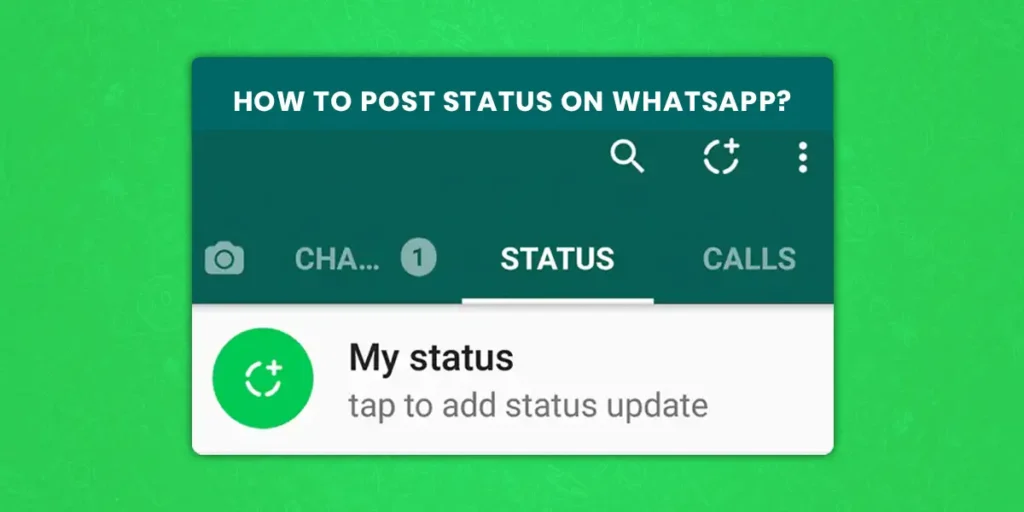One of the most popular social networking platforms with multilingual support, WhatsApp enables users to interact with friends and family beyond political, economic, and geographical boundaries. The use of social media applications has dramatically surged since the closure. As more individuals use their phones for pleasure, more status updates are available; you can post Status on WhatsApp.
Answer:
There have been a lot of updates with the Whatsapp Application, one of which is to post status updates. Here is how you can set and post yourself a Status.
1: Open WhatsApp
2: Tap the Status button
3: Tap the Add Status button
4: Edit Your Status
5: Tap The Send Button
You may use this information as a guide if you use WhatsApp and wish to produce and send a status update on that platform. Here is a step-by-step guide you can follow to create and send a status update on WhatsApp using Android or iPhone.
What Is WhatsApp Status?
WhatsApp status helps share your photos, text, and videos (GIFs) with your contacts must have each other’s numbers on your phone. You can send and receive status updates on WhatsApp on Android (Samsung Galaxy, Pixels, OnePlus, etc.) and iPhone. These WhatsApp status updates disappear after 24 hours.
How To Post Status On WhatsApp?
How To Post Status On WhatsApp Using IOS Phones
Fresh Update Whatsapp discreetly added a Status tab to its app design for all users. On the iPhone Whatsapp app, a new update will show up in the left-bottom navigation bar. This new Status has been introduced, and the favorite tab has been removed. In addition, the navigation menu bar between contacts has been removed, and a new Camera icon button has been added. From there, the user may either browse camera roll images or capture photographs and videos immediately.
Step 1: Open WhatsApp
Open WhatsApp Messenger. The WhatsApp icon looks like a green box with a white speech balloon and a telephone in it.
Step 2: Tap the Status button.
This button may be found in the lower-left corner of your screen on an iPhone, and it has the appearance of a circle with three curved lines surrounding it. If WhatsApp opens up to a conversation, tap the back button in the upper-left corner.
Step 3: Tap the Add Status button
On your screen, in the upper-right area, tap the Add Status button. This button has a “+” symbol on it and resembles a circle.
Make a status update. To snap a picture or record a video, tap or hold down the white circle at the bottom of your screen.
To add a picture or video to your Status, choose it from your Camera Roll at the bottom of your screen.
Step 4: Edit Your Status
Next up, you can Edit your Status. To add text, emoticons, and drawings to your Status update, use WhatsApp’s tools. Again, To add vibrant drawings to your Status update, tap the Pencil symbol in the top-right corner.
To add text, use the T symbol. You have complete control over the color, size, and placement of your text. To add emoji, simply tap the Smiley icon. Any emoji in your keyboard’s library can be added. To clip any section of your Status update, tap the Crop button next to the smiling icon.
Step 5: Tap The Send Button
Tap the Send button. It looks like a tiny paper plane in the lower-right corner of your screen. It will add this update to your Status.
How To Post Status On WhatsApp Using Android Device?
On Android smartphones or tablets, follow these instructions to utilize WhatsApp status. The most significant upgrades for Android, Windows, or iPhone users are these new WhatsApp status updates. On your Android or iPhone devices, you may create, amend, or add your WhatsApp status update, remove the status update, and mute or unmute WhatsApp status updates. Only the contacts list on your phone will see your most recent WhatsApp status. You may conceal or distribute WhatsApp status updates to certain contacts or friend lists by using the privacy settings.
Step 1: Open WhatsApp Application
To launch WhatsApp, tap the app on your phone. WhatsApp for iPhone is free for download from the App Store if you don’t already have it.
Step 2: Press On The Status Option
On Android, this button will be at the top of your screen next to Chats. It has the appearance of a circle with three curved lines surrounding it. If WhatsApp opens up to a conversation, tap the back button in the upper-left corner.
Step 3: Tap the Add Status button
Tap the Add Status icon located in the upper-right corner of your screen. This button resembles a circle and has the symbol “+” on it.
Update your status. Tap or hold down the white circle at the bottom of your screen to take a photo or record a video.
Select the image or video from your Camera Roll at the bottom of your screen to add it to your Status.
Step 4: Make Your Status
You may then make your status after that. Use WhatsApp’s features to add text, emojis, and drawings to your status update. Tap the pencil icon in the top-right corner of your Status update to add colorful illustrations.
The T sign is used to insert text. The text you choose can be placed anywhere and in any color you want. Simply press the Smiley symbol to add an emoji. You can add any emoji from your keyboard’s library. Tap the Crop button next to the happy icon to cut any part of your Status update.
Step 5: Tap The Send Button
Tap the Send button. It looks like a tiny paper plane in the lower-right corner of your screen. It will add this update to your Status.
How To Post Status On WhatsApp Using PC?
Step 1: Open your desktop browser
First and foremost, you will have to open your internet browser on your desktop.
Step 2: Search On your search engine “web.whatsapp.com”
Then you will have to go to the sight, namely “web.whatsapp.com,” on your browser. There you can find a QR code.
Step 3: Just Go To Your Mobile WhatsApp
Then you will have to open the Whatsapp application on your phone.
Step 4: Click the upper site three dots and click WhatsApp Web
After that, you can go to the settings menu and find an option of Whatsapp web or Linked Devices.
Step 5: Scan QR
Then Scan your desktop QR Code, then Automatically, your WhatsApp opens on your PC.
Step 6: All Chat And WhatsApp Messages Show In Your Browser
Then you can find all your WhatsApp shifted to the PC from your phone.
Step 7: Set your WhatsApp status on your PC
Finally, you can post your status from the status option exactly how you would from a mobile device.
How To Know When Someone Has Checked My Status?
When you post a status on your Whatsapp, you might be eager for all your friends and family to see it. You can also check who and how many people have checked and viewed your status on Whatsapp.
Step 1: Open the WhatsApp Application
First and foremost, you might want to open your Whatsapp application and make sure you are logged in.
Step 2: Tap On My Status
Secondly, you want to find the option of my status on your screen. Go ahead and go to the status menu.
Step 3: Open Your Status
Then, you will have to open the status that you have posted.
Step 4: Tap On The Eye Icon
After opening your status, you can find an eye icon on the bottom of your screen. Go ahead and tap on the eye icon.
There you will find the number of people who have checked your status and who they are.
Why WhatsApp Status Not Loading On My Device?
There is more than one reason why WhatsApp Status might not be loading. Some of which can be minor and easily solvable, but some can be hard to remedy. Some of the reasons of WhatsApp status is not loading on your device are below:
- Poor Internet Status
- Bugs In WhatsApp
- Device Not Being Updated
- Lack Of Space
- The Other User blocks you
- Old Cache Data
- Outdated WhatsApp Application
- Server Down Of WhatsApp
How To Hide A WhatsApp Status From Certain People
Many individuals you know use WhatsApp, including members of your family, friends, and coworkers. Additionally, it’s possible that you don’t want to share your WhatsApp status with everyone in your address book.
There are, thankfully, easier ways, even though you could go as far as entirely obscuring your online status on WhatsApp. You may choose to only share your updates with specific contacts or conceal your Status from specific contacts. On Android, select Status privacy by tapping the three dots menu button in the top right corner of the Status tab. On an iPhone, select the Privacy option from the Status screen’s top-right corner.
Tap on the My contacts except… option and choose the contacts you wish to prevent from seeing your status. Select the persons you want to share your status with, then touch the Only share with… option.
To save the changes on iPhone and Android, click Done. In the end, you have complete control over who sees your updates, and you can ensure that the appropriate individuals understand the significance of a WhatsApp Status.
How To Delete Your WhatsApp Status?
How To Delete Your WhatsApp Status
You may remove anything you’ve posted if you don’t like it. When you want to remove a status on Android, navigate to the Status section, press the three-dot menu next to My Status, choose the same button next to the status you want to delete, and then click Delete. To confirm, tap Delete once more. To use the Delete option on an iPhone status, press My Status and then slide left on the status. Then select Delete from the pop-up menu.
Step 1: Open WhatsApp
To launch WhatsApp, tap the app on your phone. WhatsApp for iPhone is free for download from the App Store if you don’t already have it.
Step 2: Navigate to Status Section
This button may be found in the lower-left corner of your screen on an iPhone and Android phone, and it has the appearance of a circle with three curved lines surrounding it. If WhatsApp opens up to a conversation, tap the back button in the upper-left corner.
Step 3: Press on Three Dots Next To My Status
You can see my status there on the status page, where you will have all your status posts. Next to the status post will be 3 vertical dots. Go ahead and press on the three dots next to your status.
Step 4: Click Delete
Then when the drop-down options are shown, you can find and tap on the delete button.
Step 5: Tap Ok
Finally, as a confirmation, you can press ” Ok ” to end the process.
How To Reply To A WhatsApp Status
Simply swipe up to respond to a WhatsApp Status that piques your interest. Using the attachment icon, you may react with a text message or an image, document, audio file, video, location, or contact.
Frequently Asked Questions(FAQs)
How To Change Chat Wallpaper On WhatsApp?
Users of WhatsApp have the option to individually or collectively change the chat backgrounds. It only takes a few simple steps to change your backdrop, whether it’s for a practical reason (such as a plain background to make messages easier to see) or an aesthetic one (such as a festive background in a group chat for a holiday party planning).
How to Add Emojis and More to Your WhatsApp Status
Now it’s time to add some fun to your WhatsApp Status. The best way to do it is with emojis! After you’ve selected the photo, but before you’ve hit the send button, you’ll see a selection of editing options.
Tap on the pencil icon to doodle on the image in any color. The Emoji tab will let you add an emoji or sticker to the status. The Text option will let you enter floating text over the photo or video.
The best way to add text to status is by using the caption feature. Tap on the Add a caption text box to enter the text. Once you’re satisfied with your status, choose the Send button.
Why Is WhatsApp Not Sending Photos?
Everyone uses WhatsApp due to its fast encrypted, and reliable features. Sometimes due to bugs or our device problems, we face a lot of issues that occur within the application. That might be the reason WhatsApp is not sending Photos.
Final Words
Thus you can easily update your WhatsApp status whether it would be on an Android phone, an IOS phone, or your desktop computer. Hope this article was of use to you. If you have any other queries, you can mention them in the comments below.