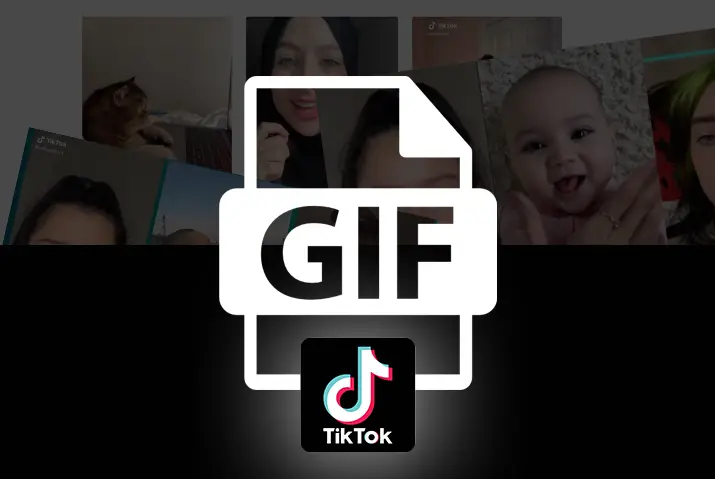As TikTok is rising, so has the GIFs with the internet sensation. From the past few years, animated images and videos are taking over all social media to make eye-catching content. Also, it helps to enhance the quality of your content on platforms like TikTok. So, if you are interested but don’t know how to make GIFs from TikTok videos, this article is for you.
There are various options to make GIFs from TikTok videos and images. You can use online or offline tools to create GIFs free of cost. So, it is the best way to make funny GIFs within a few clicks on your device. Also, you can add other effects, transitions, filters, audio, and many more to your GIFs to upload on TikTok. So, find a detailed way for how to make GIFs from TikTok videos by reading the full article below.
What Is A GIF?
GIF(Graphics Interchange Format), pronounced as “jiff,” is a bitmap image file like jpeg or png. It is created by animating the image or video files in the smallest file size. And it is displayed with varying frame rates to create short, low file size animations.
Steps To Make GIFs From TikTok Videos
There is a way to directly make GIFs from your TikTok videos without using any other tools. If you do this, you can save your time and share instantly on your TikTok. So, here are the steps to convert your TikTok videos into a GIF.
Step 1 : Open Your TikTok App
First, open your TikTok app and locate the video you want to convert.
Step 2: Click On Share
Then click on the ‘Share’ icon on the right side of the screen.
Step 3: Tap On Share As GIF
Now, you can see’ Share as GIF at the bottom right side of the page.’ Click on it.
Step 4: Share To Others
Then your TikTok video will be automatically converted to a GIF. And you can send it by message(SMS) or press other to share on other platforms like Instagram, Facebook, Snapchat, etc.
Step 5: Save On Device
Also, you can save the GIF on your device by selecting the ‘Save Image’ option.
Different Tools To Make GIFs From TikTok Videos
There are various online and offline tools to make GIFs from TikTok videos. Among the few of them are listed below and explained in detail.
TTDownloader
It is a fast method to convert TikTok videos to GIFs without effort. So, you can follow the steps below to make GIFs from TikTok videos online.
Step 1: Visit The Website
First, visit the official website of TTDownloader
Step 2: Click On TikTok To GIF
And click on the ‘TikTok to GIF’ option at the top right of the website.
Step 3: Copy The TikTok Video Link
You can copy the TikTok video link from the app and paste it on the search bar.
Step 4: Click On Get Video
Then click on the ‘Get Video’ button beside the search bar.
Step 5: Trim The GIF Video
You need to trim the video to the desired length to make GIF. But remember, TTDownloader allows you to export a GIF between 1 to 10 seconds.
Step 6: Hit The Done Button
You can hit the ‘Done’ button to convert the video into GIF.
Step 7: Download The GIF
Once the conversion is ready, you can ‘Download’ the TikTok GIF to your device.
Mini Tool Movie Maker
It is an offline or desktop tool used to make GIFs from a video or group of photos. With this tool, you can trim, split, cut, rotate, or reverse the GIFs. Also, you can add text and apply filters to your GIFs on mini tool movie maker. So, here are the steps to make GIFs using this tool.
Step 1: Download And Install Software
You need to download and install the mini tool movie maker tool on your computer.
Step 2: Import The TikTok Video
Click on ‘Import Media Files’ to import the downloaded video from TikTok.
Step 3: Add It To The Timeline
And drag to add it to the timeline.
Step 4: Edit The Clip
Now you can edit the clip with the tools at the top left like transition, effect, text, motion, etc.
Step 5: Export The Clip
When you are done, you can on the ‘Export’ button at the top right of the video. And select ‘GIF’ as the output format.
Step 6: Click On Export
And click on ‘Export’ again to download the GIF.
GIPHY
GIPHY is a GIFs platform integrated with TikTok, which allows you to access a wide variety of GIFs and use them on your TikTok video. In addition, you can now import animated stickers and export GIFs to GIPHY. So, below are the steps to use GIPHY to make GIFs.
Step 1: Open GIPHY Website
You can open the GIPHY website on your device.
Step 2: Search For GIFs
And you can search for GIFs from the search bar.
Step 3: Copy The URL
Then click on the particular GIF and copy the URL from the address bar.
Step 4: Paste The GIPHY URL
And paste the GIPHY URL link at the end of your TikTok post.
Step 5: Play GIF On TikTok
Once it is published, your GIF will be played on TikTok.
Similarly, you can use many other online or offline tools to make GIFs from TikTok videos.
How To Put GIFs On TikTok?
You can directly upload the GIFs to TikTok made from other apps. But you can also add GIFs to your TikTok video. For that, you have to follow the steps mentioned below.
Step 1: Open TikTok App
First, open the TikTok app and tap on the ‘+’ icon at the bottom.
Step 2: Record Video
You can either record video or upload it from your device.
Step 3: Click On Stickers
And click on the ‘Stickers’ option at the bottom of the screen.
Step 4: Search GIFs
Then select the ‘Search GIFs’ option and type the keyword or use a recommended GIF.
Step 5: Add GIF
Now tap on the particular GIF to add to your TikTok video and adjust its position.
Step 6: Upload Video
Finally, you can post the video with a GIF on TikTok.
How To Save Part Of A TikTok Video As A GIF?
Sometimes, you are stuck at a particular part of a TikTok video that you want to preserve for a GIF. However, you do not want to share the entire video. So, you cannot let go and scroll to the next one. In that case, you can save and edit the part of a TikTok video as a GIF. So, here are the steps below to save the particular part of a TikTok video.
Step 1: Open TikTok App
Open a TikTok app and find the video you want to trim.
Step 2: Download The Video
Tap the share icon with an arrow from the right panel. And press the ‘Save Video’ with a download icon from the bottom row to save it on your device.
Step 3: Launch FlexClip On Browser
Now launch FlexClip on your browser to trim your TikTok video.
Step 4: Add Clips
Click on the ‘Media’ option from the left panel and drag to add new files. You can also click on ‘Local Files’ to upload the files.
Step 5: Add To Storyboard
You can click on the ‘+’ icon from the video thumbnail on the left panel to add your video to the storyboard.
Step 6: Trim You Video
Then according to your requirements, you can trim your video by dragging the slider below the video.
Step 7: Adjust The Requirements
Also, you can divide, rotate, change speed, add filters or rearrange your video snippets from the options available.
Step 8: Download As GIF
You can export the video as a GIF by clicking on the ‘Export’ button at the top right. And choose the ‘GIF’ option from the top left and press the ‘Export’ button below again.
How To Make GIFs From Images?
Similarly, you can also make GIFs from images by using tools like GIF maker. It is an animated GIF maker that can be used to convert video to GIF and images to GIF. So, below are the steps to make GIFs from images.
Step 1: Open imgflip.com
First, open imgflip.com on your browser and click the ‘Create’ button.
Step 2: Select Make A GIF
Then select the ‘Make a GIF’ option from the list and choose ‘Images to GIF.’
Step 3: Upload Images
You can click on the ‘Upload Images’ button or paste the image URL on the box.
Step 4: Edit GIF
You can add text, crop, rotate, add images, draw and use more options from the right panel.
Step 5: Enter A Title
And enter a title for your GIF with tags.
Step 6: Generate GIF
Finally, you can click on the ‘Generate GIF’ button below and the ‘Download .gif’ button.
Frequently Asked Questions
If there are any frequently asked questions about how to make GIFs from TikTok videos, you can find the answers in brief below.
Which Video Formats Can You Upload?
The popular video formats supported to make GIFs are .avi, .mov, .mp4, .mpg, .wmv, and many more.
Which Image Formats Can You Upload?
Currently, the GIF creator supports .jpg, .png, .gif files and other formats supported by the web browser like .svb, .webP, .tiff, etc.
Can You Create GIFs In Higher Quality?
You can create GIFs in higher resolution, but you have to ensure that video resolution is 480P or higher. GIFs will look good, 640 px width, and a high frame rate above 15 fps. It will make your GIFs play smoothly and create high-quality GIFs.
Conclusion
Thus, you must have found the answer for how to make GIFs from TikTok videos after reading this article. There are simple steps to make GIFs from the in-built editor on TikTok. And also, you can use online or offline tools to make GIFs and upload them on TikTok.