Your computer is made up of a lot of components that produce heat when the device is turned on. That’s where the cooling system on your computer comes into play. These cooling system, like a heatsink and fans, exhausts heat out of your system. Despite the fact that you have a cooling system on your computer, you might still encounter overheating of your processor (CPU) while performing a heavy task or playing games. In today’s article, I am going to guide you on how to lower CPU temperature.
In a properly configured system, heat is moved out with the help of several fans. If your computer or laptop is failing from removing excess heat, your system is at risk of severe damage. The CPU temperature should run between 30° – 50° Celsius. However, the temperature can reach 70°-80° Celsius while performing heavy tasks as well as while playing games. Anything above 90° Celsius might be harmful to your CPU. Most of the processor has built-in thermal protection nowadays. If the processor gets too hot, the integrated thermal protection either lowers the processes, voltage or even shuts down the processor to prevent your CPU from frying out.
Now to lower the CPU temperature there are several options which you can implement such as cleaning your PC, installing more fans, using the best thermal paste, proper cable management, better power supply, placing the system in right place, closing all the CPU cases and more. Besides this, there are also lots of other things to cool down your CPU temperature. So make sure to read the whole article!
Signs of CPU Overheating
Signs of CPU overheating is particularly noticeable during a heavy task like video editing, or while playing heavy games. However, you can still experience overheating doing a regular task if the system is poorly ventilated, or the poor installation or worn out of thermal paste on the processor. Here are the signs that your CPU is overheating:
- Primary symptoms of CPU overheating is when your system itself renders a message on your screen.
Here is an image of a similar kind of message that windows render when CPU exceeds 80° Celsius.
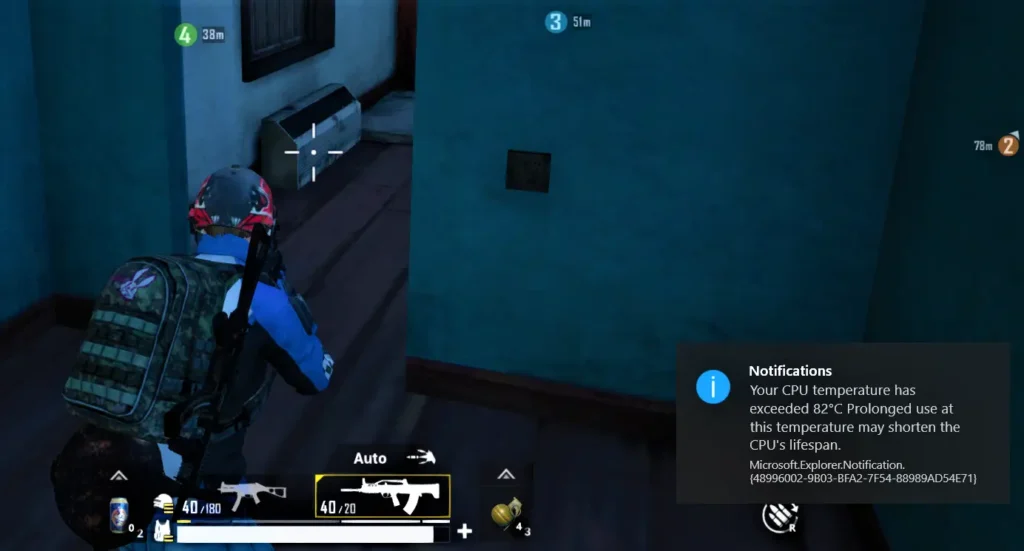
- Is the surface of your system too hot to touch?
If you are on a laptop, you can encounter excessive heat to touch on the surface of the system. However, the surface temperature might not be the sign of overheating of your laptop as the exhaust of heat from the processor might increase the surface temperature. - Listen to the fans, is it running at its top speed all the time? Because, when the processor overheats, the fan might sound very loud.
- Is your fan producing unusual sound?
If your computer’s cooling fan producing clicking, whirring or clunking sound, the fan might be failing to cool down the processor which can cause your processor to overheat.
Reference: https://www.intel.com/content/www/us/en/support/articles/000005791/processors/intel-core-processors.html - Is your computer continually restarting or shutting down?
This is a preventive mechanism of your processor, when the system is overheating, in order to prevent component damage the computer shuts down or restarts. - Are you encountering blue screen error, or crashing of the computer?
If your system overheats, or if the cooling fan fails to do its job, it results in a blue screen due to overheating. - Is your computer too slow to perform simple tasks?
As the system overheats, the processor reduces the processing power. This results in slowing down of your system or hanging of the system even when performing simple tasks.
The risk of leaving your overheating system as it is might lead to replacing your CPU, or in the worst-case scenario, replacing your motherboard.
What is the Optimal Temperature?
There is really no exact answer to this question. The temperature varies according to the task you are performing on your computer and according to the processor you have. However, there is a safe temperature range that your system should operate on, which can vary according to the professor you have. No matter what task you are performing on your system, the temperature should not exceed 90° Celsius in prolonged use. While implementing small processes or in the idle state, your system should be around 40° Celsius. And while gaming or doing a heavy task, your system should be between 75-80° Celsius.
What are the Causes of Overheating?
There are various causes of overheating on your computer or your laptop. Here are some of the causes of overheating of the CPU.
Too Much Dust
Too much dust can clog the heatsink and cooling fan, decreasing the cooling performance of the system, which can cause overheating of the system.
Always use a compressed air can in place of using powerful air blower. Powerful air blower will make your fan spin in high speed damaging the fan.
 Lack of Thermal Paste or Dried Thermal Paste
Lack of Thermal Paste or Dried Thermal Paste
Thermal paste fills the gap between the heatsink and the CPU processor, which helps to transfer heat from the processor to the heatsink effectively. If the thermal paste is dried up, or if it is applied too little, it fails to transfers heat from the processor to the heatsink. This causes overheating of the processor and the system.
Overclocking of the Processor
Overclocking is the process of increasing the CPU’s speed or clock rate through BISO setting. This improves the overall performance of the system. However, it will cost you overheating of the system.
Malware Infections
Some of the malware infection will cause your CPU to work harder, which causes higher temperature resulting in overheating of the CPU.
 Incorrectly Placed Heatsink
Incorrectly Placed Heatsink
There is very tiny or no gap between the processor and the heatsink where the thermal paste is applied. If you incorrectly place the heatsink, it causes a lack of heat transfer between the heatsink and the processor creating overheating of the processor.
How to Lower CPU Temperature?
There are so many ways to keep your system running in its optimal temperature or lower CPU temperature. Here in this guide, I am going to describe 17 different ways to lower CPU temperature.
Allow Better Air Flow
One of the easiest things you can do to lower CPU temperature is to check for any obstacles for the airflow. Make sure that the vents in your computer aren’t covered. Most of the time the cooling fan at the back exhausts hot air out of the computer case; make sure that they aren’t covered or they aren’t close to walls or cabinet. Keep 3-4 inch gap to allow better airflow.
Likewise, if you are keeping your computer case inside a desk with door closed, it will cause the air to circulate and recycles inside the desk, increasing the CPU temperature. So, make sure the cabinet is well ventilated, or the door isn’t closed while operating.
Clean Your Computer
One of the main reason for a computer to overheat is due to dust build-up and clog air vents. The dust builds up inside the computer tent to clog the vent, heatsink, and the cooling fan. When the dirt clogs the fan, the fan cannot run to its optimal speed, causing CPU temperature to rise.
One of the most effective ways to clean your computer is to use a compressed air can, or a dust blower to remove dust out of the casing, cooling fan of the power supply, exhaust fan, and the processor’s fan.
Cable Management
Most of the people ignore the importance of cable management in a computer. Cable Management not only keeps your computer’s internal look great but also helps to lower CPU temperature. Cable tends to take a lot of space inside a computer casing that makes a poor airflow inside the system. Tiding the cable will effectively promote a better airflow lowering the CPU temperature.
Reapply Thermal Paste
As the computer gets older, the thermal paste that is applied in your processor gets dirty and dry. Dry and dirty thermal paste fails to transfer heat from the processor to the heatsink properly, which increases the CPU temperature. This is why it is crucial to pull off the heatsink from the processor and reapply the thermal paste once in a year or two. Make sure that you clean off the old paste with the help of rubbing alcohol before applying new thermal paste.
Liquid Metal Thermal Paste
System Location
Among all the causes of overheating of your computer, the location of the system also plays a vital role. The system temperature gets increased by 20-30% of the temperature where the system operates. Therefore to lower CPU temperature use the system in a well-ventilated area.
Close the Case all the Time
Most of the people think that an open computer is better than a closed system as it allows more air. However, an opened case also allows more dirt and dust to build up inside the computer casing as the intake and the exhaust fan does not work in an open computer. So always close the case to ensure the fan works properly. This is where our next method of lowering CPU temperature comes in continue reading to find out.
Add More Case Fan
If you bought a great powerful computer and still getting the temperature higher than average CPU temperature, this might be because of the lack of airflow in the system. Your computer casing is a closed system, which needs air direction inside and out to keep the system work in its optimal temperature. Therefore as the number of case fan increases, the airflow increases, which helps to lower CPU temperature. There need to be two types of computer case fan which you might need to reconfigure. One that intakes air inside the system, and others to exhaust the hot air out of the system. So, reconfiguring the fan is also important to lower the CPU temperature.
Invest in a Better CPU Cooler
There are several CPU coolers you can find in the market. CPU is the most sensitive part of your system. If the CPU dies, your computer dies. Most of the computer you buy that is already assembled comes with a cheap and inefficient CPU cooler. These coolers are just enough to keep the CPU from running correctly. If that’s the case, invest in a better CPU cooler that helps keep CPU temperature lower than a factory installed fan.
Speed up your Existing Fans
There are lots of third party application that might help you to increase the speed of your existing fans. Speeding up the existing fans will help to increase airflow inside out of your case. Using applications like SpeedFan force your fans to operate at higher speed, this will help to lower CPU temperature.
Get a Better Power Supply
The power supply has a large fan build into it. If your computer case does not have a case fan, the power supply is the only way that the hot air inside your system can be removed. If the fan isn’t working correctly, it can lead to heating of the CPU. Likewise, a good power supply has also proper cable management which can keep wires from messing around with the airflow inside the system.
Upgrade to Water Cooling Kits
Nowadays a high-end computer already has a water cooling kit to lower CPU temperature. As heat becomes such a problem that the most reliable, and efficient heatsink cooler can’t lower CPU temperature. So, in such case, water cooling kits can help. A water cooling kit carries the heat out of the CPU and dissipates it using air elsewhere. Water cooling kit is the most efficient technique to lower CPU temperature but comes in with a cost. They are relatively very expensive as compared to the most costly fan cooler.
Adjust Processor’s Maximum Power Load
Adjusting the processor’s maximum power load is the easiest way to lower CPU temperature. This reduces the CPU’s maximum capacity or load. You can adjust the processor’s maximum power load via the control panel. To adjust the processor’s maximum power load follow the steps explained below.
- Open your Control Panel,
- Go to Hardware and Sound and open power option.
- Click on the balanced option and click on the change plan settings.
- From the change plan setting, select change advanced power settings.
- On power option, click on the + sign beside the processor power management windows.
- Here you will have to lower the Maximum processor state from 100 to 80%. Don’t decrease the percentage of maximum processor state as this will lead to fatal errors.
- Now click on the apply button to confirm the changes. This will drop CPU temperature within 30-40 seconds.
Upgrade Your PC Case
If none of the above-mentioned methods work, it’s better to upgrade your PC case that offers a better airflow. The bigger, the better, bigger case is always good for better airflow with front, top, and back ventilation to install more fans.
Stop Overvolting/Overclocking
Overvolting or overclocking is the process of increasing the CPU’s clock/speed rate through BIOS setting. Despite the fact that overclocking improve the overall performance of your system; it also increases the temperature. Overclocking equals more performance which equals to CPU heat generation that leads to higher CPU temperature. If you don’t have the best CPU cooler, it’s foolishness to overclock your system. Overclocking of your CPU requires the best cooler to minimize heat out of the CPU. So unless you have the most expensive and the most effective cooler don’t overclock your CPU.
Undervolting
Quite the opposite to overclocking or overvolting, undervolting is the process of decreasing the CPU clock or the speed being directed to your CPU without decreasing the power and performance of the CPU. Undervolting is widely used as a cooling solution. While undervolting will not damage your CPU but, it will make your system unstable if it is done wrong. However, it can be undone and is a simple step. Doing undervolting right will lower CPU temperature by 10-15° Celsius, which is quite a good drop in temperature.
Install a Phase Change Unit
A phase change unit is a gigantic PSU, which has a tube to pass coolant from the refrigerant to the processor. Like a refrigerator, phase change unit also contains a compressor which cools the processor like a refrigerator or an air conditioner. So, a Phase Change Unit might be called as a refrigerator for your CPU.
Invest in a Cooling Pad for Laptop
Laptop cooling pads are designed to provide additional cooling to your laptop. So, if your laptop is getting too hot, a laptop cooler can provide additional cooling, lowering CPU temperature and operate within a normal range of temperature. If getting a cooling pad is not working for you have a look at our previous article on “how to fix an overheating laptop“. This might help you out.
 Conclusion
Conclusion
There you have it, seventeen ways you can try to lower CPU temperature while playing games or doing heavy tasks. Before doing any changes, always look for your CPU or GPU manual to get a safe operating temperature. If your system’s temperature is getting out of range, you should definitely look for what is causing your CPU temperature to rise. And take action to lower CPU temperature and improve its performance for a prolonged period. There are many reasons for your CPU’s temperature to rise. And fortunately, cooling CPU temperature is the relatively easy one following the above solutions.













