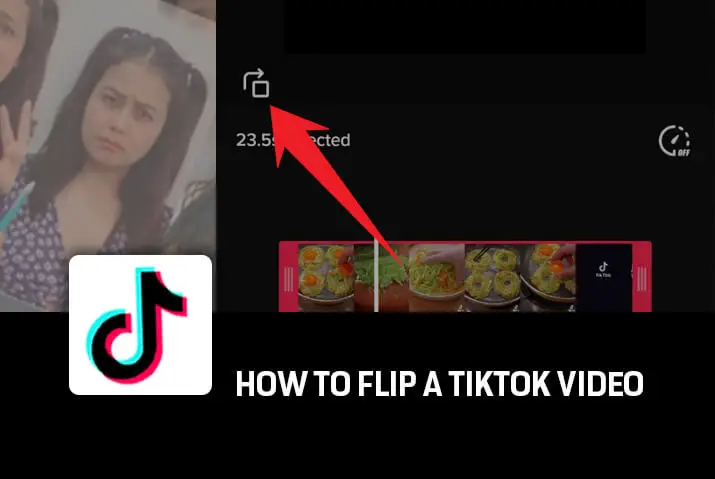TikTok could be a fun and entertaining platform for people. It has multiple features to make the video lively and real. Sometimes, you need to flip a video to make it look more fascinating and attract viewers. Normally, flipping video is done through different methods with in-app or using external apps.
You can simply flip your videos through the TikTok app by selecting the video, editing, and rotating through the rotate icon at the right bottom of your screen. You can rotate your videos upto your needs at 90, 180, or 270 degrees. However, you can use alternative as well as external editing tools to flip your videos if TikTok doesn’t meet your requirements.
If you’re searching and willing to know how to flip a video on tiktok, you are in the right place. Do read the following articles below. Let’s get started.
How To Flip Videos By Using TikTok App
TikTok has built-in video editing tools where you can easily edit your videos using the application. You can also flip and rotate the video. Keep in mind that you can directly rotate your videos on TikTok with simple steps. Here, follow these steps that will guide you to flip your TikTok videos :
Step 1: Go To The TikTok App
Run the TikTok app.
Step 2: Tap The ‘+’ Symbol Icon
Click on the ‘+’ icon at the bottom of your screen.
Step 3: Choose Upload Icon
You’ll see the upload at the right bottom of your mobile screen.
Step 4: Select A Video You Want To Flip
Pick a video that you want to flip and upload on TikTok
Step 5: Trim A Video
You can trim your video if you want to before rotating it.
Step 6: Choose Rotate Icon
On the editing page, you’ll see a Rotate icon at the last and after the change speed icon.
Step 7: Rotate Your Videos
Click on the rotate icon to rotate your videos on TikTok at 90, 180, and 270 degrees as you want.
Step 8: Tap On To The Next Button
After that, click on the Next button.
Step 9: Upload Your Video
Then, confirm your videos and upload your rotated TikTok videos.
What Are The Ways To Upload Flip Videos On TikTok
As we all know, TikTok simply supports uploading videos with a 4:5 or 9:16 aspect vertical ratio. If you want to upload a horizontal video on TikTok, you must flip or rotate the video in advance on TikTok. Therefore, TikTok has its own video editing tool with a rotating function to flip a video. Thus, this article will also provide you with different methods to flip TikTok videos. Keep reading, and you will learn about the detailed ways below.
You can also edit and rotate your TikTok video by saving it onto your camera roll and gallery of your mobile phones. Here you’ll find the guide to flip your videos within your mobile phone simple and in an easier way:
-
On iPhone
As stated above, iOS also comes with some generally-used editing features, including rotating a video clicked with iPhone or saving the TikTok videos you want to rotate. This article shows you how to flip a video on iPhone in points.
Step 1: Go To The Photos App
Choose the Photos app on the phone.
Step 2: Tap On Album
Press on Album to quickly find the video.
Step 3: Choose The Video
Select The Video you want to edit.
Step 4: Press On The Edit Option
Then, tap on the Edit option in the top right corner.
Step 5: Tap On Rotate Icon
Choose the rotate icon and you’re allowed to rotate the video until you get the right angle.
Step 6: Tap On Done
Click on Done after rotating your video.
Step 7: Save Your Video
After then, save your rotated TikTok videos.
-
On Android
On that note, rotating videos on Android couldn’t be easier. We’ll be using Google’s Photos app for this tutorial, so if you don’t already have it install it on your phone. It’s free, so first, upload your videos on Google Photos. Now only you can rotate your videos on android. Therefore, here are the steps to rotate your videos on Google Photos.
Step 1: Open Google Photos
Run the google photos on your android device.
Step 2: Tap The Search Bar
Click on the search bar to find the video quickly.
Step 3: Choose The Video
Select the video you desire to rotate.
Step 4: Tap The Slider Bar Icon
Press on the slider bar icon at the middle bottom of your mobile screen.
Step 5: Select Rotate
Tap on to rotate until the video you rotated the way you wish.
Step 6: Save The Video
After then, save your rotated videos.
What Are The Best Alternative Ways To Flip A Video
Apart from using tiktok and the phone editing app to rotate, you can easily use the third-party app tool to flip your TikTok videos. So, here are some best alternates that you can use as an iMac user, on Windows PC, or in both. Read the following articles to know about it:
-
iMovie
If you are a Mac user and don’t know how to rotate or flip a video in iMovie. Then you’d better not miss out on this article, where you’ll get to know how to rotate and flip videos using iMovie in easy steps:
Step 1: Open iMovie On Macbook
Go to iMovie on your MacBook.
Step 2: Tap On Create New Button
Click on the create a new button.
Step 3: Choose The Import Media
Click on the import media you want.
Step 4: Select The Video
Choose the video you want to rotate.
Step 5: Click On Crop Icon
Tap on the cropping button in the toolbar.
Step 6: Rotate The Video
To flip the video, you can rotate the clip clockwise and anti-clockwise buttons.
-
VLC Media Player
As we know, iMovie is just available only for Mac and iOS. What if you want to rotate or flip a video on a Windows PC? We recommend you to use VLC, a free media player. It is easily available on cross platforms, such as Windows, Mac, Android, and iPhone. Except for playing media files, it also contains video editing features like rotating and flipping videos. This will guide you to know how to flip VLC Media Player :
Step 1: Install MP4 Video Converter
Launch the program MP4 Video Converter Ultimate.
Step 2: Choose The Add Files Button
Select the add files button to import the video you want.
Step 3: Tap On Edit Icon
Choose the video file and click the edit icon.
Step 4: Click On The Rotate And Crop Button
Tap to rotate and crop button to rotate 90, 180, or 270 degrees as you want.
Step 5: Save The Video
Different from iMovie, you can enter the crop area, change the aspect degrees, and zoom mode. After that, click the OK button to save the rotated video within the program.
Also Read: How To Use Flash In Tiktok
Frequently Asked Questions
Here are some frequently asked questions :
How Does TikTok Decide What Video To Show Its User
Each time you install the TikTok app, it creates a unique device id (likely by using IMEI#) that special ID helps the system to deliver you the video you are interested in.
Can You Reverse A Video On TikTok
Yes, you can reverse your video on TikTok. After you select or record your video, hit the checkmark like you’re going to review it and tap on the little timer icon. Then, scroll to the right and choose reverse. Choose to save it, review it again, and post it on TikTok.
Can I Merge Videos And Pictures On TikTok?
Yes, you can merge both videos and photos on TikTok. You can choose both of them. Whereas, the images will be automatically converted into a slideshow. Each photo will be shown in the video for a few seconds on the screen.
How To Overlay Videos On TikTok?
After editing your TikTok video, you can decide to add an overlay on the video and then save the changes. Then, press on to the Next and post on the TikTok.
Can I Edit TikTok Videos Through Computer
Yes, you can edit TikTok videos through a computer. It could be super easy, and you’ll have more options and features on TikTok. As in the TikTok video editor, almost everything is limited such as features, effects, filters transition and different styles. For instance, if you want to edit a better video you can edit through the computer with different alternative tools.
Conclusion
In conclusion, whether you want to flip your videos through TikTok or from external tools from above you may already know how to do it. Now, it’s your turn to how to do it. Therefore, there are many video editors online that can help you rotate or flip your videos easily. If iMovie, as well as the VLC Media player, doesn’t meet the requirement to edit the video you can use different other editing apps.
Also Read: How To Use Tiktok Inverted Effect