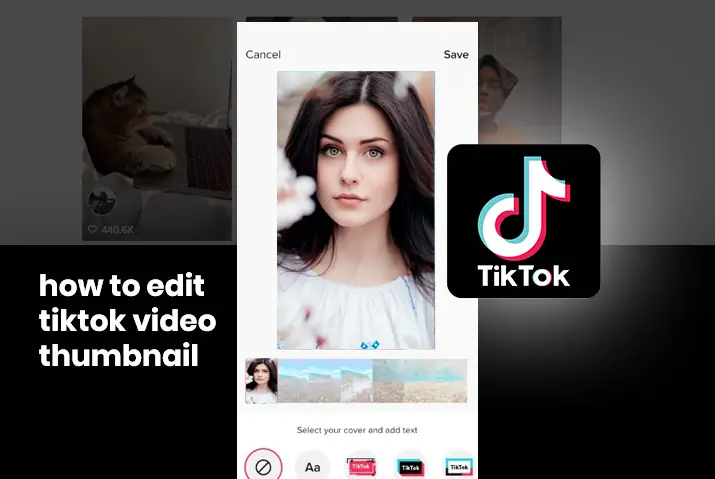Every element of a TikTok video is essential to its success, including the thumbnail. A few minutes spent creating a compelling cover page can be the difference between attracting followers or scrolling users. While you cant upload custom TikTok covers, the app offers enough tools to create compelling images that attract likes, views, and shares. In addition, you can choose the best frame for the background with a user-friendly text to edit Tiktok video thumbnail to your liking.
Well, editing the TikTok thumbnail is not as hard as it seems to be. You can edit TikTok thumbnails by tapping each frame to preview the video and selecting the frame that might capture the viewers’ attention before uploading the video on the platform. Furthermore, you can also add text to your thumbnail to make them more eye-catching and useful information about the content.
What Is A ThumbNail?
Thumbnails are shortened versions of images or videos used to help identify and organize them, performing the same role for images as a normal text index for words. In other words, thumbnails represent the full content with just an image or gif. The thumbnails summarize the content for the viewer to help them decide whether to or not view the content and save some time.
Importance Of Thumbnails
Well, you may have heard that first impressions are lasting impressions. And your thumbnail is the first impression of your TikTok content. Therefore it is important to make your thumbnails as engaging as possible.
TikTok thumbnails are often the first thing viewers see when browsing TikTok. This image might make them want to click or see the next result in the list. They also make predictions about what’s inside.
So thumbnails play a role in attracting traffic and increasing your watch time.
How To Edit TikTok Video Thumbnail
Well, there are two methods to edit TikTok video thumbnails. So you can edit the TikTok video thumbnail by following methods:
Recording The Video On The Spot
You can edit the TikTok video thumbnail by recording on the spot by the following methods:
Step 1:Open Your TikTok App
First of all, open your TikTok app by tapping on the TikTok icon on your screen
NOTE: log in to your account, if necessary.
Step 2:Tap The Plus + Icon
Then tap on the + Icon located at the bottom center of the screen.
Step 3: Tap The Red Record Button
Then tap on the red record button to record a video and record a video for use.
Step 4:Tap The Red Checkmark
Then Tap on the red checkmark when you are done recording or tap “Next” if you’ve downloaded the video from your device.
Step 5:Press “Next”
Then press “Next” and Select a Cover from the bottom of the preview image.
NOTE: Make sure you only tap the option that says “Choose a cover”; otherwise, the preview video will play, and you won’t see the cover settings. Where you’ll see a portion of the video playing with additional scenes at the bottom to watch.
Step 6:Tap Each Frame To Preview
Then tap each frame to preview the video and select the frame that might capture the viewers’ attention.
NOTE: Try to avoid watermarked frames and frames with little movement. Animated TikTok covers are more engaging than still images.
Step 7:Edit Text
You can choose from the available ten text styles with predefined backgrounds elements, fonts, and colors. You can also pinch and rotate the text ox to resize and change the caption’s position.
Step 8: Tap “Save”
Once you are satisfied with the TikTok thumbnail, tap “Save” in the top left corner to finalize your changes.
Step 9: Add A Caption Link And Adjust Your Sharing Settings
Then add a caption link for the video and adjust your sharing settings for the video or post.
Step 10: Tap The Red Post Button
Then tap the red post button to launch your TikTok video and cover.
Using A Pre-Recorded Video
You can edit the TikTok video thumbnail by using pre-recorded video by following methods:
Step 1:Open Your TikTok App
First of all, open your TikTok app by tapping on the TikTok icon on your screen
NOTE: log in to your account, if necessary.
Step 2:Tap The Plus + Icon
Then tap on the + Icon located at the bottom center of the screen.
Step 3: Tap “Upload”
Then tap “Upload” to upload a video from your iPhone or Android.
Step 4:Tap The Red Checkmark
Then Tap on the red checkmark when you are done recording or tap “Next” if you’ve downloaded the video from your device.
Step 5:Press “Next”
Then press “Next” and Select a Cover from the bottom of the preview image.
NOTE: Make sure you only tap the option that says “Choose a cover”; otherwise, the preview video will play, and you won’t see the cover settings. Where you’ll see a portion of the video playing with additional scenes at the bottom to watch.
Step 6:Tap Each Frame To Preview
Then tap each frame to preview the video and select the frame that might capture the viewers’ attention.
NOTE: Try to avoid watermarked frames and frames with little movement. Animated TikTok covers are more engaging than still images.
Step 7:Edit Text
You can choose from the available ten text styles with predefined backgrounds elements, fonts, and colors. You can also pinch and rotate the text ox to resize and change the caption’s position.
Step 8: Tap “Save”
Once you are satisfied with the TikTok thumbnail, tap “Save” in the top left corner to finalize your changes.
Step 9: Add A Caption Link And Adjust Your Sharing Settings
Then add a caption link for the video and adjust your sharing settings for the video or post.
Step 10: Tap The Red Post Button
Then tap the red post button to launch your TikTok video and cover.
Frequently Asked Questions
Some frequently asked questions related to the TikTok platform:
Are TikTok Videos Copyrighted?
Anything that reaches the unique threshold is protectable. Of course, what constitutes a “unique threshold” varies from country to country, but a video shot y someone will almost certainly meet that.
In most countries, copyrighted works are automatically copyrighted. However, if the creator has waived their copyright (public domain version) or licensed it under a free license, it’s up to you to find out.
But in short, almost anything is copyrighted unless it’s old too simple (a simple geometric shape or a single word on a page with no typeface) or exported copy y its creator. That’s ok. The video you are referring to is most likely copyrighted.
Can I Put Other People’s TikTok Videos On Youtube For Money?
No, you cannot put someone elses TikTok video on YouTue. Not only TikTok you cant put Facebook, Instagram, or any other social network videos. You cant put other people’s youtube videos either. Because when YouTue reviews your channel, they’ll easily find it, and you’ll get a content reuse warning.
But you can upload your videos to any social networking platform.
Can You Repost Other People’s Videos On TikTok And Credit Them As You Do With Instagram?
Yes, you can ut TikTok followers don’t like creators who post other people’s content you can because it gives you an endless source of content to post. Still, it is recommended to create a reaction video (you react to that content) because the reason people love to see people react to something might be that it feels like they want to share an experience with someone.
Why Did TikTok Delete Videos?
Well, there might be various reasons for this as the video in question might have violated TikTok’s privacy policy and terms, or the video might have been reported by other users, and pinpointing the cause might be hard.
Can You Convert A Tiktok Video Into A GIF?
Yes, you can convert a TikTok video into a GIF, but you need to use other third-party apps or tools as TikTok has not given any such feature. However, using such third-party tools is very easy as the most you need to do is upload the TikTok video< process the video and download the GIF, which is done in just a matter of seconds.
Can You Edit TikTok Video Thumbnails After Posting?
Unfortunately, there isn’t any way to edit the TikTok video thumbnail after posting. However, you can re-upload your video and change your video cover y following the instructions above.
Why Is TikTok Not Showing My Videos To Anyone?
There are a few possible reasons: you don’t have a good internet connection, or
your post is set to “private.” You can change that in your post settings.
Conclusion
Thumbnails are a necessary part of content reacting. The thumbnail is the first interacting medium of your viewer with your content that determines the difference between attracting followers or scrolling users. As the saying goes, “First Impression Is The Best Impression.”
So invest some time and effort into your thumbnail, as this will help you get more engagement and improve your view count and engagement rating.