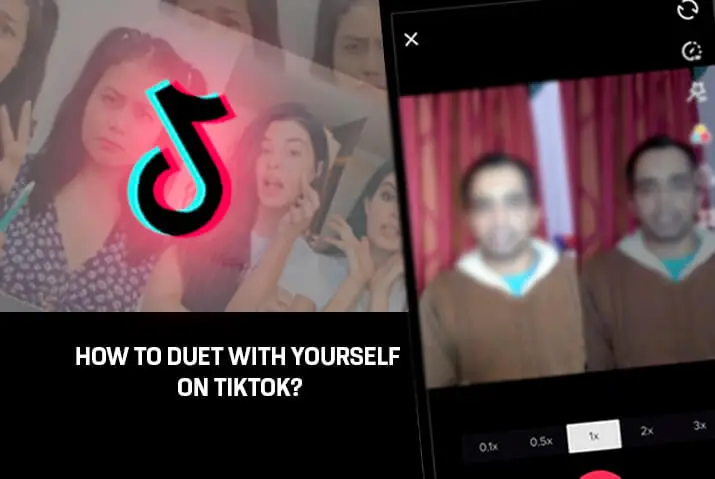TikTok has grown into one of the most successful social media platforms as of late. This is primarily due to its focus on engagement with tools such as duets and stitches. These tools enable creators to use other creators’ content and provide additional information such as reactions, commentary, and responses. You can also update information by dueting your own videos. So, how to duet with yourself on TikTok?
Quick Answer:
To duet with yourself on TikTok, follow these simple steps; Go To Your TikTok Profile>Select Your Video To Duet>Tap On The “Three Dots” Icon>Tap On The “Duet” Option>Record Your Video>Tap On The “Check Mark”>Edit The Video If Necessary>Tap On “Next”>Post The Video.
In this easy-to-follow guide, we’ll walk you through all the steps to duet with yourself on TikTok. Whether you’re new to TikTok or a pro, we have simple instructions for you. By the end of this article, you’ll know exactly how to create a cool duet that stands out on TikTok. So, let’s dive in.
What Is Duet And Stitch On TikTok?
Since TikTok is the first and oldest of these platforms, it also has a large user base and a variety of libraries to help creators create content. TikTok also included features such as stitch and duets so that users can use the videos on the platform to react, respond, comment, and explain.
The Duet feature in TikTok can be used to make videos by using an already existing video side by side with your video. For example, you must have seen a split-screen video on TikTok. These videos are duet videos where one person is reacting or commenting on another video where the first half is the original video and the second part is the added video.
Whereas, the stitch is another feature where a user can incorporate a 5-second clip of another video and provide a comment or reaction to the video. For example, you must have seen a small clip of a video followed by the comments or additional information video added after the 5-second clip to stitch a TikTok video.
Both of these features help the platform to get more engagement and exchange of ideas. These two features also distinguish TikTok from other similar platforms such ad Youtube Shorts and Instagram Reels. The huge user base of TikTok may also help to make these features mainstream in the future.
How To Duet On TikTok?
The duet feature in TikTok is very accessible and can be used by any user. Every video which is duet enabled can be used to create a duet on the platform. Likewise, a video can also be duet disabled.
But allowing duets and stitches on videos allows other people to get more engaged with your content by dueting with your video which in turn helps you to get your content to a broad audience.
To duet on TikTok videos, you can simply follow the steps; Find A Video That You Want To Duet>Tap On The Three Dotted Icon>Find And Select “Duet”>Record Your Video>Post Your Duet.
If you want more details on it, you can check our article “How To Duet On TikTok?” for better understanding.
How To Duet With Yourself On TikTok?
Dueting with yourself on TikTok is similar to dueting other people’s videos. The only difference is that you will tag yourself on the duet. Besides that, everything is similar to dueting other videos.
Here, I have mentioned the steps that you should follow to duet with yourself on TikTok:
Step 1: Go To Your TikTok Profile

First, open the TikTok app on your phone. If you’re not already logged in, do that first. Now, go to your TikTok profile. You can do this by tapping on the little person icon at the bottom right corner of your screen.
Step 2: Select Your Video To Duet
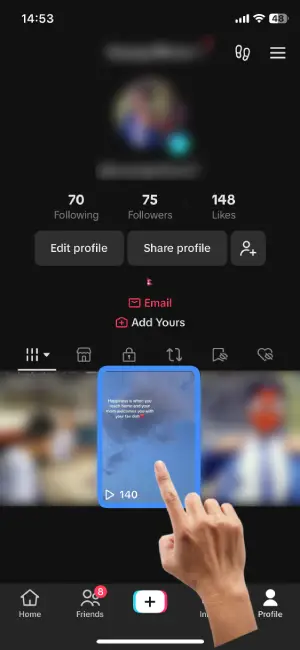
Inside your TikTok profile, you’ll find a collection of all the videos you’ve shared. It’s like a mini library of your awesome moments! Now, pick any video you’d like to use for your duet. Just tap on the one that sparks your creativity.
Step 3: Tap On The “Three Dots” Icon
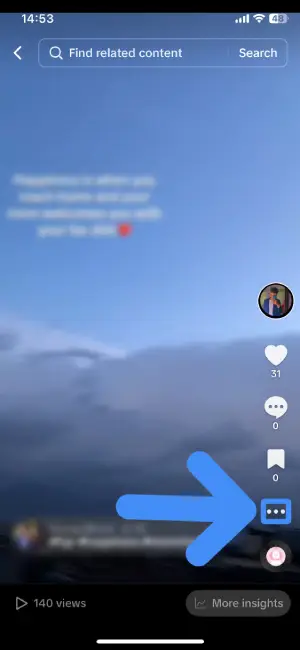
Once you’ve chosen the video you want to duet with, look to the right side of your video screen. There, you’ll spot three dots lined up. Gently tap on these dots to unfold a menu of exciting possibilities.
Step 4: Tap On “Duet” Option
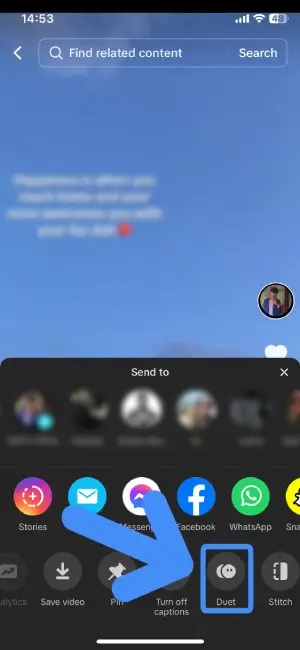
After tapping those three dots, a menu will pop up with different choices. Swipe left through the options at the bottom until you find the one labeled “Duet”. Once you spot the “Duet” option, give it a tap.
Step 5: Record Your Video
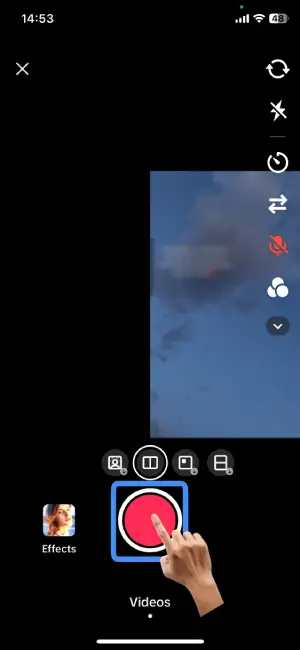
After setting up everything, you’ll see a big red button. That’s your signal to start recording your duet. Just tap it, and the camera will begin capturing your performance.
Step 6: Tap On The “Check Mark”
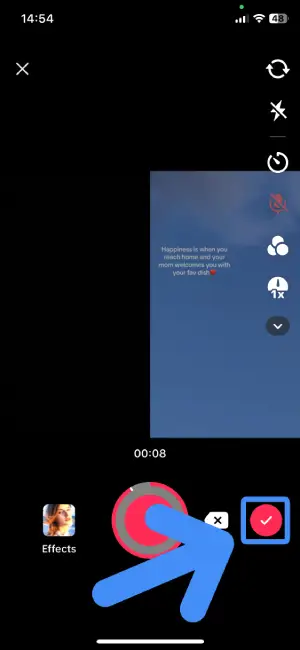
Once you’ve completed recording your duet, locate the “Check Mark” button positioned at the bottom right corner of your screen, highlighted in pink. Tap this button to confirm and finalize your recording.
Step 7: Edit The Video If Necessary
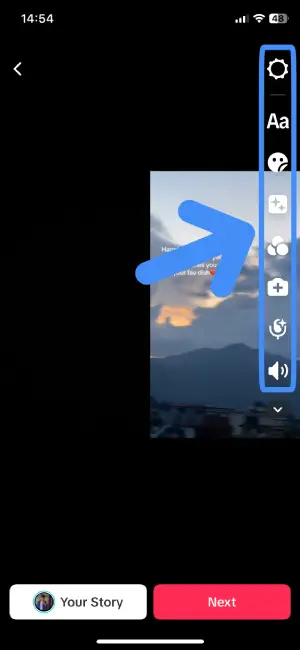
Now, with the recording confirmed by tapping the “Check Mark” button, you have the option to fine-tune your video. Look to the right side of your screen, where you’ll find editing options. Use these tools to make any necessary adjustments or enhancements to your duet.
Step 8: Tap On The “Next” Button
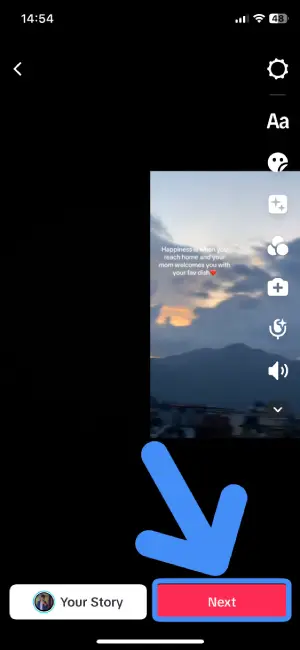
Once you’ve wrapped up any editing touch to perfect your duet, direct your attention to the bottom right corner of your screen. There, you’ll find a pink “Next” button. Go ahead and tap it.
Step 9: Post The Video
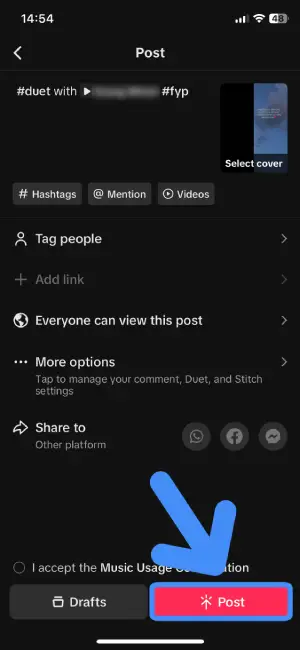
After making all the final touches, it’s time to share your duet with the world. First, ensure you’ve added any necessary information, like captions or hashtags. Then, spot the “Post” button at the bottom right corner of your screen. Give it a tap.
How To Duet On TikTok With A Saved Video?
If you want to take your TikTok duet game to the next level by using a saved video, you’re in for a treat! First things first, make sure you’ve saved the video on TikTok. If you’re unsure how to do this, check out our article on “How To Save TikTok Video To Your Gallery” for a step-by-step guide.
Once your video is safely saved, follow the steps below to seamlessly duet on TikTok with a saved video:
Step 1: Install PicCollage On Your Device
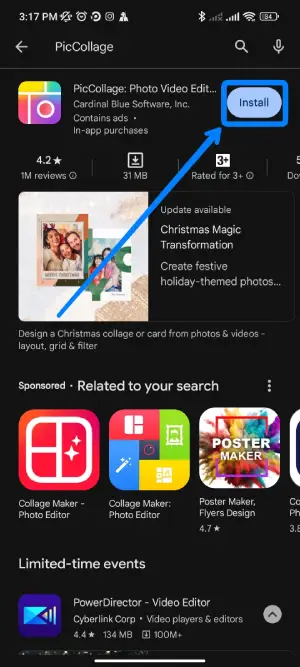
First, you’ll need to install the PicCollage app on your device. Whether you’re using an Android or iOS device, simply head to your Play Store (for Android) or App Store (for iOS), search for “PicCollage,” and hit the “Install” button. This app will be your creative tool for combining your recorded and saved videos seamlessly.
Step 2: Open The PicCollage App
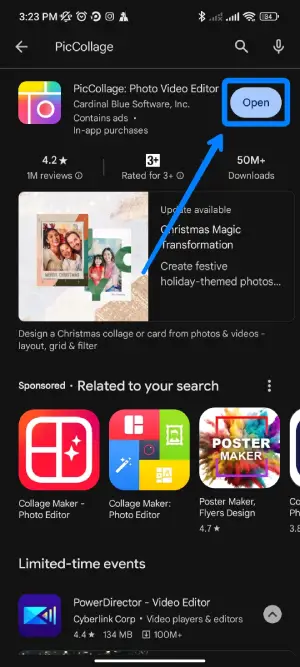
Now that you’ve successfully installed the PicCollage app, it’s time to open it. Locate the PicCollage icon on your device, and tap on it to open the app. Alternatively, if you just installed it, you can open the app directly from where you installed it by tapping the “Open” button.
Step 3: Tap On The “Grids” Option
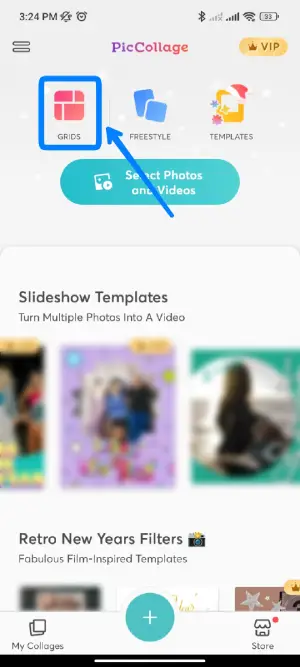
Once you’re inside the PicCollage app, look for the “Grids” option. It’s usually situated on the left side near the top of your screen. Give it a tap to explore the different layout options for combining your recorded and saved videos.
Step 4: Select The “Split Screen Grid”
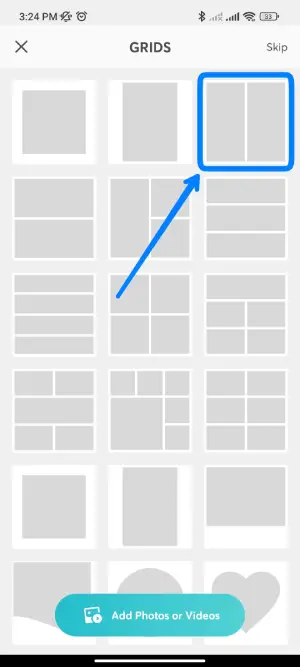
After tapping on the “Grids” option, you’ll see various grid options to choose from. Look for the “Split Screen Grid” among them and give it a tap. This layout is designed to smoothly blend your recorded and saved videos in a harmonious duet.
Step 5: Tap The First Grid And Add The Recorded Video

Now that you’ve chosen the “Split Screen Grid,” it’s time to fill it with your recorded video. Tap on the first grid, then select “Photos and Videos.” Look for your recorded video and choose it to add to the first part of the split screen by tapping on the “Tick” button at the top right corner.
Step 6: Tap The Second Grid And Add The Saved Video

Just like you did for the first grid, now tap on the second grid. Select “Photos and Videos”, and this time, pick the video that you saved for a duet.
Step 7: Tap On “Done”

With both your recorded and saved videos now in place on the selected grids, it’s time to wrap things up. Look for the “Done” button, typically located at the top right corner of your screen. Give it a tap to signal that your duet masterpiece is ready for the next stage.
Step 8: Share The Video To TikTok
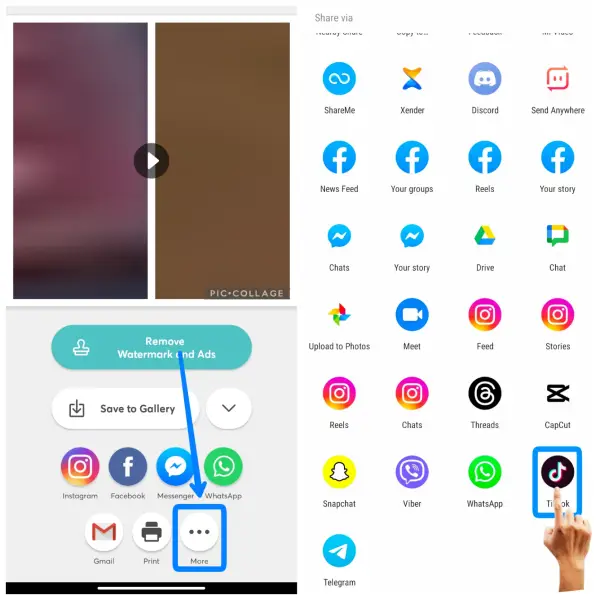
Following the “Done” button, PicCollage will guide you to the “Save Or Share” section. Here, you’ll find the crucial “More” option at the bottom of your screen, marked by three dotted icons. Go ahead and tap on it. Then, among the options that appear, find and select TikTok.
Step 9: Tap On The Next Button
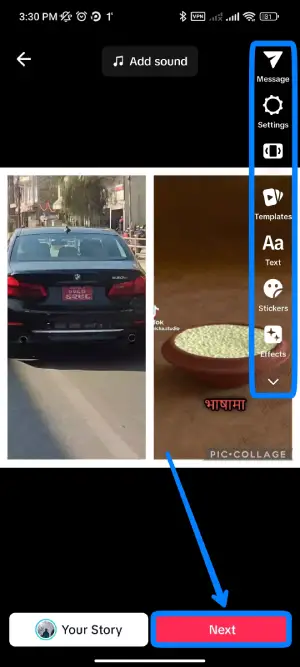
Once you’ve successfully shared your duet from PicCollage to TikTok, the PicCollage app will take you straight to TikTok. There, you’ll find the duet you’ve prepared using the saved TikTok video. Now, if needed, you can fine-tune your masterpiece using the editing tools on the right side of your screen. After putting on the finishing touches, locate the “Next” button, highlighted in pink at the bottom right corner of your screen, and give it a tap.
Step 10: Post The Video
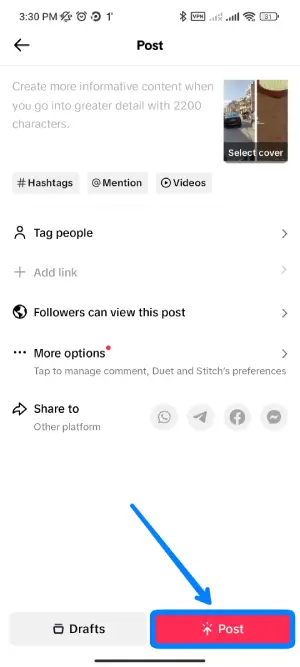
After fine-tuning your duet and making sure everything looks just right, fill in any necessary information or captions. Once satisfied, spot the “Post” button at the bottom right corner of your screen and give it a tap. This action officially shares your creatively crafted duet on TikTok with a saved video for the world to enjoy.
How To Make A Green Screen Duet On TikTok?
To create a green screen duet on TikTok, ensure you have the latest app version with both the duet and Green Screen features. Start by opening TikTok and selecting a video. Tap on the Share option, then choose Duet. Within the layout options, opt for the Green Screen mode. Now, record your video in your preferred style. Once satisfied, hit the post button to share your creation.
For a more in-depth guide, feel free to check out our article “How To Make A Green Screen Duet On TikTok?“ for step-by-step instructions.
Frequently Asked Questions(FAQs)
How To Turn Off Duet On TikTok?
To turn off the duet on TikTok, go to the privacy settings of the video. Click on the three-dot option on the video screen, then toggle the switch for duet. You can also disable Duet from the upload screen before posting a video. For detailed steps, refer to our article “How To Disable Duet Option On TikTok?”
Can I Re-Enable A Video For Duet?
Yes, you can re-enable Duet for a video from the privacy page where you turned it off. However, once a video has been dueted, you cannot remove it from that duet interaction.
Does Deleting Original Video Also Delete The Duet Video?
No, deleting the original video does not delete the duet video. Each duet is a separate video, and removing the original won’t impact the duet. The duet video remains intact even if the original is deleted.
Conclusion
Therefore, to duet with yourself is the same process as dueting with other people’s videos. You can simply go to the video, click the share button, choose duet, and record your duet. This article explains duets and stitches with their usage.
The step-wise process for dueting a video from TikTok and dueting a video from your camera roll is also presented in this article. Some frequently asked questions are also answered in the last section. Feel free to add some more information about this topic if you know about it.