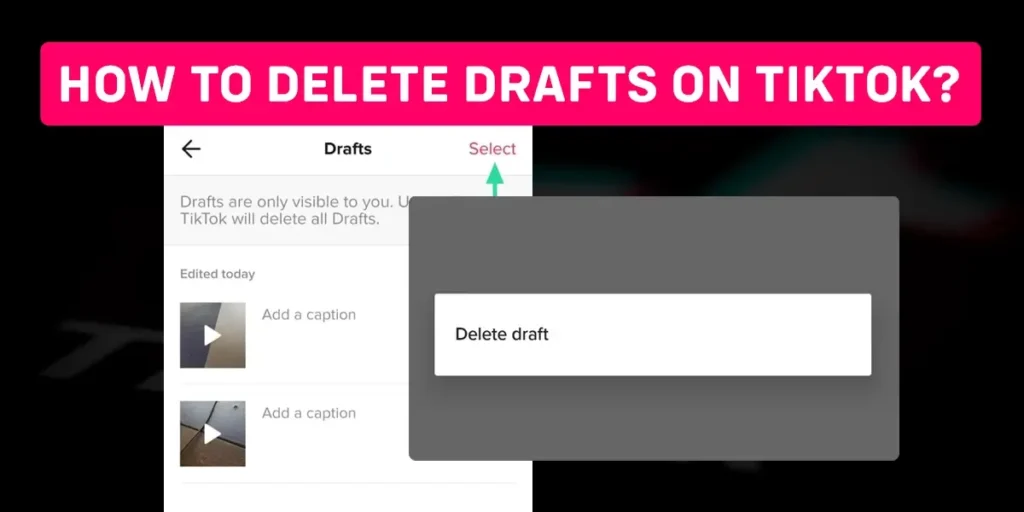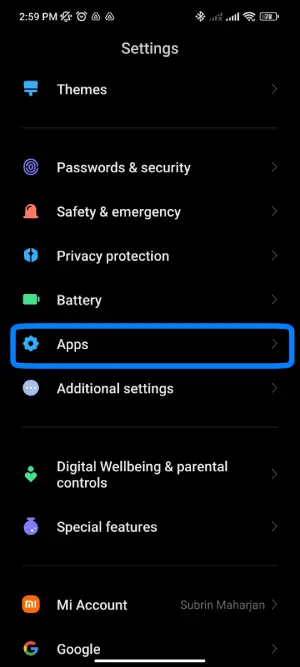In the dynamic world of TikTok, creating and saving drafts is a convenient feature, offering users the flexibility to revisit or post videos at their convenience. Yet, the question often arises: how can one effectively delete drafts on TikTok? If you find yourself wanting to declutter your draft collection, the process is straightforward.
Quick Answer:
To delete drafts on TikTok, you have three effective methods at your disposal. Firstly, you can manually select and remove drafts one by one or all at once. Alternatively, you can uninstall the TikTok app which erases all drafts but guarantees caution as it removes them in bulk. Lastly, clearing TikTok Data which is exclusive to Android devices, offers a complete clean slate for your app. Whether you prefer a selective or all-encompassing approach, these methods provide the flexibility to manage your drafts on TikTok efficiently.
In this comprehensive guide, we will unravel the mystery behind managing your TikTok drafts effortlessly. So, read this article till the end.
What Are Drafts On TikTok?
Drafts are the TikTok videos you create and save to revisit or upload later. Similar to normally uploaded videos, your drafts can be 10 minutes long. However, TikTok doesn’t save drafts on its server but only saves those videos locally, meaning that if you uninstall the TikTok app and reinstall it, you may not find your drafts.
So, it’s better to download the drafts onto your device to create a backup if you unknowingly uninstalled the TikTok app. This way, you can later choose to either upload the draft videos or delete them.
Can You Delete Drafts On TikTok?
Yes, if you can create drafts, you can delete them too. For example, you have a TikTok draft that is cringy or reminds you of someone you don’t like to think of, so you want to get rid of that draft as soon as possible. Would you leave that draft untouched in the draft folder? To help you out, TikTok supports deleting the draft with just a few clicks.
Why Delete Drafts On TikTok?
There are various reasons why hitting the delete button on your TikTok drafts might be a good call. Here are some specific reasons to consider:
1. Free Up Storage
Every draft you create on TikTok takes up room, and over time, they can add up. By deleting drafts, you’re not just cleaning up your TikTok, but you’re also making more space available on your phone. It’s like tidying up your room to make it feel more spacious and comfortable. So, if you find your device running out of storage, clearing out those drafts is a simple and effective solution.
2. Avoid Accidental Uploads
Imagine this: you’ve been working on a draft, and oops, it accidentally makes its way onto your public profile. Not ideal, right? Well, that’s where deleting drafts comes in handy. By getting rid of those unfinished drafts, you ensure that only your polished and intentional content gets shared with your audience. It’s like having a safety net to prevent any accidental slips. Keep your TikTok profile looking sharp and intentional by saying goodbye to those drafts that might have had other plans.
3. Fresh Start
Deleting drafts is your way to give your TikTok profile a fresh start. It’s like clearing the canvas to make room for new and improved content. By doing this, you not only keep your profile exciting but also open up opportunities for creative exploration. Think of it as redecorating your room – a little change can make a big difference. So, if you’re ready for a new chapter in your TikTok journey, deleting drafts is the way to go!
4. Polished Profile
Achieving a polished TikTok profile is all about focus. By clearing out drafts, you create space for content that truly matters. It’s like tidying up your room before guests arrive – organized, clean, and showcasing the best of what you have to offer. This not only enhances the visual appeal of your profile but also ensures that your audience can easily navigate and enjoy your content. So, if you’re aiming for a top-notch TikTok presence, hit that delete button and let the magic happen!
5. Boost Creativity
Refreshing your creative spirit is as simple as hitting the delete button. Removing old drafts makes space for fresh ideas and sparks a burst of creativity. It’s like clearing a canvas to welcome new and exciting possibilities. By letting go of the old, you invite in the new – a simple but powerful way to keep those creative juices flowing on TikTok. So, if you’re looking to enhance your creative game, consider giving those old drafts a farewell tap.
How To Delete Drafts On TikTok?
Want to clean up your TikTok drafts? Don’t worry, we’ve got three super easy ways to help you delete them. You can either choose drafts yourself, remove the TikTok app or clear TikTok data. We’ll explain each method in detail below. Let’s get rid of those drafts and make your TikTok experience even better!
Method 1: Selecting The Drafts Manually
If you’re wondering how to clear out your TikTok drafts, this is the first and easiest way to do it right from the app. Whether you want to delete specific drafts or clean up everything at once, TikTok makes it simple. The steps are the same for both Android and iOS users because TikTok has a uniform interface across devices so, you can follow these easy steps to delete your drafts on TikTok:
Step 1: Go To Your TikTok Profile

First, open up the TikTok app on your phone. If you’re not already logged in, go ahead and log in. Now, look for the little person icon – it’s usually in the bottom right corner of your screen. Give it a tap.
Step 2: Tap On The “Drafts” Folder
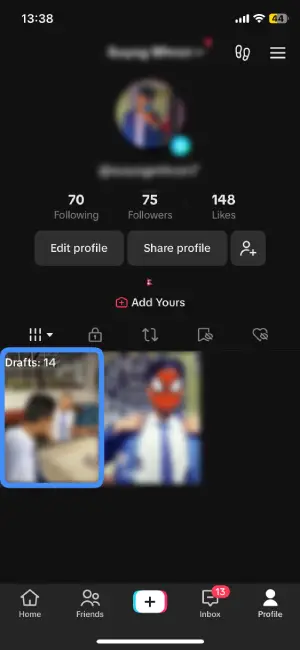
As you enter in your TikTok profile, it’s time to find the “Drafts” folder. Look around, it’s usually there on the right side of your screen. When you spot it, just give it a tap.
Step 3: Click The “Select” option

Now that you’re in your TikTok drafts, take a look at the top right corner of your screen. You’ll see a magic button called “Select.” Go ahead and give it a tap! This little button is your ticket to choosing the drafts you want to wave goodbye to.
Step 4: Select The TikTok Drafts That You Want To Delete
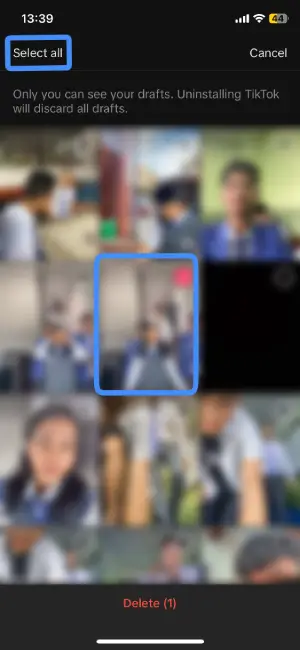
Once you’ve tapped on the “Select” option, take a look at your draft videos. If there are specific drafts you want to delete, tap on each one individually. Feeling like a quick sweep? No worries! In the top left corner, hit “Select All” to choose every draft at once.
Step 5: Tap On “Delete” Button
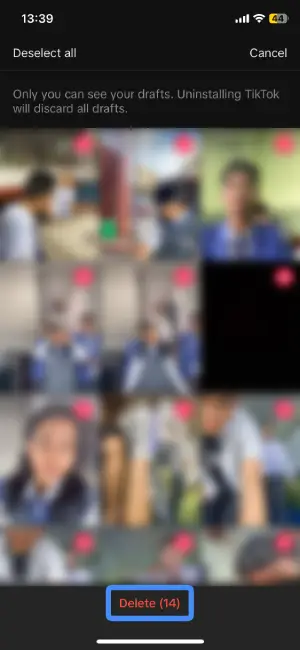
After you’ve chosen the draft videos you want to delete, look at the bottom of your screen. You’ll see a button that says “Delete,” and it’s highlighted in red. Go ahead and tap on it.
Step 6: Delete The TikTok Drafts
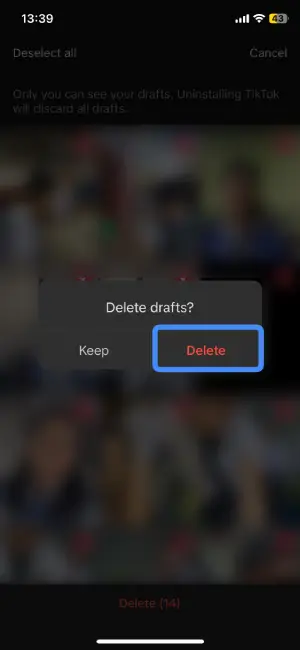
After tapping the “Delete” button, a menu will pop up asking, “Delete Draft?” with two options: “Keep” and “Delete.” Choose “Delete” from the menu and now the selected drafts will be deleted.
Method 2: Uninstall The TikTok App
If you’re looking for a quick way to clear out your TikTok drafts, the second method might be your go-to. By uninstalling the TikTok app, you automatically say farewell to all your drafts. Keep in mind, though, that this method doesn’t let you pick and choose specific drafts – it’s an all-or-nothing deal. So, before taking this step, think twice! After uninstalling and reinstalling the TikTok app, you’ll notice a clean slate with no drafts in sight.
Steps To Uninstall TikTok App on Android:
Step 1: Tap And Hold The TikTok App
Find the TikTok app icon on your Android device. Once you spot it, tap on the TikTok app and hold your finger there for about 2-3 seconds. This action is like giving it a long press.
Step 2: Click The “Uninstall” Option
After holding down the TikTok app, a menu will appear with various options like “Share”, “App Info”, and the one you’re looking for – “Uninstall”. It’s usually represented by a dustbin icon. Go ahead and click on the “Uninstall” option to proceed with removing TikTok from your device.
Step 3: Uninstall The TikTok App
After tapping on the “Uninstall” option, a confirmation menu will pop up, asking, “Uninstall TikTok?” Confirm your decision by tapping on the “Uninstall” option. Once you confirm, you have successfully deleted the TikTok App from your Android Device.
Steps To Uninstall The TikTok App On iOS:
Step 1: Long Press The TikTok App
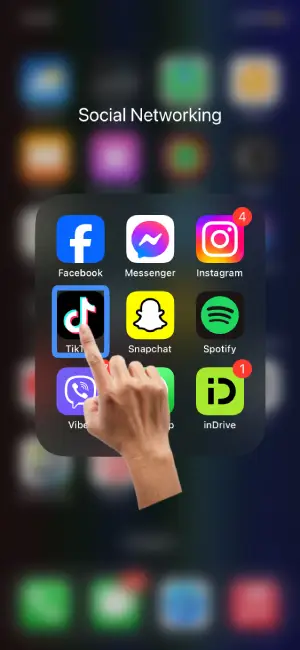
First, locate the TikTok app on your iOS device. Once you’ve found it, tap and hold the TikTok app icon for about 5 seconds.
Step 2: Select “Remove App” Option
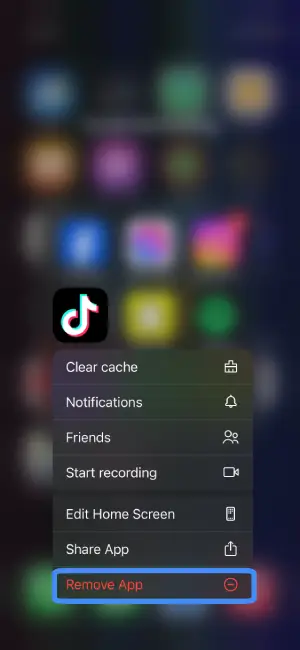
Once you’ve long-pressed the TikTok app, a menu with various options will pop up. In this menu, look for the “Remove App” option highlighted in red color and give it a tap.
Step 3: Detele TikTok App
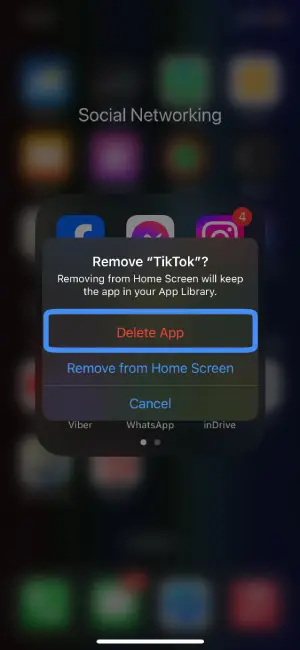
Following your selection of the “Remove App” option, a confirmation menu will appear, politely asking, “Remove ‘TikTok’?” Now, to seal the deal, confirm your decision by tapping on the “Delete App” option, highlighted in red.
Method 3: Clear TikTok Data
Clearing TikTok data is like hitting refresh on your app. It’s a bit like signing out or uninstalling, so brace yourself to be automatically logged out. You’ll need to log back in when you return. Important note: this method is exclusive to Android devices.
When you clear TikTok data, it’s like giving your app a clean slate. All the data – drafts included – gets wiped out. But fear not, once you log in again, you’ll find a fresh TikTok canvas with drafts deleted.
Steps to clear TikTok data:
Step 1: Go To Your Device’s Setting
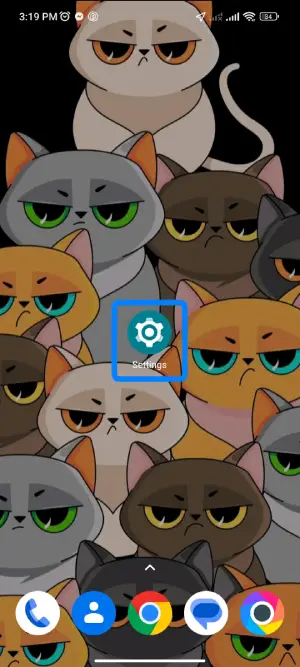
First, on your Android device, look for “Settings”. It’s the one with a gear-shaped icon. Give it a tap to open up your device’s settings.
Step 2: Navigate To “Apps”
Once you’re in your device’s settings, look for the section labeled “Apps” and give it a tap.
Step 3: Select “Manage Apps”
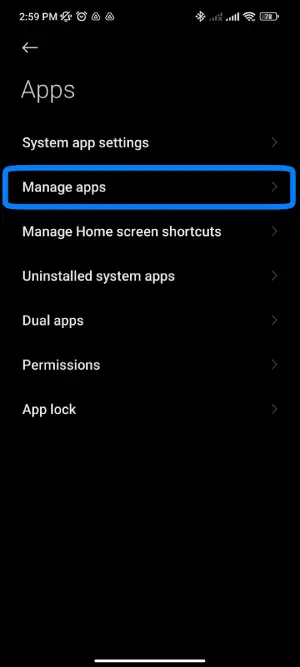
Once you’ve tapped on “Apps,” a list of options will unfold. Among these choices, look for “Manage apps”; it’s typically positioned at the top of the list. Give it a tap to delve into the app management settings.
Step 4: Find The TikTok App
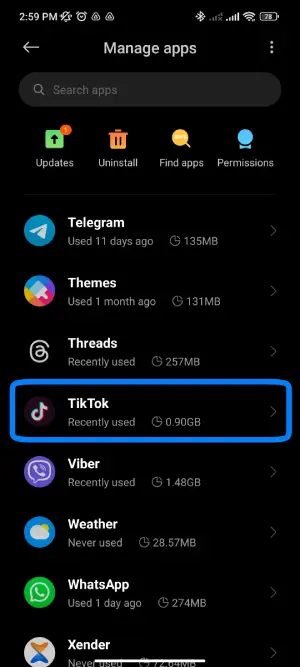
Now that you’re in the “Manage Apps” section, take a look at the list of installed apps on your device. Locate the TikTok app from the lineup and give it a tap.
Step 5: Tap On “Clear Data”
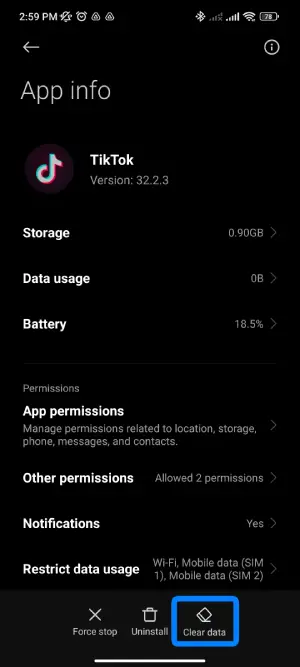
Once you’ve tapped on the TikTok app, the “App Info” page for TikTok will open. Now, shift your attention to the bottom right side of your display – there you’ll spot “Clear Data”. Give it a tap.
Step 6: Choose “Clear All Data”
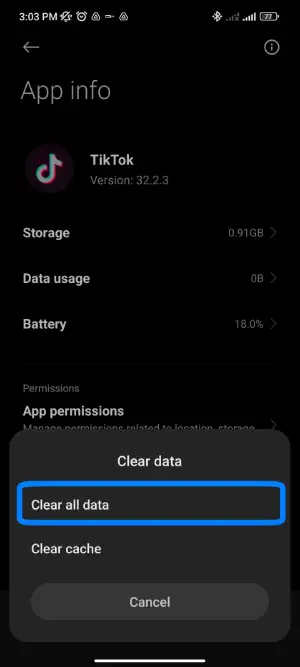
Following your tap on “Clear Data,” a menu will pop up presenting two options: “Clear All Data” and “Clear Cache”. Make sure to choose “Clear All Data”.
Step 7: Clear The TikTok Data
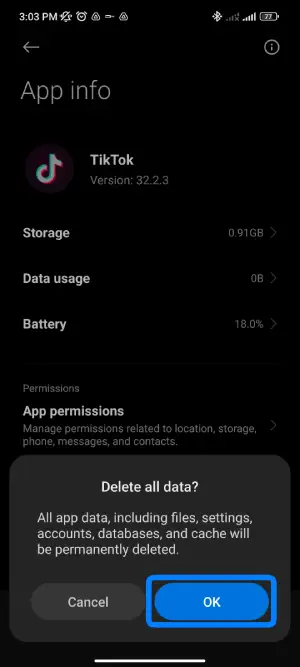
After selecting “Clear All Data,” a confirmation menu will pop up, politely asking, “Delete all data?” Confirm your decision by tapping on “OK”. Now, you’ve successfully cleared the TikTok data, giving your app a fresh start.
How To Recover Deleted Drafts In TikTok?
Since you cannot find once deleted drafts on TikTok’s draft folder, you might be able to find them on your device’s gallery, in the “liked videos” section, from SD cards, etc.
Device’s Gallery
Drafts get saved in your device’s gallery inside the TikTok folder( if you have enabled the “Save to device” option). Open your gallery and scroll until you find the draft which you want.
“Liked Videos” Section
TikTok arranges a dedicated section to save the videos you liked. So if by any means you have liked your draft, you might be able to find that draft in the “Liked Videos” section. Try quickly scrolling through the “Liked Videos” section; you never know where you could discover the draft.
SD Cards
Some users also like to use SD cards to create a backup for their drafts. In such a case, you can use Recoverit Video Recovery to recover your draft.
For more detailed information about how to recover deleted drafts on TikTok, go through my article: How to recover deleted drafts on TikTok?
Frequently Asked Questions(FAQs)
How To Make A Video Draft In TikTok?
Creating a TikTok video draft is quick and easy. Open the app, click the ‘+’ icon to reach the recording screen, and start recording by tapping the red button. Pause when done, then enhance your video with sounds and stickers. Move to the next screen, add descriptions and tags, adjust privacy, and save to drafts before sharing.
For more tips, check our article “How To Make A Video Draft In TikTok?” – your go-to guide for mastering TikTok drafts!
Can TikTok See Your Drafts?
The simple answer to Can TikTok see your drafts is “NO”. TikTok has publicly announced that the drafts are limited to only its owner. Moreover, the drafts get stored locally (only on your device) but not on the TikTok server, so there is no way TikTok views your drafts.
If you need more reasons and clarification if TikTok views your drafts, go through; Can TikTok view my drafts?
How To Transfer TikTok Drafts To Another Phone?
Transferring TikTok drafts to another phone involves posting the TikTok, adjusting privacy settings, saving the video to your device, and then transferring it to the new phone. This ensures that the drafts saved from TikTok make a smooth journey to your new device.
For a more in-depth guide on transferring TikTok drafts from one phone to another, including step-by-step instructions and additional tips, feel free to explore our detailed article: “How To Transfer TikTok Drafts To Another Phone?”
How To Fix “Couldn’t Upload Video. The Video Was Saved To Your Drafts” On TikTok?
If you’re facing the “Couldn’t upload video” hiccup on TikTok, try these quick fixes: restart the app, check your internet connection, inspect for copyright violations, ensure you’re not blocked, clear the app cache, and if all else fails, report the issue to TikTok.
For a more detailed guide on resolving this issue, including step-by-step instructions and additional insights, check out our article: “How To Fix “Couldn’t Upload Video. The Video Was Saved To Your Drafts” On TikTok?”
Do Your Drafts Disappear Automatically?
If you didn’t save the draft properly, if your internet connection was poor while you tried to save the draft, if you “posted” the video except of saving it as a draft, if you uninstalled the TikTok app and reinstalled it, in all these cases, your TikTok drafts can disappear automatically.
If you are guessing that TikTok deleted your drafts, you are probably wrong because TikTok drafts are limited to the owner only, and TikTok has no access to them.
Can You Edit Your Draft Before Posting?
Yes, you can edit your draft any way you want before posting. The edit options are present on the screen’s right-hand side. For example, you can add music, and text, place stickers, add effects and filters, trim the draft, and many more.
Conclusion
Hence, users make TikTok videos and save them as drafts so they can revisit the saved drafts privately or upload them in the future. If you want to get rid of any of your drafts, you can delete them with a few quick steps, which I discussed in the article above.TikTok drafts are private and are only limited to the owners. So, why not make a TikTok draft?
I hope you clearly understood how to create, save and delete the drafts on TikTok.