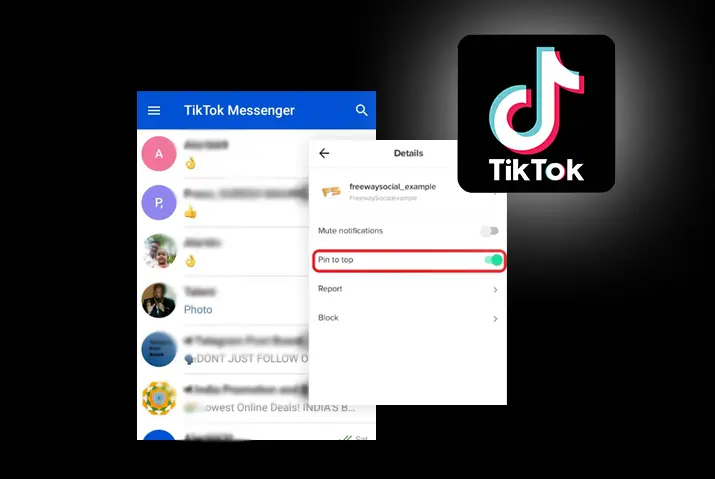On most social media applications, you can quickly access message threads. But for that, you need to bring a chat to the top on TikTok. So, TikTok also allows you to pin chats to the top of your direct message inbox.
You can directly bring a chat to the top on the TikTok app with one person or a group. Also, you can pin multiple chats to your inbox. So, the following are the steps to bring a chat to the top on TikTok.
Steps To Bring A Chat To The Top On TikTok
At first, the last pinned thread will appear at the top, but it changes as soon as you start sending or receiving messages. So, below are the steps to bring a chat to the top on TikTok.
Step 1: Open TikTok App
Open your TikTok app on any device.
Step 2: Go To Inbox
Then go to the ‘Inbox’ from the icon at the bottom section.
Step 3: Tap On Paper Airplane Icon
You can tap on the ‘paper airplane’ icon at the top right corner to open your direct messages.
Step 4: Tap The Conversation
Now tap on the conversation you want to pin to the top.
Step 5: Tap Three Horizontal/Vertical Dots Menu
Then tap on the three horizontal or vertical dots menu at the top right.
Step 6: Toggle On ‘Pin To Top’
Now toggle on the option ‘Pin to top’ option and exit. Now the thread will appear at the top of your inbox with highlights. And when you unpin the chat, TikTok will sort by the last message received or sent.
How To Chat On TikTok?
You can chat on TikTok by sending and receiving messages in your inbox. So, there are two parts to TikTok chat, sending a message and checking your inbox. You can find the details about it explained below.
Sending A Message
You can send a message on TikTok with the simple process. In TikTok, you can send users messages even if you don’t follow them. So, here are the steps of sending messages on TikTok.
Step 1: Open TikTok
Open TikTok on your device.
Step 2: Tap On Profile Icon
Then tap on the ‘profile’ icon at the bottom right.
Step 3: Tap Following Tab
You can tap on your ‘Following’ tab below your profile picture. It will open the list of people you are following on TikTok.
Step 4: Tap The User
Then tap the user you want to message from the list. It will open their profile on TikTok.
Step 5: Tap Message Button
Now tap on the ‘Message’ button on their profile. It will open the message screen.
Step 6: Enter Message
You can type your message on the text field at the bottom.
Step 7: Tap Red Paper Plane Icon
After that, tap the red ‘paper plane’ icon at the right of your text field. It will send the message to the respective user.
Checking Your Inbox
After sending a message or all of a sudden, you can receive a message from any user on TikTok. So, you need to check your inbox for that on TikTok. The following are the steps to check your inbox on TikTok.
Step 1: Open TikTok
Open TikTok app on your device.
Step 2: Go To Inbox
Then tap on the ‘Inbox’ icon at the bottom. It will show the list of your notifications.
Step 3: Tap On Box Icon
Now tap on the ‘box’ icon at the top right of your screen.
Step 4: Tap The Message
You will see a private message sent to you on TikTok. Then tap on any message to read the full text.
Step 5: Read The Message
You can now read the message on full screen and send a reply.
What Are Direct Messages On TikTok?
A direct message is a one-to-one message sent to someone else on TikTok. Direct Message is only available to registered account holders aged 16 years and older. You cannot share private videos on TikTok.
So, if the creator changes the video status from public to private after sharing it on message, the video will be unavailable. And the receiver won’t be able to watch it. You can choose who can send you messages on TikTok via privacy settings.
How To Send A Direct Message On TikTok?
You can send a direct message on TikTok by the following steps if you follow someone. It does not matter if they follow you back or not; you can send DM to them.
Step 1: Open TikTok
Open a TikTok app on your device.
Step 2: Tap Inbox
Then tap on the ‘Inbox’ icon at the bottom.
Step 3: Tap Airplane Icon
And tap on the ‘airplane’ icon at the top right of your screen.
Step 4: Tap ‘+’ Icon
Now tap on the ‘+’ icon at the top right and type their username if they don’t follow you back on TikTok.
Step 5: Tap Username
If the user follows you back, you can directly tap their username to send a direct message. Also, you can visit their profile and tap on the ‘Message’ tab to send the message.
How To Share Content Through A Direct Message On TikTok?
You should know which content you can share through a direct message on TikTok. You can also share effects, hashtags, or sound, but you cannot share a private video on a direct message. So, the following are the steps to share content through a direct message on TikTok.
Step 1: Open TikTok
Open TikTok on your device.
Step 2: Tap Share Icon
Tap on the ‘share’ icon of the video you want to share at the right of the video.
Step 3: ‘Send To’ Option
Below ‘Send To,’ you can tap on the user’s profile photo you want to share with.
Step 4: ‘Share To’ Option
Similarly, below ‘Share To’ tap on ‘Message’ and the circle next to the user you want to share the content.
Step 5: Tap On Send
And tap on the ‘Send’ option. You can also select multiple people to share with.
How To Share An Effect, Hashtag Or Sound?
Similarly, you can share an effect, hashtag, or sound with other users on TikTok. So, here are the steps to follow.
Step 1: Open TikTok
Open TikTok app on your device.
Step 2: Go To Discover Tab
And find the video with an effect, hashtag, or sound on the ‘Discover’ tab.
Step 3: Tap Directly From Video
You can also tap on the effect, hashtag, or sound from the video you watch.
Step 4: Tap On Share Icon
Then tap on the ‘share’ icon on the right side of the video.
Step 5: Go To Send To
Below ‘Send To,’ you can tap on the user’s profile picture you want to share.
Step 6: Or Go To Share To
Also, you can tap on ‘Message’ under ‘Share To’ and then tap the circle next to the user you want to share.
Step 7: Tap On Send
And you can tap on the ‘Send’ option.
How To Control Your Direct Messages On TikTok
You can control who can send you direct messages on TikTok. It does not matter if you have a public or private account on TikTok. You can either unfollow them or turn off DMs from your privacy settings. So, here are the steps to turn off DMs on your TikTok account.
Step 1: Go To Profile
On the TikTok app, go to your profile from the bottom right icon.
Step 2: Tap Three Horizontal Dots
Then tap on the three horizontal dots from the top right corner.
Step 3: Tap On ‘Settings and Privacy’
And tap on the ‘Settings and privacy’ option.
Step 4: Tap ‘Who can send you messages’
Choose ‘Friends’ or ‘Off’ on the option ‘Who can send you messages.
How To Delete Or Mute A Chat On TikTok?
If you do not want to see messages from any user on TikTok, you can delete or mute a chat. If you delete a chat, it only deletes for you, but the user at the other end can still see it. And if you mute a chat, you will not get any notifications about the chat. The following are the steps to delete or mute a chat on TikTok.
Step 1: Open TikTok
Open TikTok on your device
Step 2: Tap Inbox
Then tap the ‘Inbox’ icon at the bottom.
Step 3: Tap Airplane Icon
And tap the ‘airplane’ icon at the top right.
Step 4: Swipe Left Or Long Press
If you are using iOS, you can swipe left or long-press if it is an Android device.
Step 5: Tap On Delete
Then tap on the ‘Delete’ option to delete the chat or the ‘Mute’ option to stop notifications.
Frequently Asked Questions
If there are any queries related to how to bring a chat to the top on TikTok, there is the answer to those queries explained in brief.
How Can You Message A Private TikTok Account?
To send a message to a private TikTok account, they must be following you back. Otherwise, you cannot send messages to a private account on TikTok.
Can You Unsend Message On TikTok?
Unfortunately, there is no way to unsend messages on TikTok like Facebook. If you delete a message, it will be deleted from your device only, but the other person can still see it in their inbox.
Why Do Messages On TikTok Disappear?
It may be due to some issues that cause TikTok DMs to disappear. However, it can be corrected with a few settings like age set to under 18, phone numbers not entered or verified. And making privacy settings too strict may prevent TikTok messages from disappearing.
Conclusion
Thus, you can pin your message thread to bring a chat to the top on TikTok with simple steps. Also, you can DM a user or create a group chat on TikTok. In addition, you can control your DM through privacy settings.