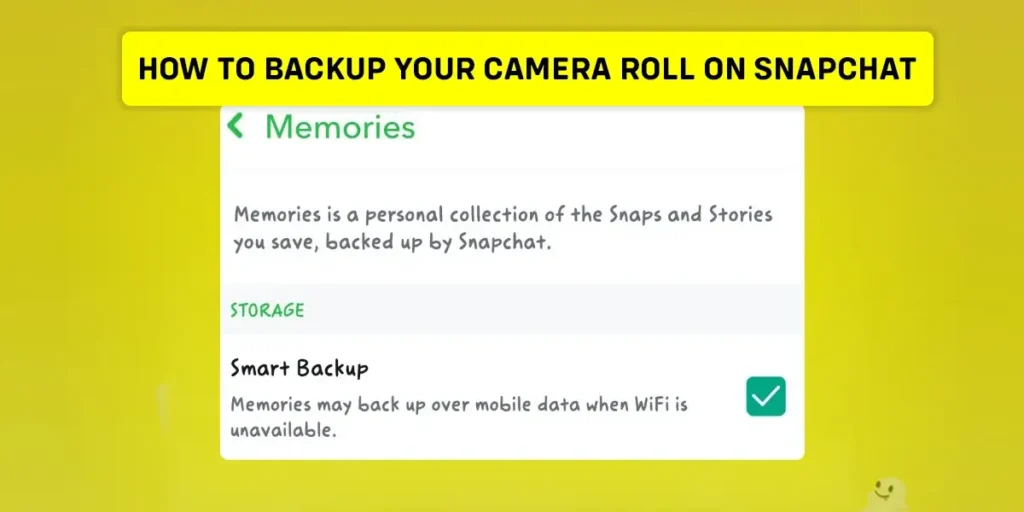As an immensely popular social media platform that helps users stay connected with visual stories and messages, Snapchat has gained popularity among younger users due to its interactive and fun nature, and it continues to evolve with new features and updates to keep users engaged. Need help to figure out how to save your precious pictures on Snapchat? How to back up your camera roll on Snapchat? We are here to save your day and present you with a guide to fix the issue.
Answer:
To back up your camera roll on Snapchat, open the Snapchat app and log in. Go to Memories and select the Camera Roll option. Then, select the photos and videos you want to back up by pressing and holding them. Click on the “Create” button and select “Save to My Story” to save the selected items to your Snapchat Memories, where they will be safely backed up indefinitely.
The guidelines mentioned above address your query about the camera roll backup on Snapchat. However, we will now delve further into the topic to cover any additional concerns you may have. By continuing to read, you will better understand Snapchat’s features.
Why Should Your Backup Your Camera Roll On Snapchat?
There are several important reasons to back up your camera roll on Snapchat. First, it safely stores your precious photos and videos in the cloud, protecting against accidental loss or device damage. Even if you switch phones, all your memories will be readily available through the app.
Snapchat Memories also allows you to organize images into albums and stories easily. This convenient organization, coupled with sharing features to send content, means your backed-up media can be accessed and enjoyed for years to come from any device. Snapchat provides simple, secure storage and access to your treasured memories.
Also Read: Does Snapchat Delete Memories? Snapchat Backup [FAQ]
How To Backup Your Camera Roll On Snapchat?
With its fun filters and engaging features, Snapchat has gained massive popularity in the social media landscape over the past decade. However, understanding and exploring all the features can be challenging for users.
Many users often search Google to find out how to back up their camera roll on Snapchat. Recognizing the importance of our cherished photos, Snapchat has allowed us to save our camera roll within our Snapchat account.
The following sections will provide detailed steps for Android and iPhone users to perform this backup.
For Android
Step 1: Click on Snapchat
Launch Snapchat on your device and log into your account.

Step 2: Go to the memories icon
Click on two rectangles at the bottom of the screen, beside the shutter icon, to go to memories.
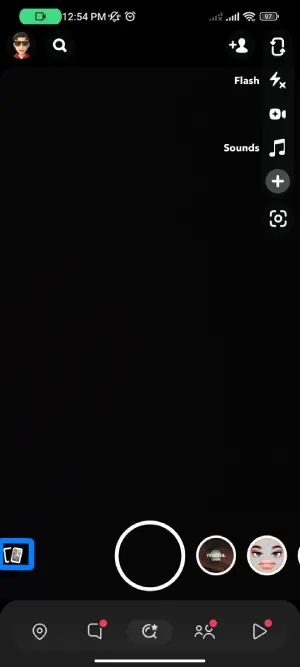
Step 3: Click on Camera Roll
Click on the Camera roll on top of the screen.
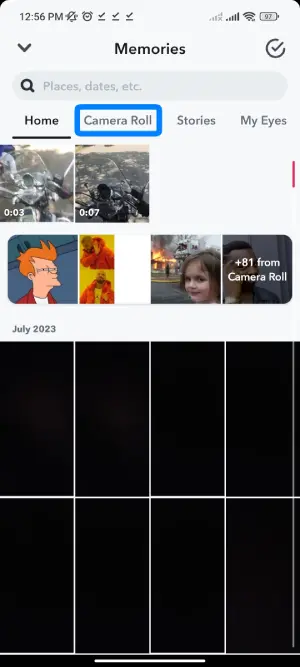
Step 4: Select the Picture
Click and hold the image you want to save on Snapchat.
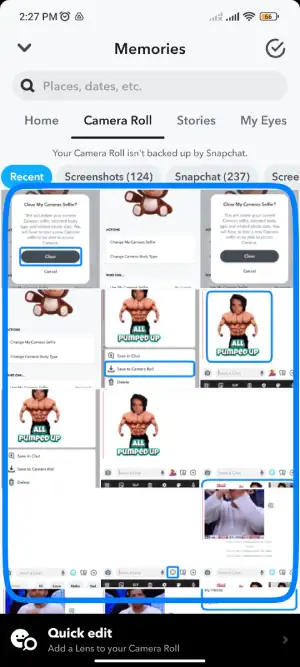
Step 5: You Can Select Multiple Pictures
Further, tick marks the images you want to back up,
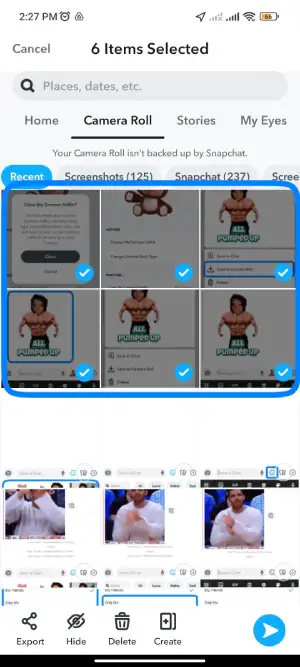
Step 6: Click on Create
Go to the ‘create’ icon (two rectangular boxes with a plus sign) at the bottom of the screen.
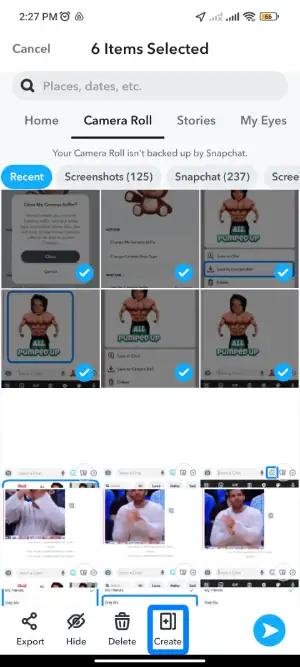
Step 7: Click To “Save a Story.”
Click on ‘save a story,’ and your images are safely backed up.
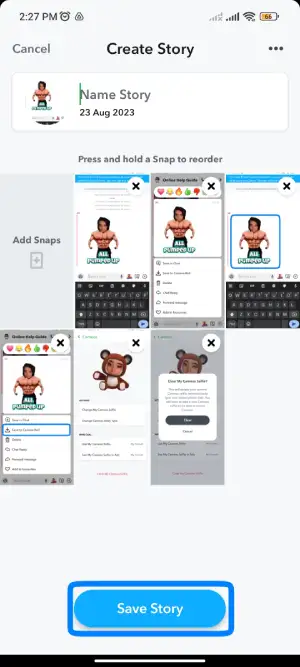
Step 8: Go to Snaps To Check
Lastly, To check the backed-up image, go to ‘snaps,’ and the saved images appear on the screen.
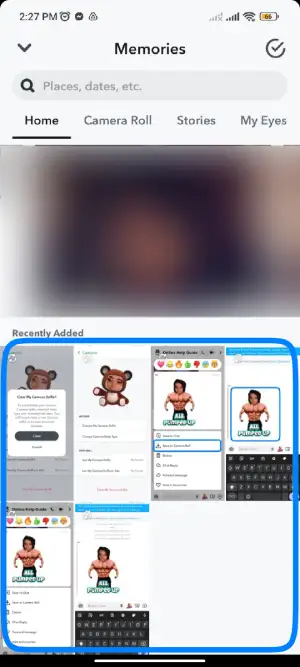
Also Read: How To Put Snapchat Filters On Camera Roll Pictures?
For IOS
Step 1: Open Snapchat.
First, Launch Snapchat on your iOS device.
Step 2: Go to Memories.
Go to the memories icon at the bottom of the screen.
Step 3: Go to Camera Roll.
Click ‘camera roll’ to notice a message saying the images are not backed up.
Step 4: Select The Images.
Click and hold the images you wish to back up.
Step 5: Click on More Option.
After you have selected the images, select the ‘more‘ option at the bottom of the screen.
Step 6: Go to ‘Create a story.’
After that, go to create a story.
Step 7: Select “Save a Story.”
Click on ‘save a story,’ and your images are safely backed up.
Step 8: Go to Snaps to Check.
Lastly, To check the backed-up image, go to ‘snaps,’ and the saved images appear on the screen.
Doing this will always retain your Snapchat images and Memories, even after removing the application from your device.
Also Read: What Does Subscription Mean On Snapchat?
Do Pictures On Snapchat Disappear If Not Saved On Camera Roll?
Snapchat is designed with an automatic deletion feature to encourage ephemeral sharing without saved images lingering online. When taking a photo or video through the Snapchat camera app and sending it as a Snap, it will not save to the recipient’s device camera roll by default.
This upholds Snapchat’s intended privacy setting. However, Snapchat does retain unsaved Snaps on its servers temporarily – for 30 days in the case of one-to-one Snaps before complete deletion. This storage allows for the proper functionality of syncing Snaps between devices and provides a backup window in case of issues.
Snapchat Stories and group chat Snaps have longer retention times of 24 hours and seven days, respectively, before removal from servers. Users can also screenshot received Snaps, but the sender is notified. So, in summary, while unsaved Snaps sent between individuals disappear after one view, Snapchat retains them on its backend for a month as a safeguard before the final purge, promoting privacy but with some flexibility and security precautions still in place.
Also Read: Best Snapchat Filters For Natural Beauty
How To Post A Snapchat Without It Saying Camera Roll?
Before the recent update, the Snaps you shared in the story did not reveal if the Snaps were from the camera roll. However, the recent update has changed that.
The updated feature shows if the Snap is shared from the camera roll. But we have a remedy for this. So if you want to avoid this message appearing along with the Snap you share, read ahead and follow the steps.
- Firstly, Open Snapchat, go to the search icon at the top, and type ‘camera roll.’
- Pick a preferred camera roll and select which Snap you want to share as your story.
- After editing, tap on the shutter icon at the bottom of your screen.
- Then tap on ‘send to.’ Now go to ‘my story,’ and your Snap is ready to be shared without it saying ‘camera roll.’
Also Read: Why Is My Snapchat Camera Not Working?
Do Snapchat Save Memories To Camera Roll?
Erasing is the default feature of Snapchat, which was designed to create a secure and private platform. The servers of Snapchat delete the images from the application after a designated time.
But at the same time, Snapchat also came with a feature called ‘Memories’ designed to save your Snaps. The feature has added a brownie point to the application for those who want to treasure their images and safely back up on Snapchat.
Snapchat does not erase the pictures or videos in your Snapchat Memories unless you delete those yourself.
Snapchat saves the Snaps from Snapchat Memories to its storage, so self-deletion does not apply to Memories. Furthermore, you must adjust the setting manually to add the Memories to the Camera Roll.
To directly save your Snaps to Memories and Camera roll, follow the steps mentioned below:
Step 1: Go To Settings
Firstly, Go to Settings
Step 2: Tap On Memories
Now, Click on Memories
Step 3: Select Save To
After that, Select Save to
Step 4: Go To Memories And Camera Roll
Then, Go to Memories and Camera Roll
Also Read: How To Transfer Snapchat Memories To New Account?
How To Access Snapchat Memories?
If you want to walk down memory lane and explore the pictures or videos you saved on Snapchat, here are a few steps to access the backed-up Memories on your account.
- Firstly, Open the app on your device. By default, the app will take you to the camera screen.
- Then, go to the Memories icon beside the camera shutter icon. This leads you to ‘Memories’ with a collection of your saved Snaps.
- Lastly, you can check if you have all your desired images. If you still need to, you can return to the abovementioned steps and back up the images.
Also Read: Does Snapchat Delete Memories? Snapchat Backup [FAQ’s]
How Long Do Snapchat Memories Last?
Snapchat introduced the Memories feature to give users more control over managing their shared Snaps beyond the default auto-delete settings. Memories allows snapping photos and videos directly into a saved collection within the app rather than sending them out. Any content saved to Memories is retained on Snapchat’s servers indefinitely, unlike regular Snaps, which are removed after a set period.
This provides a simple way for users to archive their favorite Snaps in one safe place and revisit memories without worrying about an expiration date. Regular sent Snaps that are not locally saved by the recipient or added to Memories by the sender do have time limits before vanishing off the server – 24 hours if viewed in Stories or unopened chats, and 30 days if left unseen in one-to-one chats.
However, anything the user actively saves into their private Memories collection within Snapchat will remain accessible through their account indefinitely unless they manually choose to delete it. So Snapchat Memories provides permanent storage options for treasured Snaps within the default impermanent sharing environment.
Also Read: How To Get New And Old Filters Or Lenses Back On Snapchat [Updated]
Is There Any Storage Limitation On Snapchat Memories?
This needs a detailed understanding of how the feature works. Snapchat released the feature in 2016, and it was only that year that users were allowed to save Snaps to their accounts. But Snapchat will follow the same old erasing rule if the images are not saved in the Memories manually.
The saved and backed-up Memories are automatically stored on the cloud, which means you can access your Memories from any device you log in to. This feature has greatly saved up a bit of space from the users’ devices.
Now, talking about Snapchat storage for Memories, individual users can access unlimited cloud storage for backup.
But, as you add to your Memories, the cache might need to be more useful to fill up some space on your device. Deleting the cache repeatedly is important to free up space on your device. For that, open Snapchat, go to ‘settings,’ click on ‘clear cache,‘ and select ‘clear memories cache,’ then confirm.
Also Read: How To Put Snapchat Filters On Camera Roll Pictures?
Frequently Asked Questions (FAQs).
We have most certainly covered all your potential queries in depth above. But here are quick answers to some frequently asked questions about Snapchat features.
Can You Backup Your Camera Roll On Snapchat?
Yes, you can back up the camera roll on Snapchat. Follow the abovementioned steps to safely save your treasure images and videos on your Snapchat account.
Snapchat> Log in> Memories> Select> Save> Camera roll
Does Snapchat Delete Old Memories?
No, your Snapchat Memories are well-protected on the app. If you remove the images and videos, Snapchat cannot delete any Snaps under Memories.
Where Do Deleted Snapchat Memories Go?
The deleted images or videos from Snapchat Memories could be transported to your device’s trash folder. If you want to retrieve the deleted Memories, you can check the trash folder in the gallery. Save the Memories to keep them backed up safely on Snapchat.
Can We Recover Deleted Snapchat Memories?
Yes, we can. Follow the steps mentioned earlier to retrieve the deleted images or videos.
How To Recover Snapchat Memories That Weren’t Backed Up?
We can recover Snapchat Memories through a data archive, cache, or phone gallery.
Conclusion
In conclusion, backing up photos and videos from your camera roll to Snapchat Memories provides a reliable way to archive your favorite snapshots and memories within the app. The automatic cloud backup by saving to Memories ensures your content is preserved even if you uninstall Snapchat or upgrade to a new device. As outlined in the steps provided, the process is quite simple and only takes a few taps.
By allowing Snapchat access to your device’s camera roll, you can select and save the photos you want to retain within your Memories. It’s advisable to periodically review and cull your stored Memories to avoid overwhelming your account storage space over time.
Following these guidelines enables users to leverage Snapchat’s built-in features to archive treasured content while benefiting from regular Snaps’ fleeting nature and privacy. Properly backing up to Memories transforms Snapchat into a long-term personal archive of your favorite moments and a fun, short-lived communication tool.