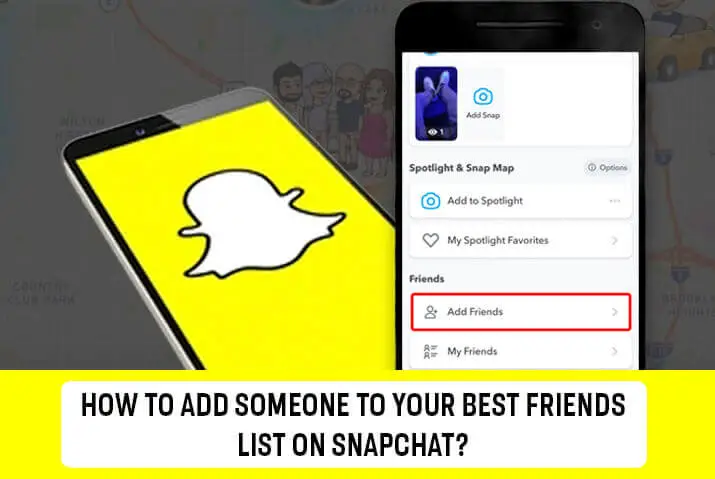Snapchat is one of the world’s most popular social media platforms, widely embraced by young adults for connecting with others. Its popularity stems from its distinctive features, notably one-time snaps that disappear after the recipient views them. On Snapchat, users can have both regular friends and best friends. Let’s delve into how you can add someone to your best friends list and remove them, as well as the limit for the number of best friends you can have.
Answer:
To add someone to your best friends list on Snapchat, open the app, search for their username, and add them to your friends list. Send snaps regularly and monitor streaks to maintain communication. Keep interacting until they appear on your best friends’ list, which reflects recent communication frequency.
Snapchat is a popular platform for communicating with friends, known for its fun snap feature and various filters. Snap and the filters stand out as the most popular features. To learn how to add someone to your friends list on Snapchat and discover more about friends and best friends list, check out this detailed article.
What Are Snapchat’s Best Friends?
Snapchat best friends are the individuals you communicate with most frequently on the platform. Once you add someone as your friend, you can exchange messages and snaps with them. As you interact with various friends, Snapchat’s algorithm identifies those you engage with the most and designates them as your best friends. These best friends are conveniently displayed at the top of your friend list for easy and quick access to your favorite contacts on the app.
It’s essential to remember that the best friends list is dynamic and can change based on your recent interactions. If you start communicating with a different friend more often, they may replace someone else as your new best friend on Snapchat. This feature enhances the user experience by allowing them to stay connected with the people who matter most and facilitates seamless communication with their preferred contacts on the platform.
Also Read: What Are The Different Snap Map Bitmoji Meanings?
How To Find Best Friends List On Snapchat?
Inside the app, you can easily locate your best friend list on Snapchat by following these steps:
Step 1: Open The Snapchat App

Open the Snapchat app on your device and log into your account if you haven’t done so already.
Step 2: Tap On Chat
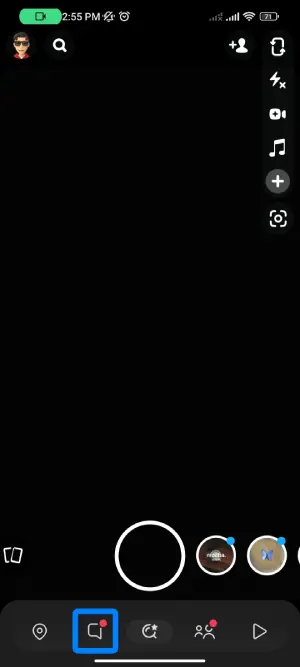
Next, tap on the Chat button at the screen’s bottom.
Step 3: Click The Avatar Icon On Top-Left Corner
![]()
Inside the chat section, click on the avatar icon in the screen’s top-left corner.
Step 4: Tap On My Friends
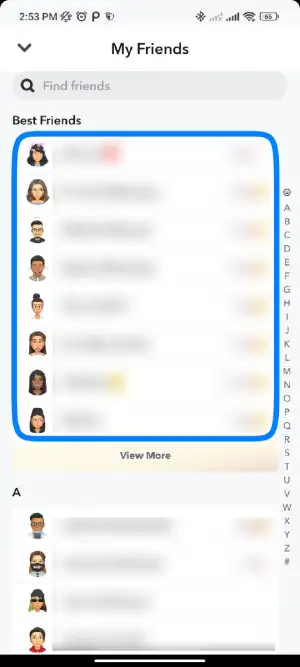
Then, tap on the “My Friends” option from the menu that appears.
Step 5: See Your Best Friend List
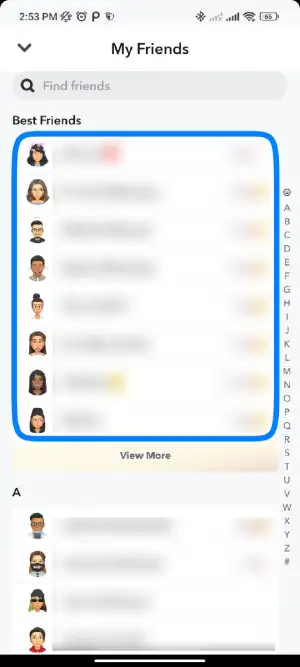
Your best friend list will be displayed at the top. Remember, you can have up to 8 best friends on Snapchat, and all other friends will be listed below them in the “Just Friends” list.
It’s important to note that you cannot manually modify or add anyone to your best friends list. Snapchat automatically creates the list based on your interactions and engagement with people on your friends list. If you communicate regularly with someone, the app will add them to your best friends list over time. Like streaks, the frequency of your communication with them plays a role in this.
Also Read: How To Put Your Location On A Snap In Snapchat?
Does Chats Count For Best Friends On Snapchat?
Regular text-based chats will not elevate someone to your best friends list on Snapchat. The best friends list is determined by exchanging snaps, which are photos or videos, with that specific user. Simply engaging in text chats without sending snaps will not impact their ranking in your best friends list.
To have someone on your best friends list, it’s essential to exchange snaps, whether they are photos or videos, back and forth with that person. The more frequently you share snaps, the higher the likelihood of them appearing on your best friends list. Text-based chats do not contribute to this ranking, as Snapchat’s algorithm primarily considers snap interactions for determining best friends.
Also Read: How To Find Someone’s Real Name On Snapchat – Snapchat Username Search
How To Add Someone To Your Best Friends List On Snapchat?
You might find the user interface and app functionality confusing if you’re new to Snapchat like I once was. However, once you grasp the UI, navigating the app becomes straightforward.
After downloading the app, you’ll probably want to add friends and create your best friends list on Snapchat. Before adding someone to your best friends list, you’ll need to add them to your regular friends list. Two simple ways to do this are using their contact number or username.
If you have the person’s contact number saved on your phone, follow these steps: Go to the chats section, scroll down to ‘Quick Add,’ and see the user’s name with an ‘Add’ button next to it. Click the ‘Add’ button to add them to your friends list.
Alternatively, you can add friends by searching for their usernames. Here’s how: Open the app, click on the search icon at the top-left corner, enter the username, and hit search. The search results will display the user’s profile with an ‘Add’ button. Click it to add them to your friend’s list.
Now, to add someone to your best friends list on Snapchat, follow these steps:
Step 1: Open The Snapchat App
Open the Snapchat app on your device and log into your account if you haven’t done so already.
Step 2: Search Their Username
Tap the search icon at the top of the screen and enter their username.
Step 3: Add Them To Your Friends’ List
Tap the add button next to their username to add them to your friends list. Wait for them to add you back.
Step 4: Go To Chat
Return to the bottom bar and tap on the Chat option.
Step 5: Send Them Snaps Regularly
Maintain regular communication by sending them snaps regularly. Check the streaks to see if they are increasing.
Step 6: Check The Streak
Regularly monitor your streaks with them to ensure they are increasing.
Step 7: Repeat Until They Are On Your Best Friends’ List
Continue the communication until they appear on your best friends list.
This is the only way to add someone to your best friends list. The best friends list consists of people you have communicated with most recently.
Note: If you stop communicating with them for some time, they will be downgraded to just your friends, and someone else you communicate with the most will take their place on the list.
Also Read: How To Change Best Friend Emoji On Snapchat?
How Many Best Friends Can You Have On Snapchat?
Snapchat allows you to have up to 8 best friends. These are the people you frequently communicate with on the platform. The app generates this list automatically based on recent interactions. If you stop communicating with someone on the best friend list, they will be replaced by another contact with whom you interact more often.
So, the top 8 most communicated individuals will be shown as your best friends on Snapchat.
Also Read: How To Fix “Too Many Friends” Error On Snapchat?
Who Can See Your Snapchat Best Friends List?
Your Snapchat best friends list is completely private, visible only to you. It is a dynamic list that evolves based on your communication activity within the app. As you interact more frequently with certain contacts, they will appear on your best friends list.
However, it’s important to note that even the people on your friends list cannot see your personal best friends list. Each user on the platform has their own private best friends list, making it confidential and not visible to anyone else.
Also Read: How To Make A Public Snapchat Story?
Can I Hide My Best Friends List From Others?
Yes, you can hide your best friends list from others on Snapchat. The app provides a privacy setting that lets you keep your best friends list private. Adjusting this setting ensures that no one else, including your friends, can see the list of people you interact with most frequently. This way, you can maintain your privacy and control over the information you share with others on the platform.
To hide your best friends list, go to your Snapchat settings, locate the “Who Can See My Best Friends” option, and choose the “Only Me” setting. Once this is done, your best friends list will be visible only to you and remain confidential from all your contacts. This feature allows you to manage your privacy and control who can view your best friends list using Snapchat.
Also Read: How to Use Snapchat Filters and Lenses?
Why Did Someone Disappear From My Best Friends List?
Someone can disappear from your best friends list on Snapchat due to changes in your communication patterns. The app automatically generates the best friends list based on recent interactions. If you stop communicating with a particular person as frequently as before, they may no longer appear on your best friends list. The dynamic list reflects your current communication activity; those with whom you interact more often will be prioritized as your best friends.
Additionally, the best friends list on Snapchat only includes the top 8 most communicated individuals. So, if you start interacting more with other contacts, someone may get replaced on the list. Remember, the best friends list is personal and private, visible only to you. Others cannot see your best friends list, and each user on the platform has a unique list tailored to their communication habits.
Also Read: How To Put Snapchat Filters On Camera Roll Pictures?
How To Remove Someone From Your Best Friends List On Snapchat?
To remove someone from your best friends list on Snapchat, you only need to decrease communication with them. Alternatively, you can remove them from your friend’s list, automatically removing them from the best friends list. Here’s the strategy you can follow:
1. Reduce The Interaction With The User You Want To Remove As A Best Friend
To reduce your interaction with the user you wish to remove as a best friend on Snapchat, gradually decrease communication with them. This will result in fewer streaks with the user, signaling to Snapchat that your level of communication has diminished.
2. Prioritize Other User And Communicate With Them More To Replace Them On Your Best Friend List
To prioritize another user and replace the one you wish to remove from your best friend list on Snapchat, increase your communication with the preferred user. By doing so, you demonstrate to Snapchat that you engage more with this user than the one you want to remove.
Communicating with the preferred user over a few weeks will help you remove the first person from your best friends list and replace them with the new user. In addition to managing your best friends list, you can also create a Snapchat group.
Also Read: How To Make A Group On Snapchat?
Frequently Asked Questions (FAQs)
Here are some of the frequently asked questions related to this topic, and they are as follows:
Is There A Way To Reset The Best Friends List?
There is no official way to reset the best friends list manually. The list is automatically updated based on your interactions with other users, and there’s no option to reset it or clear the list manually within the app.
Can I Change Best Friends On Snapchat?
Yes, on Snapchat, you can change your best friend by reducing the frequency of your interactions with a particular person. Simply send fewer snaps to each other, and the best friend list will be updated accordingly.
Can Someone See If I’ve Added Them As A Best Friend?
Users cannot see if someone has added them as a best friend. The best friends feature is private and only visible to the user who has added someone as their best friend. Other users cannot view this information on their profile.
How To Change Best Friend Emoji On Snapchat?
To change your best friend emoji on Snapchat, access the settings in the app. From there, you can customize the emoji that represents your best friend according to your preference.
Why Can’t I Find My Friend On Snapchat?
If you can’t find your friend on Snapchat, there are a few possible reasons. They may have deactivated or deleted their account, changed their username, or set their privacy settings to limit who can find them. Ask them for their correct username or check if they have blocked you.
What Are Streaks On Snapchat?
Streaks on Snapchat are a way to measure how consistently you and another user exchange snaps on the platform. It represents the number of consecutive days you both sent each other snaps. The streak number goes up as you continue to communicate with that particular user every day without missing a day.
What Is The Longest Streak On Snapchat?
As of September 2023, the longest streak officially recorded on Snapchat is 2492+. However, if you’re interested in finding out your own longest streak, you can do so by comparing the streaks in your Snapchat streak score.
What Happens After The 1000 Streak On Snapchat?
There are no significant changes or special rewards after crossing the 1000 streak mark on Snapchat. Unlike some milestones, no unique event or feature is associated with surpassing 1000 streaks.
However, when you achieve a streak of 1000 with a user, you do receive a charming sticker as a small acknowledgment of the accomplishment. Besides that, the streak count continues to increase with each consecutive communication day.
Conclusion
Adding someone to your best friends on Snapchat does not require a specific button. Instead, the list is created automatically by comparing your communication frequency with your friends. When you interact with a user regularly and your streak increases, they will be added to the best friends list. On the other hand, if your communication decreases, they will be removed from the list.
However, this article aims to provide a quick method for adding someone to your best friends list on Snapchat and explaining how you can remove someone from the list.
Feel free to leave a comment if you have any additional insights to share on this topic.