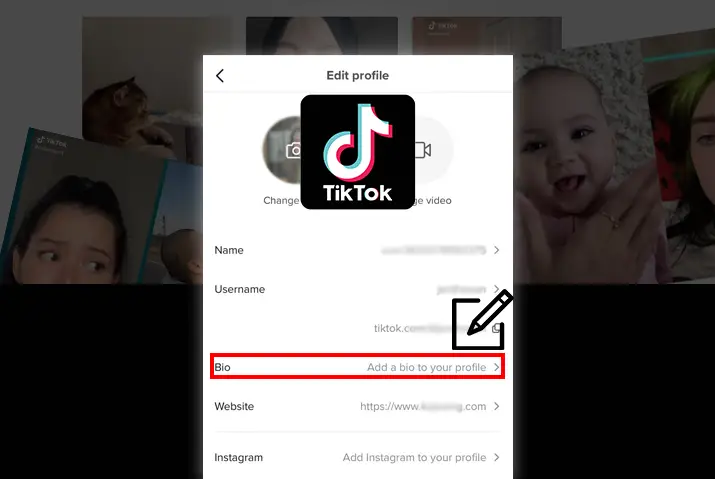Do you know that you can add and edit bio on TikTok? If not, you can read this full article to know how to add or edit the TikTok bio. There is an option to set your biography in TikTok so that you can get more views and engagement from the audience. When people read your bio on TikTok, they will know you better and have an idea about what you are posting on TikTok. Nowadays, TikTok is the best platform to promote your business and creativity due to its popularity.
As bio is the essential part of your TikTok account it is better if you add it. And you can easily add a bio on TikTok from your profile. Inside your TikTok profile, there is an ‘Edit Profile’ button that contains the bio section. You can add text about yourself or your brand on your bio and save it.
Similarly, you can add a link to your bio and optimize it using the tool. In the same way, you can manage multiple bio links using the tool. So, below is a detailed guide on how to add or edit the TikTok bio.
What Is TikTok Bio?
TikTok bio introduces yourself on the platform describing yourself or your brand to your potential followers. Unfortunately, it is impossible to re-introduce yourself in every video you create. So, the TikTok bio gives a quick glimpse of your account to all your viewers.
Steps To Add TikTok Bio
Without bio on TikTok makes an account look incomplete. So, while searching for profiles on TikTok, people look for information about you or your brand on your TikTok bio. For that, you need to add bio on your TikTok, and here are the steps for it.
Step 1: Open TikTok App
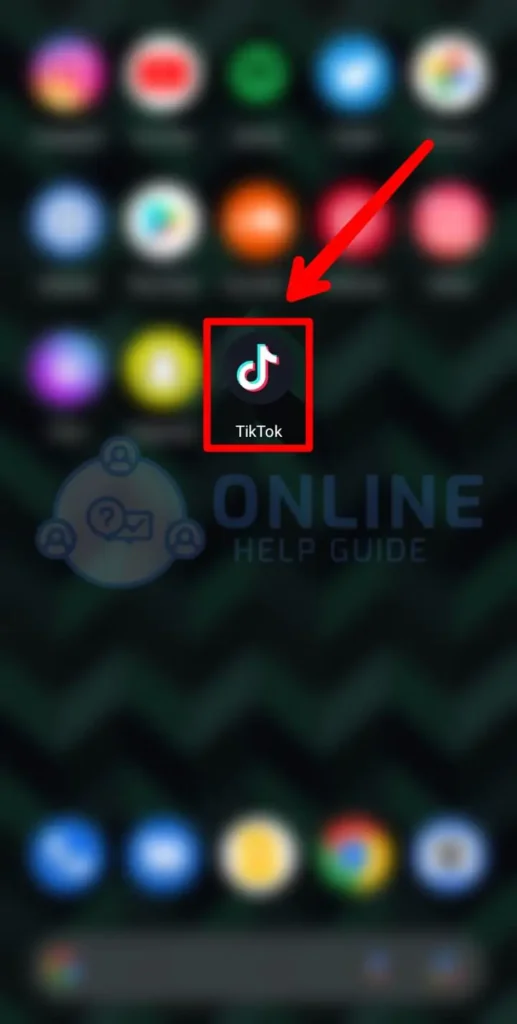
Open a TikTok app on your phone.
Step 2: Go To Your Profile
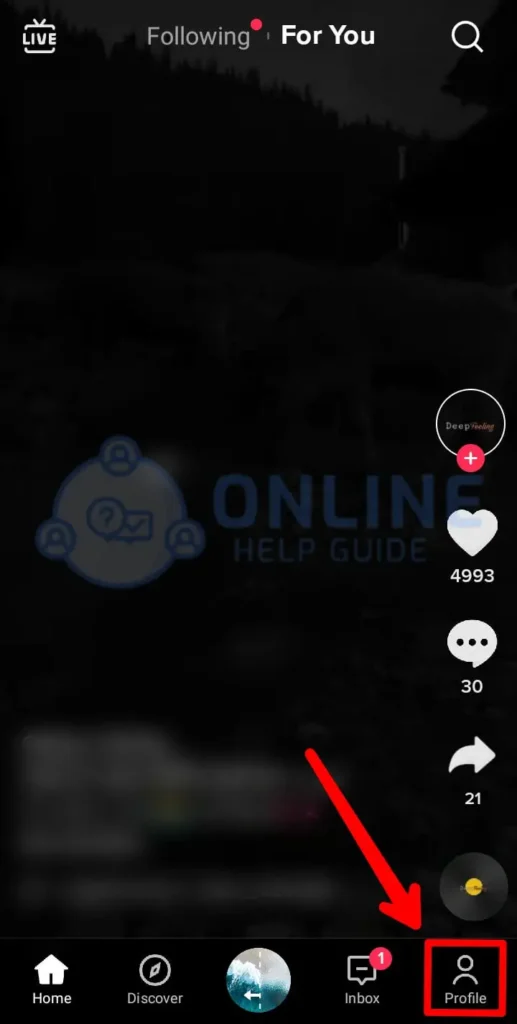
And go to your profile from the bottom right icon.
Step 3: Click On The Edit Profile Button
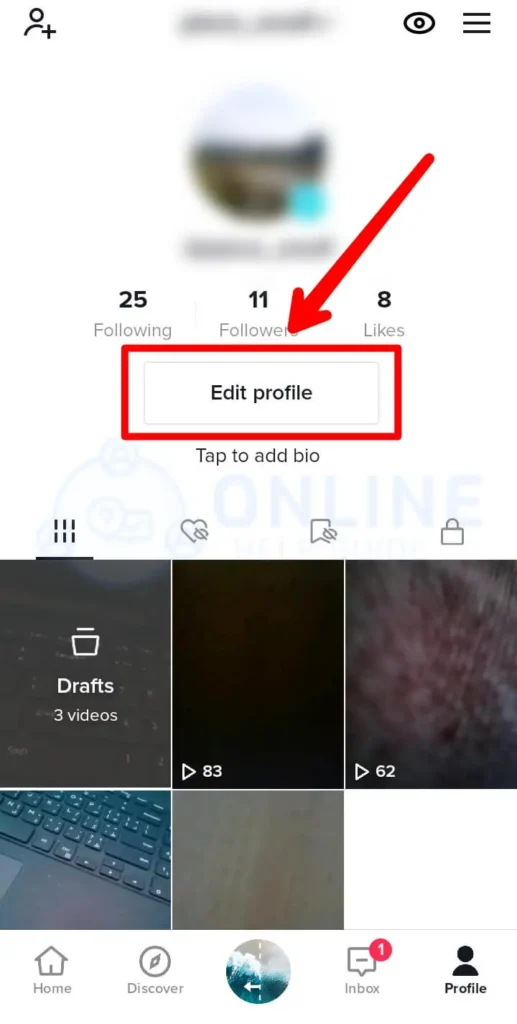
Now click on the edit profile button below your profile.
Step 4: Tap Bio Section
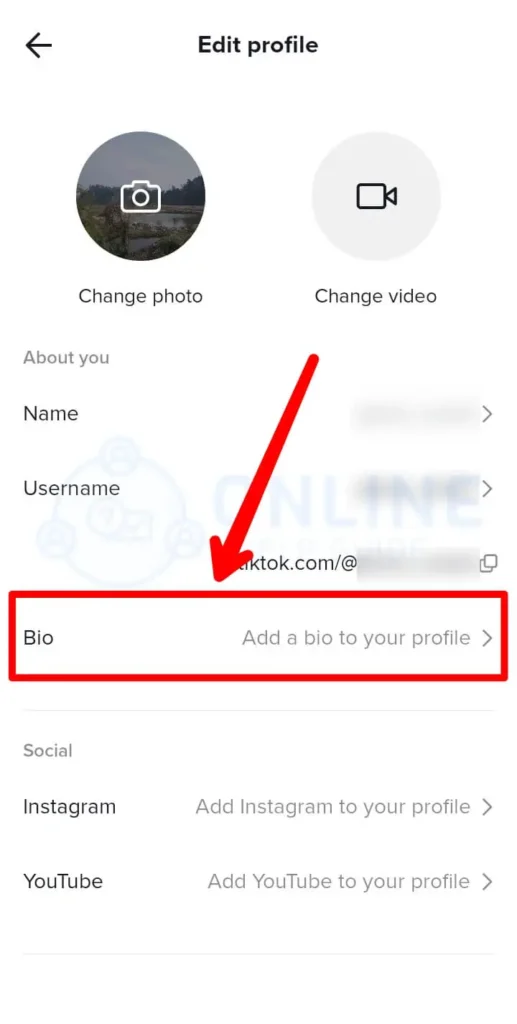
And tap on the bio section from the list.
Step 5: Add Text
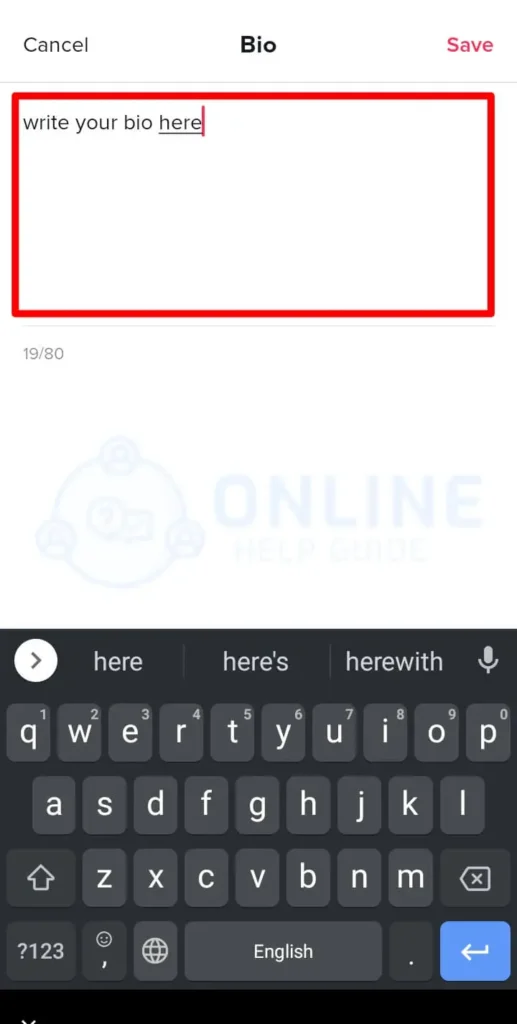
You can add text on the bio section, up to 80 characters.
Step 6: Click On Save
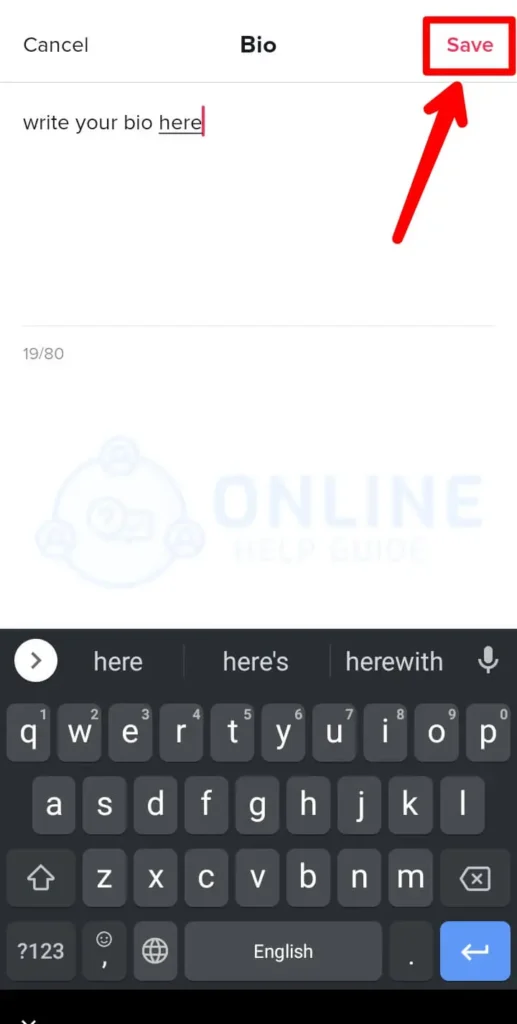
Once the bio is added, click on the ‘Save’ button below.
Step To Edit TikTok Bio
Similarly, you can edit the same bio you have added previously if you do not like it. You will update your content on TikTok or change your account type with time. So, your bio on TikTok needs to be updated too. Therefore, below are the steps to edit the TikTok bio.
Step 1: Open TikTok App
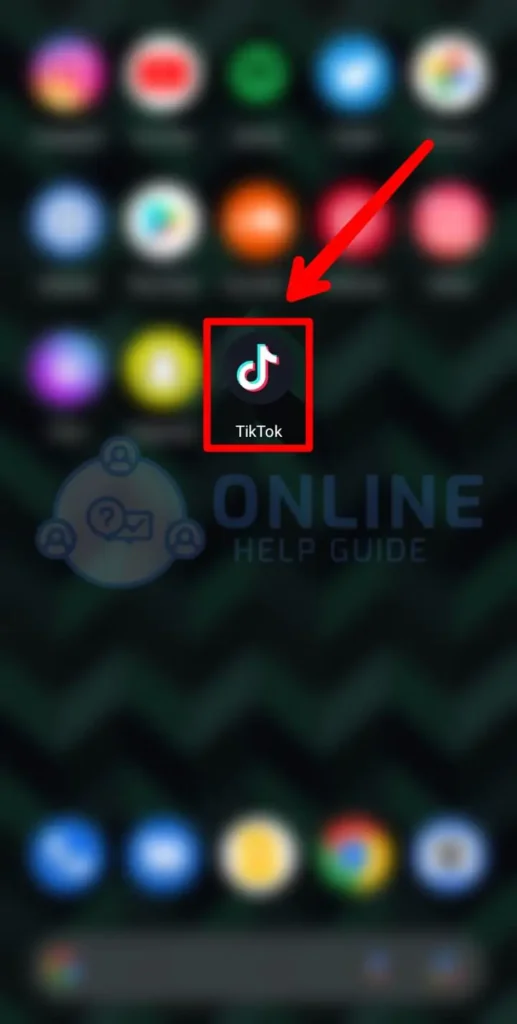
First, open your TikTok app on your phone.
Step 2: Go To Your Profile
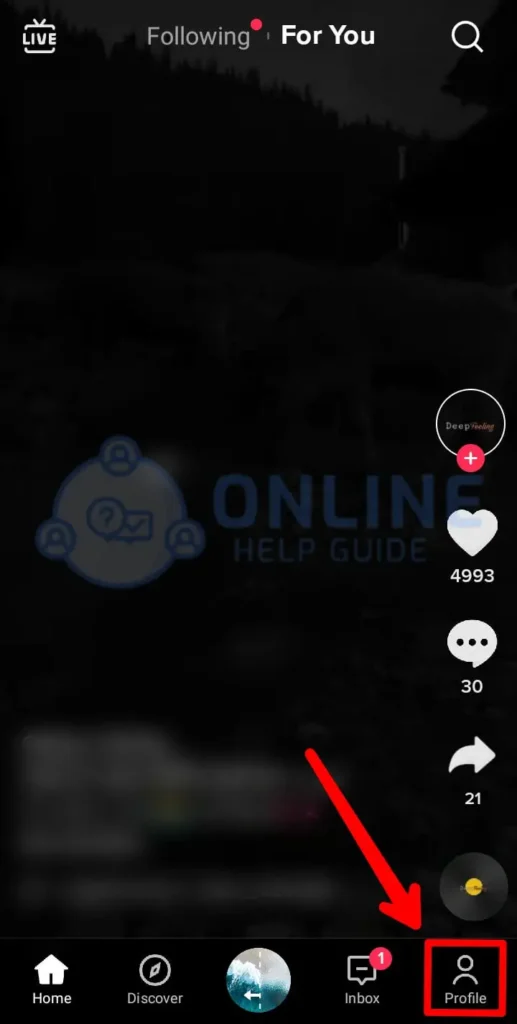
Then go to your profile from the bottom right icon on your screen.
Step 3: Click On The Edit Profile Button
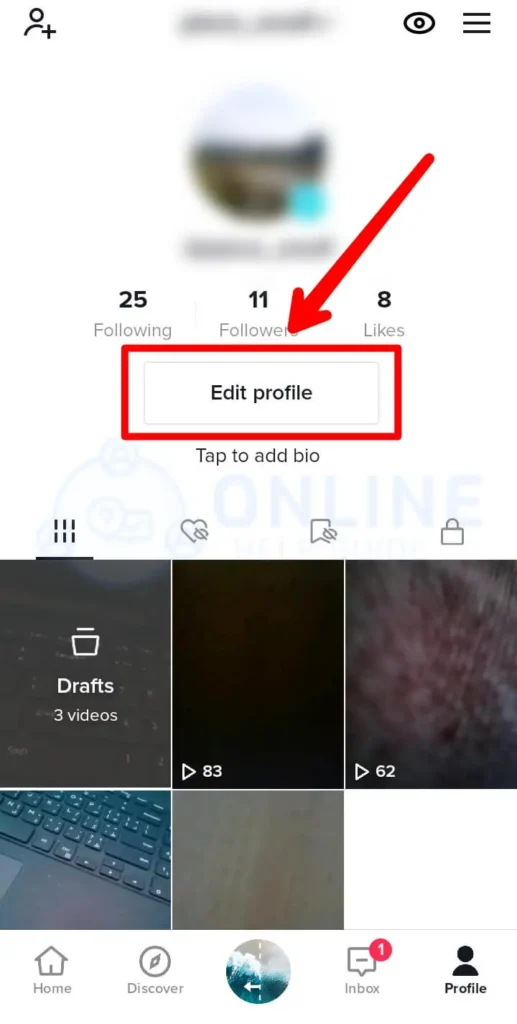
Now you can click on the edit profile button below your profile.
Step 4: Tap Bio Section
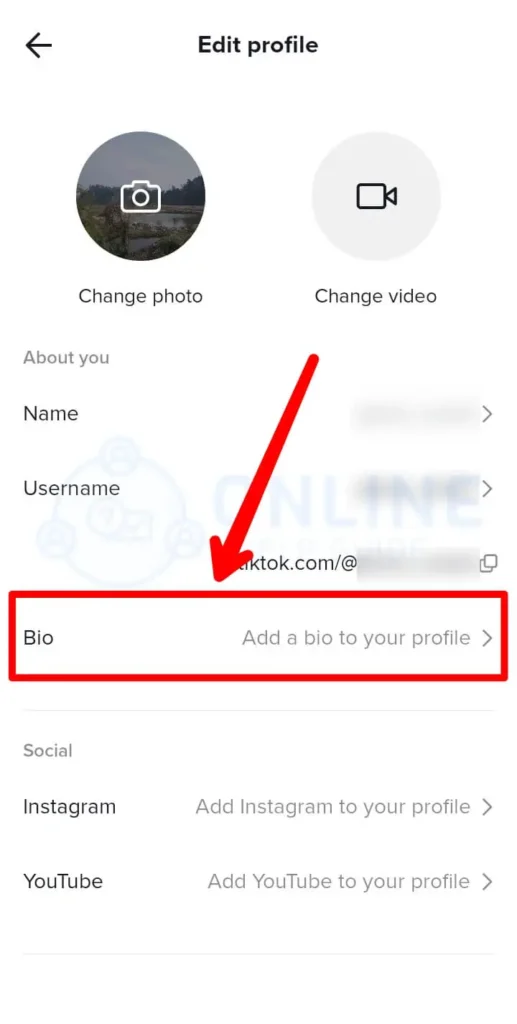
And tap on the bio section from the list.
Step 5: Edit Text
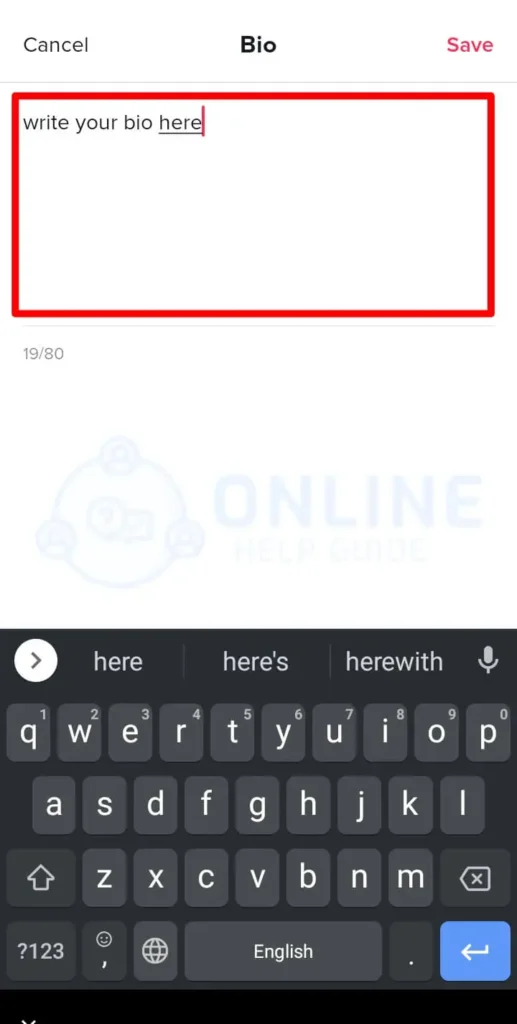
You can edit the text on the bio section you had added previously.
Step 6: Click On Save
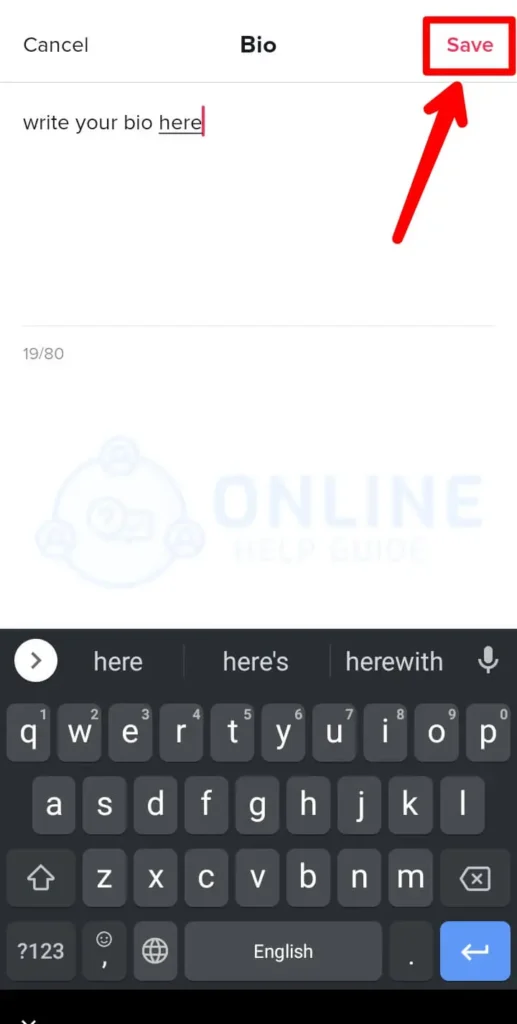
Finally, click on the ‘Save’ button below.
How To Add Link To Your TikTok Bio?
TikTok creates an opportunity for creators and brands to drag the huge traffic on their content. Previously there was a feature to add bio only, but you can also add a link to your TikTok bio. With the clickable link, you can let your followers explore you on other platforms as well. And for that, you need a business account on TikTok. So, here are the steps to add a link to your TikTok bio.
Step 1: Open A TikTok App
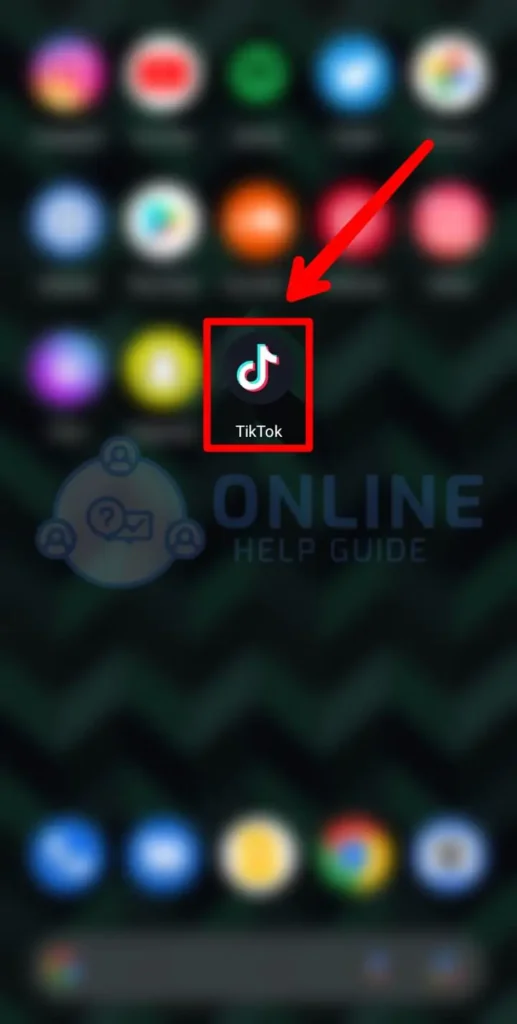
First, open your TikTok app on your phone or any other device.
Step 2: Go To Your Profile
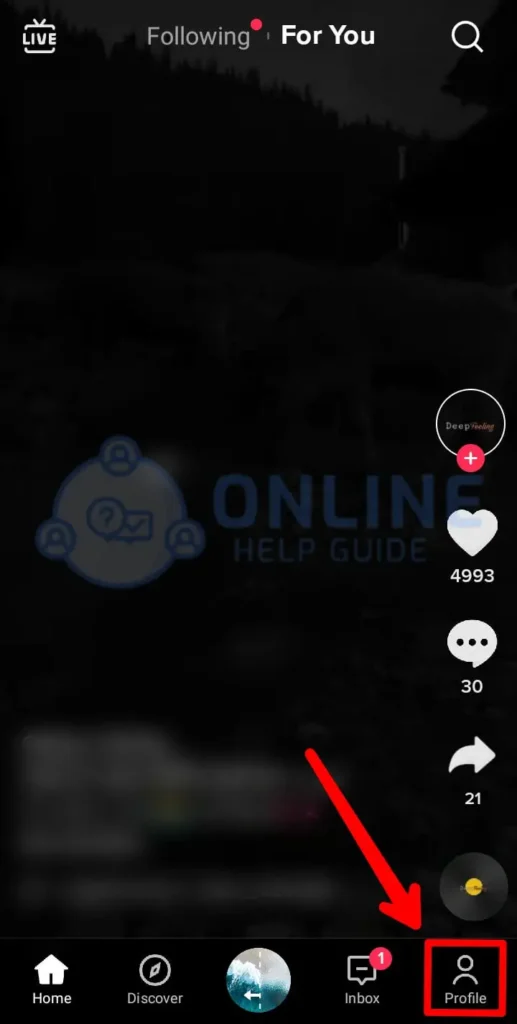
From the bottom right corner, go to your profile.
Step 3: Tap On Settings
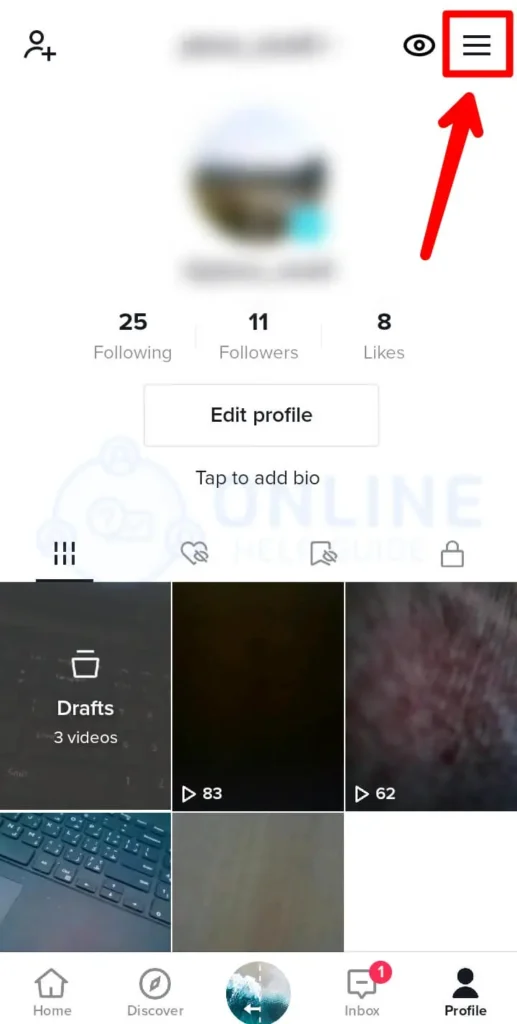
Then tap on the three horizontal dots to go to the settings.
Step 4: Manage Account
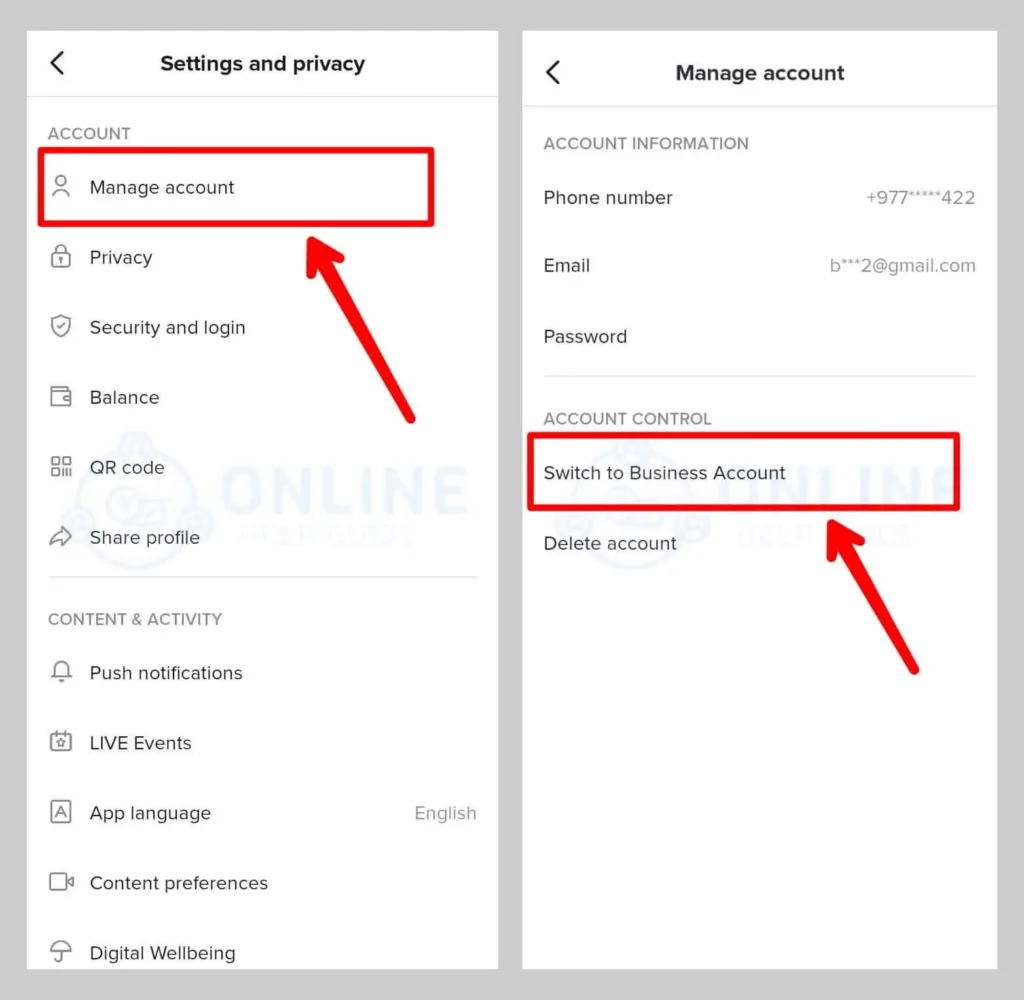
Now select ‘Manage account’ and ‘switch to a business account.’ Confirm to ‘Switch’ from the pop-up message.
Step 5: Edit Profile
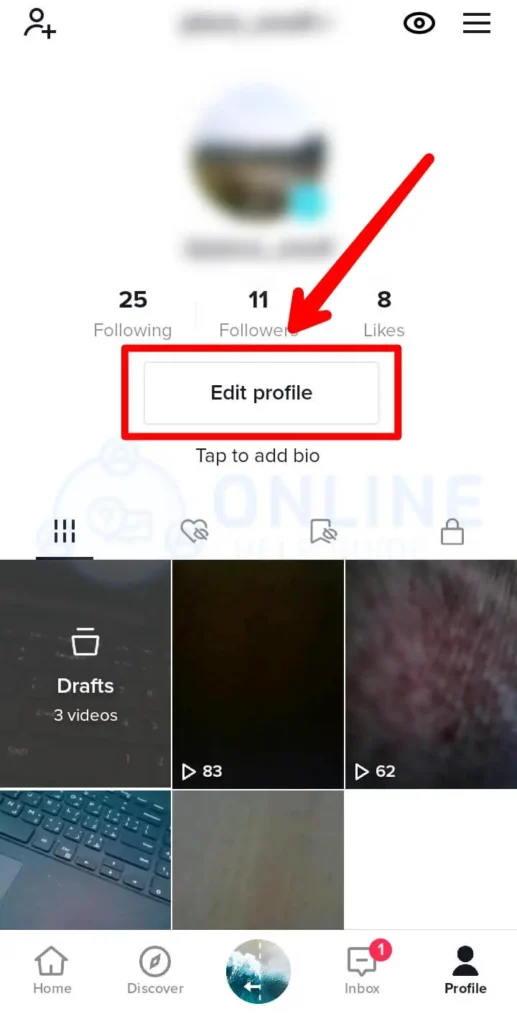
After that, tap on the ‘Edit Profile’ button from your profile.
Step 6: Add Link To TikTok Bio
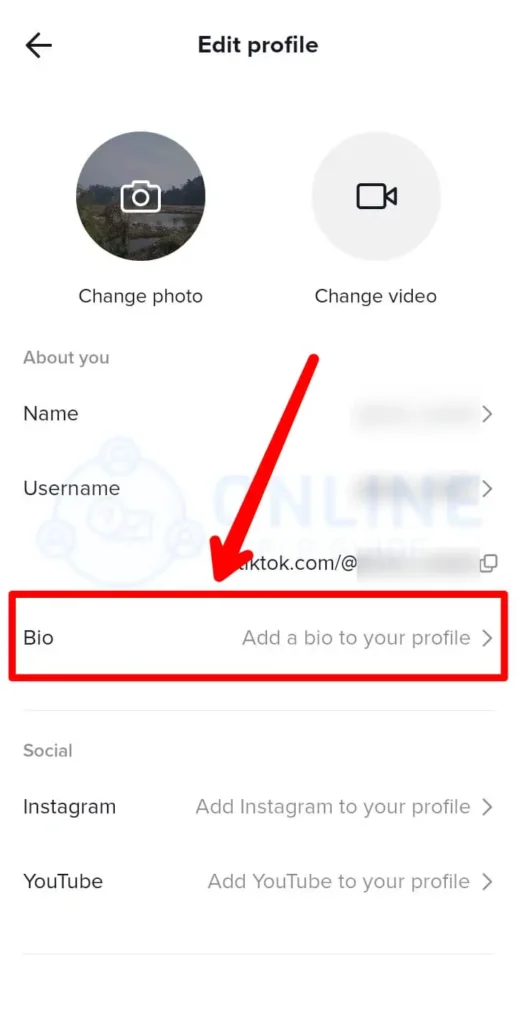
Then enter a link on the ‘Website’ field. And you will have a clickable link on your TikTok bio.
How To Optimize Your TikTok Link In Bio?
You can optimize your TikTok link in the bio to get the benefits for brands and businesses on TikTok. However, having a single link can limit the opportunities for you. As TikTok gives you one clickable URL to add to your bio, you can optimize as much as you can.
So, you can use the tools like Later’s Linkin.bio for TikTok to drive more traffic for your brand. Linkin.bio for TikTok will turn your TikTok feed into a clickable and mobile-optimized landing page. In addition, it allows you to attach a specific link to each of your videos that are scheduled. To use this tool, you can follow the steps given below.
Step 1: Sign Up For Linkin.bio
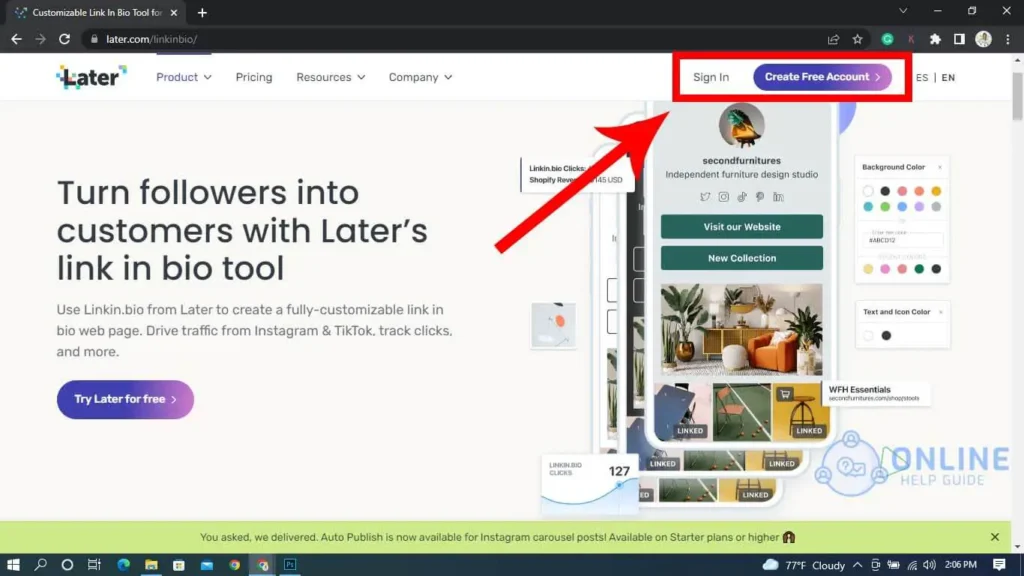
To use Linkin.bio for TikTok, you need to connect both of your accounts. So, first, sign up for Later on your desktop.
Step 2: Add Social Profile
Then tap on the ‘+’ icon at the top and select the ‘TikTok icon from the ‘Current Social sites’ list. Then click on the ‘Add Social Profile’ at the bottom.
Step 3: Add TikTok Profile
Type your TikTok username on the box, check the terms and conditions before tapping on the ‘Add TikTok Profile’ button below. Now your TikTok account is connected to Linkin.bio.
Step 4: Setup Your Linkin.bio For TikTok
On the web app, select Linkin.bio option from the left panel and select TikTok from the drop-down menu at the top. And click on the ‘Get Started’ button.
Step 5: Copy Your Link
You can copy the link from ‘Add Linkin.bio to your TikTok profile’ and open the TikTok app on your device.
Step 6: Go To Edit Profile
From your TikTok profile, tap on the ‘Edit Profile’ button. Then paste the copied URL on your ‘Website’ field and ‘Save’ it.
Step 7: Upload Your TikTok Video
Click on the ‘Calendar’ option from the left panel at the top. Now drag and drop your video from media files to the calendar.
Step 8: Add Captions And Hashtags
You can add captions and hashtags to your video and click on ‘Edit Video’ on the left to resize. You can also crop the video to fit in the TikTok dimensions.
Step 9: Use Saved Caption Tool
To ensure you always include the hashtags, you can use Later’s saved caption tool ‘Saved Captions’ below the caption.
Step 10: Add The URL
Now add the URL by clicking on the ‘Add Linkin.bio’ in ‘More options below. And click on the ‘Save’ button.
Step 11: Receive Notification
When your scheduled video is ready to go live, you will receive a notification on your device. The video will be automatically downloaded on your device, and the caption will be saved to your clipboard.
Step 12: Edit Before Share
You can add any effects or others with TikTok editor before you share. Once published, your Linkin.bio will show your video with a new clickable link. So now you will have a mini clickable website on your TikTok profile.
How To Manage Multiple Bio Links?
A tool called Hypage allows you to manage various links in one micro landing page. After linking your TikTok account to Hypage, your one clickable link will be a hub to all your web destinations. So, can connect your Hypage profile and TikTok account with the following steps.
Step 1: Set Up Your Hypage Profile
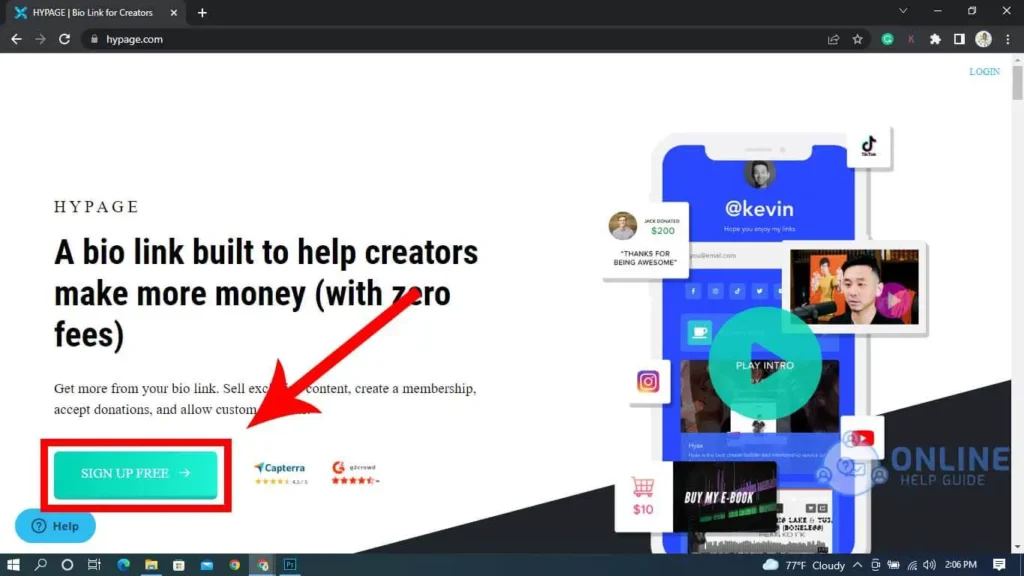
First, you need to set up your Hypage profile on your browser. Then, sign up for free and follow the instructions.
Step 2: Design Your Biolink Page
Once your account is set up, you will reach a micro landing page. You can drag and drop your elements like embed code, embed links, content snippets, and more.
Step 3: Add Links
Then click on the ‘Add Link’ option to add the URL. You can preview your page and make edits if necessary.
Step 4: Copy Hypage Link
If you forgot the link, you could check from the ‘View Your Page’ at the top right side of the designer page. And copy your link from the micro landing page.
Step 5: Add Hypage Link To TikTok Profile
Now open your TikTok profile from the bottom right icon of your app on your device. Then click on the ‘Edit Profile’ button and paste the link on the bio section of your TIkTok profile with the steps mentioned in this article.
Step 6: Micro Landing Page
Finally, people will be on the micro landing page when someone clicks the link on your TikTok bio.
Frequently Asked Questions
There may be some frequently asked questions on adding or editing the TikTok bio. So, below are the answers to those questions in brief.
Is There A Way To Add Multiple Links In TikTok Bio?
Unfortunately, TikTok does not allow you to add more than one link in your bio. But you can add Instagram and Facebook links that are unclickable in your bio description. However, the user cannot click on the link but can find your username of other platforms from the link.
Can You Add A Link To A TikTok Bio Without A Business Account?
If you don’t have a business account on TikTok, you still want to add a link to your profile. Then you can add a personal website on your TikTok bio, but it won’t be clickable. So, your URL should be something short and easy to remember.
Conclusion
Thus, there are certain steps to add or edit the TikTok bio. But if you want to add links to your TikTok bio, you can write on the website field. In addition, however, you can use other third-party tools to optimize your TikTok link in your bio.