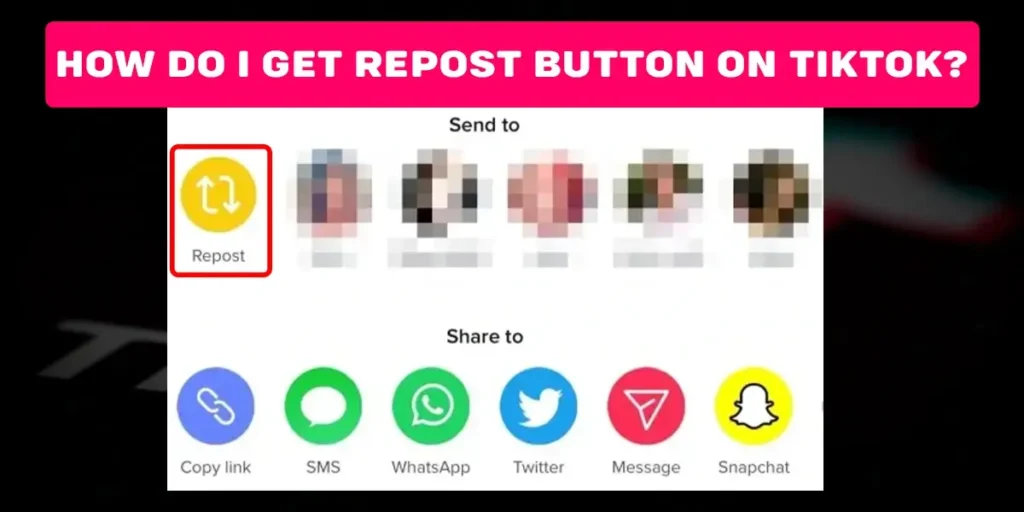Haven’t you found your repost button on TikTok, or are you facing not showing the Repost Option on TikTok? Also, are you seeking how to get the repost button on tiktok? Therefore, we presented the right article for you to get your repost option on TikTok. However, You must update the TikTok app first to get the repost button on tiktok or to show the repost option on TikTok.
Answer:
To get the repost button on TikTok:
1. Update from Play store/ App store
2. Update from settings of the device
3. Clear cache on TikTok
4. Report a Problem
What Does Repost Feature On TikTok Mean?
The Repost button is the latest feature of TikTok. The Repost feature lets you post videos from your account on TikTok. Likewise, the Repost button appears when you try to share the TikTok videos with the people who follow you.
Here are some important features that you should keep in mind about the TikTok repost feature:
- You will not see the video you reposted on your feed, and the reposted video will only be seen by the users who follow you and you follow them.
- You cannot repost any video you find on TikTok. You can only share the video from the “For You” section.
How Do I Get Repost Button On TikTok?
You can follow the following four methods to get the repost button on TikTok.
- Method-1: Update From Playstore/ Appstore
- Method-2: Update From Settings Of The Device(Android/iOS)
- Method 3: Clear Cache On TikTok
- Method 4: Report A Problem
Method 1: Update From Playstore/ Appstore
One of the reasons you do not have a Repost option on TikTok could be your outdated application. In that case, updating your TikTok app could bring back the feature. To update the app, go through the following steps.
For Android
Step 1: Firstly, open the play store.
Step 2: Go to the profile icon.
Step 3: Now, click on Manage apps and devices.
Step 4: Then, click on Update Available.
Step 5: Locate and select the TikTok app.
Step 6: Lastly, click on the update button.
After update completion, check the TikTok repost button. You will find the repost button on TikTok. This is one of the methods to get a repost button on TikTok.
For iOS
Step 1: Firstly, open the App store.
Step 2: Go to updates situated at the bottom right.
Step 3: Now, Locate and click on the TikTok app.
Step 4: Lastly, update the TikTok app.
Once you update the TikTok app, you can find the yellow-colored Repost button on TikTok.
Method 2: Update From Settings Of The Device (Android/iOS)
You can also get back your repost feature on TikTok by updating the TikTok app from the device’s settings.
For Android
Step 1: First, open Settings on your device
Step 2: Scroll down and go to Apps.
Step 3: Now, click on Manage apps.
Step 4: Navigate and click on the TikTok app.
Step 5: Then, click on Uninstall option at the bottom of your screen.
Step 6: Finally, Reinstall TikTok.
For iOS
Step1. First, open Settings on your device
Step 2. Navigate and tap on General
Step 3. Click on Storage
Step 4. Locate and click on the TikTok application
Step 5. Uninstal the TikTok app.
Step 6. Re-install TikTok app.
This way, you can get the repost option on your device.
Method 3: Clear Cache On TikTok
You can also get your repost option feature on TikTok by clearing the cache. Therefore, below are the steps how you can do it:
Step 1. First, open a TikTok account
Step 2. Go to the Profile icon
Step 3. Tap to three horizontal line
Step 4. Click on Settings and privacy
Step 5. Locate and click on Free up Space on Android, and click on Clear cache on iOS.
Step 6. Lastly, click on Clear cache on Android.
Method 4: Report A Problem
You can report the problem to TikTok with the following steps:
Step 1. Open a TikTok account on your device.
Step 2. Go to the Profile icon at the bottom of your screen.
Step 3. Tap to three horizontal lines situated on the top right of the screen.
Step 4. Now, click on the Settings and Privacy option.
Step 5. Navigate and click to Report a problem.
Step 6. Click on the notepad icon situated at the top right corner.
Step 7. Click on compose icon at the top right corner.
Step 8. Write your problem in the ‘Tell us your feedback section.’
While mentioning your problem in the tell us your feedback section, you need to write politely and request TikTok to fix the issue.
How Can I Repost Contents On TikTok?
If you aim to share the video post with your followers, you can easily repost the content on TikTok. However, you can only repost the videos available on the “For You” feed on your TikTok.
By the following steps, you can repost the content on TikTok:
Step 1: Firstly, open a TikTok account
Step 2: Go to the post you want to repost
Step 3: Now, Click to share button (i.e., arrow-shaped symbol) of that post
Step 4: Then, Click to repost the button appearing in the yellow icon.
Step 5: Create a message to go with the reposted post.
Step 6: Lastly, tap the red icon beside the comment box.
How To Remove The Reposted Videos from TikTok?
Whenever you repost certain content on TikTok or sometimes you accidentally repost the wrong content on TikTok. However, you can remove the reposted videos on TikTok by following the instructions given below:
Step 1: Firstly, to access the reposted video, go to your profile.
Step 2: Now, tap on the three horizontal bars.
Step 3: Click on Settings and privacy.
Step 4: Then, Go to Watch History.
Step 5: Locate and tap on the video you have reposted.
Step 6: After accessing the reposted video, click on the Share icon.
Step 7. Lastly, tap to Remove repost button appearing on the yellow icon.
Why Repost Option Is Not Showing On My TikTok?
In the previous version of TikTok, the Repost option was unavailable for the users. But now TikTok has successfully launched the repost button to all the users.
Therefore, you should update the latest version of TikTok to get the repost button and other new features on TikTok.
How Is TikTok Repost Feature Different From Twitter Retweet?
The Repost feature allows users to repost favorite videos. Although the feature of TikTok functions similarly to the Twitter retweet feature, there are some differences between these two features.
The TikTok repost is different from the Twitter retweet in the following ways:
- The reposted videos don’t appear on the TikTok profile.
- Users can only repost videos found on the user’s ‘For You’ or ‘Home’ feed.
How Can I Make My TikTok Account Private To Prevent Repost?
Not all content creators like other users to repost their videos on TikTok. In that case, the following are the steps to prevent the videos from being reposted:
Step 1: First, open a TikTok account on your device.
Step 2: Then, Go to the Profile icon at the bottom right corner.
Step 3: Click on three horizontal lines at the top right corner.
Step 4: Now, Click on Settings and Privacy.
Step 5: Later, search and click on the Privacy option.
Step 6: Lastly, Click on the switch button beside the Private account option.
How To Repost A TikTok To A Different Platform
You cannot directly repost a TikTok video on another platform. However, you can share the link to your TikTok video on other platforms.
To repost a TikTok to a different platform, follow the following steps:
Step 1: Firstly, open the TikTok app on your phone.
Step 2: Now, Log in to TikTok using your credentials.
Step 3: Then, Locate the video you want to repost.
Step 4: After that, download the video by clicking on the download option.
Step 5: Lastly, Post the video on another platform.
How To See What You’ve Reposted On TikTok?
You cannot find the video you’ve reposted directly. However, if you want to find the video you’ve reposted, you can search for the unique hashtags you’ve set on a video.
Moreover, you can go to your account history and find the video you have reposted. And the steps to find the video from history are mentioned above.
How To Post A Video On TikTok?
Since you have a TikTok account, you might want to showcase your talent or share something you have. First, you must make a video and post it on TikTok. Here’s how you can post a video on TikTok.
- Method 1: Posting A Video On TikTok Through Your Phone
- Method 2: Posting A Video On TikTok Through Your PC
Method 1: Posting A Video On TikTok Through Your Phone
You can either create a video on TikTok or upload a pre-recorded video. Here is how you can post a video on TikTok through your phone:
Upload A Video On TikTok
Step 1: First, open TikTok on your device.
Step 2: Now, Tap on the + icon at the bottom of your screen.
Step 3: Select the Upload option appearing beside the camera shutter icon.
Step 4: Then, Choose the video you want to upload.
Step 5: Toggle between the editing options on your screen and edit the content per your requirement.
Step 6: Then, Click on the Next option at the bottom of your screen.
Step 7: Add your preferred caption, hashtags, or mentions on the video through the description box.
Step 8: Lastly, tap Post at the bottom of your screen to upload the video.
Create A Video On TikTok
Step 1: First, launch TikTok on your device.
Step 2: Now, Tap on + icon at the bottom of your screen.
Step 3: Then, Choose the required settings through the editing options at the side of your screen.
Step 4: After that, record the video by clicking on the shutter icon at the bottom of your screen.
Step 5: Click on the tick mark below after the video recording is done.
Step 6: Again, edit the video as you wish using the editing options.
Step 7: Click on the next option at the bottom of the screen.
Step 8: Add a description to your video through the description box.
Step 9: Lastly, click on the Post button to upload your video.
Method 2: Posting A Video On TikTok Through Your PC
You might want to create a TikTok video from your PC. However, that is not possible. You can only upload videos on TikTok through your pc. Here’s how you can do that:
Step 1: First, locate and open your browser on your PC.
Step 2: Now, search for TikTok using the search engine on your browser.
Step 3: Then, Click on the link to TikTok.
Step 4: After That, Log in to your TikTok account with your login details.
Step 4: Locate and click on Upload present at the top of your screen.
Step 5: After that, click Select file to choose the video you wish to upload.
Step 6: Now, Browse and locate the video on your PC and click on the video.
Step 7: Then click on the Open option.
Step 8: So wait for the video to upload, and add a caption.
Step 9: Lastly, click on the Post option at the bottom of your screen.
Frequently Asked Questions (FAQs)
These are some miscellaneous queries that might interest you.
Do I’ve Reposted Show Up On My TikTok Profile?
No, your repost on TikTok will only see who is in the follower list on your TikTok. But the report is not unavailable on TikTok.
Who Can See My Reposted Videoes On TikTok?
Only people who follow you can see the reposted videos on TikTok.
Is Repost Button On TikTok Feature As Similar As Retweeting On Twitter?
Yes, it is quite similar to the Retweet feature of Twitter, but the report on TikTok is quite different from the Twitter retweet.
In the report feature of TikTok, the people who are the followers of users only see the reposted video. However, the user can’t see the repost on the TikTok profile.
Can We Turn Off The Repost Button On TikTok?
No, we can’t turn off the repost button in the latest version on TikTok.
Some users didn’t like the repost feature on TikTok due to privacy concerns. Therefore, they might not like to repost their content from another user. Therefore, to cope with this problem for some users, you can activate a private TikTok account.
Conclusion
Hence, we hope this article is very insightful and knowledgable for getting a repost feature on TikTok for you. Also, we hope that the Frequently Asked Questions and related subsections broader you in learning new features on TikTok. Therefore, please stick with us for more articles on new updates and relevant topics. Thank you!