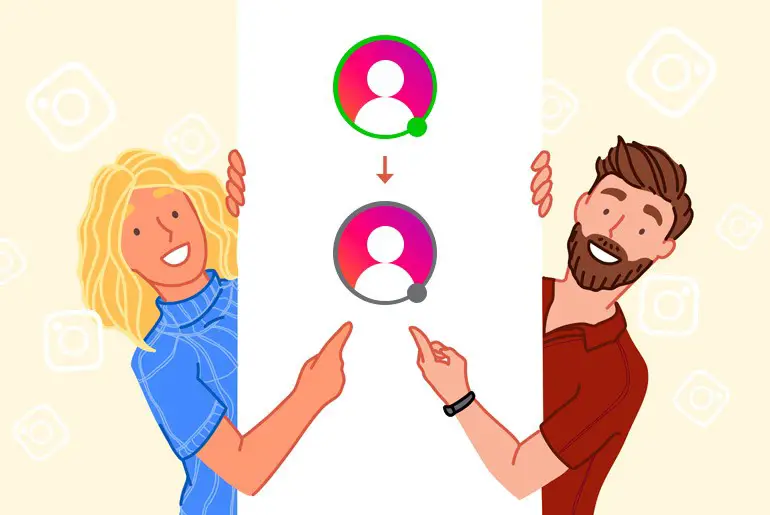When you are using a social media application, you should try all the features that the application provides to make your account secure and increase privacy. Like other social apps, Instagram provides privacy settings where you can configure as your need and make your account secure. It also allows its users to hide the last seen active status on Instagram from the app and web version.
So today in this article we will guide you on how to hide the last seen active status on Instagram using Android, iPhone, and web version. Stay with us and read the full article mentioned below.
Hide last seen active status on the Instagram app for Android and iPhone 2022
If you are an Android or iPhone user then follow the steps mentioned below to hide your last active status from your followers.
Open the Instagram app
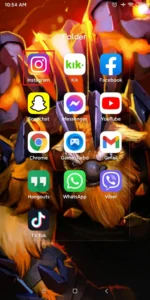
Open the Instagram application on your device, to do so tap the Instagram logo.
Log in to your account
If you have logged out from your account then you have to log in after you open the Instagram account. If asked, log in to your Instagram account.
Tap Your Profile Picture
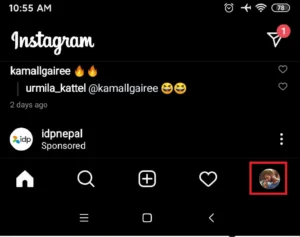
After you log in to your Instagram account, you will see the home page. After that, tap your profile picture from the bottom navigation bar.
Click on the three horizontal lines or swipe left
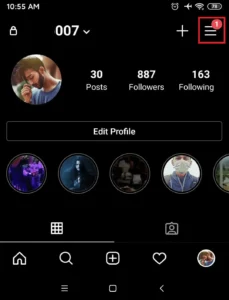
After you tap your profile picture, you will see your profile info. Now, click on the three horizontal lines on the right corner, or you can also swipe left on your screen to show settings.
Go to the Settings
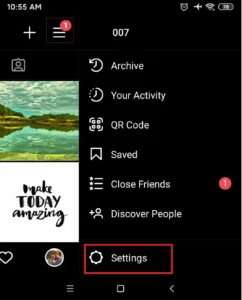
Under the three horizontal lines, you will see Settings with the gear icon. Click on the Settings to go to the Settings.
Tap Privacy
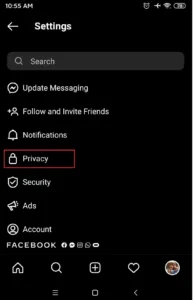
Under Settings, you will see Privacy with a lock icon, Tap Privacy.
Tap Activity Status
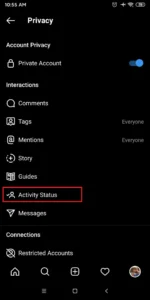
After you tap privacy under Interactions you will see Activity Status. Now to hide the activity status, tap activity status.
Uncheck / Toggle off
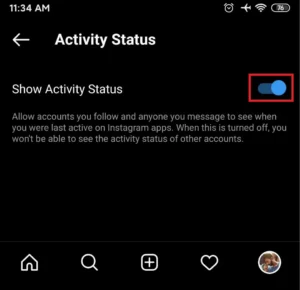
After you go to the activity status you will see a toggle button to turn on and turn off activity status. Make sure you uncheck the toggle button. To turn off activity status click on the toggle button to turn off activity status.
Successfully Disable Activity Status
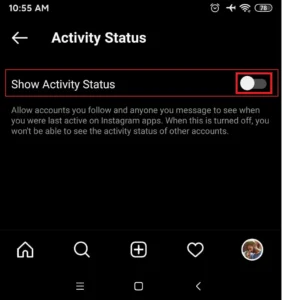
There you go you have successfully disabled activity status. Now your last seen activity status will be hidden from your followers.
Hide last seen active status on Instagram from a mobile browser
So if you don’t have an Instagram application on your mobile device then you can also hide the last seen activity status from the mobile browser, to do so follow the steps mentioned below.
Open any web browser on your Android or iPhone
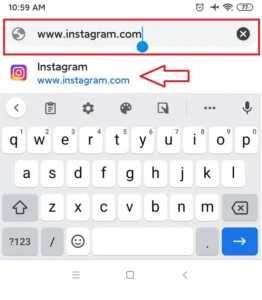
Open any web browser on your cell phone and go to www.instagram.com.
Log in to your account
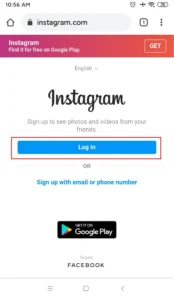
After you hit the URL, you will see the login and sign-up option. Enter your username and password and click on the login button to log in to your account.
Tap Your Profile Picture
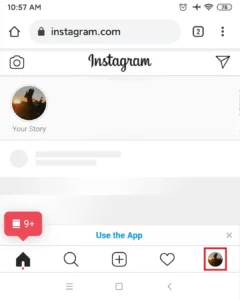
After you get access to your account, tap your profile picture in the bottom right to go to your profile.
Go to Settings
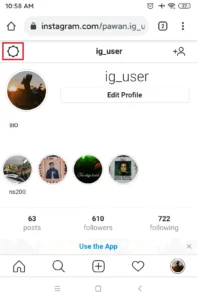
When you click on the profile picture you will go to the profile section. Now, click on the Gear icon to go to the settings, in the top left corner.
Tap Privacy and Security
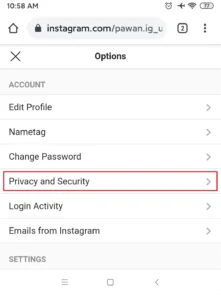
After you go through the settings you will see a list of options, click on the Privacy and security from the options list.
Uncheck show activity status

After you access Privacy and security, below the private account you will see Activity status. Now, click on the check box to uncheck.
Done
After you uncheck the check box you are done. Your activity status will be hidden from your followers.
Hide last seen active status on Instagram from a computer
If you are a laptop or a desktop user then you can also hide last seen from your device. If you don’t know where you can find show activity status to hide the last seen then, follow the steps mentioned below.
Open any web browser on your computer
Open any web browser on your device and go to www.instagram.com
Log in to your account
If asked, you have to log in to your account to get access to your account.
Tap Your Profile Picture
After you access your Instagram account, tap your profile picture in the top right corner.
Go to Settings
After you tap your profile picture you will go to your profile. Now, click on the Gear icon to go to the settings, just right to Edit Profile.
Tap Privacy and Security
After you go through the settings you will see a list of options, click on the Privacy and security from the options list.
Uncheck show activity status
You will access Privacy and security, just below the private account, you will see Activity status. Now, click on the check box to uncheck.
Done
After you uncheck the check box you are done. Your activity status will be hidden from your friends and followers.
Also Read:
How to Hide Tagged Photos and Videos on Instagram
In Conclusion
Here in this article, you will get step-by-step guidance on how to hide the last seen active status On Instagram. We have mentioned steps to hide your activity status from the Instagram application, mobile browser, and pc browser. We hope you will like this article.
Besides if you have any queries or suggestions regarding this article then you can leave us a comment in our comment section below.
And for more guidance on Instagram, go to Instagram Tips.
Thank You.