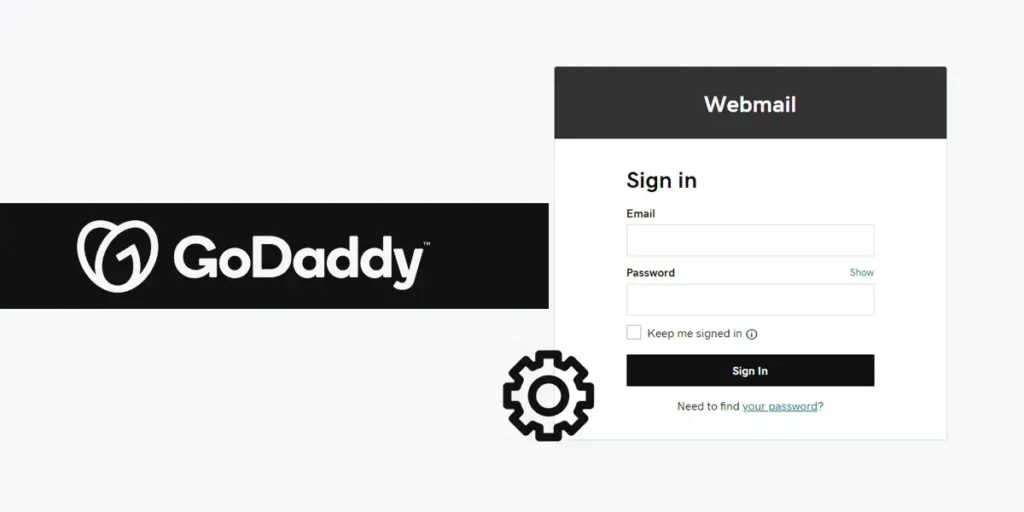GoDaddy barely needs any introduction, everyone knows about the hosting industry. GoDaddy Inc. is an American publicly traded internet web hosting and domain registrar company. The headquarters are in Scottsdale, Arizona, and Incorporated in Delaware. The company is known for advertising in the newspaper and on television with its GoDaddy Email. The company has been for a long period of time and has a comprehensive catalog of relating products like hosting services and domain. However, everyone has a similar question about go daddy’s pricing and selling strategies. This is not a question to worry about but just be sure that you don’t pay more than you initially expected.
You can create a GoDaddy webmail account easily. To login to GoDaddy, through other webmail, firstly, you have to go to the webmail then login to the webmail, go to the Settings, and finally you have to add IMAP and POP to connect your GoDaddy webmail.
Today in this article we will guide you on how to create GoDaddy email Sign up, Log in, Reset Email address, and Password. So stay with us and follow step by step procedure.
How to Create a GoDaddy Webmail Account?
I have provided you this step-by-step process to create an account of how it looks like and how to create a GoDaddy Webmail. To create a new account follow the following steps mentioned below.
- Open any web browser on your device.
- Now, Type this URL godaddy.com in your web browser.
- After that, you will see the GoDaddy webmail Sign-in page. Click on the Get Started button under “Don’t have GoDaddy email?”
- After you click on the Get Started you will be redirected to a Godaddy official home page.
- Click on the Sign-in drop-down menu, where you will see options.
- Now click on the Create My Account under “New Customer.”
- You will be redirected to the next page to “Create an Account”. Now you can create an account with an Amazon account, Facebook account, or Google account directly with one click.
- Or you can create other email addresses by providing the email address, Username, and Password in the text field.
- If you choose Facebook, Amazon, and Google accounts then you have to just verify your account and click on the create account. But If you provide another email address to create an account then, fill the text area and click on the Create an Account.
- Finally, you will be redirected to a Godaddy official website with your account.
- After that use your email address and password to log in to the Godaddy email service.
GoDaddy Email Login
With the GoDaddy webmail, you will be able to receive and send email messages on any device that you are using. Using office 365 from GoDaddy has become very popular because it affords opportunity while taking advantage of its webmail services.
Before Login.
Once you have a GoDaddy account and you are ready to log in, but there are some steps you should know about.
- First, go to GoDaddy Microsoft Office 365 login page.
- Insert your Email address and Password of Office 365.
- Click on the Sign In and that will redirect you to the homepage.
- Finally, add IMAP and POP Port.
How to Reset Your GoDaddy Email Address and Password?
- Go to the official homepage of GoDaddy.
- Now click on the down arrow of Sign in, which is in the top right of the GoDaddy homepage.
- After that click on the Sign-in button under the down arrow of Sign in.
- Now you will be directed to the sign-in page, click on the Need to find your username or your password?
- Now enter your customer id to reset your password.
- After that enter the CAPTCHA and click on the Continue button. But if you want to reset your password click on the I forgot.
- Now provide your email address and verify and click on the Continue button.
- Now fill in the following requirement to reset your email address or a password.
POP Settings for Godaddy: Incoming Mail Server Detail
Account type: POP
Username: Your Godaddy webmail account email.
Password: Godaddy webmail account password.
Server hostname: pop.secureserver.net
Server Port: 110
Required Authentication?: Yes, email, and password authentication.
SSL/TLS: Yes
IMAP Settings: For Incoming Email
Account type: IMAP
Username: Your Godaddy webmail account email.
Password: Godaddy webmail account password.
Server hostname: imap.secureserver.net
Server Port: 143
Required Authentication?: Yes, email, and password authentication.
SSL/TLS: Yes
SMTP Setting: For Outgoing Email
Account type: SMTP
Username: Your Godaddy webmail account email.
Password: Godaddy webmail account password.
Server hostname: smtpout.secureserver.net
Server Port: 80
Required Authentication?: Yes, email, and password authentication.
SSL/TLS: Yes
Create Your Workspace Email Account – GoDaddy
First, you have to set up your workspace Email and create your Workspace email address in the Workspace Control Center. So let’s start with how to create your Workspace Email account.
- Now sign in to your Workspace Control Center and insert your GoDaddy Username and Password in the text field.
- After you get access through your account now click on the Create with man plus icon which is at the top of the Email Address list.
- Now enter your Email Address in the text field and select the domain, suggested.
- After you select a proper domain now type your Password and Confirm Password in the text field.
- After that, click on the Create button, to create your account.
- Finally, enter your email address and click on the send. Now wait for a minute and click on the Next button.
Conclusion
There you go, I have tried to make it simple for you to understand about GoDaddy service and email login using POP, IMAP, SMTP. You can use the provided Port to use your email service to connect to another webmail service or using login using IMAP and POP.
If you have any questions regarding this article then you can leave us a comment, in our comment section below. We like questions and feedback from you, to help us improve our article. You can also visit our official website Online Help Guide for more related articles and more…
Thank you!