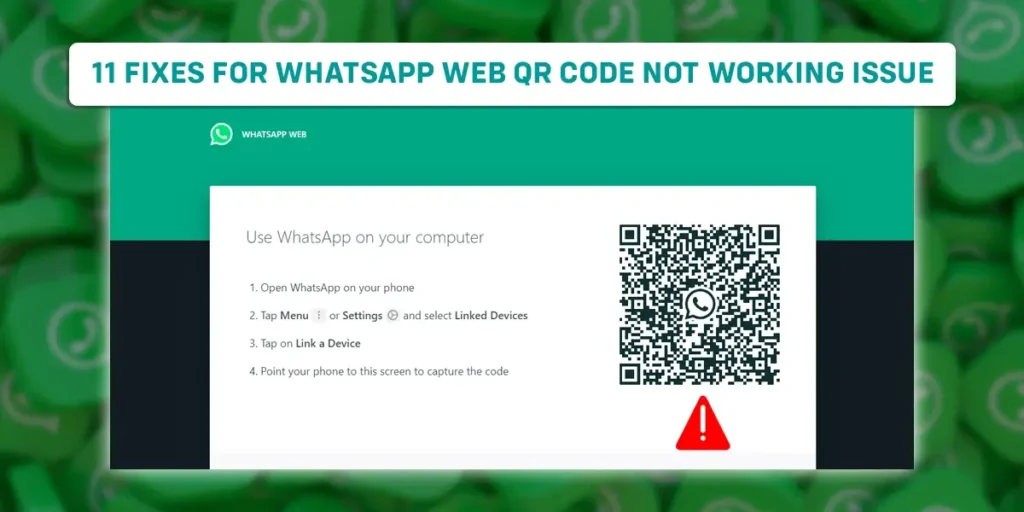Is your WhatsApp Web QR code not working?
WhatsApp is a popular messaging application that allows users to send text messages, make video and voice calls, and more to their friends and relatives online.
There is a dedicated app for Android or iOS users to enjoy its service.
Besides, if you’re a desktop user, there is also WhatApp web that allows you to use the app’s features easily.
However, you cannot use WhatsApp Web without scanning the QR code.
Users occasionally face the issue where WhatsApp’s Web QR code doesn’t work and not letting them access their WhatsApp account on the web.
In this article, we have listed 11 useful ways you can use to resolve the WhatsApp Web QR code issue.
Answer:
Fixes for WhatsApp Web QR Code Not Working Issue:
1. Check your internet connection
2. Restart the WhatsApp web
3. Clear WhatsApp Web Cache
4. Update Your Browser and so on
Why Is WhatsApp Web QR Code Not Working?
You can get most of the time access WhatsApp web by scanning the QR code without any error.
However, you can experience the issue WhatApps web QR code not working.
A few reasons cause this issue, including poor internet connection, Web browser issues, conflicting apps or extensions, incompatibility of the browser, etc.
- Hardware issues with your device
- Problem with the WhatsApp server
- Weak Internet connection
- Corrupt browser cache of device
- Enabled VPN or Proxy connections
- Outdated browser version
How To Fix WhatsApp Web QR Code Not Working?
Here are some solutions to the WhatsApp Web QR code not working issue.
Method 1: Check Your Internet Connection
When you have a weak or unstable internet connection on your device, the browser might be unable to load the QR code to access WhatsApp.
You can check your internet connection by visiting other websites in your browser.
If the browser fails to load other websites, your internet might have problems.
To check your internet connection status if you’re on Windows, go to Settings> Network & Internet > Status. If you’re using macOS, go to System Preferences> Network to check your internet connection status.
Method 2: Check Your Phone’s Connection
If you want to use WhatsApp web, your smartphone and PC must have a stable internet connection.
However, both devices don’t have to use the same network. So, you must ensure your phone has stable internet using cellular data or Wi-Fi.
Method 4: Restart WhatsApp Web
If you have a problem with the WhatsApp QR scan code, try restarting the WhatsApp web on your device. This method helps to remove the chance of bugs or glitches with WhatsApp web.
You can easily refresh your browser by clicking the reload icon next to the URL link.
Method 5: Clear WhatsApp Web Cache
The browsers usually store data cache to enhance your browsing experience.
But, temporary or cache files can get corrupted with time and hinders the working of some applications. These corrupted files may also disrupt the QR code in WhatsApp web.
You can resolve this issue by clearing the browser cache. To do so, follow the steps below.
- Open Settings
- Select Privacy and Security
- Click Cookies and other site data
- Tap on See all cookies and site data
- Type Whatsapp.com in the search bar
- Select the Bin icon to delete all cookies related to the WhatsApp web
Method 6: Update Your Browser
The outdated browser could interfere with the working of WhatApps web.
The WhatsApp web QR code not working issue can be resolved if you update the browser you’re currently using.
You have to keep an eye on updates available on your browser.
When you update the browser, it helps to fix glitches and errors that prevent WhatsApp web from working.
To update Google Chrome, follow the steps below.
- Open Google Chrome on your device.
- Tap the three vertical dots icon at the top right side, then select Settings.
- Select About Chrome from the side panel. If there is an update pending, it will begin automatically.
- Click Relaunch to run when the update gets complete.
Method 8: Disable VPN Or Proxy Connections
Another you need to check for is VPN or Proxy connections on your device if you’re getting issues related to WhatsApp.
It is because WhatsApp web is not designed for these connections.
Therefore it may hinder the WhatsApp web QR Code from loading.
So, it would help if you disabled them.
Method 9: Disable Adblockers
WhatsApp Web QR Code may not work when you have enabled ad-blocking on your browser.
So, you must disable ad-blocking browser extensions or apps installed on your device and then reload WhatsApp web to check if it works.
To disable Adblockers on Google Chrome, follow the steps below.
- Open Google Chrome on your device.
- Click the three vertical dot icons at the top right side of the screen
- Tap More Tool and then Extension from the menu.
- Turn off the toggle button of the AdBlock extension
- Then, reload the WhatsApp website to check if the QR code works.
Method 10: Switch To New Browser
If you still face the issue of the WhatsApp web QR code not working on your browser, try using a new browser.
You can get many new browsers online, such as Safari, Brave, Opera, etc., with exciting new features that will enhance your browsing experience.
Method 11: Fix Hardware Issues
Another method of fixing the WhatsApp web QR code not working is checking for hardware issues.
If your phone’s camera is not functioning properly, it cannot scan the black-and-white square of the QR code.
You can do the following to resolve the issue.
- Clean the dust on the phone’s camera or screen of your device.
- Make sure the mouse cursor is not placed on the QR code
Frequently Asked Questions (FAQs)
In this section, we tried answering some of your frequently asked questions about this article.
Why Doesn’t WhatsApp Web Scan the QR Code?
The common reason behind this issue is a slow or unstable internet connection on your smartphone or PC.
Another possibility is that dust on your back camera hinders the scanner from accurately scanning the code.
You can clean the camera and put the phone closer to the WhatsApp QR code on your Pc again.
Can I Access a WhatsApp Web Account That I Logged Out of Without Re-scanning The QR Code Again?
No. You must re-scan the QR code on your computer once you log out of a session.
The QR code will be immediately shown on your screen the next time you try to log in.
Can I Use WhatsApp Web Even If My Camera is Not Working?
No. You cannot use WhatsApp web on a smartphone with a broken camera because you need your phone’s camera to scan the QR code.
Final Thoughts On WhatsApp Web QR Code Not Working
Have you tried all of the methods mentioned above to solve the issue?
You should contact the WhatsApp support team if you still can’t fix the issue with your WhatApps QR scan code.
To do so, open WhatsApp on your smartphone, then go to settings> Help> Contact Us. You have to describe your issue in the dialog box. Instead, you can visit the WhatsApp Support page in your browser.
And there you can provide your contact details and explain the issue.
We hope the article is useful for you.