WhatsApp is the most popular messaging app used by over 2 billion users all around the world. WhatsApp notifications should be delivered on time and reliably as checking manually is time-consuming. Therefore, not getting notifications on time can be very hectic and irritating.
You can fix problems with notifications not working on WhatsApp by various methods using your own smartphone. Some of the ways to fix WhatsApp notifications not working are to enable the notifications, clear cache, restart your wifi or your phone, and more.
But the notifications may not deliver properly for some reasons and it is a frequent issue faced by many users. If your WhatsApp notification stopped working on your Android phone, then we suggest that you follow these steps.
Why Is WhatsApp Notifications Not Showing?
WhatsApp is an application that allows users to communicate with one another through text messages, voice notes, and pictures. Recently, many WhatsApp users have been reporting that they are not receiving notifications from the app. In this article, we will be discussing the possible reasons why this may be happening:
Poor Internet Status
As WhatsApp is fully based on online sources, it is very important to have a good internet source or Wi-Fi connectivity. If the internet quality or the Wi-Fi status is poor, then it will cause many problems while using WhatsApp. Some problems can be; slow loading of messages, problems opening WhatsApp, taking way more time to connect to friends via call than it should have, WhatsApp notifications not showing, and many more.
You haven’t allowed WhatsApp Notification Permissions
Giving access to Notifications is a very important step for WhatsApp to function properly. When you don’t allow WhatsApp notification permission, WhatsApp can not send information the Notifications, such as the message of the person. Therefore, you must allow Notifications permissions to WhatsApp so that all the necessary pieces of information will be available for WhatsApp to use.
Outdated WhatsApp Application
It is a common mistake for people who use WhatsApp on their smartphones, as not keeping Whatsapp updated can cause various issues such as; bugs not being fixed, which can result in the crashes of Whatsapp and glitches, problems adding people, problems with calls not connecting properly, Whatsapp not showing Notifications names and so on.
Device Not Being Updated
When the device isn’t up to date with its recent software update, it can often cause difficulties in operating WhatsApp. As WhatsApp is optimized to operate in a newer version of the software, an older version might create some issues, such as; WhatsApp not opening, slower speed of messages getting loaded, calls not connecting, WhatsApp not showing Notifications names, and many more.
Lack Of Space
Mostly in android devices, lack of space becomes a major problem with time. For example, when WhatsApp can not get enough space it needs to operate, it can start getting glitchy, slow, and often crashes immediately. Similarly, lack of space can lead to WhatsApp not showing.
Bugs In WhatsApp
When you have bugs in your WhatsApp application, it can get very glitchy and often might not work as it needs to. Therefore, when you have a slight doubt that you have bugs in your WhatsApp, simply delete your application and reinstall it. This will make your app bug free and should solve the problems.
Old Cache Data
Cache data can affect an application a lot, both in a good way and a bad way. For example, when your app collects cache, it can be easier for the application to fetch all the needed data for a certain task. Similarly, when there are a lot of cache files, the storage might not be enough for the application itself to perform its own task smoothly.
Therefore, when you use WhatsApp and start having problems with the app, check and clear the cache if you find it necessary. Having too many cache files can lead to WhatsApp notifications not loading, along with other problems.
Server Down Of WhatsApp
As many people use WhatsApp (nearly 2 billion), it can sometimes be hard for WhatsApp to keep its servers operating smoothly. Therefore, when the data is too much to process, the servers of WhatsApp can go down, which can lead to problems like WhatsApp call not connecting, WhatsApp notifications not loading, and many more.
So, this might be why you cannot connect to the calls on WhatsApp. Follow the methods below to solve your problem regarding calls not connecting on WhatsApp.
11 Ways to Fix WhatsApp Notifications on Android
You now know why you are facing notifications not showing problems but what are the ways to fix it? The ways to fix WhatsApp notifications on Android are as follows:
- Enable The Notification From Settings
- Check For System Update
- Update Your WhatsApp
- Restart Your Phone
- Reinstall WhatsApp
- Use Third-Party WhatsApp Mods
- Solve Faulty Internet Connection
- Background Data Restriction
- Check If Dnd Is Enabled
- Clear Cache
- Disable Power Saving Mode
Enable The Notification From Settings
Android allows you to enable/disable notifications on all the apps separately. Sometimes, the notification setting may get disabled accidentally and all you need to do is turn it on.
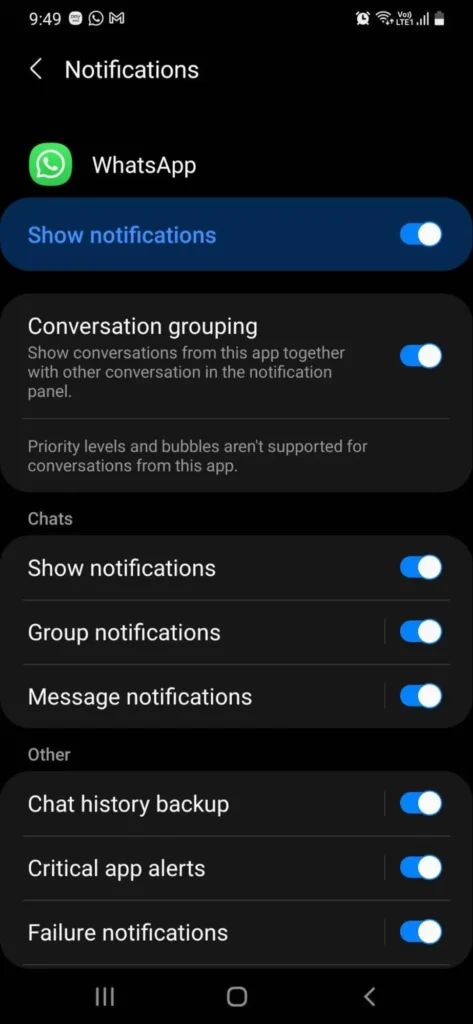
Steps To Allow WhatsApp Notifications Permission For Android
If you are an Android user, then follow the steps to allow Notification permission.
Step 1: Open Settings
Go to the Settings of your device.
Step 2: Tap On App Manager
Search and tap App Manager.
Step 3: Click On WhatsApp
Inside the App Manager, there will be a bunch of apps. Among those apps, choose WhatsApp.
Step 4: Click On Notifications
Now, after you open WhatsApp, you will see a few options you can mess with. Simply tap on Notifications.
Step 5: Allow Permission
Under Permission, allow all the necessary permission. Done.
The Steps To Allow WhatsApp Notifications Permission For iPhone
If you are an iPhone user, then follow the steps to allow Notification permission.
Step 1: Open Settings
Open Settings on your device
Step 2: Open WhatsApp
Scroll down and open WhatsApp.
Step 3: Allow Access
Now, under “Allow WhatsApp To Access,” toggle ON” all the necessary actions. Done.
There you go, once you allow all necessary permission, open the WhatsApp application on your device and check whether you can call someone or not. If you are unable to call again, move to the next method mentioned below.
Similarly, check if the notification has been disabled within WhatsApp settings. If it has been disabled, then turn it on.
Check for System
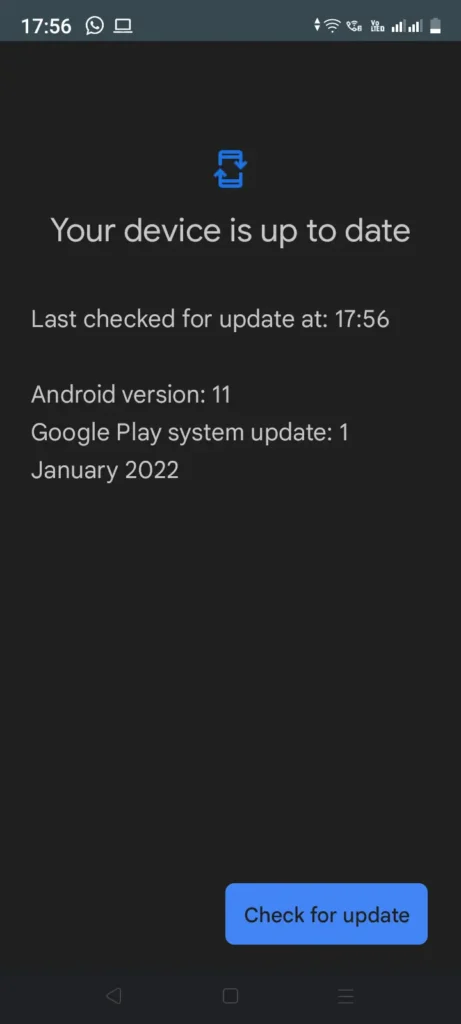
The other main cause of notifications not showing up is software bugs. It could be a bug within the Android software or with the WhatsApp application. So check if you have got any update to the phone software or the WhatsApp application that rectifies this bug.
You can find WhatsApp updates in the play store while System updates should be done in the settings app. The steps are below:
Steps To Update OS On Android Devices
Step 1: Launch Your Settings App
Search for the settings application and open the settings on your android device.
Step 2: Open the “About Device” Section
Till you see the “About Device” option, search down the options, and once found, click on it.
Step 3: Look For OS Update
Now, just in case you have an option of a Software update available, tap on “Software Update.”
Some devices can automatically update themselves whenever one is offered if the owner has got the Auto-update option enabled on their device.
Steps To Update On An iOS Device
Step 1: Open Settings
Go to your device settings just by clicking on it.
Step 2: Open The General Section
Inside your settings app, there you should find a “General” option; click it.
Step 3: Look For Option Of Software Update
You’ll find an option of “Software Update” right below the “About” section; click the “Software Update” option.
There check if any iOS update is being offered and if there is an update available, click the “Download and Install” option.
Update Your WhatsApp
Updating your WhatsApp is equally as important as keeping your device updated. If you don’t know how to update your WhatsApp application then follow the steps mentioned below.
Steps To Update WhatsApp On Android Device
The necessary step to take while updating WhatsApp on an Android Device is below:
Step 1: Launch Play Store
Open the Google Play Store on your smartphone.
Step 2: Search WhatsApp
Simply click on the search bar at the top of your screen, “Google Play” is written there. Search for WhatsApp.
Step 3: Update WhatsApp
Click on WhatsApp, and if any update is available, click the Update button. Your WhatsApp will update soon.
OR
Step 2: Click On the three horizontal lines “≡”
Tap on the three horizontal lines “≡” from the upper left corner of the screen.
Step 3: Tap On “My Apps & Games”
You should find a “My Apps & Games” option; tap on it.
Look for the “Updates Section”, and if there is a new update on WhatsApp, you will be able to find it there.
Step 4: Update WhatsApp
If you discover WhatsApp within the “Update Section”, you should just simply update WhatsApp.
Steps To Update WhatsApp On iOS Device
Many people might have a problem while updating WhatsApp on their iOS devices. If you are one of them, then following the step below will be the right thing to do:
Step 1: Open App Store.
On your iOS Device(iPhone or iPad), open App Store.
Step 2: Click On The Profile Icon
Now, search for your profile icon in the highest right section and click on it.
Step 3: Update WhatsApp
You’ll find the list of apps waiting to be updated. Scroll down until you find WhatsApp.
If you discover WhatsApp on the list, then tap on “Update.” If you have the will to update other remaining apps, too, then just simply tap on Update All.
Restart Your Phone
If none of the above steps worked for you, then you should restart your Android phone. Rebooting the device releases all the clogged-up memory and resolves software glitches. If there is any glitch with the WhatsApp push notification system, then restarting your phone should fix it. Apart from the software fix, rebooting regularly is a good practice.
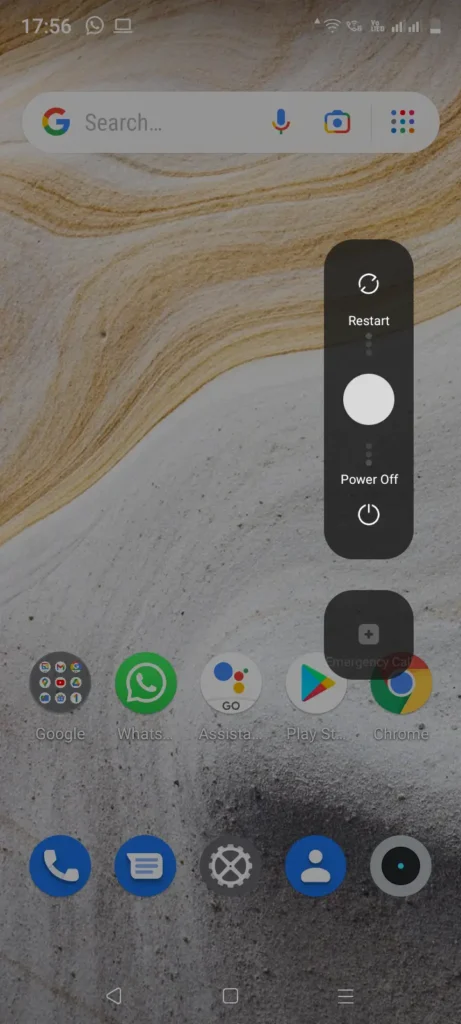
For Android Users:
To reboot your Android device, you just have to hold on to the power button for 10 seconds. Then you can click on the restart button that will appear on the screen to reboot your device.
For IOS Users:
Press and release the volume up and down key, and afterward, press the power button until the screen turns black.
Reinstall WhatsApp
If you are still facing the issue, a fresh install of WhatsApp could solve it. You might have changed unwanted settings with WhatsApp accidentally and returning to default is difficult. In this case, you can just uninstall WhatsApp altogether from your phone and reinstall it from the Play store.
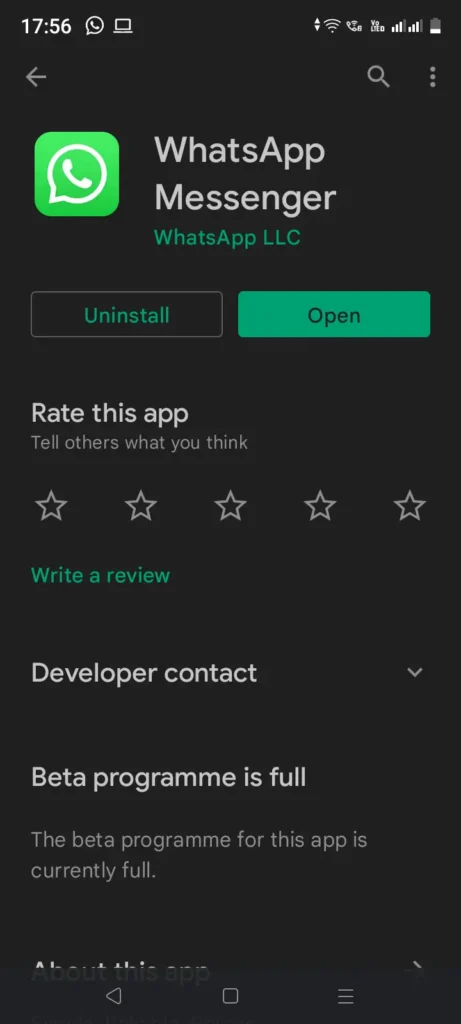
A very important thing to remember is that you backup all your WhatsApp data before deleting it. Deleting causes all the data from your WhatsApp chat to be removed completely, so it is a good practice to backup the chat data. To backup, open WhatsApp, and click Chats ~> Chat Backup.
Process To Re-install WhatsApp for Android
Step 1: Open Play Store
Open the Google Play Store on your device
Step 2: Click On The Search Bar
Tap on the Search bar as “Google Play.”
Step 3: Search For WhatsApp
Type WhatsApp on the Search bar.
Step 4: Click On WhatsApp
After you search for Whatsapp, the app will come at the top. Tap on WhatsApp.
Step 5: Unistall WhatsApp
Click on the Uninstall button and wait.
Step 6: Reinstall The App
Now, click on the Install button. Done.
Steps To Re-install WhatsApp For iPhone
Step 1: Open App Store
Open the App Store on your device.
Step 2: Type WhatsApp
Type WhatsApp on the Search bar.
Step 3: Tap WhatsApp
Open WhatsApp by tapping.
Step 4: Remove The App
Click on the Remove button and wait.
Step 5: Click On Get Button Or Cloud Button
Now, click on the Get button or cloud button. Done.
Use Third-Party WhatsApp Mods
There are lots of WhatsApp mods available on market. You can use any of the mods. But we recommend using GBWhatsApp mod. This application provides better notifications support, so you never miss any important WhatsApp messages.
This app does have some extra features like an anonymous WhatsApp story viewer, hiding online status, disabling internet connection on WhatsApp, and more.
Solve Faulty Internet Connection
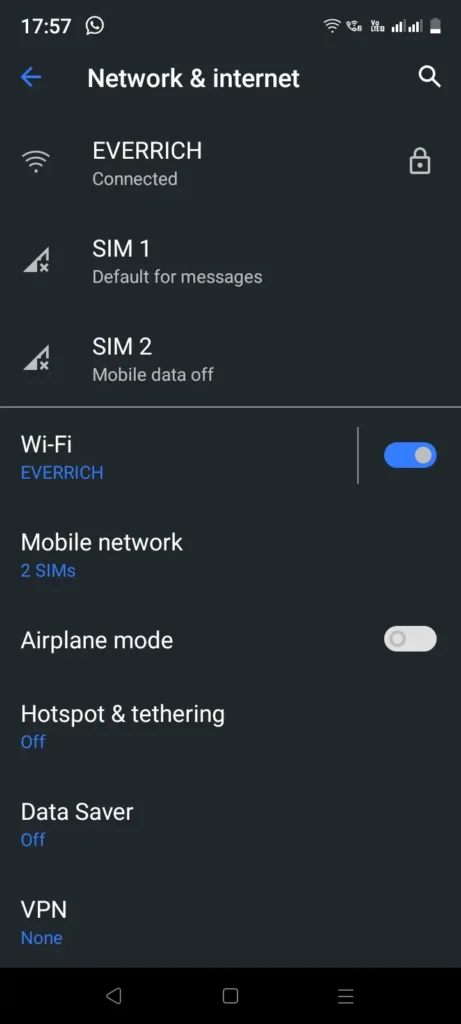
Like all other Internet-connected apps, WhatsApp required a stable internet connection to deliver notifications properly. If you have poor or spotty internet, you may not receive WhatsApp notifications. So check for your internet connection if you use Mobile data or Wi-Fi.
Restart your Internet connection if it’s faulty or if changes your WiFi. The steps to restart your internet connection are below:
Step 1: Open The “Settings”
On your smartphone( iOS or Android) Launch your default “Settings” app on your devices by just tapping on it.
Step 2: Tap On “Wi-Fi”.
Once you open the “Settings” app, you should see a tab saying “Wi-Fi”( differs with software and the type of device you have but Wi-Fi will be a common word).
Step 3: Turn Off The Wi-Fi Network
Once you open the “Wi-Fi” tab, you will be taken to the “Wi-Fi” menu and will be shown the option to either enable it or disable it.
Step 4: Turn On Your Wi-Fi
Restarting doesn’t mean you turn your wifi off and on within seconds, make sure to wait for a minute or so which will be some time for your device to process the data and give you a better experience.
Background data restriction
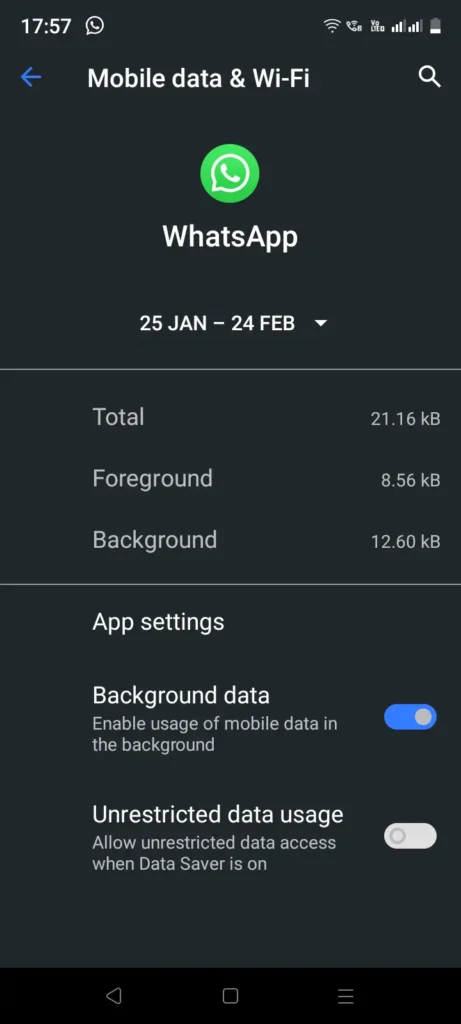
Even if you have a stable Internet, you may not get a WhatsApp notification if the Background data is turned off accidentally. Background data setting ensures that WhatsApp has access to the internet even if it is running in the background. This makes WhatsApp deliver notifications even if you are not using your phone.
To enable background data,
- Long-press the WhatsApp app icon
- Click on ‘App Info’ and Select ‘Mobile Data & WiFi’
- Then turn on the Background data settings.
Check if DND is enabled
Do Not Disturb (DND), as the name suggests, is a setting that stops all the notifications from all your applications on your Android phone. You might have turned it on while attending an important meeting or while driving. If this is turned on, then you will not receive WhatsApp notifications. So Check for DND in the quick setting panel or Sound settings page and disable it.
Clear Cache
If your WhatsApp uses up too much cache memory, then it may find it difficult to deliver WhatsApp notifications on time. If this is the case, then you should clear the cache from WhatsApp immediately. To do this, long-press the WhatsApp app icon and click ‘App info’ ~> ‘Storage & Cache’ ~> ‘Clear Cache’
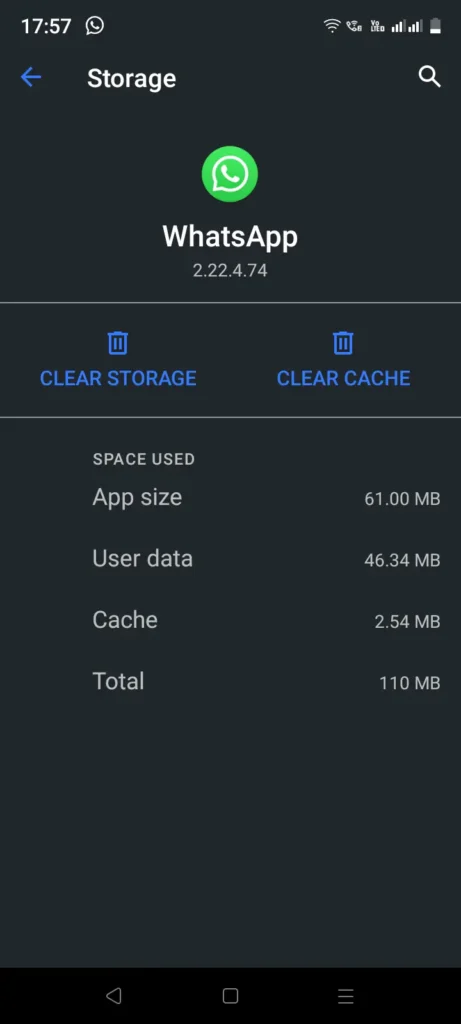
Step 1: Open Settings
Open the Settings app on your device.
Step 2: Click App
Under Setting, go to the App.
Step 3: Open App Manager
Choose App Manager.
Step 4: Select WhatsApp
Now, choose WhatsApp.
Step 5: Tap On Clear Cache
From the bottom, Choose to Clear the Cache.
Step 6: Clear All Data
Finally, tap Clear all data, and all your WhatsApp cache is gone.
Disable Power saving mode
Battery-saving mode improves your battery life but affects all aspects of using your Android phone. This mode disables notification delivery among others to improve battery life. If this is the case, then disable it immediately to see your WhatsApp notification reappear. You can do this in the quick settings panel or from the battery option in your settings app.
Frequently Asked Questions
How To Know If Someone Has Read Your Message On WhatsApp?
To know if someone has read your messages on WhatsApp. Open the conversation with your friend and check the last message status if you see blue tick marks in your last message then it means your friend has seen the messages you have sent.
WhatsApp Not Installing Or Updating On My Device?
WhatsApp not installing or being able to update because sometime there might be some minor error with the application, an incompatible version, or due to the device you are using.
Why WhatsApp Call Not Connecting?
WhatsApp calls do not connect due to various reasons such as; slow internet speed, lots of caches, the previous version of WhatsApp and device, and many more.
Conclusion
WhatsApp notifications not loading is a common issue that users face. This problem can be caused by a number of factors, such as a weak internet connection, outdated software, or problems with the app itself.





