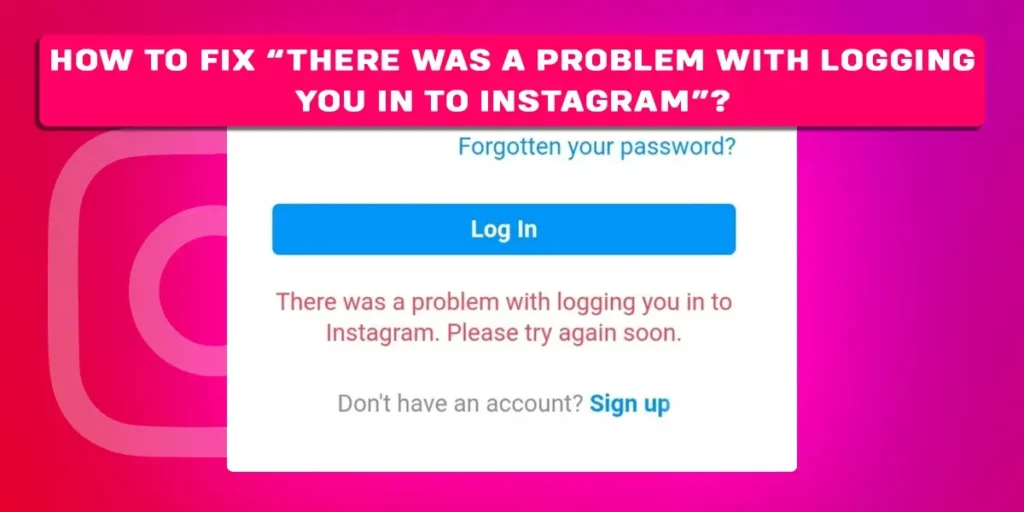Are you troubled by the “There was a problem with logging you into Instagram” error? Are you looking for ways to fix the problem? Then, you’ve come to the right place. This article will discuss the possible solutions to fix this Instagram error in great detail.
Answer:
To fix “There was a problem logging you into Instagram,” there are various possible solutions. You can determine whether or not the Instagram server is down, wait for Instagram’s bugs to be fixed, change the network of your Internet connection, restart your device, delete the cache data from the Instagram app, upgrade your Instagram app, and so on.
Why Does Instagram Display “There Was A Problem Logging You Into Instagram?”
Instagram is a popular social media platform, and its users have increased steadily in recent years. While many users activate their accounts, Instagram may experience management and maintenance issues. Furthermore, several issues may arise within Instagram. Logging into Instagram is one of the issues that Instagram users face.
The “There was a problem logging you into Instagram” message could be caused by Instagram’s server being down. Alternatively, such a message may appear if you recently deactivated your Instagram account and attempted to reactivate it. Another possibility is that you are logging in to Instagram multiple times.
Instagram’s login features may occasionally go down, preventing users from logging in even if they enter the correct username and password. This type of error irritates Instagram users, and as a result, many complaints are filed on Instagram. The following section will review how to resolve the error “There was a problem logging you into Instagram.”
7 Ways To Fix The “There Was A Problem Logging You Into Instagram” Error
Instagram occasionally displays the error message “There was a problem logging you into Instagram.” The error message displayed could be caused by several factors. There are seven ways to resolve the error “There was a problem logging you into Instagram.” The detailed descriptions of the seven methods are as follow.
Method 1: Determine Whether Or Not The Instagram Server Is Down
To fix the error, first, determine whether or not the Instagram server is down. Typically, such errors are displayed due to Instagram’s technical issues. Follow the steps below to determine whether or not the Instagram server is down.
Step 1: Go to the Downdetector browser.
Step 2: Type Instagram into the search bar.
Step 3: Determine whether or not a server is down.
A chart can help you determine the status of an Instagram server. The graph contrasts the view of a problem report from the previous day with the average number of reports submitted at various times. Downdetector only reports an incident when there are significantly more reports than usual at that time of day.
Method 2: Wait For Instagram’s Bugs To Be Fixed
If you get the “There was a problem logging you into Instagram” message, it could be because the server for that region is down, and there is nothing you can do about it. You must be patient and wait (24 to 48 hours). Usually, the server will return to normal after 24 to 48 hours. In addition, there could be some Instagram bugs preventing you from logging into your account. Instagram will address the technical issues later. Then, you can be able to login into your Instagram account.
Method 3: Change The Network Of Your Internet Connection
Internet connectivity is one of the issues that could cause the error to appear in the Instagram app. You cannot log into your Instagram account due to a poor internet connection. If you change the network of your internet connection, you may be able to resolve the error that appeared when you logged into your Instagram account.
These are the various ways to change the network of an internet connection.
1. Change to a different internet connection and see if the Instagram account login error goes away.
Note: you can check your internet connection speed to see if it is slow or fast. To check your internet speed, you can proceed through Fast.com.
2. If you’re using mobile data, you can switch it on and off to see if the error goes away.
3. You have the option of switching your internet connection from Wi-Fi to a mobile data network.
By altering the network connection, the “There was a problem with logging you into Instagram” error might go away. As a result, you can access your Instagram account.
Method 4: Restart Your Device
If you are having trouble displaying “There was a problem logging you into Instagram,” and you have already tried the methods listed above. Then you can restart or power off your device to resolve the error. In addition, you may be able to log into your Instagram account and correct the error after restarting your device.
To restart your devices,
For an Android device, press the power button and then select the restart option. Or you can also power it off and wait for a minute before turning it on.
For iOS devices, you can restart your device by simultaneously pressing the power and volume down buttons. It will clear and stop running apps in the background.
Method 5: Delete The Cache Data From The Instagram App
It is usually best to clear the cache data when there is an issue with the Instagram app. Clearing cache data may restore the application’s functionality. As a result, your “There was a problem logging you into Instagram” error message might be fixed.
Delete The Cache Data On Android
You can clear the cache data on an Android device by following these steps.
Step 1: Navigate to your Android device’s settings.
Step 2: Go to the Apps menu.
Step 3: Scroll down and select the Instagram application.
Step 4: Tap on the Storage option
Step 5: Finally, click on CLEAR CACHE
Delete The Cache Data On iOS
You can clear Instagram data on an iOS device by following the steps below.
Step 1: Navigate to Settings on your iOS device.
Step 2: Go to the “General” tab.
Step 3: Select iPhone storage.
Step 4: Scroll down and select the Instagram app.
Step 5: Select “offload app.”
When you click to offload the app, the cached files are deleted on the iOS device.
Method 6: Upgrade Your Instagram Application
The error may appear if you have been using the Instagram app for a long time. Alternatively, the old Instagram version may no longer function properly. You should update your Instagram application to the most recent version. By following the following steps, you can update the Instagram app on your device.
Update your Instagram application on Android and iOS devices.
Step 1: Go to the Google Play store for Android and the App Store for iOS.
Step 2: Click on the profile picture next to the search bar
Step 3: Then, Tap on the Manage apps and device section
Step 4: Select the option “Update Available.”
Step 5: Navigate to the Instagram application.
Step 6: Tap the “update” button to update the latest Instagram version.
Method 7: Use A Different Device To Access Instagram
If you’ve tried all of the above-mentioned methods and still get the error “There was a problem logging you into Instagram,” try logging into your Instagram account using a different device. To log in from another device, enter your username and password.
When you try to log into your account, see if the error appears on another device. If you can’t log in to your account, that means there’s a problem with the account.
You can also try to log in from an Instagram Web browser. Again, by entering your username and password, you can try to log into your Instagram account.
How Do You Add Or Remove Instagram Login Information From Your Android Or iOS Device?
You may occasionally log into your Instagram account using a different device. You should also enter your Instagram login information into your Android or iOS device. When you log in to your Instagram account on another device, you may encounter a problem determining how to remove login information from that device. The steps below will help you remove your Instagram login information from your Android and iOS devices.
Step 1: Go to the Instagram app on your Android or iOS device.
Step 2: Tap on the profile icon on the bottom right corner of the device
Step 3: Tap in the three horizontal lines (Menu bar)
Step 4: Tap on the settings section
Step 5: Scroll down and click on the “Add Account” section to add login information for a new Instagram account. Or,
Step 6: Tap the Log Out section to remove the login information for the Instagram account that you are currently logged into.
Remember that removing the login information will only remove the account from your device and that action won’t temporarily disable or permanently delete your Instagram account.
Frequently Asked Questions (FAQs)
You might be interested in learning more about this article on how to fix “There was a problem logging you into Instagram” after reading the section above. In the frequently asked questions section, we attempted to address some of your concerns.
Is There A Difference Between Instagram Apps For iPhone And Android?
The first few tabs are slightly different when you launch the Instagram app on an Android or iPhone device. But, simultaneously, the rest of the tabs are similar.
What Happens If I Access Instagram From A Different Device?
When you log in to Instagram from another device connected to a different Wi-Fi network, Instagram will send you a notification at that time. However, if you log in to Instagram from another device connected to the same Wi-Fi network, Instagram will recognize this information and assign it as a standard login.
Will Instagram Notify You If An Unknown User Attempts To Log In?
If you enable two-factor authentication security features, you will receive an alert if an unknown individual attempts to login into your Instagram account. Instagram also asked unknown users to enter a special login code.
Is Instagram Having Any Issues Today?
The Downdetector browser can tell you whether Instagram is down or not. Data for the previous 24 hours was available in the chart. From that, you can analyze the chart. An outage occurs when the number of reports exceeds the baseline, represented by the red line. At the moment, we haven’t detected any problems on Instagram.
How Long Do I Wait For A Logged-In Instagram Account When The Instagram Server Is Down?
If the Instagram server is unavailable, you must wait 24 to 48 hours. The Instagram team will work to resolve these issues as soon as possible. However, you may be unable to access your Instagram account until then.
Conclusion
As a result, we hope you found this article on how to fix “There was a problem with logging you into Instagram” useful and informative. Furthermore, we also hope that this article will assist you in resolving your issues with logging into your Instagram accounts. Furthermore, we will provide informative and useful articles in the coming days. Thanks for sticking with us until then. Thank you kindly.