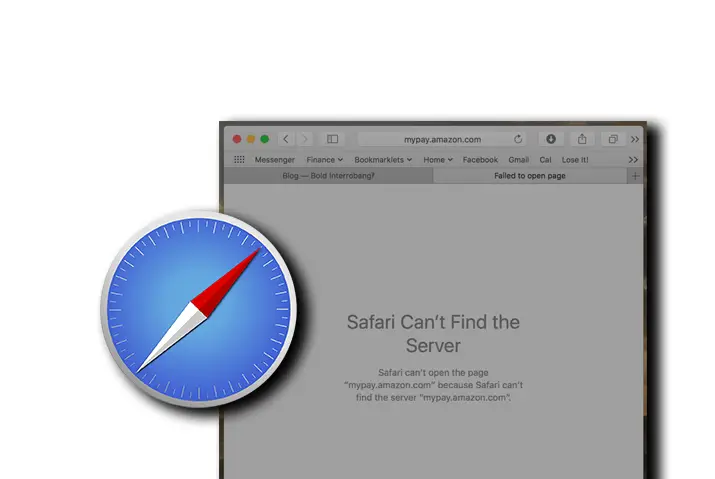Safari is the first browser that every iPhone user uses and prefers as their default browser. Even though Apple opens a path for third-party browsers like Chrome and Firefox for IOS, the vast majority of iPhone users still stick with Safari. It provides fast, secure, customizable, and reliable services. But, there is one annoying thing that every iPhone user doesn’t like to see, that is the “Safari can’t find server” message.
One of the best ways to fix Safari can’t find server or cannot connect to a server issue is by checking the internet connection, Disable content blocker, use different SSID names for 2.4 GHz and 5 GHz, Modify DNS settings. In addition, you can also clear your Safari browser cache files to prevent from malfunctioning the browser data.
Nonetheless, the above methods help you out to solve your Safari server connectivity problem. But, in case, it doesn’t work for you, then there are still other solutions that you can try if Safari cannot connect to a server on Mac, iPhone, and iPad.
Make sure to read the complete article.
How to Fix Safari Can’t Find Server?
The server acts as software that provides a document or data when it was ordered by a Web browser. In case of Safari can’t find a server issue, either the Safari browser is down or perhaps your device OS or network card is experiencing some problem.
If the problem is with the browser itself, then there’s nothing that you can do except sit down and wait for the Safari server to back online. But, if an obstacle lies on the device there, you can follow the following solution to fix it.
So, why Safari can’t find the server on Mac, iPhone, iPad, and how to solve it properly?
Check Your Wi-Fi Connection
If Safari isn’t connecting to the server or loading a Webpage, then you can check your internet connection. Continues connection is required in order to run or load a Webpage properly without causing any issue. So, maybe your Wi-Fi network connection suddenly drops out or fails, and you see Safari can’t find server message.
If the issue with your internet, then you can try few troubleshooting methods to fix it by yourself at home.
- Disable your device’s Wi-Fi connection and then enable it.
- Unplug your home router cable wire for like 15 seconds and re-plug back in.
- Make sure your device is getting enough Wi-Fi signals to load the Webpage.
- Don’t put your device in Airplane mode.
- Switch to your mobile data if your internet is very slow.
Use Correct Webpage URL
Are you entering the correct URL in your Safari browser?
Normally when you are in a hurry to search certain content in a browser, then we forget or mislead to provide the right URL. That’s where we can see Safari can’t find server messages. So, double-check the URL which you are providing whether you miss any single words or not.
If you are copying a URL from other Websites or social media sites the make sure it has a full URL structure form like “https://www.demo.com/ or .edu”. This way, you will land in the right place where you want to go.
Reload Your Page
Try reloading your page which you want to visit to Fix Safari Can’t Find Server. Sometimes, when the receiver didn’t transfer the command to open the webpage to the server, then you will face such types of connection errors. Plus, it also helps you to ensure that you are using the right URL.
If you have reloaded the page like 2, 3 times and it still doesn’t work or open the move to the next method.
Disable Content Blocker
As you know, you can block content or website that contains irritating ads that hamper in your reading. This is a good part for you to browse the web without getting ads but not for the content publisher or website. Ads are the most important things to earn money from the website.
Saying this, nowadays, some of the websites can automatically detect that your device has an ad-blocker. So, they will not allow visiting such users to view their content or website.
That’s why you can disable the content blocker on your iPhone and try to reload the page which you are having trouble with.
To turn off content blocker on iPhone, first,
- Go to your device Settings.
- Scroll down and select Safari browser.
- Next, tap on Content Blocker option.
- Finally, toggle off all options.
Clear Safari Cache and Data
A cache is responsible for loading the content faster. But, if it stores way too much cache of every content, data, and information you visit on the Safari browser, then it will be difficult for Safari to find the exact server for that particular content.
That’s why if Safari says cannot connect to the server; then you can clear its cache and data files completely.
To clear the cache and data of the Safari browser, follow the following few steps.
Note: You will lose all your history, cookies, and other browsing data once you clear the cache and data of the Safari browser.
- Go to your iPhone Settings.
- Scroll down and tap on Safari.
- Now, tap on Clear History and Website Data.
- Close all tabs completely from your device.
- Open Safari Browser and load the page which you want to visit.
Disable Firewall and Antivirus
Why Safari can’t find server on Mac? It can be because you have turned on your Firewall and antivirus. They will block such content that contains malware or other viruses. So, maybe Firewall and antivirus take the content which you are visiting as a blot or spyware. This is where you have to disable your Firewall or Antivirus first on your iPhone or Mac. After that, load the content.
To disable Firewall on Mac and Fix Safari Can’t Find Server, firstly,
- Open your Mac laptop.
- Click on Apple logo from the upper left toolbar.
- After that, click on System Preferences.
- Click on Security & Privacy.
- Next, click on Firewall.
- Finally, click on Firewall: Off option from the left side.
Change Your Wi-Fi DNS
As I already mentioned, a server is the first thing that your Webpage needs to load content. If you see “Safari can’t find server” then it might be because your Domain Name Server is not reliable. That’s why check DNS on your device and, if needed, then modify it to work correctly.
To change the Wi-Fi DNS server on iPhone, follow the following steps.
- Go to iPhone Settings.
- Tap on the Wi-Fi option.
- Open your current connected Wi-Fi. For that, you can tap on the small circle “i” icon beside your Wi-Fi name.
- Under the DNA section, tap on Configure DNS.
- If it’s already on Automatic, then change it to Manual.
- After that, tap on Add Server option.
- Type Google DNS server either 8.8.4.4 or 8.8.8.8
- Finally, tap on Save to make changes.
Reset Network Settings
If there is a problem with your device network, then you will get Safari can’t find server issue. So, you have to reset all network settings and take it to the default. A misconfigured network setting will prevent your device from connecting to mobile data and Wi-Fi.
Note: Once you reset your network on your device, then you will lose all your saved Wi-Fi.
To reset network settings on iPhone and Fix Safari Can’t Find Server, firstly,
- Open the iPhone Settings.
- Tap on the General option.
- Next, tap on Reset Network Settings.
- Finally, again tap on Reset Network Settings to confirm.
This is how you can reset network settings on an iPhone, iPad. Once the reset is complete, then connect to your Wi-Fi and check whether Safari can load a Webpage or not.
Provide Separate SSID Name for 2.4 GHz and 5 GHz
When you are using the same SSID (Wi-Fi name) for both your 2.4 GHz and 5 GHz network, then you will face a connectivity issue. If you get “Safari cannot connect to server” then change the SSID names of your both 2.4 GHz and 5 GHz.
Update Your Device
If you have an updated version of the Safari browser but have an outdated version of the device OS (Operating System), then you will have trouble working on Safari. Moreover, Safari can’t find a server problem also can be because of a bug in the device OS.
That’s why update your device OS and fix the Safari not connecting or working issue on iPhone.
To update OS on iPhone, iPad, firstly,
- Open iPhone Settings.
- Tap on General.
- Next, tap on Software Update.
- Now check for the IOS update. If there is one, then update your iPhone OS.
It will take few times to update and install a new version of IOS on your device. So, keep patient!
Is Safari Better Than Chrome?
Safari and Google Chrome are two different great browsers for the best browsing experience. They both provide quite secure, simple, and easy browsing to millions of people out there.
But which one is a better browser? Is Safari better than Chrome, or is Google Chrome better than Safari?
If you are a researcher and loves to research, then Google Chrome is the one which you choose. It has features like extension and bookmarking that allows you to save webpage or application shortcut within your browser. You can access lots of applications and software even without installing them on your laptop for free.
However, if you are looking for more secure and private browsing, then you can go with Safari. In terms of keeping users’ data safe and secure, a browser like Safari is the great one. Nobody can track your browsing or search history, which is a great thing to save your personal information.
Frequently Asked Questions
Does Zoom Work on Safari?
Yes, you can use Zoom on Safari.
Why Can’t Safari Open a Page?
If you can’t open a page on the Safari browser, then close and open the browser, check your internet connection, disable the firewall, set up a specific proxy server, switch to mobile data.
Does Safari Have Incognito mode?
Yes, Safari does have an Incognito mode called “InPrivate Window.”
Why Is Safari Split Screen on iPad?
When Safari split the screen on iPad, then it will provide you two different Safari browsers. So, you can browser two different things separately.
Can You Remove Safari Extension Terminal?
Yes, you can remove the Safari extension terminal.
Conclusion
iPhone users can trust Safari browser for everyday browsing. It is simple, easy, but more importantly, secure to keep your personal data safe from an outsider. But, if you ever see Safari can’t find server on iPhone, iPad, or Mac, then follow the above-mentioned solutions.
If you have any other queries regarding the Safari browser, then don’t hesitate to ask in the comment section.