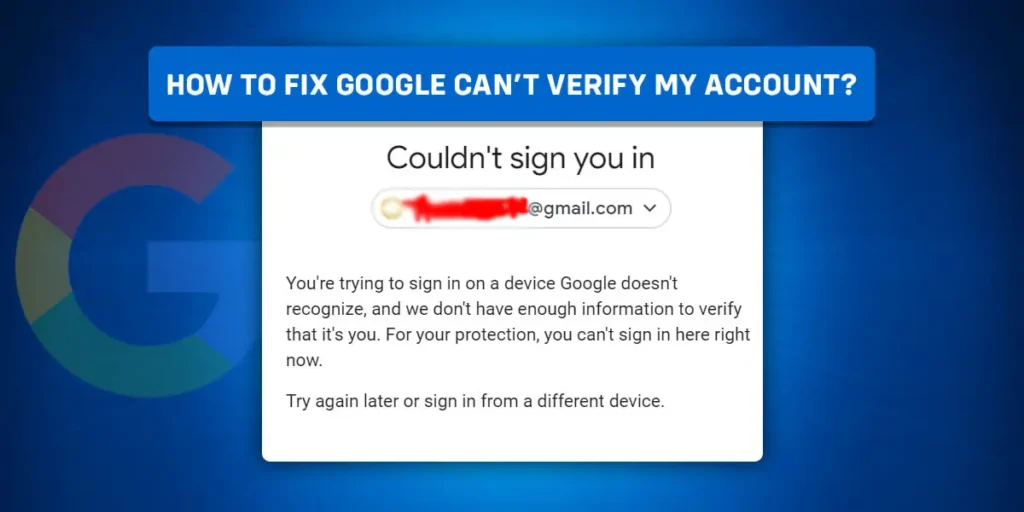Google’s products like Google search, YouTube, Gmail, Workspace, Google Meet, etc are heavily used by businesses and individuals alike. The most important among them are Gmail and Google search. These two Google Products are the most used by users on the internet. But all these services can only be accessed using Google Account. And if you cannot get access to the Account itself, it would be very hard for you to fix the ‘Google can’t verify my account’ issue.
If google can’t verify your account, you will have some other options to prove your ownership. From logging from a familiar device to using your phone number for verification, you can use any of the options or some of them to unlock the locked google account.
Google account is the key to various Google products and also the vast amount of user data that goes to google from all the devices that get used with the account. So, when you lose access to the google account, the issue affects most of your online activities. But as we always do, we have come up with a list of solutions you can use to fix ‘Google Can’t Verify My Account.
Why Google Can’t Verify My Account?
Google has one the strict and smart security systems that look over the google ecosystem. Many different security protocols are placed to secure your account from hacks and security breaches.
Any suspicious activities will trigger the security protocols and you will be locked out of the account. Once you are locked out of the account, Google will display it cannot verify you and will ask you to first verify your account to continue.
Whenever you get this error, it is one of the following reasons that could have caused it. The below acts would likely alert google on unauthorized access of the google account and google would try to verify the user.
Sign In From A New Device
Let’s say you normally use two devices to log into your google account. You have been using the account on those devices without any difficulties for a long time and suddenly one day, you use a new device to log into the same google account. This will now alert google on potential unauthorized access and google will lock you out of the account.
You now have to use a verification method to verify that it is you who is using the account and not anyone else. These verification methods can be Verification codes sent to your phone number/email or on your other phone. Once you do the verification, you will have access to the google account on the new phone too.
Viewed Saved Passwords
As we all know, you can save passwords on the google browser. And if you recently viewed the password and instantly logged into the account on another device, this will also alert google of the possible breach. So, you cannot access the account on the new phone you are accessing from. It will again require you to verify before letting you use the account on the new device.
Changed Recovery Info
You can set up google recovery info so that whenever you lose access to your google account, you can use the info to recover the account. So, if you just changed the Google recovery info and tried to log into another device, you will need to verify before being able to access the account.
Downloaded Your Data
Google lets all the users download their data to see what Google knows about them. If the user wants, they can delete all the data that Google holds. The data contains all the information and actions that the user has performed over time. This data also contains sensitive information such as passwords and usernames.
So, if you just downloaded your data and then go on to log in to your account, google is most likely to reject the login and ask you to verify. Although most user never downloads their data, it does happen sometimes.
So these were all the possible reasons that prompted google to reject your login and ask you to verify. So, you ask ‘How to fix Google can’t verify my account?’ As most of the reasons that are mentioned are suspicious activities and Google is just trying to secure your account.
Fix Google Can’t Verify My Account
So, how to fix Google Can’t verify my account, you ask? Google does offer various ways using which you can prove your ownership of the account. And if you are getting the Google Can’t verify error when logging in, we have compiled some solutions that you can use to solve the problem on your hand.
Do remember that these steps are meant to be used by the owner of the account and you may not be successful in using these steps when trying to access other people’s accounts.
Log Into Your Google Account From A Familiar Device
As stated, if you use a new device to log into your account, it will alert google on unauthorized login and google will ask you to verify your ownership. To solve this problem, log into the account from a familiar device. Once you log into the old device without any issue, you can now update your profile and set up new recovery methods.
Once you complete the process, you can now log into any device and be able to verify your ownership of your account without any issues.
Try Logging In From A Network You Used Before
The next option would be to log into your account from a familiar network. If Google detects that you are using the same network as before then it may not ask you to verify your ownership of the account.
Once you successfully log into your account then you can change the recovery information and it will help you verify your ownership of the account the next time you get into this issue.
Use Alternative Email
Alternative emails are set up when you create a Google account and set up the recovery information. You can use the alternative email address and send the verification code there to recover your account.
Follow the steps below to get a code to an alternative email address.
Step 1: Input Your Gmail Address
Go To Google And Type Your Email Address.
Step 2: Click ‘Forgot Password’
On the page where you input the password, click on the “forgot password?” button.
Step 3: Click On The Alternative Email Option
Now you will see the multiple options that you’ve activated when you created your account.
So when you see the alternative email option, click on it, then Google will send the code to the alternative email.
Step 4: Log Into The Alternative Email And Retrieve The Code
Then log in to your alternative email while you’re still on the recovery page.
After that, copy the code from your email inbox, then paste it onto the Google login page.
Now you have successfully recovered your Google account and solved the ‘How to fix Google can’t verify my account?’
Get The Backup Codes
Backup codes are another way to recover your google account. But this only works if you have saved the backup codes earlier. If you have saved the backup codes in a safe place, you can simply add the backup codes in the login field.
But if you do not have the backup codes saved or you lost the backup codes you saved then you can go on and try another alternative method to verify on google.
Use Phone Number To Verify
Using your phone number to verify is the best way. Google will simply send you a verification code and let you enter it on the screen. Once Google verifies the code, you will have access to the google account.
Phone number verification is also a security layer as it will need both your login details and verification code to log in to the account, anyone who tries to log into your account without authorization cannot do so.
Follow the below steps to verify your google account with your Phone Number.
Step 1: Input Your Gmail Address
Go To Google And Type Your Email Address.
Step 2: Click ‘Forgot Password’
On the page where you input the password, click on the “forgot password?” button.
Step 3: Click On The Phone Number Option
Now you will see the multiple options that you’ve activated when you created your account.
So when you see the Phone number option, click on it, then Google will send the code to the Phone Number.
Step 4: Open Your Message App And Input The Code
Now you will get the verification code on your message box. Copy the code and paste it onto the screen. Click next and google will verify it. After the verification, you will gain access to the account within no time.
Use Google 2FA To Verify
2FA or Two-step verification is an important security measure you can place on your google account. It needs two layers of verification, namely, log-in details + 1 other method. You can choose what will be the other verification method such as your Phone number, Authentication app, email, etc.
If you have 2FA enabled then you can check any of the verification you have set up for the verification codes. Once you have the verification codes, you can use them to get access to your account.
Fill out The Form To Contact Google Support
If none of the verification methods work, you can contact Google Support and explain the issue to them. You need to fill out the contact form for a disabled account. You can go to the webpage, scroll down and fill out the form.
Here is the step-wise process of filling out the form to contact Google support.
Step 1: Open This Link
First, open this link on your computer browser.
Step 2: Click ‘Yes’ On ‘Do You Sign In Using @gmail.com’
Click on ‘Yes’ on the form where it says ‘Do you sign in using an email with @gmail.com?’
Step 3: Add The Email You Want To Recover And Alternative Email
Then you can add the email address you want to recover. Also, add the Alternative Email address.
Step 4: Describe Your Issue And Submit
Now you can describe the issue to Google support and finally click Submit on the bottom.
All the above-mentioned steps will help you recover your Google account and solve your issue of google not verifying your account. It can be a frustrating experience but it is a security issue so google tends to be strict about this. If you are the real owner of the account, you do have to worry as you will have some way to recover the account.
Frequently Asked Questions (FAQs)
Some frequently asked questions related to the topic are taken from the internet. Please go through the questions and their answers to understand more about the issue and the solutions.
Can You Have More Than One Google Account?
Yes, you can have more than one google account. You can simply go to the google sign-up page and create a new account with your name and correct details. But do make sure that you input the correct information. Wrong information can make it difficult when recover your account if you got locked out.
Can I Track My Mobile Phone Using Gmail?
Yes, Google has a service called ‘Find My Device’ in which you need to set up your mobile phone with Gmail. Once you do that, you can track your device remotely and also do some other things by accessing the account from another PC or phone.
You can learn more about the ‘Find My Device’ feature in this article.
Can I Customize Gmail Themes And Background?
Yes, you can customize your Gmail Themes and background easily. You can add your pictures as the background. Refer to this article for more detail on how to customize Themes and Backgrounds in Gmail.
How Do I Add And Remove Signature In My Gmail?
Adding and removing Gmail Signature is much easier than you think. We have prepared this article on the steps and process of adding a Gmail signature to your Gmail account. Also if you want to remove your signature from your Gmail account, this article will guide you in doing that.
Conclusion
Therefore, the answer to your question ‘How To Fix Google Can’t Verify My Account?’ is explained in detail. Also, this article describes why the error occurs so that you can avoid the scenario next time.
Hope we helped you solve the problem. If you have any more questions, do not hesitate to comment below.