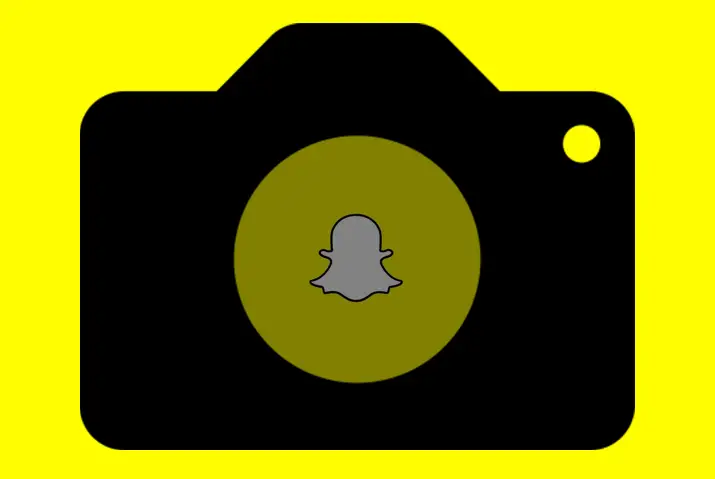Snapchat is an application that let’s you share snaps in the form of photos and videos to your friends on there. If you use Snapchat often then you may face issues related to the camera in Snapchat. Among these issues is the camera zoom issue on Snapchat that a lot of users face. So, here is a guide on how to fix camera zoom issue on Snapchat.
You can check for the cause of your problem first. Whether the Snapchat camera is not functioning well because of the app itself or because of the camera in your device. There can be external reason such as cache, internet connection and device malfunctions. We will get into all the possible reasons and how to fix these issues as well.
What Are Camera Issues On Snapchat
It’s no secret that Snapchat is one of the most popular messaging apps in the world. With over 158 million users, it’s clear that people love the app for its unique features – like the ability to send temporary photos and videos that disappear after a few seconds.
However, some users are reporting camera issues with Snapchat. Specifically, people are having trouble opening the app and accessing the camera function. This can be very frustrating, especially if you rely on Snapchat for messaging or just want to take a quick snap.
Moreover, the camera zoom issue is a persisting issue that users face on the Snapchat application. So, let us look more into this issue on Snapchat.
Why Is There Camera Zoom Issue On Snapchat
So, if you are using Snapchat and the camera is zoomed in then there is a problem and you cannot get good snap, then there can be multiple reasons behind it. Let us look into the major reasons why there can be a camera zoom issue on Snapchat in your device.
Device Camera Issues

The first reason why you may have the zoomed in camera issue on Snapchat can be because of the functioning of your device. Your device camera settings may have some malfunction causing this problem to take place.
You will need to look into the camera settings in your device to tackle this problem.
Snapchat App Bugs
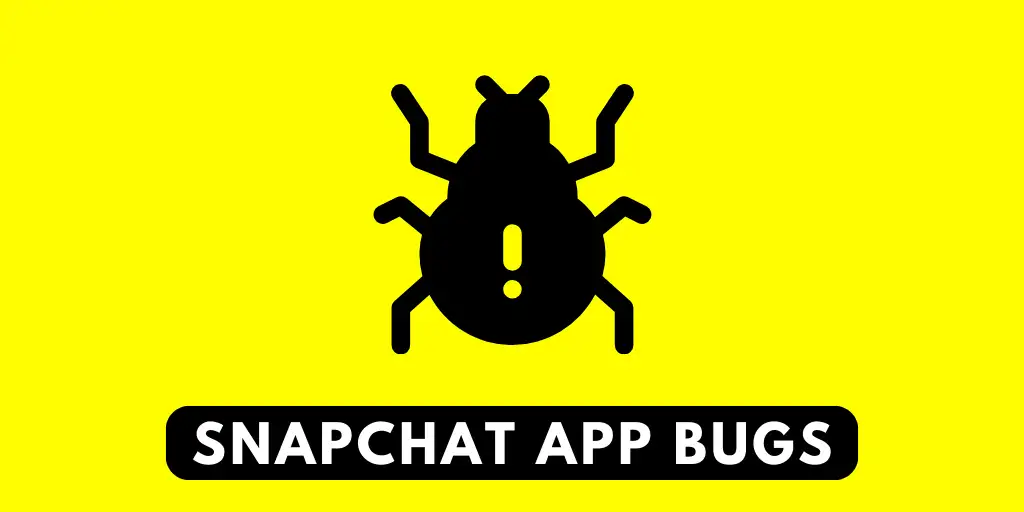
If you check the device camera settings and do not find any problem yet your camera settings on Snapchat are off then it can be due to bugs within the Snapchat app itself.
If you have a habit of downloading and installing features and especially lenses from third party sources onto your Snapchat then it may cause issues with the camera zoom. Moreover, your overall Snapchat camera may function bad because of this.
If you download and install any Apk versions of Snapchat to work around any updates then that can cause your Snapchat lenses to not work properly as well. Do not link Snapchat to external sources and third party websites to get more features. This will also cause different kinds of corrupted files or bugs to enter your Snapchat application.
Snapchat Is Not Updated
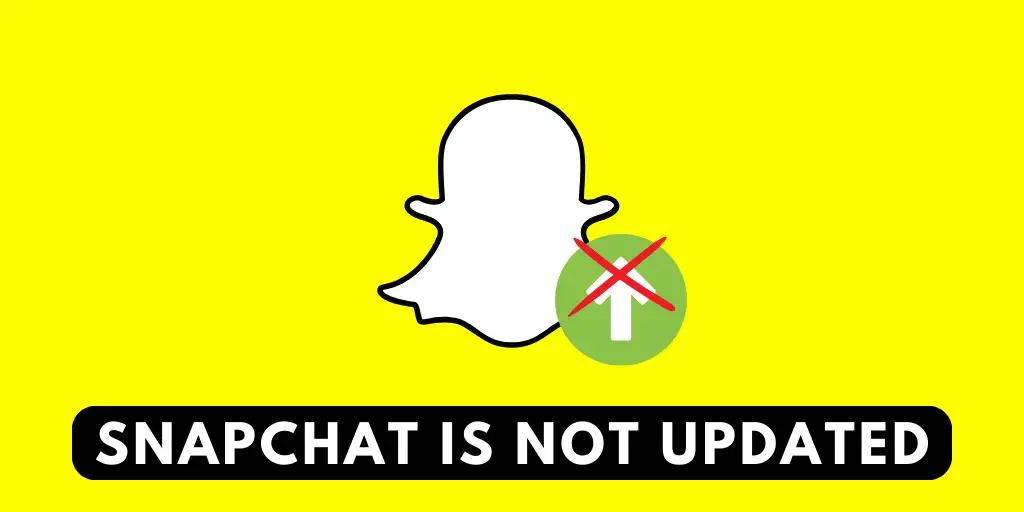
Another reason why there can be a zoom issue in your Snapchat camera lense can be because your application is not updated. In order to access the newest features and for the Snapchat application in your device to function properly, you need to keep the app up to date.
So, be sure to update your app from either your App Store or Google Play Store any time a new update is rolled out from Snapchat. If you have an auto-update on for your device then the application will be updated itself too.
Snapchat Cache
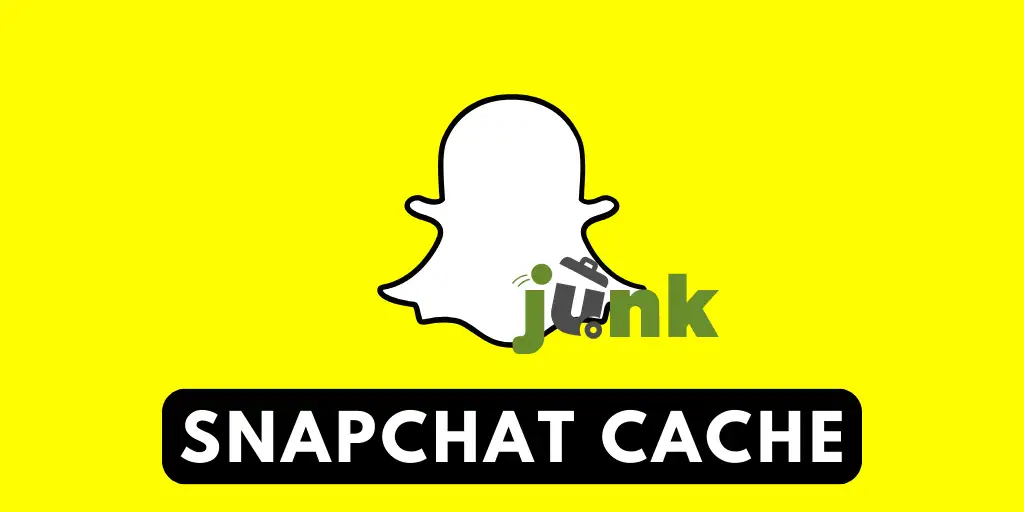
Another basic reason why your Snapchat camera malfunctions is because of the Snapchat cache. Cache files are helpful for your application to run and boot properly but too much cache will affect your application negatively.
Moreover, Snapchat cache being full will not only cause problems with the camera and camera zoom but also with the overall functioning of your Snapchat application. So, keep in mind to clear the app cache from Snapchat time and again to ensure a better functioning of the app.
Your Device Does Not Support Snapchat
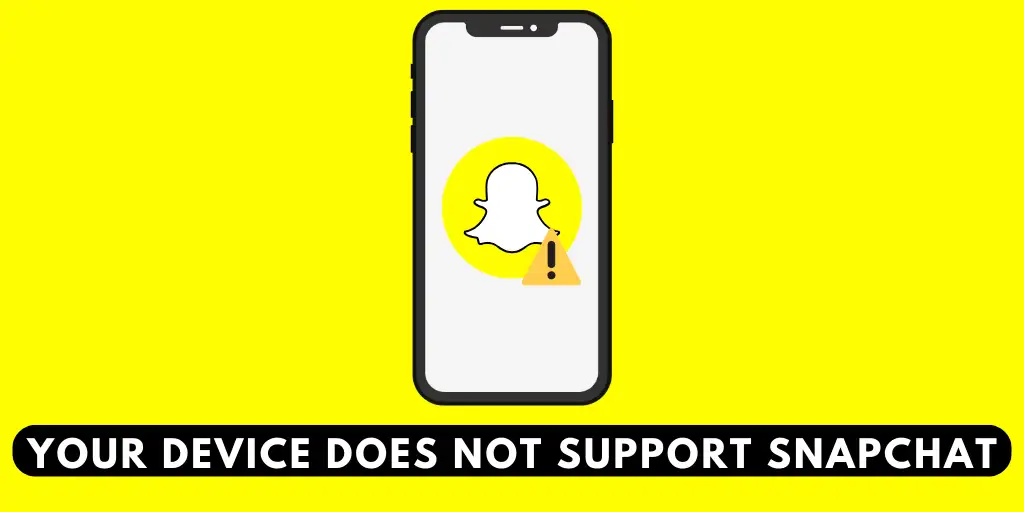
If none of the above reasons apply to why your Snapchat camera is having zoom issues then this could be because your device does not support the Snapchat application. Your device may be full from storage and the application becomes faulty because of this. In such a case, you will need to think of removing unnecessary files from your device and re-installing the Snapchat application to have an updated version of the app in your device.
How To Fix Camera Zoom Issues On Snapchat
So, now that we have identified the possible causes for the problem of the camera zoom issue on Snapchat in your device, here are the ways in which you can fix the issue.
Check Internet Connection

If you cannot zoom in and out on Snapchat or the camera is not functioning well, the first thing you can do is to check your internet connection. You need a good internet connection for Snapchat to work properly. So, either switch to a better internet connection or you can switch to your mobile data as well.
Restart Snapchat
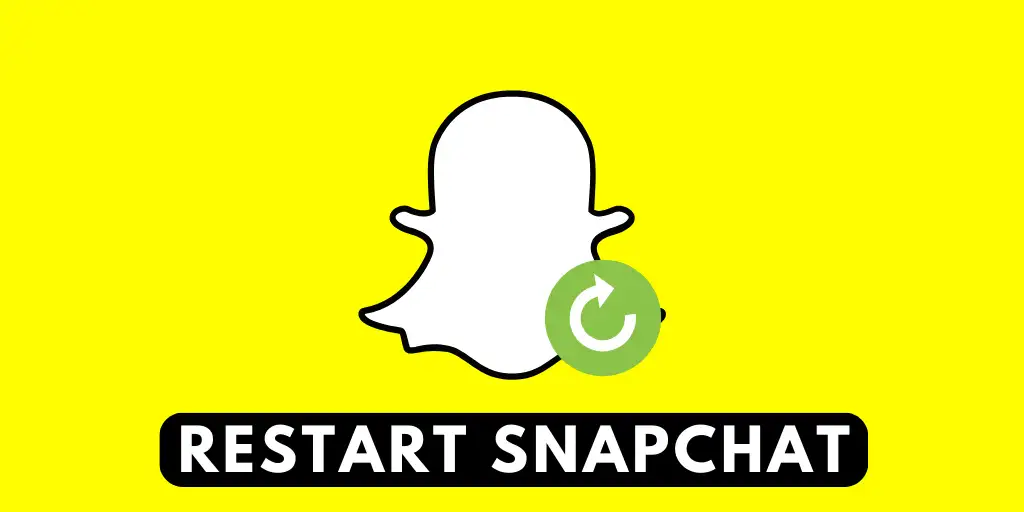
The next option you can choose is to completely refresh the app. When refreshing the app and opening it again, the app might work better than it did the last time.
To do this, all you need to do is close the app from your recently opened tabs and open it back up again. When doing this, the application will automatically refresh and start functioning again.
Update Security Path In Device
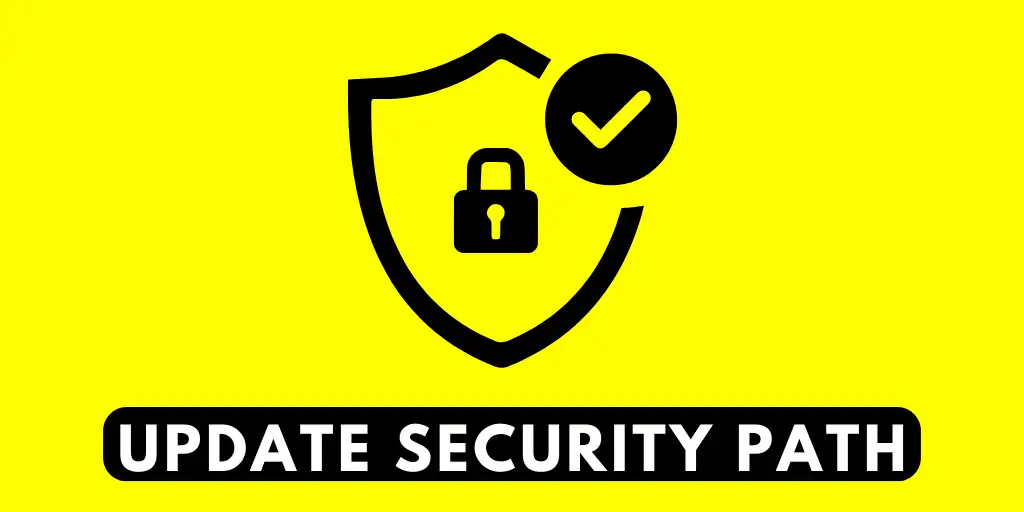
A security path is present in your device to ensure that no glitches or bugs are able to hamper your device in any way. So, having an outdated version of the security path in your device can cause problems in your app use as well.
Follow the steps below to update your security path into the latest versions.
Step 1: Go To Device Settings
First, go to your device settings by tapping on the Gear Settings Icon in your device home screen.
Step 2: Go To Software Update
In your device settings, go to the Software Updates option.
Step 3: Look If There Are New Updates
In your security updates, check for any new or recent updates that has not yet been installed into your device.
Step 4: Download And Install Updates
If there are updates then download and install the updates. Remember that you will need a good internet connection for this to be installed properly. So, ensure your internet connection is not faulty.
Step 5: Restart Device
Finally, restart your device either on Android or iOS and then go back to the Snapchat application and check if the issue is still there.
Update Snapchat
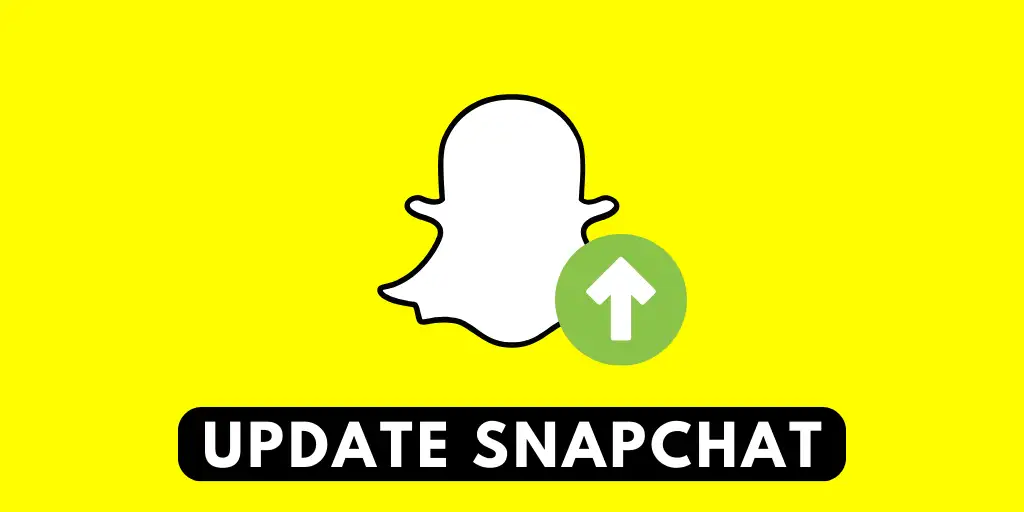
If the issue is still not solved then you will need to update the Snapchat app. Not only for your camera settings and malfunctions, but having an updated app is best for the overall application to work better.
If you have an Android device then go to the Google Play store and search for Snapchat. If your application is not updated then an Update option will be there next to the app on the right side. Tap on it to update your Snapchat application to the latest version with best features.
Next, if you have an iOS device, you can update the Snapchat app by going to the device App store. From there, search for Snapchat, and if you have not yet updated the app then an Update option will be on the right side. Tap on it to update your Snapchat to the latest version with the best features to use.
Restart Device
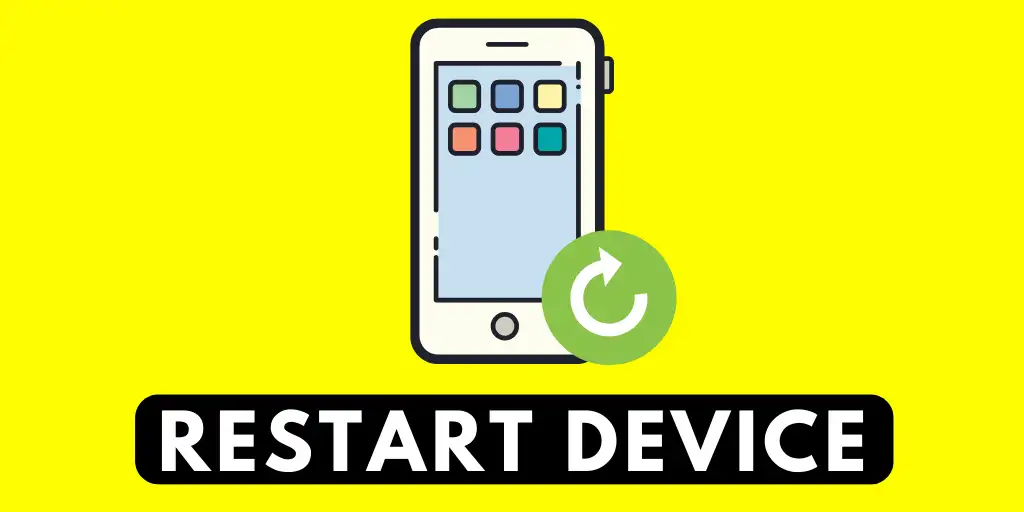
You can even restart your device to fix the camera zoom malfunctions on Snapchat. Some issues that arise when you are using apps can be due to the device malfunctioning so, restarting your device can be a good option.
For Android, you can restart the device by long pressing the power button and choosing the restart option.
For an iOS device, you can long press on the power button and switch off your device. Then, turn your device back on.
Check Touch In Device
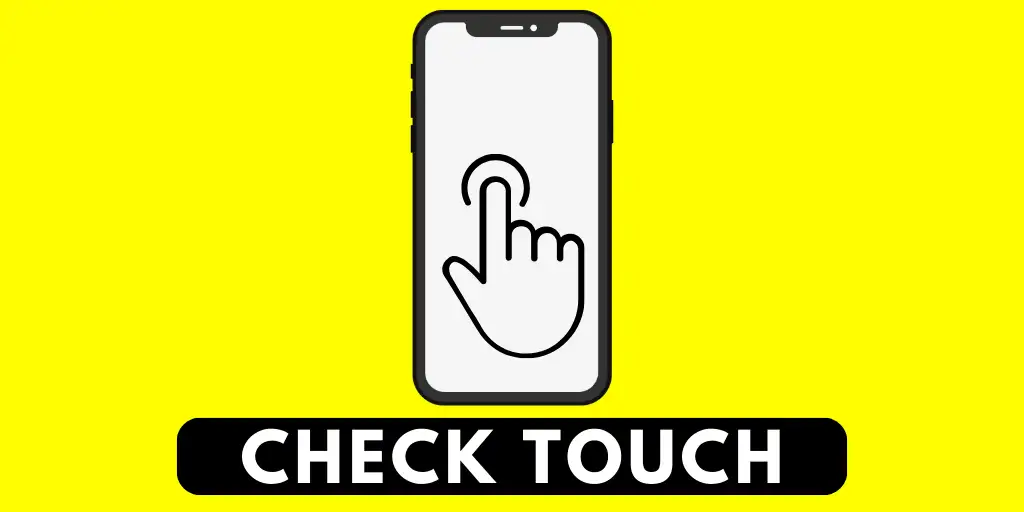
If you cannot zoom in and out of your Snapchat camera then it can be because your device touch is not working properly. You can always check on how your device touch is working by going to your own camera and checking the touch of your device.
If there is a problem with your device touch then you will need to check it from a proper smartphone shop. So, check for this issue within your device as well.
Re-install The Snapchat App
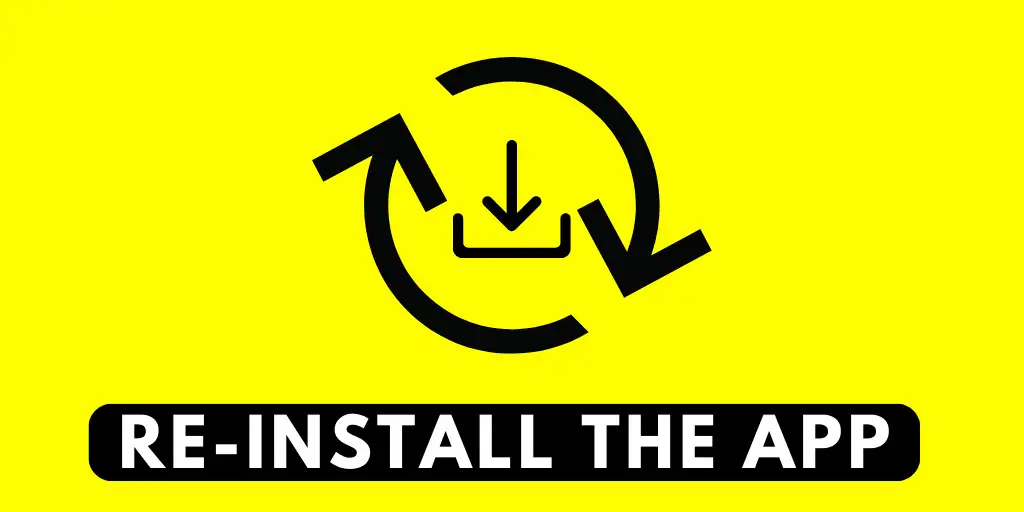
In some cases, the Snapchat app may be faulty itself. If you have downloaded any Apk versions of the Snapchat app then it may be because of this issue. So, reinstall the app on your device.
On an Android device, you can re-install the Snapchat app by going to your Google Play Store once you have uninstalled the app.
In iOS devices, you will need to go to the App Store on your device, search for the Snapchat app and download and install it from there.
Contact Snapchat Customer Support
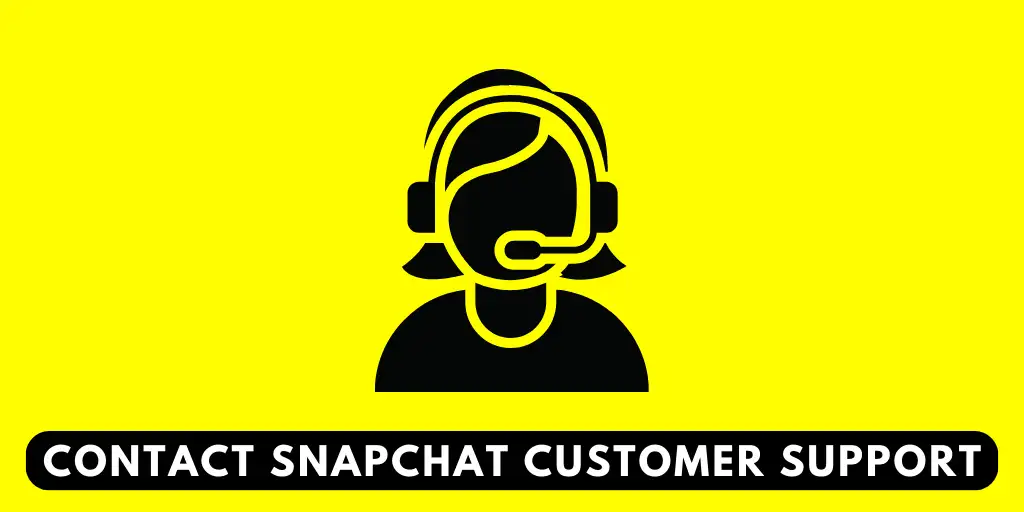
Finally, if none of the above mentioned steps help to correct the issue of your Snapchat camera zoom then contact the Snapchat Customer Support team.
You can expect a reply within 24 or 48 hours from the Snapchat team as to why this issue is happening on your device. If the app itself is malfunctioning, then they will be notified to check on the system from their end as well.
Why Is Snapchat Camera Quality So Poor
Snapchat is an app that is catered to create videos and take pictures. This means that the video feature is overall faster than other apps. However, since the app is in constant video mode, it lowers the quality of the camera and makes it poor. You can also face and may need to fix camera zoom issue on Snapchat.
You can update your Snapchat app on your device to get better quality from the app and get the best features and new lenses on the app this way.
Frequently Asked Questions
Some frequently asked questions on how to fix camera zoom issue on Snapchat are below.
Why Is My Camera So Zoomed In On Snapchat
You can update your Snapchat app to the latest version to fix the issue with the Snapchat camera. Check the security path in your device and update it to ensure no bugs are causing the issue with your Snapchat camera. You can also clear Snapchat cache or Snapchat lens cache to make sure none of the features on Snapchat are malfunctioning.
How To Change Snapchat Camera Settings
You can allow and change Snapchat camera settings by going to the Snapchat app and going to your profile settings. From there, access your camera settings and make changes from there. You will then be able to fix camera related issue on Snapchat.
Conclusion
In conclusion, you can fix the camera zoom issue on Snapchat by various means. If you follow the issue and realize how the problem is taking palace, then finding the best solution for it will not be hard. First, make sure your device camera is functioning well and then move on to checking if the issue is with the Snapchat app in your device.