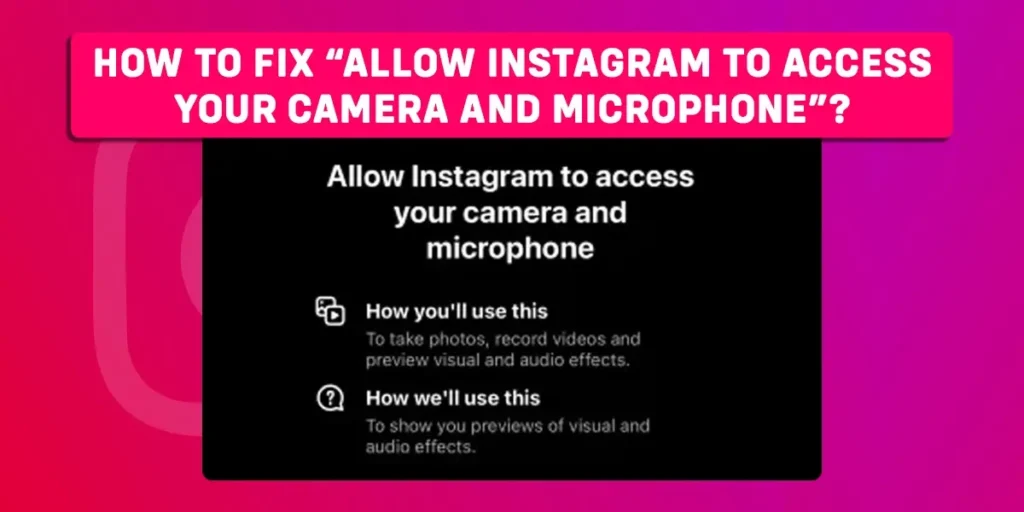Hey! Have you just started using Instagram? Or are you getting Instagram’s “Allow Instagram To Access Your Camera And Microphone” error? Do you want to resolve that problem? There’s no need to be concerned. You are at the right place to fix the error “Allow Instagram to access your camera and microphone.” In this article, we’ll go over each step in detail.
Answer:
You can fix the “Allow Instagram to access your camera and microphone” error in the following steps below:
1. Open the Settings application on your device.
2. Then, open Apps
3. Navigate to the Instagram app
4. Scroll down and click on the Permissions section
5. Then, enable the camera and microphone from the permissions section.
Why Does Instagram Automatically Trigger You To Allow Access To Your Camera And Microphone?
When Instagram users attempt to upload posts or stories, they will see a popup that says, “Allow Instagram to access your camera and microphone.” Instagram requires access to your device’s camera and microphone to use the Instagram features. Only after allowing the camera and microphone users can access Instagram’s features, such as sharing photos, videos, preview effects, going live, and many more. Certain Instagram features are unavailable if you do not give Instagram access to your device’s camera and microphone.
Why Does “Allow Instagram Access to Your Camera And Microphone” Popup Appear?
When you log into Instagram for the first time or after deleting the Instagram data and cache data, the Instagram app will ask you for access to your device’s camera and microphone when you try uploading posts and stories. If you deny Instagram access to your device’s camera and microphone, you won’t be able to use some of these features.
Sometimes, a “Allow Instagram to Access Your Camera and Microphone” error message appears due to technical issues such as server downtime and bugs in the Instagram application. The error may also appear if you haven’t updated the latest version of the Instagram app.
How To Fix “Allow Instagram Access To Your Camera And Microphone” On An Android Device?
If you see a message that displays, “Allow Instagram to access your camera and microphone” on your Android device, follow the steps below:
Step 1: On your Android device, startup the Settings app.
Step 2: Scroll down and select the “apps and notifications” section.
Step 3: Then, open the Instagram application.
Step 4: Scroll down and select the “Permissions” option.
Step 5: Enable all the permissions you want, such as camera and microphone.
After allowing Instagram to access your device’s camera and microphone, launch the Instagram app on your device. Then try uploading new stories or posts where you can use these Instagram features. Now, the error messages in the Instagram app may have disappeared.
How To Fix “Allow Instagram Access To Your Camera And Microphone” On An iOS Device?
You can follow the steps outlined below for iOS devices;
Step 1: Navigate through the Settings app on your iOS device.
Step 2: Scroll down and select the Instagram app.
Step 3: Enable these Instagram features by turning on the camera and microphone switch.
Then, on your device’s home screen, close the settings app and open the Instagram app. Next, tap the story button in your Instagram feed to see if the problem resolves. If there is no error, you can create a story directly from the Instagram app by tapping on the camera icon.
If you aim to allow access to your device’s camera and microphone to Instagram, you can do so directly from the Instagram app. When you delete the Instagram data, the app works as it did when you first installed it. For example, when you first launched Instagram and wanted to share stories and posts, Instagram asked for permission to allow the microphone and camera on your device. You can then select the allow button instead of the deny button to access the features and share your posts, videos, and stories on Instagram.
How To Fix “Allow Instagram Access To Your Camera And Microphone”?
Sometimes you get the “Allow Instagram to access your camera and microphone” option as an error, causing you to have difficulty accessing Instagram features and more. In that case, you have the following options to fix it:
Clear The Instagram Cache Data
When there is an issue with the Instagram app, it is best to clear the cache data. The application’s functionality may be restored if cache data is cleared. As a result, the error message “Allow Instagram to access your camera and microphone” may disappear. Follow the steps below to clear the Instagram cache on an Android device.
Step 1: Navigate the settings application on your android device.
Step 2: Go to the Apps section.
Step 3: Scroll down and select the Instagram application.
Step 4: Tap on the Storage option
Step 5: Finally, click on CLEAR CACHE
Follow the steps below to clear Instagram data on an iOS device.
Step 1: On your iOS device, go to Settings.
Step 2: Select the “General” option.
Step 3: Then, go to the iPhone’s storage settings.
Step 4: Scroll down and choose Instagram.
Step 5: Choose “Offload the app.”
When you tap on offload the app, the cached files on your iOS device are also deleted. After that, exit the settings app and launch the Instagram app to see if the “Allow Instagram to access your camera and microphone” error is fixed.
Update Your Instagram App
The error may appear if you have been using the Instagram app for a long time. Alternatively, some features on the old Instagram version may no longer work. Therefore, you should update your Instagram app to the most recent version. You can update the Instagram app for your Android device by following the steps below.
Step 1: Go to Google Play Store for Android.
Step 2: Select the Profile picture next to the search bar.
Step 3: Next, select the Manage apps and devices option.
Step 4: After that, Select the “Update Available” option.
Step 5: Open the Instagram application.
Step 6: To update the latest Instagram version, click the “update” button.
As with the previous method, open the Instagram app and check to see if the error has been resolved. Most issues will be resolved by updating the app. Similarly, you can check your network connection, restart your device, and see if the Instagram server is down to resolve such errors.
For the iOS device, you can proceed through the following steps.
Step 1: Open the App store app on your iOS device
Step 2: Tap the profile icon at the top right corner
Step 3: Tap Instagram
Step 4: Click on Update
Contact Instagram
If none of the preceding methods resolve the “Allow Instagram to access your camera and microphone” issue, you can contact the Instagram team. You can explain your issue with accessing your Instagram feature. Follow the steps below to report your issues to the Instagram team.
Step 1: Startup the Instagram app on your device.
Step 2: Click on “Profile” in the bottom right corner.
Step 3: In the top right corner, click on three horizontal lines (Menu bar).
Step 4: Next, select “Settings.”
Step 5: Scroll down and select the “Help” option.
Step 6: After that, select the option to “Report a Problem.”
Step 7: Once again, click “Report a Problem.”
Step 8: Explain briefly your “Allow Instagram to Access Your Camera and Microphone” issue.
Step 9: Take a screenshot to include with the report.
Step 10: On the top right, click Next.
Step 11: Select the “Send Report” option.
Instagram will review your report and may assist you in resolving your issues if there are any technical bugs. This process takes some time.
Frequently Asked Questions (FAQs)
You might be interested in finding out more about this article on how to fix “Allow Instagram to Access Your Camera and Microphone” after reading the section above. In the frequently asked questions section, we attempted to address some of your possible concerns.
What Is The Simplest Way To Provide Instagram The Access To Your Device’s Camera?
The simplest way to provide Instagram access to your camera is to select “Allow only when using the app” as soon as a prompt appears. This notification appears when you first launch Instagram.
When Did The “Allow Instagram To Access Your Camera And Microphone” Issue Appeared The Most?
On September 14, 2022, many Instagram users experienced difficulty using the story feature or posting photos due to the appearance of the “Allow Instagram to access your camera and microphone” error on their device screen.
What Happens If I Give Instagram Access To My Camera And Microphone?
This means you have allowed Instagram to use your device’s cameras and microphones in your stories, posts, and more. When you try to upload posts and stories or go live on Instagram, The app will make use of your device’s camera and microphone.
What Happens If I Click Deny Instead Of Allowing When Urged To “Allow Instagram To Access Your Camera And Microphone”?
When you are new to Instagram and want to post new stories and posts, you will usually see the “Allow Instagram to access your camera and microphone” option. You will be given two choices: allow or deny. If you select the “Deny” option, you will not be able to use some Instagram features or upload posts and stories to your Instagram account. You can always manually change the settings to allow Instagram to access your phone’s camera.
Are Instagram Bugs Usually The Reason Behind Getting The “Allow Instagram To Access Your Camera And Microphone” Message?
It is possible that “Allow Instagram to access your camera and microphone” is displayed due to a technical bug. However, suppose the user is new to Instagram or recently deleted the Instagram data and cache data. In that case, the message “Allow Instagram to access your camera and microphone” may appear on your screen when you try to upload posts and stories. To resolve such issues, follow the steps and processes outlined above.
Conclusion
Was this article helpful? Furthermore, we hope this article will assist you in resolving your issues with other alternative ways to fix the issues as well. Also, In the coming days, we will provide similar informative and useful articles for you. Thanks for sticking with us until then.