Many teenagers and children use Snapchat, a popular social media app. It has over 265 million people using it every day worldwide. And guess what? Your child is probably one of those active users on Snapchat. If you’re concerned about your child’s personal life and future, you need to know that Snapchat isn’t the safest platform for privacy, especially for children. So, what can you do to enable parental control on Snapchat?
Answer:
To enable Snapchat parental controls, download and install the app, create an account, access the settings menu, navigate to “Parental Controls,” set a passcode, enable parental controls, customize the settings according to your preferences, and save and lock the settings. These steps will allow you to safeguard your child’s Snapchat experience and ensure appropriate content and interactions.
So, how can you monitor your child’s activity on Snapchat and prevent them from dragging into abusive, illegal, and adult things? Make sure to read the complete article.
What Are Snapchat Parental Controls?
Snapchat parental controls refer to the features and settings available to parents or guardians that allow them to monitor and manage their children’s activities on the Snapchat social media platform. These controls are designed to help parents ensure the safety and well-being of their children while using Snapchat.
Parents can use parental controls to understand their child’s Snapchat usage better. They can restrict who can contact their child, allowing only approved friends to communicate. Parents can also limit or disable certain features, such as Snap Map, which shows the user’s location, to protect their child’s privacy.
Additionally, parental controls allow parents to review and approve friend requests and manage the content their child can view or share, including filtering out explicit or inappropriate content.
Also Read: Proven Ways To Earn Money From Snapchat
Why Do Parents Need To Monitor Their Child On Snapchat?
Parents need to monitor their children on Snapchat for several important reasons. Parents must be aware of their child’s behavior, mobile usage, and the apps they are addicted to. Snapchat is particularly popular among teenagers and kids, who tend to spend a significant amount of time on the platform. Therefore, it is necessary to monitor your child’s activities on Snapchat regularly.
Snapchat is a social media app that offers a fun way to chat with friends and meet new people. However, it also exposes children to potential risks. Since anyone can add your child on Snapchat by simply searching for their name, there is a chance that strangers, including adults, can send unwanted or inappropriate messages containing explicit content. This poses a significant threat to the well-being of children.
Furthermore, there are groups on Snapchat that your child should not be a part of, as they may expose them to harmful habits or environments. The Snapmap feature on Snapchat allows others to view your child’s current location, making them vulnerable to potential abuse or harassment. Additionally, Snapchat has a history of privacy and security issues, including data leaks and breaches. Without proper monitoring, your child’s pictures could be leaked online, jeopardizing their privacy.
If parents do not monitor their child’s behavior on Snapchat, their child may engage in conversations with unfamiliar individuals. The parent is responsible for preventing their child from becoming too reliant on Snapchat and ensuring their safety on the platform. Children may not be aware of the potential risks associated with interacting with strangers, as their primary motivation is to have fun. Thus, it is crucial for parents to actively monitor their child’s activities on Snapchat and similar platforms.
Also Read: How To Change The Writing On Snapchat?
How To Enable Snapchat Parental Control?
If you think your child is unsafe on Snapchat or uses the app excessively, you can activate parental controls to ensure their well-being. To enable Snapchat parental control, follow these steps:
Step 1: Download And Install Snapchat
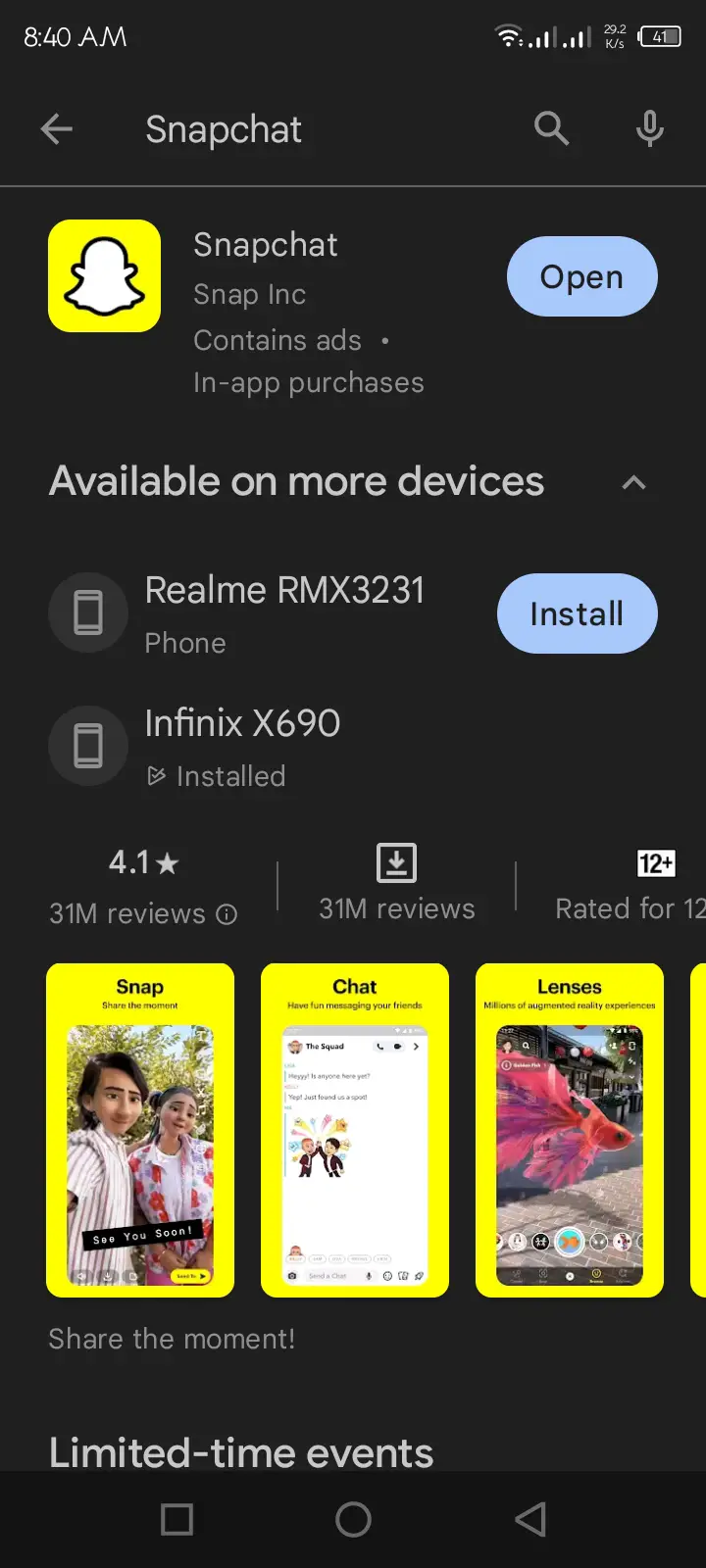
Download the Snapchat app from your device’s app store and complete the installation process.
Step 2: Create A Snapchat Account
Open the Snapchat app and create a new account by providing the required information.
Step 3: Access Snapchat Settings
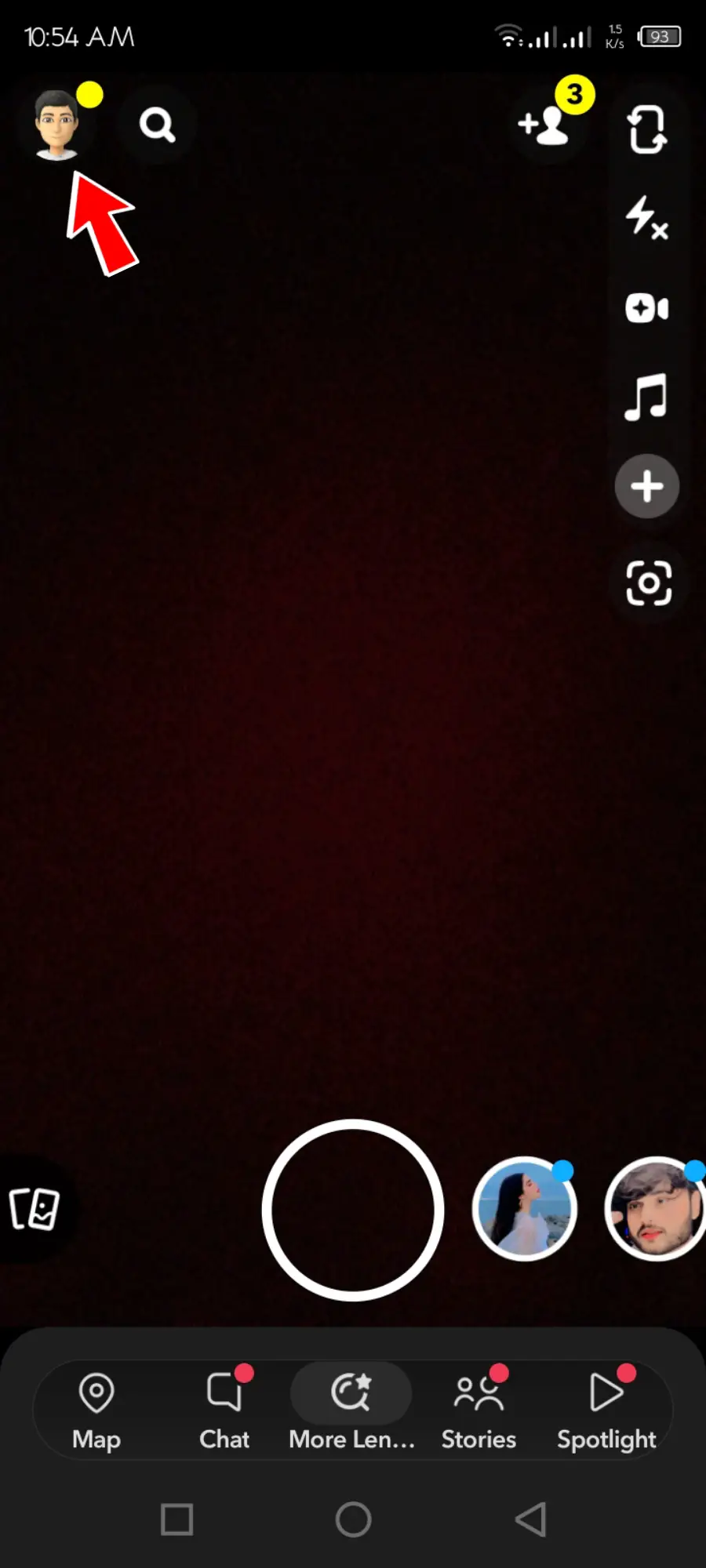
Once you have logged in, tap on your profile icon or Bitmoji in the top left corner of the screen to access your account settings.
Step 4: Open The Settings Menu
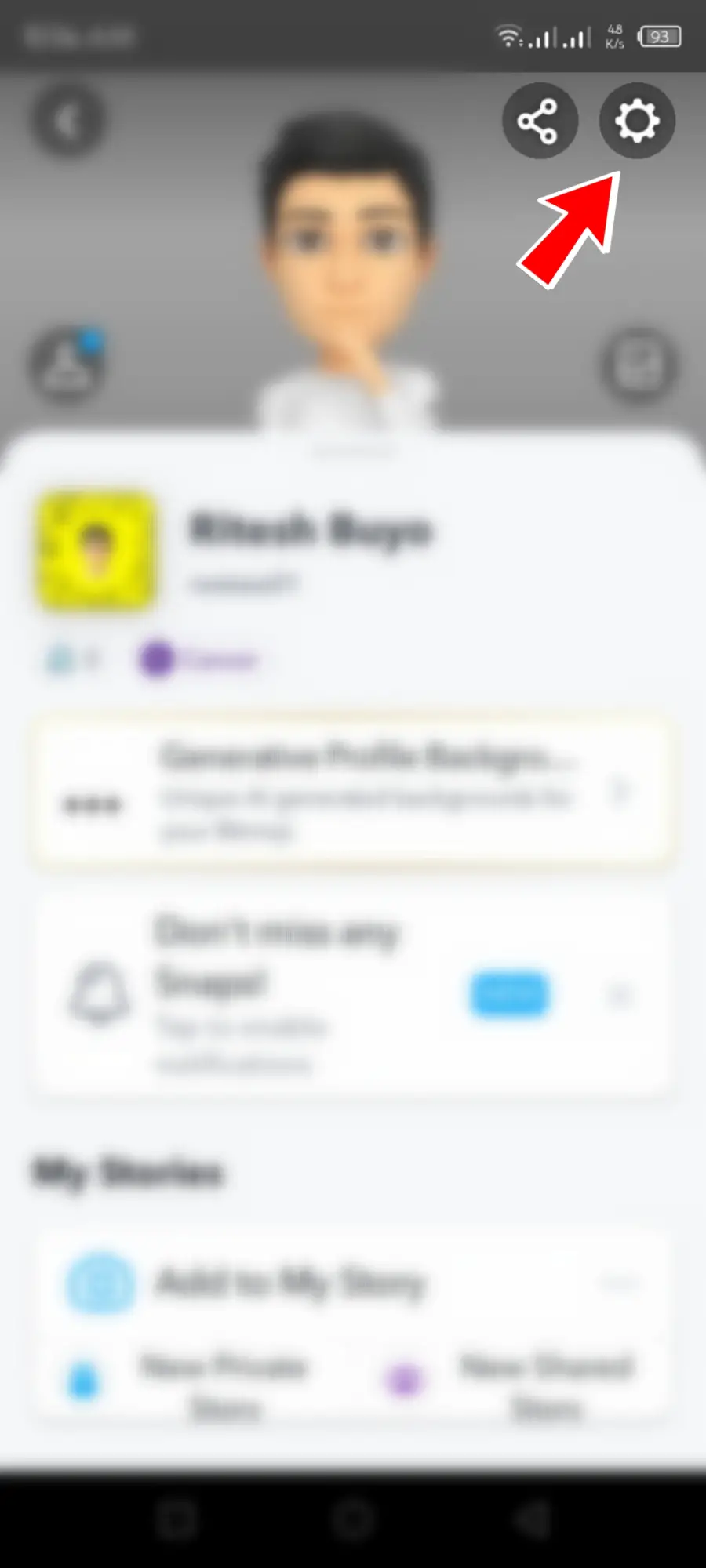
In the profile screen, locate and tap on the gear-shaped icon or “Settings” option to open the Snapchat settings menu.
Step 5: Navigate To “Parental Controls”
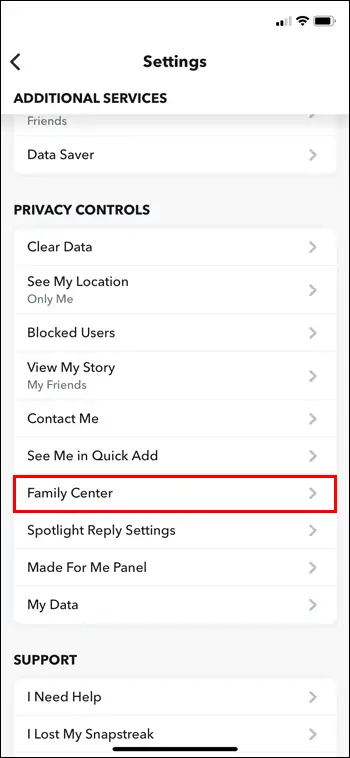
Scroll down the settings menu and find the “Parental Controls” option. Tap on it to proceed.
Step 6: Set A Passcode
To ensure only authorized users can modify the parental control settings, set a passcode by following the provided instructions. Choose a unique and secure passcode that you can remember.
Step 7: Enable Parental Controls
After setting the passcode, toggle the switch to enable parental controls. This step ensures that the controls are active and can be used to restrict certain features and content.
Step 8: Customize The Settings
Explore the available parental control options and customize them according to your preferences. These settings typically include restrictions on friend requests, who can see your child’s location, who can contact them, and more. Adjust the settings based on your child’s age and level of internet maturity.
Step 9: Save And Lock The Settings
Once you have customized the parental control settings, save the changes by tapping on the “Save” or “Done” button. This action will lock the settings and ensure that they remain in effect.
Also Read: How To Download Snapchat Without Apple Store?
Methods To Protect Your Child On Snapchat
Keeping your child safe on Snapchat is crucial, and there are several methods you can use to ensure their well-being. Take a closer look at these effective strategies:
1. Allow Only Friends To Contact Your Child
Suppose your child, KidKid, uses Snapchat at a young age (below 16). In that case, it’s important to strike a balance between allowing them to have fun and ensuring their safety. Encourage them only to add people they know as friends on the platform. Adding unknown individuals solely to increase friend lists and streaks can be risky. Limiting their contacts to trusted friends allows your child to enjoy interacting with familiar faces while avoiding messages from strangers.
2. Disable Show Me In Quick Add Option
The Quick Add feature in Snapchat suggests profiles of other users who you might know, similar to suggested friends on Instagram and Facebook. Turning off this feature won’t display your profile on other Snapchat users’ accounts.
To disable “Show Me in Quick Add,” follow these simple steps:
- Open your Snapchat account.
- Tap on your Profile icon located in the upper left corner.
- Next, tap on the Settings gear icon in the upper right corner.
- In the “Who Can…” section, tap on the “See Me in Quick Add” option.
- Finally, disable the Quick Add option.
3. Allow Snapchat Notification From Friends Only
To ensure that your child only receives Snapchat notifications from their friends, you can teach them how to adjust their notification settings. This will prevent them from being disturbed by messages from unknown or unfamiliar people. The messages will stay within the Snapchat app until your child decides to open them, allowing them to enjoy a stress-free experience on their mobile device.
To disable notifications from strangers on Snapchat, follow these simple steps:
- Open the Snapchat app on your mobile device.
- Tap on your profile icon in the screen’s upper left corner.
- From the upper right corner, tap on the Settings Gear Icon.
- Look for the Notification option under the My Account section and tap on it.
- Next, tap on the Enable Notifications option.
- By doing this, Snapchat will turn off or mute all notifications from its app.
4. Select Who Can Contact Me
If you prefer to keep Snapchat notifications enabled but want to block strangers from contacting your child, you can customize the “Who can contact me” settings. This feature ensures that your child only receives new messages from their friends, while unknown Snapchat users are unable to send chat messages.
To customize the “Who can contact me” settings on Snapchat, follow these steps:
- Open the Snapchat app.
- Log in to your account if necessary.
- Tap on your profile icon located in the upper left corner.
- Select the Settings gear icon on the right side.
- Under the “Who Can…” section, choose the “Contact Me” option.
- Finally, select the “My Friends” option.
From now on, your child’s Snapchat will only allow messages and contact from their friends.
5. Teach Your Child To Block Someone On Snapchat
Teaching your child to block someone on Snapchat is important to protect them from continuous disturbances and potentially abusive strangers. Blocking such individuals can safeguard your child’s personal life. Here’s how you can guide your child through the process:
- Open your Snapchat account.
- Swipe right to access the chat section.
- Tap on the profile of the person you wish to block.
- Tap on the three horizontal lines located in the upper left tab.
- Select the “Block” option.
- Finally, confirm the action to block the person.
6. Enable Ghost Mode
By default, Snapchat displays your location on the Snap Map unless you manually turn it off. This means that anyone, including friends, can see your child’s current location, compromising their privacy. To ensure your child’s exact current location remains hidden, instruct them to disable the Snap Map feature on Snapchat.
To hide their location and enable Ghost Mode on Snapchat, follow these steps:
- Open your Snapchat account.
- Tap on your profile icon located in the upper left corner.
- Next, tap on the Settings gear icon.
- Scroll down and select the “See My Location” option under the “Who Can” section.
- Within the “My Location” section, enable Ghost Mode.
7. Don’t Share Your Child Phone Number
It’s really important to keep your child’s phone number a secret. That means they shouldn’t casually share their number on any online platform. It’s because people can misuse the number they find on Snapchat for bad things. They can create a new Snapchat account without using a phone number if possible.
If that’s not possible, they can still protect their phone number on Snapchat. Here’s what they can do:
- Log in to their Snapchat account.
- Go to their profile section in the top left corner.
- Tap on the Settings gear icon in the top right corner.
- Look for the “Mobile Number” option under “My Account.”
- Turn off the option that says, “Let others find me using my mobile number.”
8. Teach Them To Report Someone On Snapchat
When your child experiences any unusual activity or inappropriate content on Snapchat that they wish to avoid, they can take action by reporting it to the Snapchat support team. Reporting assists in preventing your child from encountering similar posts on the platform. Here’s a step-by-step guide on how your child can report someone or a post on Snapchat:
To report someone on Snapchat:
- Open the Snapchat app.
- Go to the chat section.
- Long-press on the profile of the person you want to report.
- Tap on the three vertical dots (or more options).
- Finally, select the “Report” option.
To report a post on Snapchat:
- Open the post or story that you want to report.
- Long-press on the post.
- Select the flag icon.
- Finally, choose the reason why you want to report the post.
Also Read: How To Clear Snapchat Cache [iOS And Android]
Can I Set Time Limits For My Child’s Snapchat Usage?
Yes, you can set time limits for your child’s Snapchat usage. Snapchat offers a “Screen Time Management” feature that allows parents to manage and control their child’s screen time on the app. To set time limits, follow these steps:
- Open Snapchat and go to your child’s profile.
- Tap on the gear icon to access settings.
- Under the “Who Can…” section, select “Screen Time Management.”
- Enable the “App Limits” option and set the daily time limit for Snapchat usage.
- Once the set time limit is reached, your child will be locked out of the app, helping them manage their screen time effectively.
Also Read: How to Change Your Snapchat Username?
What Should I Do If My Child Knows My Parental Control Passcode?
If your child knows your parental control passcode, take immediate action to maintain the effectiveness of the controls. Change the passcode to a new and secure one your child doesn’t know. This ensures they can’t access or change the settings without your permission.
Talk with your child about why the controls are important and why they should respect them. Explain the boundaries set for their safety and encourage responsible digital behavior. Keep checking and updating the controls as your child ages to ensure they stay safe and follow your family’s rules.
Also Read: How To Change Your Birthday On Snapchat? After Limit
Frequently Asked Questions (FAQs)
Here are some of the frequently asked questions on how to enable Snapchat parental control and are as follows:
Can Parents monitor Snapchat?
Yes, parents can monitor their child’s Snapchat accounts.
Does Snapchat Have Parental Controls?
Snapchat does not have built-in parental controls. However, parents can utilize third-party applications or software to monitor and manage their child’s Snapchat activity, allowing them to set restrictions and track usage.
Is Snapchat For Kids?
Snapchat is not made for young kids. It’s generally better to wait until you’re 16 years old before using Snapchat.
Conclusion
Snapchat provides enjoyable features for teenagers, but it’s important to prioritize the safety of personal information. There is a risk of theft or misuse by individuals involved in criminal activities. To protect your child, consider enabling Snapchat’s parental controls. These measures help ensure their safety and well-being.
If you have any further questions or concerns regarding Snapchat, please don’t hesitate to ask in the comment section.





