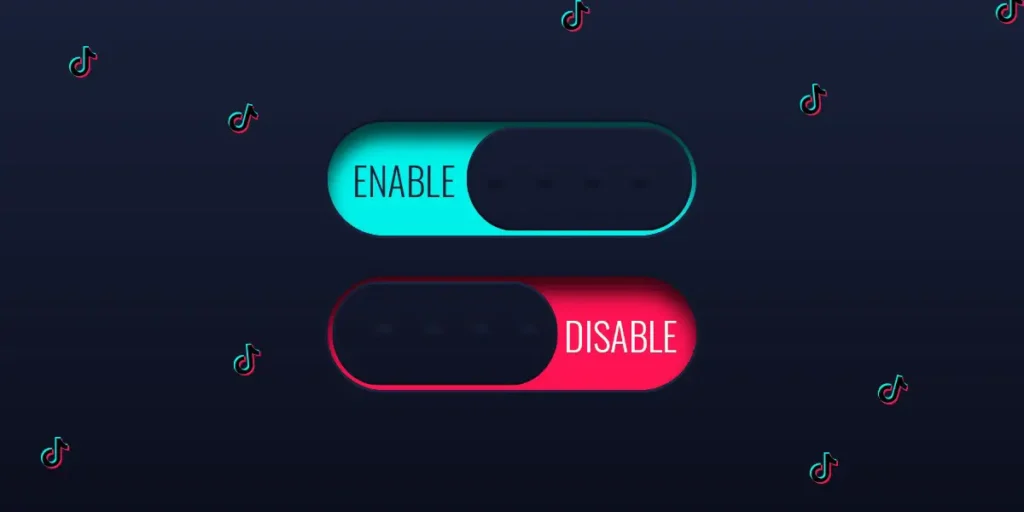Like a coin, the TikTok app has two aspects: a positive and a negative side. When using TikTok, you can showcase your talents and engage with a large audience, bringing happiness—a positive aspect. On the flip side, you might encounter negativity, such as hate or bullying, in the comments left by other users, which constitutes a negative aspect of the app. Due to these undesirable interactions, you may consider disabling the comment section within the app. This article will explore how to enable or disable comments on your TikTok videos.
Answer:
You can control TikTok comments in multiple ways: for an individual video, all videos simultaneously, or a new video before uploading. The process is straightforward: Locate the “allow comments” setting and activate it to enable comments. Conversely, deactivate the settings to disable comments on your TikTok videos.
Inside the TikTok app’s lively world, two different sides stand out. One side is all about sharing creativity and making connections. But on the flip side, there’s a chance of dealing with mean comments and unfriendly behavior. This article guides you through ways to handle comments on your TikTok videos like a pro.
How To Enable or Disable Your Comments Section On TikTok?
Cyberbullying and online trolls can target you, but you can safeguard yourself by enabling or disabling your comment section effectively.
To manage this issue, you have various options to control your comments on TikTok. Here are the methods for enabling or disabling your comment section:
- Method 1: Enable or Disable Your Comments Section on TikTok (For a Single Video)
- Method 2: Turn Comments On/Off On TikTok (For All Videos)
- Method 3: Set Comment Preferences On/Off On TikTok (For A New Video)
Also Read: How To Get Verified On TikTok? Get Your Blue Checkmark Today
Method 1: Enable or Disable Your Comments Section on TikTok (For A Single Video)
You can employ this step to enable or disable the comment section for a post you previously uploaded. Keep in mind that this method applies only to individual videos. Follow these steps to achieve your goal:
Step 1: Open Your TikTok App

Begin by tapping the TikTok icon on your mobile phone to open the app. Next, access your account to manage your comment settings.
If you’re not logged in, visit the login page and enter your account username and password. This will let you access your account.
Step 2: Go to your Profile
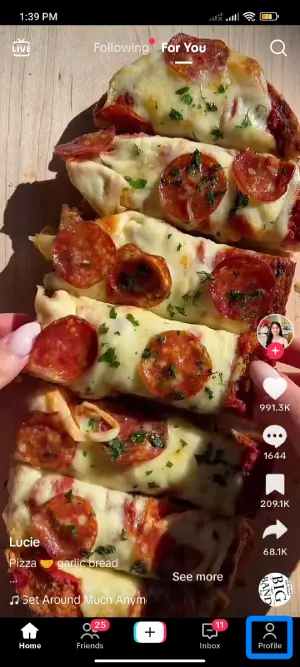
Now, go to your TikTok profile page by tapping the profile icon at your screen’s bottom right corner.
Step 3: Go To A Video
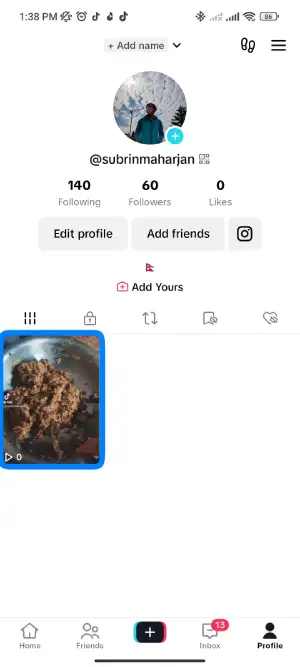
While on your profile page, pick a video from your list of uploaded videos you want to modify comment settings.
Step 4: Tap on the Three Dots Icon
![]()
After choosing the video, tap the three dots icon on the right side of your screen.
Step 5: Go to Privacy Settings Menu

A menu option will appear at the bottom of your screen. Among the choices, select the privacy settings menu.
Step 6: Turn On/Off the Comment Section
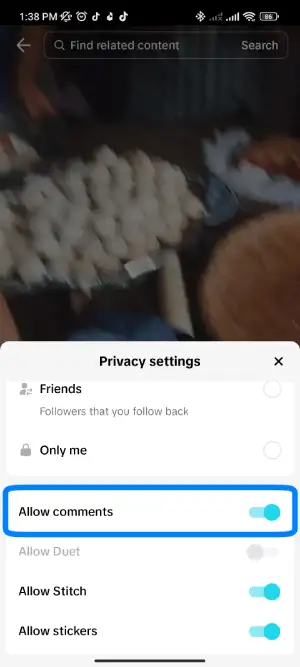
You can enable comments for the selected video in the privacy settings menu by switching on the “Allow Comments” option.
Likewise, you can disable comments by turning off the “Allow Comments” option.
Also Read: How To Download TikTok Videos? [All Devices And Methods]
Method 2: Turn Comments On/Off On TikTok (For All Videos)
To enable or disable the comments section for all your uploaded videos on TikTok, follow these steps:
Step 1: Open Your TikTok App

Start by tapping the TikTok icon on your mobile phone to open the app. Access your account to manage your comment settings.
You can proceed to the login page if you haven’t logged into your account yet. Enter your account username and password to access your account easily.
Step 2: Go to your Profile
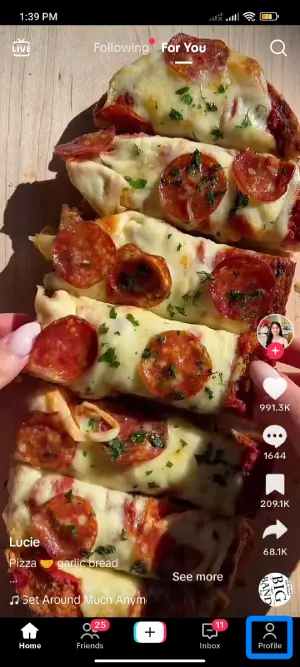
Once logged in, tap the Profile icon in the bottom right corner of your screen. This action will take you to your profile page.
Step 3: Tap on the Hamburger Icon
![]()
Next, tap the hamburger icon in the top right corner.
Step 4: Go To The Settings And Privacy Option
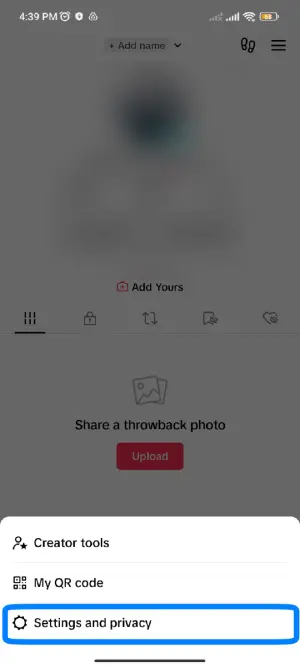
The vertical dots you see will lead you to the Settings and Privacy page.
Step 5: Go to the Privacy Option
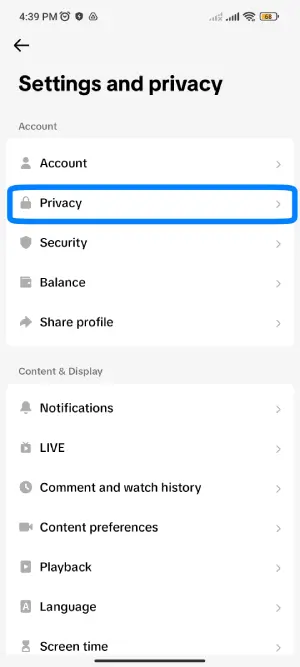
Inside the Settings and Privacy page, find the Privacy section.
Step 6: Tap on the Comments Option
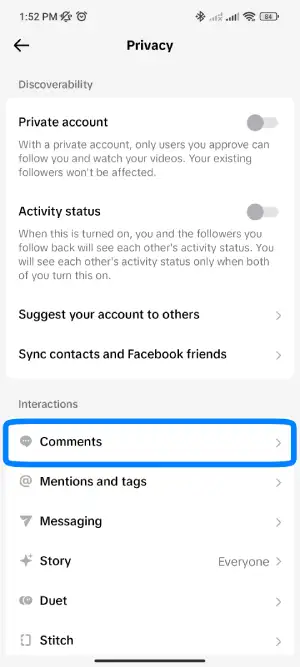
Within the Privacy section, locate and tap on the Comments option. This will give you control over the comment section of your uploaded videos.
Step 7: Select Comment

Click on Comment.
Step 8: Click on No one
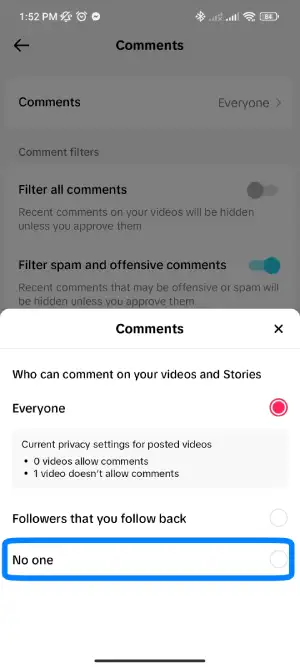
Finally, from the pop-up, click on no one.
Also Read: How to Unsuspend Your TikTok Account
Method 3: Set Comment Preferences On/Off On TikTok (For A New Video)
You can activate or deactivate comments on the video you’re about to upload using these steps:
Step 1: Open Your TikTok App

Begin by tapping the TikTok icon on your phone to launch the app. Access your account to manage your comment settings.
Step 2: Tap On The “+” Icon
![]()
Tap the “+” icon at the bottom of your main page to create a new video.
Step 3: Press And Hold To Record Video
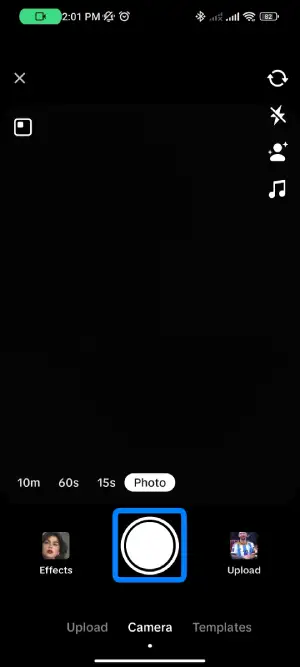
Hold the circle button to record your video. Apply attractive filters to enhance it.
Step 4: Tap on the globe sign
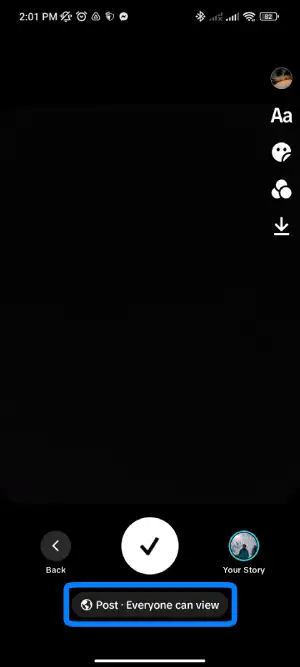
After clicking the video, tap on the globe sign at the bottom center of the screen.
Step 5: Turn On/Off Allow Comments Option
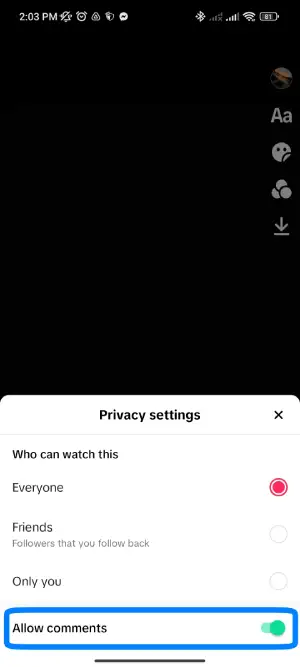
On the next edit page, switch off the “Allow Comment” option to disable comments for the video. Conversely, please switch it on to enable comments.
Step 6: Tap on the tick sign
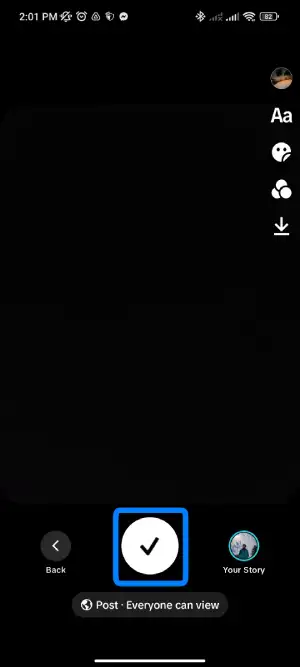
Finally, tap the tick sign.
Also Read: How To Filter Spam And Offensive Comments In Tiktok
How To Turn On/Off Comments On TikTok After Posting?
Turning on/off comments after posting is straightforward and offers flexibility, allowing you to adapt your interaction preferences as your TikTok journey unfolds. Here are the steps to turn on/off comments on TikTok after posting:
Step 1: Open TikTok

Launch the TikTok app on your device.
Step 2: Go to your Profile
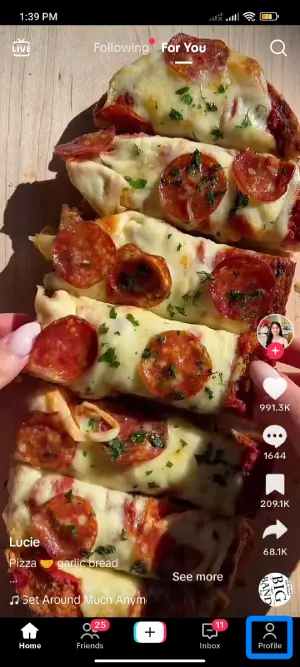
Tap on your profile picture or icon in the bottom-right corner of the screen to access your profile.
Step 3: Find the Video
Scroll through your videos or use the search bar to locate the video for which you want to turn on comments.
Step 4: Tap on the Video
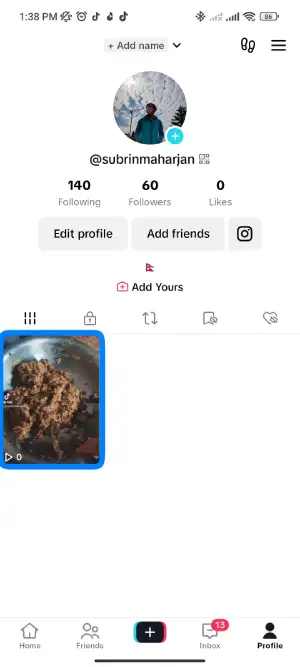
Please tap on the video to open it.
Step 5: Access Video Options
![]()
Look for the three dots (…) at the bottom right of the video page, representing more options. Tap on these dots.
Step 6: Click on Privacy Setting

From the pop-up tap on privacy setting.
Step 7: Turn on/off the Comment Settings
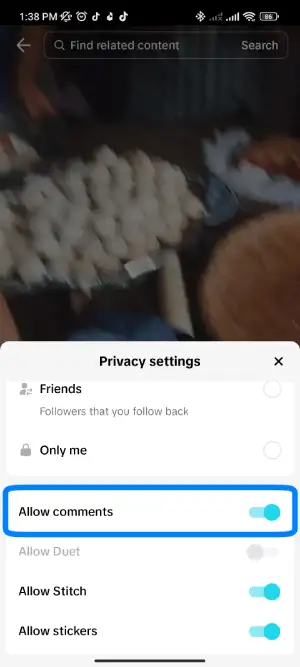
Within the edit option, you’ll see the comment settings. Toggle the switch to turn on/off comments if they were previously enabled or disabled.
Step 8: Save Changes
After turning on/off the comments, save your changes. The method for saving changes might vary slightly depending on the TikTok app version you’re using.
Also Read: How To Delete Someone Else’s Tiktok Account?
Reasons To Disable Your Comments Box On TikTok
You can enable or disable the comments box on TikTok. You might want to turn off your comments for a few reasons, which I’ll list below.
1. Abusive Comment
Abusive comments can appear on your posts, causing harm similar to physical abuse. These comments could involve online trolling, body-shaming, and more.
Additionally, reading such comments can decrease your self-esteem and potentially cause depression. This is one reason people might disable comments on their TikTok content.
2. Scamming
Fraudsters engage in scamming to deceive users and make money dishonestly.
Furthermore, individuals might use your comment section to promote their profiles or share links to external websites, potentially attracting your followers and harming your reputation.
You can spot a scam in your comment section if someone repeatedly comments on your uploaded videos.
3. Criticism
Similarly, you might receive negative criticism when you post a new video, even if it’s inaccurate. If you’re uncomfortable with criticism, you can deactivate your comment section.
4. Private
With many followers, you may receive numerous comments on your videos. This could lead to interruptions from notifications while using other apps on your phone.
5. Hate Speech
Hate speech involves offensive and discriminatory language towards others, which can spread negativity and harm.
6. Bullying
Bullying involves targeting and intimidating others online, causing emotional distress and potential harm.
7. Misinformation
Misinformation refers to sharing incorrect or misleading information, leading to misunderstandings and confusion.
Also Read: How To Limit Comments On TikTok?
How To Turn Comments Back on TikTok?
You can turn the comments back on for a TikTok video you’ve previously disabled them for. Here’s how to do it:
- Open the TikTok app.
- Go to your profile.
- Locate the specific video you want to enable comments for.
- Tap on the video.
- Click on the three dots (…) for more options.
- Select “Edit” or “More.”
- Toggle the switch to turn comments on.
- Save your changes.
Also Read: How To Duet On TikTok With Sound?
Can I Still See Comments If I Disable Them On My Videos?
New comments won’t be allowed when you decide to disable comments on your TikTok videos. This means that people watching your videos won’t have the option to add any new comments below them.
However, it’s important to note that any comments already there before you turn off the comments feature will still be visible. So, even though new comments are impossible, the existing ones will stay visible for others to read.
Also Read: How To Reverse A Video On Tiktok?
Will Disabling Comments Affect My Video’s Visibility?
No, disabling comments on your video on TikTok won’t directly impact its visibility. Factors like its content and engagement primarily determine the visibility of your video and how well it resonates with the TikTok algorithm. Turning off comments might limit interaction, but it won’t necessarily affect how many people see your video.
Just keep in mind that having people leave comments, give likes, and share your video can boost it. Even though turning off comments won’t directly mess with visibility, having folks interact with your video can indirectly help more people discover it. It’s like giving your video a little extra oomph in the popularity department!
Also Read: How To See Videos Of Private TikTok Accounts Without Following?
Can I Block Specific Users From Commenting On My Videos?
Yes, you can! On TikTok, you can block specific users from leaving comments on your videos. This means those users won’t be able to write comments under your videos. It’s a handy feature to manage who can interact with your content. Head to the user’s profile, tap the three dots and select “Block Comments” to keep those unwanted comments at bay.
Also Read: How To Get More Likes And Followers On TikTok?
Will Disabling Comments Prevent People From Sharing My Video?
No, disabling comments on your TikTok video won’t stop people from sharing it. While turning off comments prevents adding new comments, it doesn’t affect the sharing functionality. People can still share your video with others through features like “Duet” or “Stitch.”
So, you have control over your comments without affecting the ability for others to share your content and engage with them in different ways.
Also Read: How To Delete A TikTok Video From Your Account
Frequently Asked Questions (FAQs)
Here are some of the frequently asked questions related to this topic, and they are as follows:
How To Turn Off Comments On TikTok Live?
To disable comments on TikTok LIVE, follow these steps:
Open TikTok on your device > Tap the ‘+’ icon > Begin a LIVE session > Click on LIVE Settings > Select Comment Settings> Turn off the Allow Comments option.
Do Comment Restrictions Apply To All My Videos?
Yes, comment restrictions apply universally to all of your videos on TikTok. When you set up comment restrictions, they will be enforced across all the content you share, ensuring consistent control over the interactions in your videos.
How To Review Filtered Comments On TikTok?
To review filtered comments on TikTok, start by opening the app and accessing your profile. Then, tap the three-lined menu icon and choose “Settings and privacy.” From there, go to “Privacy” and select “Comments.” You’ll find the option “Review filtered comments”; pick either “Approve” or “Delete.” This will result in only approved comments appearing in your posts.
How To Pin A Comment In A TikTok Video?
To pin a comment on a TikTok video, begin by opening the TikTok app and navigating to your profile. Access your inbox and locate the desired comments for the video. Hold down the comment and choose the “Pin” option to attach it to your TikTok video.
What Are The Different Ways To See Your TikTok Comment History?
Here are several methods to view your comment history:
- Ask TikTok for your data copy.
- Locate the video where you commented.
- Review posts you’ve liked.
- Check notifications for replies.
- Examine your videos.
- Access it from your watch history.
- View comments through friends’ accounts.
- Download your TikTok data.
- Like the videos, you’ve commented on individually.
Conclusion
Comments play a vital role on social media platforms by allowing you to connect with your audience. Many will admire your skills, but a few might not share the same appreciation.
Managing comments is an essential aspect of your TikTok experience. Whether you’re a content creator looking to foster positive interactions or a viewer seeking to engage with content responsibly, understanding how to turn on/off comments on TikTok is key.
To sum up, I trust this article assists you in managing or turning on/off the comments section on TikTok. If you have any queries about “Enabling or Disabling Comments on TikTok,” feel free to ask in the comment section below.