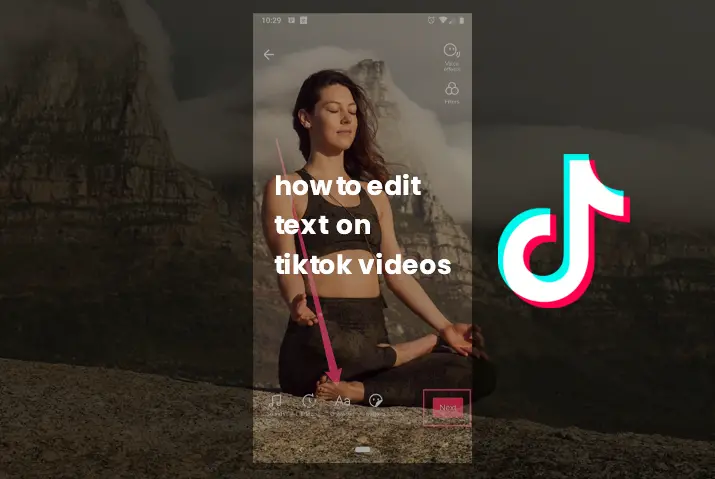Are you a new user on TikTok and haven’t made any videos yet? Or maybe you have been using TikTok for a while and want to see what else there is to do on the app? One of the more popular things that people edit on TikTok is the text that they display. So, how to edit text on TikTok videos?
If you’re new to TikTok, there are a few things you should know before diving into the app. In this article, we will explain how you can edit text on your videos. The great thing about the text feature is that many apps, including TikTok, allow you to add filters and text to your photos and videos. So, here is a guide on how to edit text on TikTok videos.
How To Add Text On TikTok Videos
There are few steps to add text on TikTok videos which is explained in detail below.
Step 1: Open TikTok App

First, open the TikTok app on your device.
Step 2: Tap On ‘+’ Icon
![]()
Then tap on the ‘+’ icon at the bottom.
Step 3: Record Video
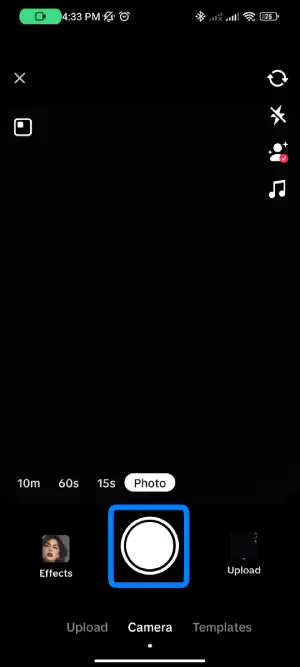
Record your video with the camera icon or upload from your gallery.
Step 4: Tap On ‘Text’ Icon
![]()
Now tap on the ‘text’ icon at the top of the right row.
Step 5: Write Text
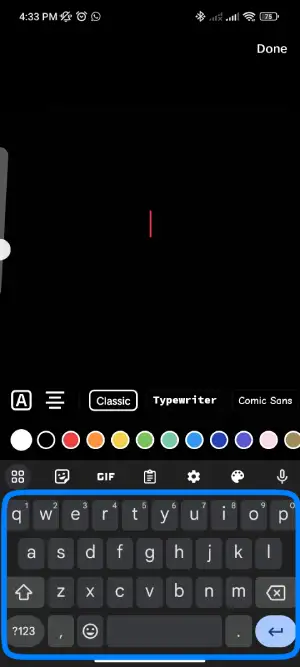
You can start writing a text on your screen.
Step 6: Choose Font
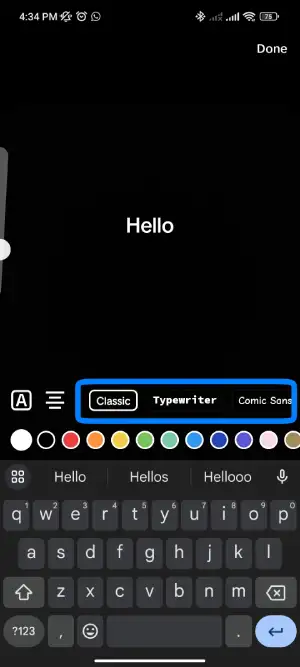
You can choose the font type by tapping on the font names.
Step 7: Choose Color
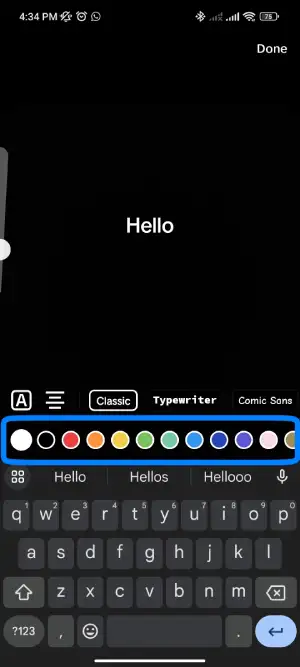
Similarly, you can select your preferred color for text by tapping on the round colors icon at the bottom.
Step 8: Tap Text Alignment
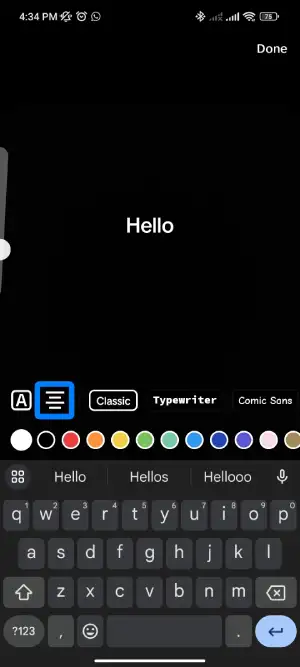
Then you can tap the text alignments bar left of the font option to align your text to the left, right, or center.
Step 9: Tap The Highlighted Icon
![]()
Also, you can tap the highlighted icon denoted with ‘A’ to add different styles to your text. For example, you can make your text bold, make appear in the box and other options.
Step 10: Tap On Done
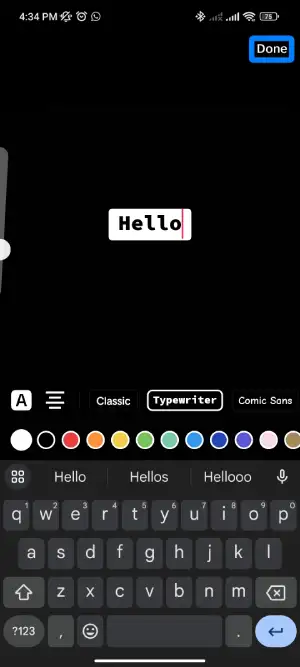
Then tap on the ‘Done’ option at the top right. You can add multiple text on the video by tapping on the ‘text’ option.
Step 11: Adjust The Position
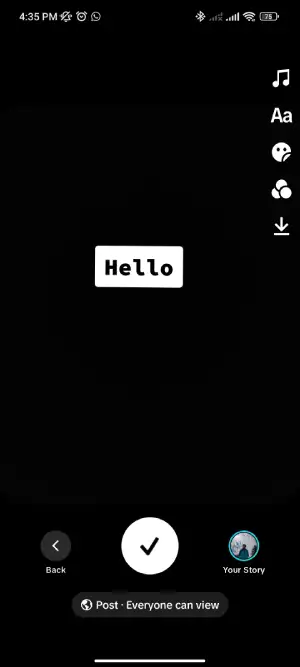
You can manually adjust the text position by dragging around the screen.
How To Edit Text On TikTok?
After adding a text, you can also edit the text on your TikTok video. But remember you cannot edit the text after publishing the video. So, here are the steps to edit text on TikTok.
Step 1: Tap On The Text
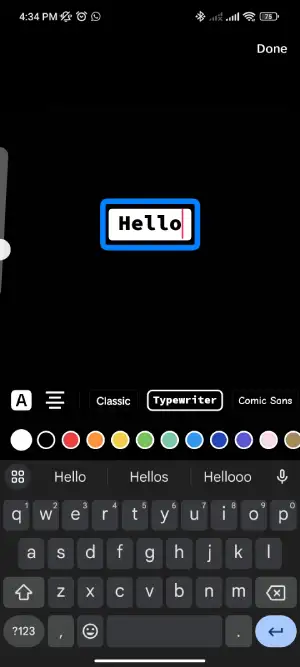
After adding the text with the above steps, you can edit the same by tapping on it.
Step 2: Tap Edit Option
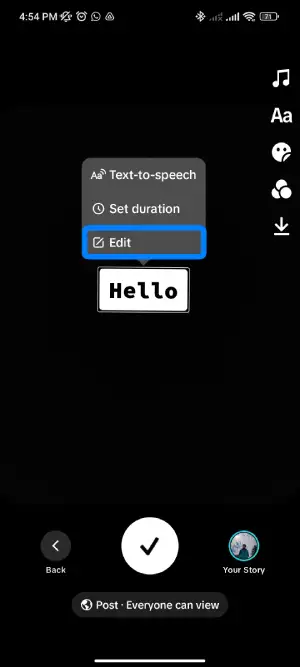
Then the options will pop up where there is ‘Edit’ option at the last. Tap on it.
Step 3: Edit Text
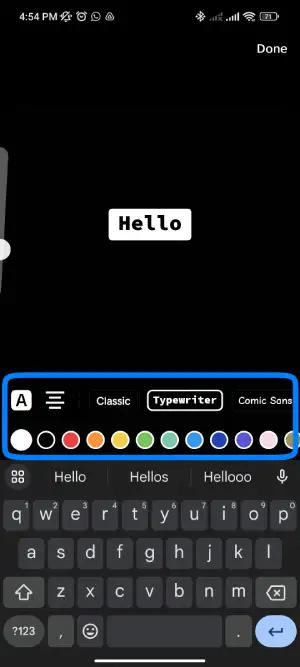
And you can edit your text according to your requirement.
Step 4: Tap On Done
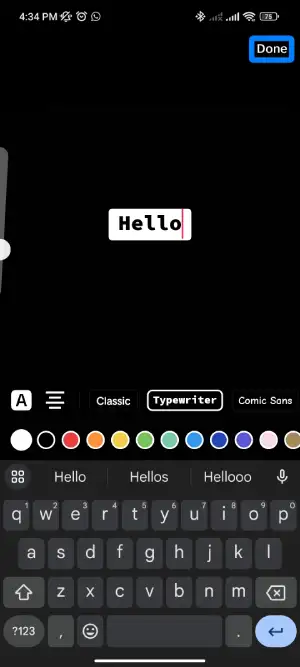
You can now tap on ‘Done’ at the top right.
How To Set Duration Of Text On TikTok?
If you want to be creative with the text on TikTok you can set the duration for your text to appear on the video and disappear after sometime. Also, you can set the point on your video where you want the text to start appearing. So, below are the steps to set duration of text on TikTok video.
Step 1: Tap The Text
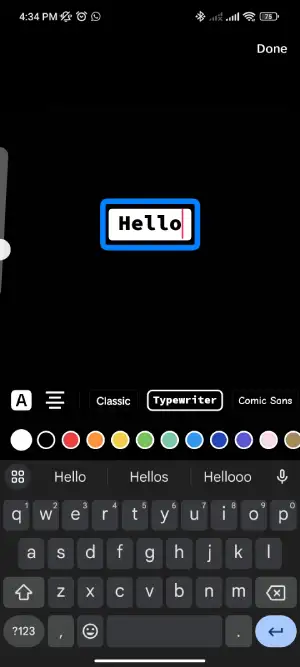
Before publishing, you need to tap on the added text on your TikTok video.
Step 2: Select Set Duration
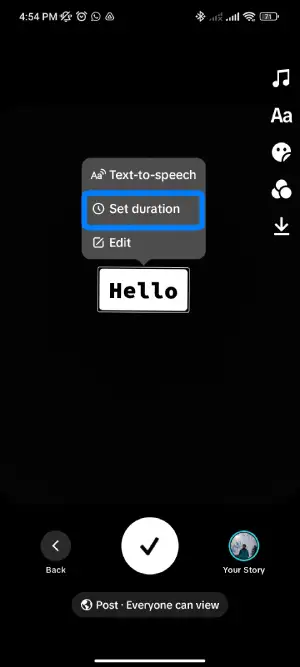
Then select the ‘Set Duration’ option from the pop-up menu.
Step 3: Drag The Slider
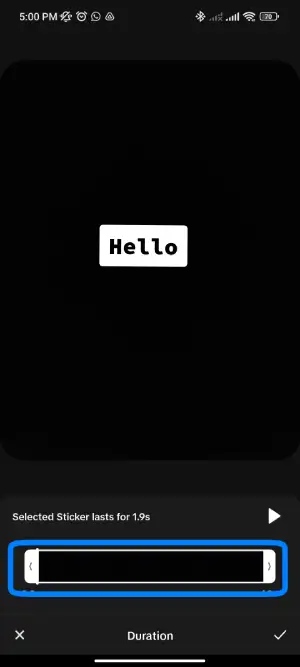
And drag the slider at the bottom to the left or right to set the duration for your text. With this you can control when the text comes and disappears on the video.
Step 4: Tap Play Button
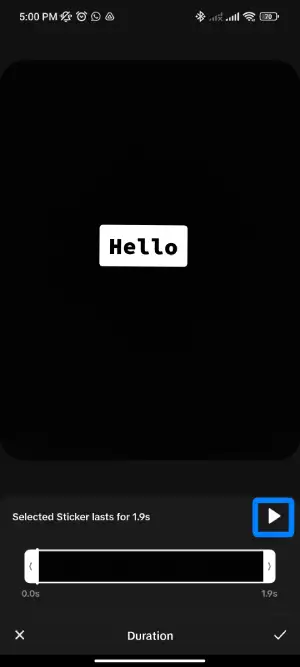
Now tap on the ‘Play’ button above the time slider to preview the timing of the text on the video.
Step 5: Tap The Check Mark
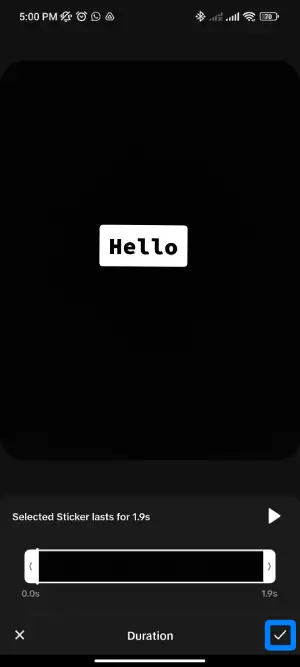
And tap the ‘check mark’ icon at the bottom right of the screen.
How To Convert Text To Speech On Your TikTok Video?
Nowadays, you can see videos with speeches on TikTok. And you can convert your text to speech with the following steps.
Step 1: Tap On The Text
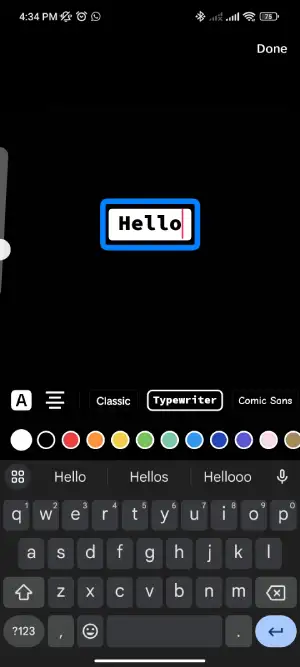
To proceed, you can tap on the added text of your video.
Step 2: Select Text-To-Speech
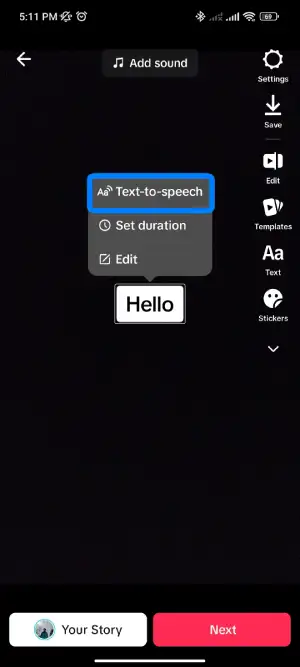
Then select the text-to-speech option from the pop-up menu.
Step 3: Post Video
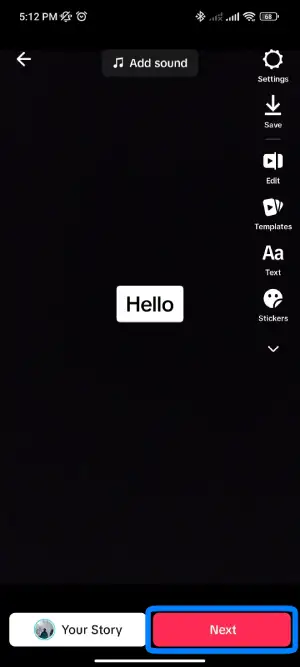
Now you can select ‘Post to Story’ button or ‘Next’ to post as video.
What Are The Benefits Of Using Text On TikTok Video?
Using text on TikTok videos plays an important role in the video. There may be different reasons to use the text on TikTok video. So, here are the three main benefits of using text on TikTok video.
Inclusivity
The text feature on the TikTok video helps to make it inclusive. For example, users with hearing impairment can also read the text to understand the video. These days accessibility is very important in this digital world, so you have to think about the inclusivity of TikTok video.
Storytelling
Adding a text on your TikTok video with custom duration settings, you can tell a short story through your video. Not all users need to watch your TikTok video with sound on. So, using text on your video makes effective for viewers to watch.
Higher Views And Engagement
If there is text on your TikTok video, the audience automatically reads your content. So, it makes them more engaging and convince them to watch the full video. When the viewers watch your video thumbnails on the profile they are influenced to tap on your video.
Third-Party Tools To Edit Text For TikTok Video
Although there is an in-built feature to add text on TikTok videos, you can use other third-party tools with the text and sync your text precisely. You might also want to add different fonts styles which TikTok does not have. So, here are the third-party tools that can incorporate these things.
InVideo
It is an external video editor tool to easily sync your text to song beats. Also, use hundred of fonts options and styles unlike TikTok which has very limited options. So, the following are the steps to use InVideo tool to edit text for TikTok video.
Step 1: Open InVideo On Browser
You can open InVideo website on any browser.
Step 2: Log In Or Sign Up
And log in with your username and password. Or sign up if you are using it for the first time.
Step 3: Click On Blank Canvas
Then click on the ‘Blank Canvas’ at the right side.
Step 4: Select Vertical
And select the vertical (9:16) ratio size from the options below. This is compatible with TikTok videos.
Step 5: Make A Video
Now click on the ‘Make A Video’ button below, which will open a video editor window.
Step 6: Drag And Drop Video
You can drag and drop your video file into the left panel. Or you can click on ‘Upload Media’ to add the file.
Step 7: Click On Text Option
And you can find the ‘text’ option on the row at the left. Click on it.
Step 8: Scroll Down To Explore
You can find different text options which you can scroll down to find more.
Step 9: Select The Option
Then select the one that you like to appear on the video with placeholder text.
Step 10: Edit The Text
You can choose different options in the ribbon above the video to edit the text. Here, you can change the font, size, color and alignment of the text. Also, text alignment is to apply.
Step 11: Click On The Text Box
If you have navigated somewhere you can click on the text box to return to the text layer and edit.
Step 12: Select The Font
When selecting the ‘font’ option, a side panel will open with various font options and styles. You can also upload your own fonts if you have your own branding.
Step 13: Sync With Video And Audio
To sync your text with the video and audio, you can drag the text bar at any video and audio point.
Step 14: Export Your Video
After all the editing is done, you can click on ‘Download and Share’ option at the top right.
Step 15: Share On TikTok
After rendering you can download your video and share it on TikTok.
Frequently Asked Questions
There may be some frequently asked questions on how to edit text on TikTok videos. So, here are the answer to those queries explained in short.
Can You Edit An Existing Video On TikTok?
TikTok does not allow you to edit anything on the video after it is been published including the caption. So, you should be sure that everything is ok before you click the post button.
Conclusion
Thus, if you want to edit text on TikTok videos, you can follow the steps explained above.
Also Read: How To Delete Stories On TikTok [2022]