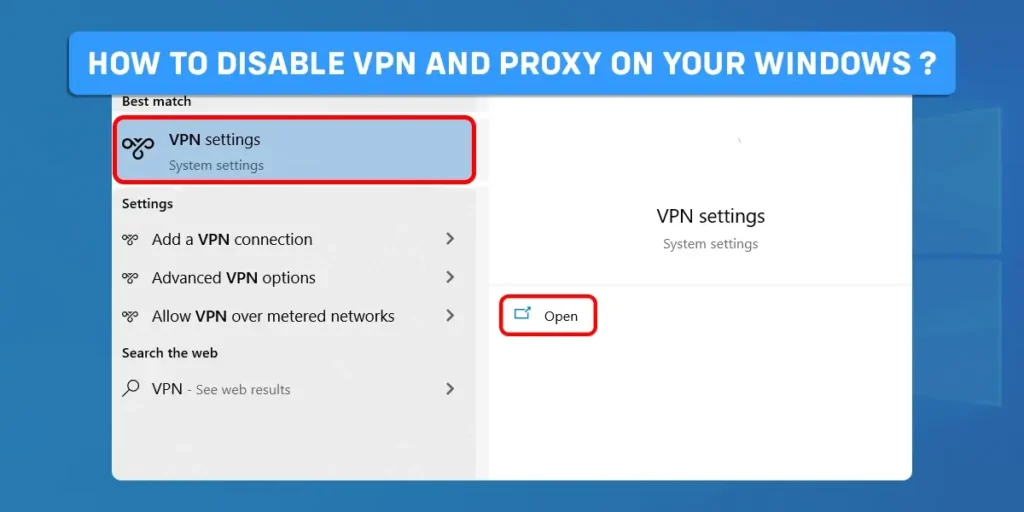VPN and Proxy are great tools to keep you safe from malicious activity, including data stealing, cyber-attacks, and hacking over the internet or network. However, these tools might cause issues with your system or application installed on Windows. Sometimes, you may want to disable VPN and Proxy on your Windows.
So, in this article, we will discuss simple and easy methods that you can follow to turn off VPN and Proxy on your system.
Answer:
You can turn off/ Disable VPN and Proxy settings using the following ways:
1. Turn Off the VPN using system settings
2. Disable Proxy using system settings
3. Turn off Proxy through the control panel
4. Disable the Proxy setting using Registry Editor
What Is A Virtual Private Network And Proxy Server?
A virtual Private Network or VPN is software that offers an encrypted server that protects your data online by hiding your IP address.
It helps to conceal your digital identity allowing you to surf the internet anonymously even if you’re using public or shared Wi-Fi.
It encrypts your data and routes it to servers in distant countries via secure networks.
A Proxy server serves as a mediator between the client and the server.
A client connects to the proxy server, which makes requests for resources on behalf of the client to the main server.
The request could include downloading any files, connecting to a website, or accessing resources available from a different server.
With the use of Proxy servers, you can browse the internet more anonymously.
Proxy server help to maintain your privacy and security as it changes the IP address and other identifying data the web request includes.
Why Would You Need To Disable VPN And Proxy Settings On Windows?
There are several reasons to disable your PC’s VPN and Proxy settings.
One of the common reasons is that you may no longer want to use VPN and Proxy servers or try to troubleshoot network issues. Here are a few reasons:
- They may slow down the internet connection.
- It might create an issue with your phone’s network connectivity.
- It might hinder Windows operations, such as system updates which might lead to malfunction.
- Proxy firewalls may be incompatible with other network protocols installed on your system. This may raise configuration issues on your system.
How To Disable VPN And Proxy Settings On Windows?
Here are some methods that help you to go back to your default connection setting to avoid the internet or network-related issues on your Windows.
Turn Off Virtual Private Networks (VPN)
A Virtual Private Network (VPN) serves as a gateway between the client and server, helping to maintain data security and privacy over private networks.
If you use a VPN server, you may occasionally face certain issues with some applications or connections.
But you can easily disable your VPN by following these steps.
Step 1: Tap On Windows Icon
First, select the Windows icon and type VPN setting in the search bar.
Step 2: Select Open
Next, click on Open
Step 3: Tap On The VPN Tab
Select the VPN tab in the left pane of the Settings window.
Step 4: Turn Off VPN Options
Toggle off some of the VPN options mentioned below in the advanced options
- Allow VPN over metered networks
- Allow VPN while roaming
Disable Proxy On Your Windows
You can disable proxy settings on windows using system settings and control panel methods that are explained below.
Method 1: Turn Off the Proxy Settings Using System Settings
You can disable Proxy settings on Windows using various ways. One of the common ways to turn it off is through the system settings. To do so, follow the steps below:
Step 1: Open The Setting Menu
To open the setting menu, tap the Window key + I
Step 2: Select Network And Internet
You have to go to the left pane to select Network and internet
Step 3: Select Proxy
Tap Proxy from the right-side menu
Step 4: Toggle Off the Automatically Detect Setting Option
Next, you have to toggle Off the Automatically Detect Setting Option under the Automatic proxy setup section
Step 5: Tap the Setup Button
Select the Setup icon by scrolling down to Manual Proxy Setup
Step 6: Turn The Use A Proxy Server Slider Off
Finally, toggle off the Use a proxy server
Once you turn off the Proxy server settings, your system won’t use it any longer. If you want to enable Proxy settings again, you can go back to the same page and toggle on the same slider that you disabled previously.
Method 2: Disable The Proxy Settings Through the Control Panel
Another method to Turn off Proxy settings on your Window is through the Control Panel. For this, follow these steps:
Step 1: Open Control Panel
To open the control panel, press the Window key + R. It will open the Run command dialog box. Next, type Control Panel and click ok.
Step 2: Change View By To Large Or Small Icons
After that, Change View too large or small icons in the upper-right corner of the Control Panel.
Step 3: Select Internet Options
Then, tap on internet options
Step 4: Click the Connections Tab
Select the connections tab and tap on the LAN settings icon.
Step 5: Disable The Automatically Detect Settings And Use A Proxy Server For Your LAN
Then, uncheck the options Automatically detect settings and Use a proxy server for your LAN
Step 6: Click OK
Finally, tap on the Ok button to save the changes that you have made.
When you complete the above-mentioned steps, the proxy settings on your Windows will be disabled.
Method 3: Turn Off Proxy Settings By Using Registry Editor
Step 1: Open The Registry Editor
First, press the Window icon + R to open Run. Then type regedit into the dialog box of Run. Click ok to open the Registry Editor.
Step 2: Navigate To The Following Path On Registry Editor Window
Next, you have to navigate to the following path.
Computer\HKEY_Local_Machine\Software\Policies\Microsoft\Windows\CurrentVersion\Internet Settings
Step 3: Click On Internet Settings
Right-click on Internet Settings, then select New. Tap DWORD (32-bit) Value.
Step 4: Assign the name to a new DWORD
Next, you need to assign the name ProxySettingsPerUser to the DWORD that you have recently created.
Step 5: Click The New DWORD
Then, Double-click on the new DWORD and set 1 as its new value data
Step 6: Select OK
Finally, click on OK to save the changes you made.
After you follow all of these mentioned steps, close the Registry Editor and restart your PC.
Frequently Asked Questions
This section will discuss some of the frequently asked questions related to Proxy servers and VPNs.
Should I Always Use Virtual Private Network (VPN)?
Yes, you can always use a VPN whenever you’re connected to a public server network or accessing unsafe websites to maintain your privacy and security over a network.
In addition, you can easily disable VPN if you don’t want to continue using it or it causes some system errors.
Is It Legal For You To Use Proxy Servers?
Yes, it is completely legal.
You can use Proxy servers for multiple purposes, including facilitating remote work, creating a support system if you’re outside a certain network, and safeguarding your data and privacy over networks and the internet from malicious content while accessing the network from foreign countries.
Conclusion
Although VPN and Proxy servers can be useful in countless ways, it is not necessary that you have to use them constantly.
You may want to disable them because of having to diagnose network connection issues or other system errors.
Regardless of your reasons, you can turn off or disable VPN and Proxy on Windows following the simple methods mentioned in this article.
These methods are so simple that they will only take a few minutes to complete. We hope this method works for you.