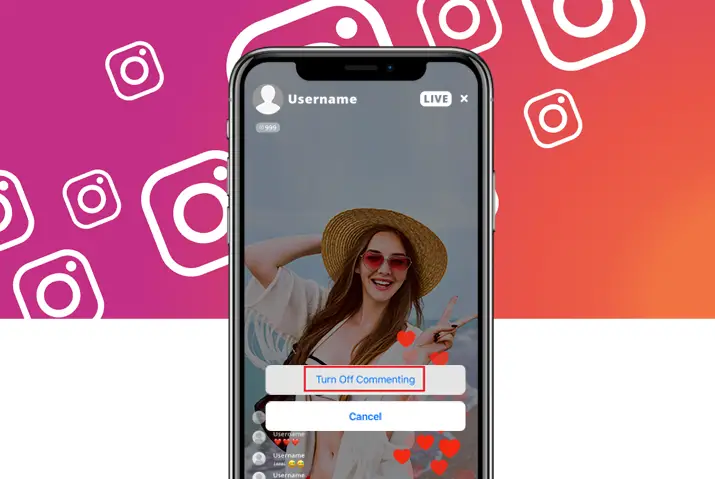Instagram is known for being a social media based mainly on photo and video sharing. Though photo and video sharing are primary features on the application, Instagram has added features including lives to cater to a broader set of user needs. When you post on Instagram, your followers are given the option to like, comment, and share the content as a method of engagement. If you are among the users who do not enjoy these features, you can disable them. Here, we look into how to disable comments on Instagram live, specifically.
When you go live on Instagram, a private account is live for its followers. On the other hand, going live on a public account means anyone can join in the live, so wanting to disable comments from unwanted viewers as possible. The steps to do this include going live and turning off the entire comment section so no one can chat on the live.
What Is Instagram Live
Instagram Live is a video feature that is within your Instagram stories, and the steps to go live on Instagram are simple. This feature allows you to broadcast real-time videos through your profile and others can view someone’s live broadcast. Going live on Instagram can be fun as viewers get to interact with you by sending likes ‘hearts’ or they can chat with you within the live stream by sending comments.
You can also let other people join your live stream, where one user can allow up to three other people to join their live stream. Unlike posting an Instagram story, all your followers get a notification when you go live on Instagram, except the users who have disabled this feature.
Why Disable Comments On Instagram Live
Now that you know what Instagram live is and its features within it, we look into why one would prompt to disable the comments on their Instagram live. The reasons are straightforward – for safety and a curated Instagram live stream session. Some users might be concerned with the kinds of comments they get; others may be focused on keeping the space safe for the viewers. Either way, you have the liberty to choose if you want to disable comments on your Instagram live, and the steps to do it are below.
Ways To Disable Comments On Instagram Live On iOS Device.
Users can go live from their mobile devices. The steps to disable comments on Instagram love using an iOS device are below.
Step 1: Launch Instagram On Your Device
First, launch Instagram on your device by tapping on it. Instagram will open to the login landing page, log into your account with your username and password.
Step 2: Go To Home Page
Second, you will be directed to the homepage of your Instagram account, which is where you will see other people’s posts on your feed.
Step 3: Tap On Instagram Story Panel
On your home page, go to the top left corner of the story panel. You will see your profile icon, tap on it. Your Instagram story page will then open up.
Step 4: Go Live On Instagram
In the middle, you will see a circular icon with ‘story’ underneath it; tap on the ‘live’ option next to it. There, you can choose the title and audience of your Instagram live and start streaming.
Step 5: Tap On Three Dots To Access Comment Settings
Once you have gone live, the comment section will appear on the screen’s bottom-left corner. On the comments bar, tap on the three vertical dots next to it.
Step 6: Disable Live Comments
In the dialog box that opens up, tap on the ‘turn off commenting’ option. The comments will then immediately be disabled for your live stream.
How To Disable Comments From Android For Instagram Live
The steps for Android users to disable comments on their live stream are similar to that of an iOS device. The steps are below.
Step 1: Launch Instagram On Your Device
First, open Instagram by tapping on the application on your device. Then, on the login landing page that opens up, type in the username and password of your account and log in.
Step 2: Go To Home Page
Next, once you log into the account, your home page will open up. Next, you will see the Instagram story panel on the top of the screen with the profile icons for your and your following accounts.
Step 3: Tap On Instagram Story Panel
From the story panel, tap on your circular profile icon on the top left corner of the screen. Your Instagram stories will then open up.
Step 4: Go Live On Instagram
To go live on Instagram, tap on the ‘live’ option below the circular camera icon on the bottom middle of the screen. You will see the option to set a title and audience on the left side of the screen.
Step 5: Tap On Three Dots To Access Comment Settings
Set everything up and go live. Once you go live, the comment section is on the bottom left corner of the screen.
Step 6: Disable Live Comments
On the comments bar, tap on the three vertical dots to open the comment settings. On the settings, tap on the ‘Turn off commenting’ option. The comments for your live stream will immediately be disabled.
How To Enable Comments Again On Instagram Live
The steps to enable comments are similar to disabling comments.
After you disable the comments, the steps below are to enable the comments again.
Step 1: Go To The Comments Section
On your live, tap on the comment section on the bottom left corner of the screen. Your entire comment section will then open up.
Step 2: Tap On The Three Vertical Dots
Tap on the three vertical dots next to the ‘Comment’ option. A dialog box with different comment settings will open up.
Step 3: Enable Comments On Your Live
Tap on the ‘Turn On Commenting’ option to enable the comments on your live stream again.
What Happens When You Disable Comments On Instagram Live.
Now that you know how to disable comments on Instagram live, you may have queries on how this function works.
When you disable the comments, users will not get to send any chats on your Instagram live. Similarly, the comments that were already sent before you disabled the comments will also be erased.
However, the comments that were previously sent before disabling the comment section will appear again when you enable the comments on your live.
There are no features to delete specific comments on your live. To permanently erase the comments on your live, you need to end the live session.
Can Blocked Users Comment On Instagram Live
When you block someone, they will not get access to any features of your profile. These features include your Instagram live. When you go live, a blacked user will not get any notification of the Instagram live and not participate in it. So, as a result, the user will not get to comment on your Instagram live as they don’t get to access it in the first place.
Similarly, let’s say you have blocked someone. When you go on someone else’s live and both the blocked person and you are on the third person’s live, your comment won’t be visible to the person you have blocked. This applies the other way around, too, where if a user has blocked you and you both are on someone’s live, their comments will not be visible to you.
Frequently Asked Questions
Some frequently asked questions on how to disable comments on Instagram live are below.
How To Remove Comments On Instagram Live As A Viewer
When you are in your follower’s live, you get to comment on their live if they have enabled the feature. When you comment on the live session, your comments are visible to the live owner and other users who are on the live session. As a viewer, you cannot delete your comment on the live once you send it. The only way the comment gets erased permanently is when the owner of the live ends the live stream.
How To See Instagram Live Comments After
You can save the drafts of your Instagram live. In the replay of the live, all the comments will be visible to the owner of the live. You can scroll through the comments on your live and look at them after the live ends.
Conclusion
In conclusion, it is easy and convenient for users to disable the comments on their live stream. The steps to do this are simple. If you want to enable the comments again and are looking for the comments that were there before you disabled it, both of these are possible when you go live. With the option to save your live videos, you can also go back to the comments on the live video after you end the live session. Overall, Instagram has made the live feature easy to navigate and use for its users.