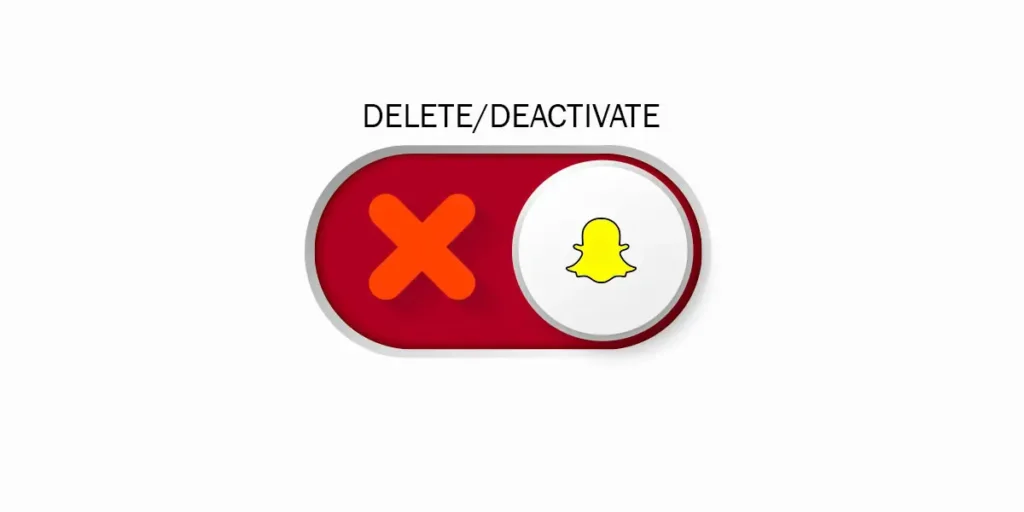Many individuals are searching for ways to delete their Snapchat accounts due to concerns about the app’s connection to domestic violence or security issues. Snapchat is a popular social media platform known for its unique features, such as disappearing snaps after viewing and creative filters for selfies and bitmojis. Although the app offers fun and interactive options, some users have concluded that it no longer meets their needs or preferences.
Answer:
To delete or deactivate your Snapchat account in 2023, open the app, go to your profile, access settings, choose “Account Actions,” and select “Delete My Account” or “Deactivate Account.” Follow the on-screen instructions to confirm your decision. Deactivation lasts 30 days; after that, the account and data are permanently deleted.
No matter why you want to delete Snapchat, this article will guide you through the simple steps. I’m excited to share with you the helpful process to either get rid of the app or take a short break from it.
Snapchat: Delete Vs. Deactivate
When you decide to get rid of your Snapchat account, you have two options: delete it permanently or deactivate it temporarily.
Deactivating your Snapchat account means you won’t be able to use any features or interact with friends for 30 days. If you change your mind within this period, you can reactivate it using your username and password.
After 30 days, if you haven’t reactivated, your Snapchat account will be permanently deleted. This includes all your chats, stories, settings, personal data, and location.
Snapchat, however, retains some data for security and legal purposes in its database.
Also Read: How To Stop Random Snapchat Ads?
How To Delete A Snapchat Account Permanently?
If you’re fed up with Snapchat issues and want to completely break free from it, the best option is to permanently delete your account. Although there’s no direct way to do this on Snapchat, you can follow a two-step process. First, deactivate your Snapchat account, and then after waiting for 30 days, Snapchat will permanently delete it. Rest assured that some of your personal data will be kept safe for security and business purposes, as stated in Snapchat’s privacy guidelines.
If you’re unsure how to deactivate your Snapchat account, follow these easy steps. Go to your account settings, find the option to deactivate, and complete the process. Remember to wait patiently for 30 days after deactivation, and Snapchat will then permanently delete your account, leaving you free from the platform.
Deleting your Snapchat account permanently might take some time, but it’s a reliable way to cut all ties with the platform. Just be patient during the waiting period, and soon enough, your account will be gone, while keeping your personal data secure.
Also Read: What Does In My Contact Mean On Snapchat?
How To Deactivate A Snapchat Account?
Deactivating or permanently deleting your Snapchat account can be done in various situations. Whether you need a short break from the app, want to delete it permanently, or don’t enjoy using it anymore, the steps to deactivate your account are straightforward.
Below, we will explain how to deactivate your Snapchat account on both Desktop and Mobile. Keep in mind that this process can also be used to delete your Snapchat account permanently.
1. Deactivate Snapchat Account On Desktop
To deactivate your Snapchat account on the desktop version, follow these simple steps:
Step 1: Open Snapchat On Browser
Open Snapchat using your web browser. You can save time by clicking on this link: https://accounts.snapchat.com/accounts/welcome
Step 2: Click On “Delete My Account”
Look for the “Delete My Account” option and click on it.
Step 3: Provide Your Credentials
Provide your username and password to proceed with the deactivation process.
Step 4: Confirm The Process
After clicking the “Continue” button, Snapchat will deactivate your account.
Once your account is fully deactivated, Snapchat will send you an email notification to your verified email address.
Deactivating your account on the desktop is now complete! If you have any other questions or need further assistance, feel free to ask.
2. Deactivate Snapchat Account On Android And IOS
To deactivate your Snapchat account on Android and iOS devices, you can follow these similar steps:
Step 1: Open Snapchat App
Open the Snapchat app on your mobile device.
Step 2: Go To Profile
Tap on the Profile icon located in the upper left corner of the screen.
Step 3: Go To Settings
Now, tap on the Setting Gear icon in the upper right corner of the screen.
Step 4: Tap On “I Need Help” Option
Under the Support section, tap on the “I Need Help” option.
Step 5: Type “Delete My Account” In Search Bar
In the search bar, type “Delete My Account” and select the option that allows you to deactivate your account.
Note that the title might mention “delete,” but this process is actually for deactivation.
Step 6: Tap On Accounts Portal
Tap and Go to the “Accounts Portal” option.
Step 7: Enter Your Credentials
Enter your username and password, then tap on the “Continue” button.
Step 8: Wait For Account Deactivation
After a short period, your Snapchat account will be completely deactivated.
Remember that when you deactivate your account, it remains deactivated for 30 days. If you don’t reactivate it during this period, your account will be permanently deleted, and you won’t be able to use Snapchat anymore.
Also Read: How To Make A Group On Snapchat?
How To Download Your Snapchat Data Before Deleting?
Before deleting your Snapchat account, it’s crucial to consider your data. Apps like Snapchat store your personal information in their databases.
To avoid losing important data, I highly recommend downloading or backing up your information. This includes your account details, login history, Snapchat history, location data, profile information, and friends list.
Think about the friendships you’ve built on Snapchat over the years. If you don’t want to lose those connections, make sure to download your Snapchat data before deleting your account.
Note: You can save your Snapchat data on both desktop and mobile devices. Keep in mind that it might take up to 24 hours, or even longer, for your data to be available as a Zip file. Additionally, there could be limitations on how many times you can download your data per day, so be mindful of that.
Also Read: How To Get A Streak Back On Snapchat?
1. Save Data Of Snapchat On the Desktop Version
To save your Snapchat data on the desktop version, follow these simple steps:
- Open your web browser and navigate to Snapchat’s website.
- Log in to your Snapchat account using your username and password. You can directly access the login page using this link: https://accounts.snapchat.com/accounts/welcome
- After logging in, click on “My Data,” which will take you to a new page.
- On this page, you’ll find a link labeled “Submit Request.” Click on this link located at the bottom of the page.
- Once you’ve submitted the request, Snapchat will process your data, which may take up to 24 hours.
- After the data is ready, Snapchat will send it to your verified email address.
- Check your email, and you should receive a message from Snapchat with a link to download your Snapchat data.
2. Save Data Of Snapchat On Mobile Devices
To save your Snapchat data on mobile devices, whether you’re an Android or iOS user, follow these straightforward steps:
- Open the Snapchat app on your mobile device and tap on your profile icon in the upper left corner of the screen.
- Next, tap the Settings gear icon, typically in the upper right corner.
- Look for the “Privacy” section in the Settings menu, then tap “My Data.”
- You’ll find a link on the My Data page at the bottom of the screen labeled “Submit Request.” If you haven’t verified your email address, complete that process first, as it’s required to submit the request.
- Snapchat will start processing your data after tapping the “Submit Request” link. It may take up to 24 hours for them to complete this process.
- Once your data is ready, you’ll receive an email from Snapchat. Check your email inbox and follow the instructions provided in the email to download your Snapchat data.
Also Read: How To Change Best Friend Emoji On Snapchat?
How Long Does It Take To Deactivate Your Account?
Deactivating your Snapchat account is a quick process that usually takes just a couple of minutes. To do so, follow the instructions provided in the above section on “How to Deactivate Your Snapchat Account” in this article.
Also Read: How to Clone Yourself On Snapchat | Make a Duplicate Version of Yourself
How To Reactivate The Snapchat Account?
If you deactivate your Snapchat account hurriedly due to some internal issues, there’s good news! You have the opportunity to resume using Snapchat. Often, people, especially kids, feel frustrated when they can’t use Snapchat as they wish and end up disconnecting for a while.
However, if you find it challenging to pass your day or live without Snapchat, you can opt to reactivate your account. After deactivation, you still have a grace period of 30 days to reactivate your account whenever you want. But remember, once this 30-day period passes, reactivation won’t be possible. Snapchat will permanently delete your account.
To reactivate your Snapchat account, enter your Username and Password, then wait for a few minutes. Once your account is successfully reactivated, Snapchat will also notify you via your verified email address.
Also Read: How To See Mutual Friends On Snapchat?
How To Delete The Snapchat Account Of Your Loved One Who Died?
Snapchat provides a fun and secure app experience, ensuring that one person’s account access remains private and not shared with others.
In the unfortunate event that a loved one passes away, Snapchat allows you to preserve their data by deleting their account. To follow this process, here are the steps you need to take:
Visit The Snapchat Support
To initiate the deletion of a Snapchat account, select the reason for deletion, such as “The person passed away.” Complete the necessary form and submit it to the Snapchat support team along with a copy of the death certificate.
Once the request is processed, you will receive a response from the Snapchat Support team confirming the account deletion. To verify whether the person’s account has been deleted, search for their username. If you cannot find the account, you can assume that it has been successfully deleted from Snapchat.
Also Read: How To See How Many Subscribers You Have On Snapchat?
Reasons To Delete Your Snapchat Account:
Snapchat, with its exciting features, has gained immense popularity, attracting millions of users. However, it faces certain issues that raise concerns about security and privacy. Reports of Snapchat spying on users’ private snaps and messages have surfaced, becoming a troublesome problem for its users.
Moreover, the app experiences server and connection errors, leading to issues with sending and receiving videos and messages. Personally, I have faced difficulties trying to enjoy the app with my friends, as snaps wouldn’t load.
While I won’t insist on completely deleting your Snapchat account, it’s essential to be aware of these issues. The app is undoubtedly fun to use, but being informed about its shortcomings can help users make informed decisions about their privacy and digital experiences.
Also Read: How To Secretly Save Someone’s Snapchat Stories?
Frequently Asked Questions (FAQs)
Here are some of the frequently asked questions on how to delete or deactivate a Snapchat account, and are as follows:
Can You Deactivate Snapchat Without Deleting It?
Yes, you have the option to deactivate your Snapchat account without permanently deleting it. After deactivation, you’ll have a 30-day window to reactivate your account. If you don’t reactivate within that period, Snapchat will proceed to delete your account permanently.
How Do I Temporarily Disable Snapchat?
To temporarily disable your Snapchat account, open the app, log in, tap your profile icon, go to “Settings,” select “Manage Preferences,” and then choose the deactivation option. Once deactivated, you won’t be able to connect with friends for 30 days. It’s essential to note that account deactivation is only temporary and can last up to 30 days.
Will I Lose My Friend If I Deactivate Snapchat?
Correct, if you deactivate your Snapchat account, you won’t be able to interact with your friends during the 30-day deactivation period. However, if you decide you can’t be without the fun of connecting with your friends, you have the option to reactivate your account within the 30-day timeframe. After that, if you don’t reactivate, your account will be permanently deleted.
How Do I Know If Someone Deactivates Their Snapchat?
To determine if someone has deactivated their Snapchat account, you can search for their username. If you can find their username, it means their account is still active, regardless of whether they have deactivated or not. However, if you can’t find their username in your search results, it indicates they might have either deactivated their account or blocked you. In such cases, you won’t be able to see their profile or interact with them on Snapchat.
Can I Deactivate My Snapchat Twice?
Yes, you can deactivate your Snapchat account multiple times. Whenever you need a break from Snapchat or wish to keep your account private, you can choose the deactivate option to temporarily disable it. Feel free to reactivate it whenever you’re ready to use Snapchat again.
Can I Get Snapchat After Deleting It?
Yes, if you deactivate your Snapchat account, you have the option to reactivate it within 30 days of deactivation. However, once you proceed with the permanent deletion of your account, you won’t be able to retrieve it. After the 30-day deactivation period, Snapchat will permanently delete your account, and it cannot be recovered at that point.
Conclusion
Snapchat offers a fun and distinctive way to spend time with friends, but it’s not always without its challenges. If you ever feel the need to take a break from the Snapchat world, consider deactivating your account temporarily.
However, if you’re certain that you no longer want to use Snapchat, simply wait for 30 days, and your account will be permanently deleted, putting an end to your Snapchat journey.
Feel free to share your experiences with deactivating or deleting Snapchat in the comments below. We value feedback from our visitors.
Thank you for reading our article.