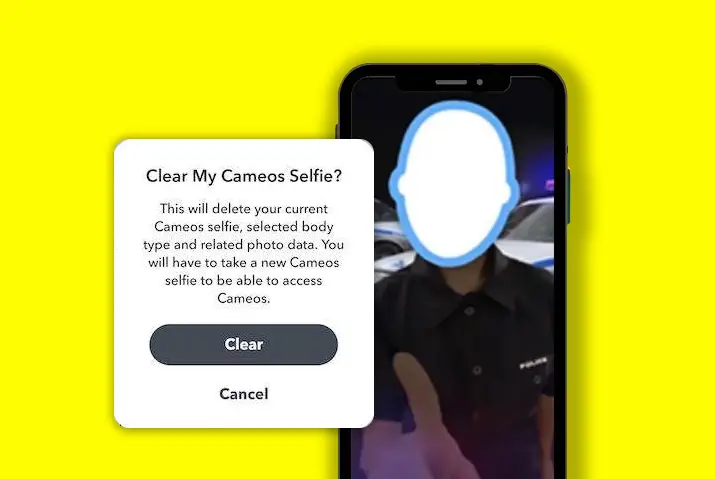Snapchat is a fun app that keeps adding cool and new features to make it more engaging. They have filters, emojis, maps, and GIFs that make using Snapchat fun. One of the latest features they added is Snapchat Cameo which lets you put your face on different videos. It’s cool, but what if you want to delete the cameos? How can you do that? Let’s find out!
Answer:
To delete your Cameo on Snapchat. Just follow these simple steps: open your snapchat app, tap on your profile or bitmoji, head on towards the gear icon, look for the “Account Actions” section, click on ‘Clear My Cameos Selfie’ and finally, tap on the ‘Clear’ button.
If you’re someone like me who struggles to take a good selfie, you should know how to delete or replace your Snapchat Cameo. In this article, I will guide you through the process step by step, so you can easily remove your Snapchat Cameo. Let’s begin our journey and learn how to say goodbye to your Snapchat Cameo!
What Is A Snapchat Cameo Selfie?
Cameos are an exciting and innovative feature that allows you to take your selfies to a new level of creativity in your Snapchat app. It is a creative way to send messages to friends and family on the Snapchat app. Imagine capturing a special selfie with an exciting background that takes it to the next level of awesomeness! With Snapchat Cameos, you can do just that and create personalized animated videos that showcase your reactions and emotions.
Snapchat introduced the Cameo feature in 2019, and it has been a hit ever since. It’s like those fun Bitmojis, but instead of using a cartoon avatar, Cameos use your real face to bring the magic to life. Whether you want to show surprise, happiness, excitement, or any other emotion, Snapchat Cameos provides a fantastic approach to bringing your personality to life in a playful and expressive path.
Also Read: How To Fix “Too Many Friends” Error On Snapchat?
Why Delete A Cameo On Snapchat?
Sometimes, you might want to delete a cameo on Snapchat. There can be different reasons why you want to do this. You might delete a cameo on Snapchat if you change your mind and no longer want it to be available. Or you may want to start over because you made a mistake. Deleting a cameo helps you to rid of the video you made before. It gives you the option to remove it from your Snapchat account. Here are some possible reasons for deleting a cameo:
Privacy Concerns
If you’re uncomfortable with others seeing your cameo video on Snapchat, delete it to protect your privacy. Deleting the cameo means removing it from your account, so nobody else can see it.
It’s important to feel in control of what you share online and to make choices that make you feel safe and comfortable. Changing your mind and prioritizing your privacy when sharing content online is okay.
Mistake
We all make mistakes, even when creating cameos on Snapchat. Deleting the cameo allows you to fix the mistake and try again. It’s like hitting the reset button and giving yourself a fresh start. So, don’t worry if you make a mistake. Deleting the cameo allows you to correct it and create a cameo that you’re truly proud of.
Refreshing Content
Deleting old cameos can be a way to make space for new and exciting content on your Snapchat profile. It’s like tidying up your virtual space and making room for fresh videos more relevant to your current interests and experiences. Refreshing your content on Snapchat helps you stay connected with your followers and keep them interested.
Personal Preference
Snapchat Cameos is about personal preference and making choices that make you feel good. You may decide you don’t want a particular cameo to be a part of your Snapchat story or memories anymore. It could be because your interests or preferences have changed, and that cameo no longer reflects who you are or what you want to share. Deleting the cameo allows you to select the content that represents you on the platform.
Content Control
You might create a cameo on Snapchat that you later feel is unsuitable or doesn’t represent who you are or what you believe in. Deleting the cameo gives you the power to control the content associated with your Snapchat account. It means you can remove something you don’t want others to see, ensuring that your account reflects your values and desired image.
Also Read: Trending Snapchat Filters And Lenses
How To Delete Your Cameos Selfie On Snapchat?
Deleting your cameo on Snapchat means removing it from your account so it’s no longer visible to you or anyone else. If you’re unhappy with how your cameo turned out or want to remove it for any reason, you can delete it easily. I’ll help you learn how to delete your Snapchat Cameo, so you can control what you share. Let’s start the process together!
Step 1: Open Your Snapchat App
First, open the Snapchat app on your phone. Look for the Snapchat icon on your home screen and tap on it to launch the app.
Then, if you find yourself logged out, enter your username and password to log into your Snapchat account.
Step 2: Tap On Your Profile Or Bitmoji
Look at the top left corner of the screen. You will see a picture of yourself or a cartoon character called Bitmoji.
Give it a gentle tap, and it will take you to your Snapchat “Profile Page.”
Step 3: Head On Towards The Gear Icon
Once on your “Profile Page,” you will see your picture and different things like Stories, Friends, and Bitmoji.
Navigate towards a distinctive icon that resembles a gear. It is at the top right corner of the screen.
When you find it, tap on it. This icon will take you to the settings screen, where you can change different things you like on Snapchat.
Step 4: Look For The “Account Actions” Section
Keep scrolling down on the settings page until you encounter a specific “Account Actions” section.
You can find this section at the bottom of the Snapchat settings page.
Step 5: Click On ‘Clear My Cameos Selfie’
Within the “Account Actions” section, you will find the option to delete your cameo. Tap on the “Clear My Cameos Selfie” button to proceed.
Step 6: Tap On The ‘Clear’ Button
When you tap on “Clear My Cameos Selfie,” a message will pop up on your screen asking if you want to delete your Cameos selfie.
Tap on the ‘Clear’ option to delete your Cameo selfie.
Congratulations! You have successfully deleted your Cameo on Snapchat.
[Fun Fact: If you have shared a Cameo in a chat with your friends on Snapchat, you can save it to your camera roll.]
Also Read: How To Find Out What Filter You Used On Snapchat Memories?
How Does Snapchat Cameo Work?
Once you have created your Snapchat Cameo, you can access it while using the messaging feature on the Snapchat app. It adds a unique touch to your messaging experience. You need to open a direct message chat with someone on Snapchat and tap on the Cameos page.
If the person you’re chatting with has also set up their Cameo, the feature combines both, making your conversations even more special and exciting. It’s like having a mini-animated movie starring you and your friend!
But wait, there’s more! Snapchat Cameo goes beyond personalized animated videos. It also allows you to share a wide range of cool and expressive GIFs that perfectly capture your feelings.
So, whether you are bursting with happiness, overwhelmed with sadness, or simply in a playful mood, you can easily find the ideal GIF to match your emotions and share it with your friends. It’s a delightful way to convey your feelings and keep the conversations entertaining and engaging.
Also Read: How To View Old Snapchat Stories?
Who Can See Your Cameo Selfie On Snapchat?
When you send your Cameos on Snapchat, only the people you pick can see your Cameos. It means if you share a Cameo with your friend, only your friend can see it, not everyone on Snapchat.
In addition, friends who have enabled their friends to use their Cameos can send snap Cameos with you in them. So, your Cameo can appear in snaps sent by your friends to their friends.
However, you can adjust your Snapchat privacy if you want more control over who can see your Cameos. It’s important to understand the privacy settings so you can control who sees your Cameo selfie and feel safe sharing it. You can keep your Cameos set to “only my eyes.” It means only you can see them, and they won’t be visible to anyone else.
Or you can select specific friends, like your family or close friends, to share them with. It’s all about choosing the right people to share your Cameos with and keeping them private if you prefer.
Also Read: How To Hide Your Snapchat Location | Ghost Mode
What Happens If I Delete Cameos I Created With My Friend?
If you and your friend have created a Cameo on Snapchat, you can share it either as a couple or individually. However, if you delete your own Cameo while your friend still has theirs on the app, only your friend’s Cameo will be visible in chats or when shared.
Your Cameo will no longer appear, as you have previously deleted it from your Snapchat account. Deleting your Snapchat Cameo is entirely up to you, and it won’t impact your friend’s ability to use or share their own Cameo.
Also Read: Why Is My Snapchat Score Not Updating?
How Can You Change Your Cameo Selfie On Snapchat?
You can update your Cameo selfie on Snapchat without removing it. Changing your Cameo selfie on Snapchat offers a better alternative to deleting it completely. Instead of removing your Cameo, you can easily change it to something new and exciting. This way, you can keep enjoying the fun of using Cameos while having control over who can use them. Let’s explore the simple steps to change your Cameo selfie on Snapchat.
Step 1: Launch Snapchat
Find the Snapchat app (usually on the home screen or in the app drawer) and tap on it. If needed, enter your login information to access your account.
Step 2: Open Chat
To change your Cameo Selfie on Snapchat, open a chat with a friend or contact. Tap on the chat icon, which looks like a speech bubble, at the bottom of the screen.
Step 3: Click On Smiley
Look for the smiley icon within the chat, usually in the chat bar at the bottom. Tap on the smiley icon to get additional options.
Step 4: Tap On Cameos
After clicking on the smiley icon, locate and tap on the option labeled “Cameos.” A face icon usually represents this option.
Step 5: Click On “New Selfie”
Once you are in the Cameos section, look for the option that says “New Selfie.” Tap on it to take a new selfie for your Cameo.
Follow these steps and take a good selfie for your Cameo.
Also Read: How To Change Your Birthday On Snapchat? After Limit
How Can You Limit Who Can Share Your Cameos On Snapchat?
Snapchat Cameos provide an entertaining way to interact with friends and family, but controlling who can share your Cameos is important. You may not want unauthorized individuals to use your Cameos without permission. To limit the sharing of your Cameos on Snapchat, you must take specific steps. These steps empower you to control the sharing of your Cameos and restrict access to trusted individuals. So, let’s explore the detailed steps to limit your Cameos on Snapchat:
Step 1: Open Your Snapchat App
On your smartphone, open the Snapchat app. Log in to your account using your login credentials if necessary.
Step 2: Click On The Profile Icon
Once you are in the Snapchat app, look at the top left corner of the screen. You will see a small circle with your Bitmoji or picture inside.
Click on Bitmoji, and Snapchat will take you to your profile page, where you can view and manage your account information.
Step 3: Tap On The Gear Icon
On your profile page, you will see your profile picture and options for your Stories, Friends, and Bitmoji, among other things.
Look for the gear icon at the top right corner of your screen, and tap on it. This icon represents the settings option and will take you to the settings screen or Snapchat settings page.
Step 4: Click On “Cameos”
After tapping the gear icon, you will see a menu on your screen. Look for the word “Cameos” in the menu and click on it. This menu will take you to a section where you can get access to make changes and manage your Cameos on Snapchat.
Step 5: Head On To “Who Can Use My Cameos Selfie”
When you enter the cameo section, you will see two parts indicating “Actions” and “Who Can.”
In the “Who Can” part, tap on “See My Cameos Selfies in Ads.” Snapchat will take you to a new page where you can choose who gets to see your Cameos selfies.
Step 6: Select Who Can See/Use Your Cameos
Now, you will see three options: “Nobody,” “Only Me,” and “My Friends.”
Selecting “Nobody” means no one can see or use your Cameos.
On the other hand, if you choose “Only Me,” it means only you can see and use your Cameos. They will be private and not shared with anyone else.
Lastly, selecting “My Friends” means only your friends on Snapchat can see and use your Cameos.
Take your time and think about who you want to share your Cameos with. You can always come back and change these settings if you want to.
Also Read: How To Do A Sendit On Snapchat?
How To Take A Perfect Snapchat Cameo Selfie?
Whether you want to capture a funny, cute, or silly moment, mastering the art of a perfect Cameo selfie can make all the difference. Taking a perfect Snapchat Cameo selfie can bring much fun and provide a great opportunity to express yourself. A few simple tips and tricks can ensure your Cameo selfies turn out just how you want them to. So, let’s dive in and discover how to take a perfect Snapchat Cameo selfie:
Pay Attention To Details
Before taking a selfie, paying attention to the little details is important. Take a moment to look around and ensure nothing is distracting in the background. Also, check that your face is fully visible and not blocked by hair, hats, or any accessories you may be wearing. This way, you can capture a clear, focused selfie highlighting your face.
Proper Lighting
Good lighting is essential for a great Snapchat Cameo selfie. It can greatly affect how your Snapchat Cameo selfie turns out. You should look for places with lots of natural light or well-lit areas to ensure your face appears bright and noticeable in the photo. You can go outside where the sun shines or find a room with bright lights. ,
Avoid standing directly under harsh or direct sunlight, creating unflattering shadows. Instead, position yourself facing the light source, such as a window or a lamp, to achieve soft and even lighting on your face.
Use The Rear Camera
Use the rear camera on your phone for the best quality and sharper Cameo selfies. The rear camera usually captures higher-resolution photos and provides clearer results than the front-facing camera.
Frame Yourself Well
When taking a selfie, placing yourself in the middle of the picture is important. It means you should be at the center, with enough space around you. Make sure your face is the main focus so everyone can see it.
Choose a background that looks nice and complements your appearance. It could be a pretty scenery, a colorful wall, or a tidy room. The background should make your selfie look more interesting and appealing.
Try Different Angles
Try experimenting with different angles and poses to find the one that suits you best. You can tilt your head slightly, smile, or make a funny face to add personality to your selfie.
Feel free to get creative and show off your unique style. Just remember to keep your face well-framed and the focus on you. Taking a little time to find the perfect angle and pose can make a big difference in capturing a great Snapchat Cameo selfie. So, have fun and express yourself with confidence.
Express Yourself
Don’t be afraid to show your emotions when you take a Cameo selfie. Instead, let your personality shine. Have fun trying different poses, smiles, or even making silly faces. It’s all about expressing yourself and adding a touch of fun and uniqueness to your photos. Try to be creative and enjoy capturing the best moment for your Snapchat Cameo.
Take Multiple Shots
The more pictures you take, the more options you’ll have. Feel free to take as many selfies as possible, exploring different poses and expressions.
Once you’re done, go through all the pictures and choose the one you think is the best. This way, you can ensure you’re sharing the best selfie with your friends or family.
You can capture a unique and eye-catching Snapchat Cameo selfie using these tips.
Also Read: Snapchat Opening Snaps And Messages By Itself?
Frequently Asked Questions (FAQs)
Here are some of the frequently asked questions related to Snapchat Cameos. Have a look at each of the questions and learn something more about Cameos; they are as follows:
Are Snapchat Cameos Free?
Yes, Snapchat Cameos are free to use. You can enjoy expressing yourself and bringing your conversations to life without any charges. It’s a fun and cost-free feature that allows you to create animated videos using your face. Enjoy the freedom to use Cameos and add a touch of creativity to your Snapchat experience, all at no cost.
Can I Create Unlimited Snapchat Cameos?
Yes, you can create unlimited Snapchat Cameos. There are no restrictions on the number of Cameos you can create and use. Feel free to unleash your creativity and make as many Cameos as you like to express yourself in various situations and conversations.
Are Cameos And Stickers The Same?
Cameos and stickers are not the same. They are animated videos that use your face to create GIF-like reactions, while stickers are static images or animations that you can add to your snaps or chats. Cameos bring your facial expressions to life, while stickers are readymade graphics enhancing your snaps or messages.
Can I Use The Cameos Of My Friends?
If your friends have chosen to allow others to use or share their Cameos through their privacy settings, you can also use and share their Cameos. In such cases, with the appropriate permissions and settings, you can enjoy the Cameos created by your friends and use them in your conversations.
Conclusion
Cameos are animated videos that use your face to express reactions, making conversations more exciting. You can easily change or remove your Cameo selfie whenever you want, right from your chat. Moreover, you control who gets to see your Cameos, allowing you to share them only with the people you choose.
Don’t let your Cameo selfie hold you back from having fun! Feel comfortable and enjoy lively conversations with friends on Snapchat. Explore the exciting world of Snapchat Cameos and have a blast!