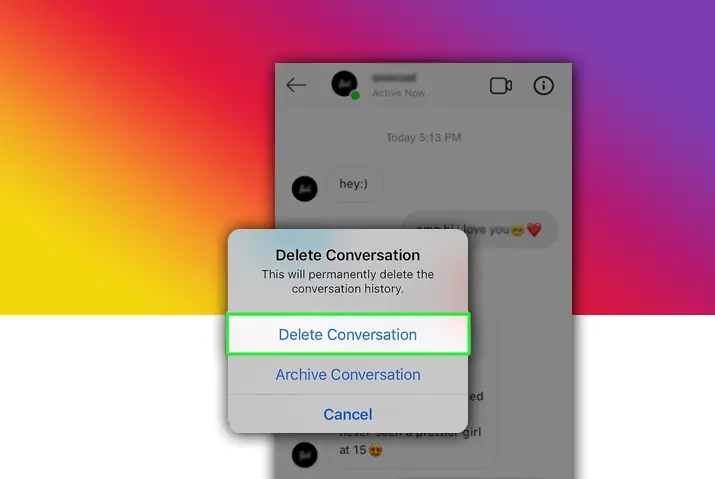Instagram was not originally made for providing user’s messaging services, however, with their updates, the Instagram direct has become an easy and accessible messaging tool. A lot of users on Instagram and social media in general opt to use direct message as a tool to send private messages, create group chats and even voice or video call from the Instagram application. However, among private and public profiles, there can be a load of spam messages, sketchy links and unwanted DM’s you get. So here, we look into how to delete a chat on Instagram to de clutter your inbox.
Deleting a conversation on Instagram can be done from multiple ways, with messages being deleted for your inbox and from both sides too. All you need to do is delete an entire chat or unsend individual messages from the inbox chat history.
Chat Features On Instagram
Before we dive into how to delete a chat on Instagram, what are the features on the direct message that we use on Instagram.
Instagram direct messages are a private messaging tool where you can start a conversation with any other Instagram user. You can directly send a DM to a public Instagram profile but you need to follow a private profile to send them a direct message. For unfollowed users, the Instagram direct message can go to message requests, which will be further elaborated in the coming article.
Similarly, users can send emojis, gifs, images to one another in the chat. Users can also voice call or video call in the conversation. And, Instagram direct message also let’s users send voice messages and has the option for users to unsend messages from their inbox.
What Happens When You Delete A Chat On Instagram
So you do end up deleting a conversation on Instagram, what happens next? If you want to delete the conversation for good then it is a great option, but you should know the messages will still be left on the other end. So, to delete the conversation entirely, you can unsend a message. Though, user’s will get notified of an unsent message from the inbox. Similarly, you can use third party tools to clear out your inbox directly as well.
How To Delete Chat On iOS Device
You can delete a chat conversation from your iOS devices with a few simple steps/ The steps for this are listed below.
Step 1: Launch Instagram On Your Device
The first step is to launch Instagram on your device by tapping on it. Once it opens up, log in using your username and password.
Step 2: Open Direct Messages
On your home page, tap on the bubble message icon on the top right corner of the screen. Your direct messages inbox will then open up with the conversations with other users.
Step 3: Swipe Left On Chat Inbox
On the conversation you want to delete, swipe left on the username. The option to mute and delete the conversation will open up.
Step 4: Delete And Confirm
Tap on the red delete option. A confirmation dialog box will open up, tap on Delete for the conversation to be permanently deleted on your side.
Delete Chat On Android Phone
You can also delete a conversation from an Android phone. The steps to do this are below.
Step 1: Launch Instagram On Your Device
Launch Instagram on your device by tapping on it. On the login landing page, log in with your username and password.
Step 2 : Go To The Direct Message Inbox
On your homepage, tap on the bubble message icon on the top right corner of the screen. Instagram direct message will then open up with your conversations with other users.
Step 3: Long Press On The Conversation To Delete
To delete an entire conversation, long press on the username of the inbox for a dialog box to open up. Then, choose the delete option for the conversation to be permanently erased from your inbox.
Reminder : Keep in mind that by deleting the conversation from your inbox, it will still be present in the inbox of the party on the other end of the conversation.
Ways To Delete Chat From PC
Instagram direct messages are available on your PC as well. To delete a conversation on your PC, follow the given steps.
Step 1: Launch Instagram On Your Browser
First, launch Instagram on your browser and login to your account with your username and password.
Step 2: Open Direct Messages
On your home page, look for the bubble message icon on the top right corner of the screen. Tap on it to open your direct messages inbox.
Step 3: Open The Conversation You Want To Delete
On the left side, click on the conversation you want to delete. The message thread will open on your screen.
Step 4: Tap On The ‘i’ Icon
On the message thread, tap on the ‘i’ icon on the top right corner of the message thread.
Step 5: Delete The Chat
On the options that open up, click on the ‘Delete Chat’ option to delete the entire conversation thread.
Reminder : Keep in mind that by deleting the conversation from your inbox, it will still be present in the inbox of the party on the other end of the conversation.
Delete Chat On Both Sides – Unsend Messages
If you want to delete a chat once it is already sent, then you can unsend your messages. When you unsend a message, the message gets deleted from both sides of the conversation. You can unsend messages on your phone and through a PC. The steps on each device are below.
Unsend Messages On iOS Device
The steps to unsend messages on an iOS device are easy and shown below.
Step 1: Launch Instagram On Your Device
First, launch Instagram on your device by tapping on it. Login using your username and password.
Step 3: Open Direct Messages
On the home page, tap on the bubble message icon on the top right corner of the screen to access direct messages.
Step 4: Tap On The Conversation
Next, tap on the conversation from which you want to unsend a message.
Step 5: Long Press On Message
On the conversation thread, long press on the message you want to unsend. A dialog box with options right above the text field will open up.
Step 6: Unsend The Message
From there, tap on the Unsend option right next to the reply option. Your message will then disappear from the conversation thread. This method deletes the message on both sides.
Steps To Unsend Messages On Android Phone
The steps to unsend messages on Android phones are similar to iOS devices and are listed below.
Step 1: Launch Instagram On Your Device
First, launch Instagram on your device by tapping on it. Then, login with your username and password.
Step 2: Access Direct Messages
On the homepage of your account, tap on the bubble message icon on the top right corner of the screen.
Step 3: Open Conversation Thread
Next, tap on the conversation on which you want to unsend a message.
Step 4: Long Press The Message You Want To Unsend
Long press on the message you want to unsend. A dialog box will open on the bottom of the screen.
Step 5: Unsend The Message
From the options that pop up, choose the option to Unsend a message from the chat. This will immediately clear the message from both sides of the conversation and the user will not see it, unless they already got a notification.
Way To Unsend Messages On PC
Similar to a phone, the feature to unsend a message on Instagram is also available on your PC. To do this, follow the given steps.
Step 1: Launch Instagram On Your Browser
First, launch Instagram on your browser. Login using your username and password to your account.
Step 2: Access Direct Messages
On your home page, click on the bubble message icon on the top right corner of the screen. The direct messages page will then open up.
Step 3: Click On The Conversation
On the left side of the screen, click on the conversation you want to unsend a message from.
Step 4: Hover Over The Message
On the conversation thread, hover over the message you want to unsend. A pop up will open up.
Step 5: Click The Three Horizontal Dots
From there, click on the three horizontal dots. You will see options such as like and unsend.
Step 6: Unsend Message
Finally, choose the unsend option to unsend the message from both parties’ conversation thread.
Activate Message Requests On Instagram
If you are tired of getting spam messages on your inbox, then you can ensure that any message sent by an account that does not follow you goes to your ‘Message Requests’ page. The steps to activate this are below.
Step 1: Launch Instagram On Your Device
First, launch Instagram on your device. Log in with your username and password.
Step 2: Go To Your Profile
On the bottom right corner of the screen, tap on the circular profile icon. Instagram will then open to your profile.
Step 3: Access Settings
On your profile, tap on the three lined hamburger icon on the top right corner of the screen. There, choose the Settings option.
Step 4: Tap On Notifications
Within settings, tap on Notifications.
Step 5: Go To ‘Messages And Calls’
In notifications, open the Messages And Calls settings. There, under Message Requests, turn it On. This will immediately put any person who hasn’t followed you on the message requests page if they send you a direct message.
‘Message Request’ Features On Instagram Direct Messages
Your message requests can be accessed from the direct messages tab itself. Tap on the Requests tab on the left side of the direct messages. There, you have the option to either delete all messages or converse with a user. You can directly block, delete or reply to a conversation from the requests tab. If you delete a message directly, the user will not see if you read the message or not.
Frequently Asked Questions
Some frequently asked questions on how to delete a chat on Instagram are below.
Why Can’t I Delete A Conversation On Instagram
If you cannot delete a conversation on Instagram, then it can be because it is already deleted in the database. Refresh your page once and see if the conversation is still there. It is supposed to delete after a refresh. Similarly, if your app is not updated then there can be problems with deleting a conversation, so update your Instagram application to the latest version.
If I Delete A Conversation On Instagram Can I Get It Back
As mentioned earlier, when you delete a message on Instagram, it stays in the conversation thread of the other person. So, contact the other user on the receiving end of the conversation and they could forward the messages to you. Otherwise, you cannot recover a deleted conversation on Instagram.
What Happens When You Delete A Group Chat On Instagram
You also have the feature to create a group chat on Instagram. When you delete a group chat on Instagram, it will no longer show in your direct messages inbox. However, the conversation group will still be present on the inbox of other users unless the creator of the group completely deletes the group itself. Also, keep in mind that you could unsend a message instead of permanently deleting a conversation.
If You Delete An Instagram Chat Will The Other Person Know
If the recipient of a conversation has their WIFI turned on and is receiving Instagram direct messages, then they might get a notification when you unsend a message. However, when you completely delete a conversation from your end, the other user will not be notified of it.
Conclusion
In conclusion, the action to delete a chat on Instagram is simple and easily manageable. Though a lot of the Instagram direct message features are not accessible unless you update your Instagram application, you can still access these features once you update your app. Then, deleting an entire conversation and unsending messages are both easily possible through some simple steps.