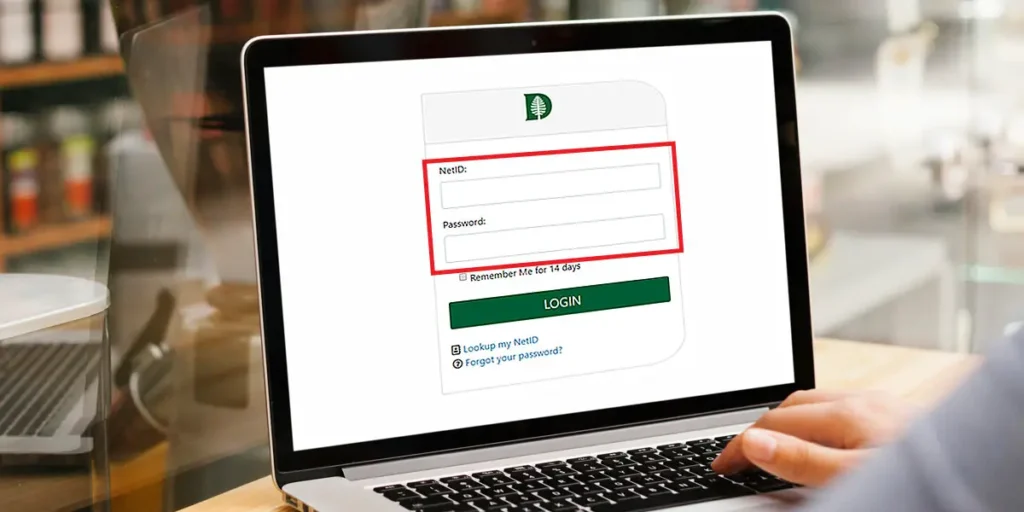Dartmouth email is the free emailing service provided by Dartmouth College. The email can be accessed by students, faculty members, or staff, which helps them to communicate with College easily. When you get admission to Dartmouth College, then College will make your new email account. So you will get an update notice or information about the College or from the professor. A new separate email account of College is kind of great, but not until if you don’t know how to use it, right? So, in this article, I have explained about the login process of Dartmouth email, how to search your Dartmouth email NetID, how to reset your Dartmouth email login password, and more.
But before moving to the actual topic, let’s learn a bit about Dartmouth College. You can also get some more information about the College if you are interested or planning to join Dartmouth College.
History About the Dartmouth College
Dartmouth College is a private university in Hanover, New Hampshire, on the United States. The College is established in 1769, which is the ninth oldest institution of higher education. The university offers undergraduate instruction in 40 academic departments, including 57 major programs.
Dartmouth also has many affiliations with others such as Dartmouth Hitchcock Medical Center, Rockefeller Institute for Public Policy, Hopkins Center for the Arts. In Addition, Dartmouth consists of five other constituent schools such as Geisel School of Medicine, Guarini School of Advanced Studies, Thayer School of Engineering, and Tuck School of Business.
Dartmouth College provides the best Academic facilities, Athletic facilities, Residential housing, and student life facilities. These all facilities make Dartmouth College the well-known College in the United States.
Now let’s head to the Dartmouth College email and learn how to use the email service properly without any issues.
How to Search Your Dartmouth Email NetID?
Dartmouth lets you access your NetID using your name, which you have given to Dartmouth College even though you have forgotten your NetID. The steps are simple to access your NetID in Dartmouth. So follow the procedure down below for your Dartmouth NetID.
- Open your browser and then type the login.dartmouth.edu, which takes you to the official login page of Dartmouth email. If you are feeling lazy to type, then simply click on the link here.
- Now, hover your mouse pointer to the bottom and click on the “Lookup my NetID” option. The pop-up dialog box opens after the click where you can enter your name to find out your Dartmouth NetID.
Note: If you can’t find your NetId after entering your name, then contact on [email protected]. The link here takes you to the mailing account where you can send the mail to Dartmouth regarding your NetID problem in Dartmouth. - Now, your NetID will appear just below the text filed. So, click on the “Use this NetID” button, which will automatically enter your NetID into the login page.
Note: You can also copy the NetID code and paste it into the NetID field in case the above button is not working properly.
Now, this way, you can get your Dartmouth NetID with the help of your college name. So whenever you forget your NetID, then do remember to follow the above steps.
How to Login to the Dartmouth Email Account?
If you are a student or a faculty member of Dartmouth College, then you can get access to its free email account. You can use the email account for interaction with your colleague or teacher about some important work.
Besides that, the College also informs you if there is some important message which you don’t want to miss. So, without any further delay, let’s get into the login process of the Dartmouth email login.
- First thing first, open your browser and go to the official login page of the Dartmouth email. Or if you can’t find the login page, then click on the link here, which automatically opens the login page.
- Now, enter your Dartmouth NetID in the field which you have received after registering your name in College.
Note: If you have forgotten your Dartmouth NetID then, have a little look just above to the points. I have easily explained the process of getting your Dartmouth NetID in this article. - It’s time for the password, so type the Dartmouth password into the password field.
Note: In case you have forgotten your Dartmouth email login password, then scroll down and look on how to reset the Dartmouth email password. - Finally, click on the “Login” button, which opens the official site of Dartmouth email.
Now, enjoy the email service of Dartmouth and communicate with your friends and College.
How to Reset Dartmouth Email Account Password?
The password is the trickiest thing in our life. We constantly have to remember our password to access our accounts. And if we don’t remember, then we got ourselves in trouble, especially when we have some serious task to complete.
So, don’t worry if you have forgotten your Dartmouth email password. Follow our simple procedure down below to reset your Dartmouth login password.
- As always, open your browser and go to the login page of Dartmouth email.
- Now, click on the “Forget your password” button, which is at the bottom side of the login page.
- The page Dartmouth Directory Manager opens once you click the button. There is a multi-step process for the Dartmouth password reset. So you just have to follow the procedure provided by Dartmouth.
- Now, you have to enter your NetID in the blank field. The Dartmouth search for your username and NetID confirming that you are the right user of that email. So you have to enter your real NetID, not a fake one.
- After that, click on the “Submit” button and you will be redirected to the next page. The page is about Security purposes to validate your identity. The security question is similar to the question which is asked during the sign-up process.
- Now, you have to answer some of the questions which you will be asked in the security question.
Note: You must have to provide the exact match answer, which you have previously provided on the security question during the Sign-up. If you provide a different answer then, your Dartmouth email password will not reset or recover. - So, provide the exact match the same answer to the entire asked question.
Note: It is recommended to give the answer to the entire question. If you escape a single question then, you cannot reset your password. - In the end, click on the “Submit” button to end the process of security questions.
Note: Once you follow all the procedure which you are requested to follow then, Dartmouth Directory Manager will reset your password. So this time, don’t forget your password and keep them in a secret file or folder for safety.
So whenever you forgot your Dartmouth email account password or ought to change your password, do follow the above steps on this article. This way, you will not be locked out from your Dartmouth email account.
How to Import Dartmouth Emails to Your Gmail Account?
Well, you have joined Dartmouth College and also created its email account. In the beginning, you will feel normal when you are using the Dartmouth email. But day after day, it keeps getting anxious when you are also using another email account. You constantly have to open Dartmouth’s email to see the messages. It only consumes more time, so connect your Dartmouth email account to your Gmail. This way, you can access both email messages into a single account.
So how can you do that? In other words, how can you import Dartmouth emails to your Gmail account?
Let’s take a little look at the steps down below.
- First thing first, open your browser; I’m using the chrome browser for this process.
- Open your Gmail account or simply type gmail.com.
- Now, login into your Gmail account using your username and password.
- Once you logged in, hover your mouse to the “Settings” gear icon on the upper right side of the home screen. Click the icon, which opens the drop-down menu.
- Now, choose the “Settings” option from the drop-down menu. After that, it takes you to the main settings page of Gmail.
- Select the “Accounts and Import” option from the tab and search for the “Import mail and contacts” section.
- Once again, click on the “Import mail and contacts” button, which takes you to the new page.
- Now, type your Dartmouth email address inside the “What account do you want to import from?”. After that, click on the “Continue” button.
- The next step is for the password, so type your Dartmouth email password in the required password field.
- Finally, click on the “Continue” button, which will add your Dartmouth email account in your Gmail.
Now you can see your Dartmouth email account inside the Import mail and contact section. So whenever you received the new mail into your Dartmouth account, it automatically comes to your Gmail inbox. More important, you will not miss any important mail from your College.
File Size Attachment Via Dartmouth Gmail
When it comes to the size of the file, you can attach the limited file of 25 MB if you have connected your Dartmouth email to Gmail. However, if you want to send a larger file than this, then Gmail will automatically upload your file to Google drive. Then Gmail will send you a link to the mail receipts, which allow you to sent larger files or attachments.
How to Configure Dartmouth Email Account in Gmail Account?
When you sent an email from Gmail in your Dartmouth Gmail account, then your mail will automatically be sent from your @dartmouth.edu email address.
So let’s get into the steps down below to configure your Dartmouth email in Gmail.
- Open your browser [I’m using the chrome browser for this process]
- Login into the Gmail account using your email address and password.
- Now click on the “Setting” gear icon, which is on the right side of the home screen.
- After that, select the “Settings” option from the drop-down menu. Then you will get inside the default settings page of Gmail.
- Click on the “Account and Import” tab and search for the “Send mail as” section to connect your Dartmouth email account.
- So, click on the “Add another email address” button, which pop-up a new window. The new window asks the information about your another email address.
- Provide the name and then afterward enter your Dartmouth email address in the required field.
- After that, click on the “Next Step,” which takes you even further.
- In the SMTP Server type “smtp.office365.com” with no quotes.
- Now, you have to enter your password in the required field.
Note: Only enter your Dartmouth password into the password field. - Click on the “Add Account” button, which connects your Dartmouth account to your Gmail account.
- You have to verify the account, so search the mail in your Gmail inbox containing verification code. After that, enter the verification confirmation code and click on the “Verify” button.
Note: If you get an authentication error during the steps, then do double check your password. If your password is correct, then try to change the entry “outlook.office365.com” with no quotes.
This way, whenever you send any mail from your Gmail account then, your mail will contain your Dartmouth email address. You can also make your Dartmouth email account as the default address for sending mail.
How to Configure Dartmouth Email Account in Outlook Account?
If you want to connect your Dartmouth email account to your Outlook then you can do it in simple ways. So you don’t have to constantly open your Dartmouth account for mail sending purposes. Can’t wait to configure your Dartmouth account? Then follow the procedure down below.
Note: Make sure you have a reliable internet connection while doing this process.
For the Newly Setup Account
- Open your Outlook.
- If you haven’t previously configured your Outlook account, then you can see a welcome screen that tells you to configure your account. So, fill out the following information.
Your name: First, Middle, last
Email address: [email protected]
Password: Your current Dartmouth NetID password.
For Already Setup Account
- Open your Outlook and then click on the “File” option.
- Now, choose the “Add account” which opens the new window.
- In the first field, type your [email protected] (i.e., [email protected]).
- Now, enter your Dartmouth account password in the Password field.
- After that, click on the “Ok” button, which again opens the new window. This time you have to again enter your username and password in the required field.
- Finally, click on the “Finish” button.
Note: You will be notified when your Dartmouth email account successfully configure.
How to Reach Dartmouth Help Center?
Sometimes we do need help to recover the fault which we have done in the past. So when it comes to the context of Dartmouth, you will receive full-time support from the Dartmouth member. If you have any queries or need help and solution regarding a certain problem, then, the Dartmouth help center is there for you anytime, anywhere. Whether you are a faculty member, staff, or student, you can always get help from the Dartmouth faculty.
You can either leave a mail or directly get a contact through a call to Dartmouth.
Email: [email protected]
Call: 603-646-2999
Conclusion
The email service of the College is the best way to communicate with the college members. Also, help to consult with your professor regarding the work. You will be up to date with the College notice through email. More importantly, the faculty member also let you know about public attention, such as deadlines and emergencies. So you can always stay alert, which helps you in the academic carrier.
Use the Dartmouth email service and communicate in the ever-evolving world of the College.
Any queries regarding the topic, or was this article helpful for you, or have you find the solution which you have been looking for? Let me know in the comment section down below.
For more online and email related help, visit our official site Online Help Guide.
Thanks for reading our article.