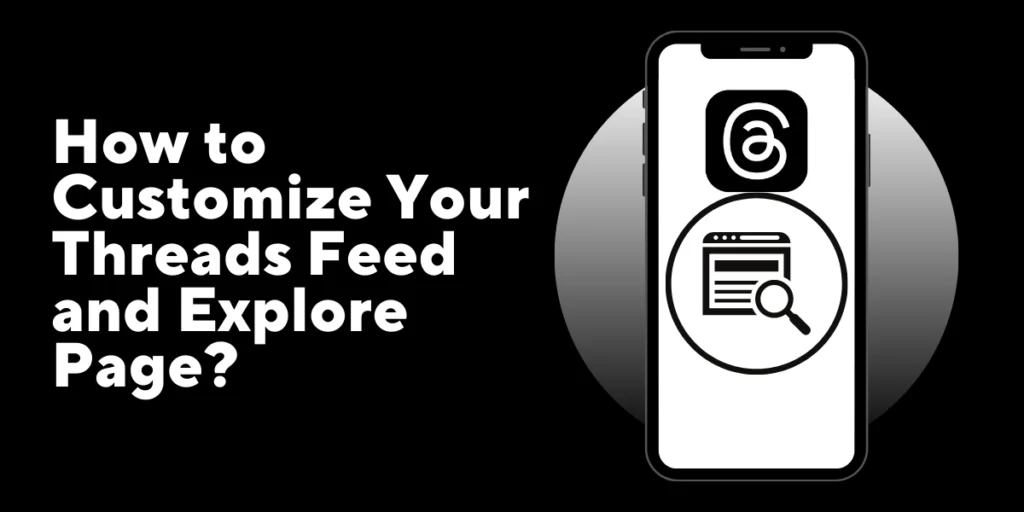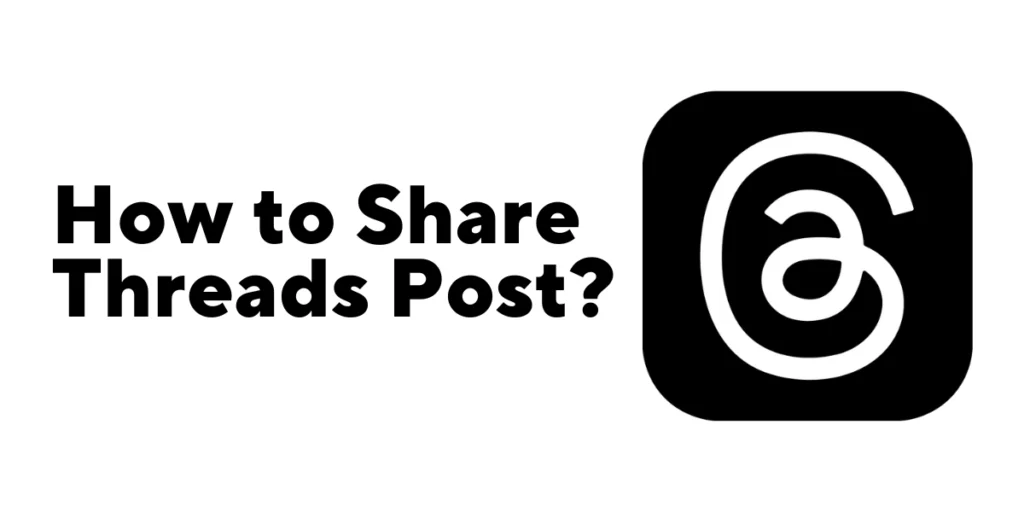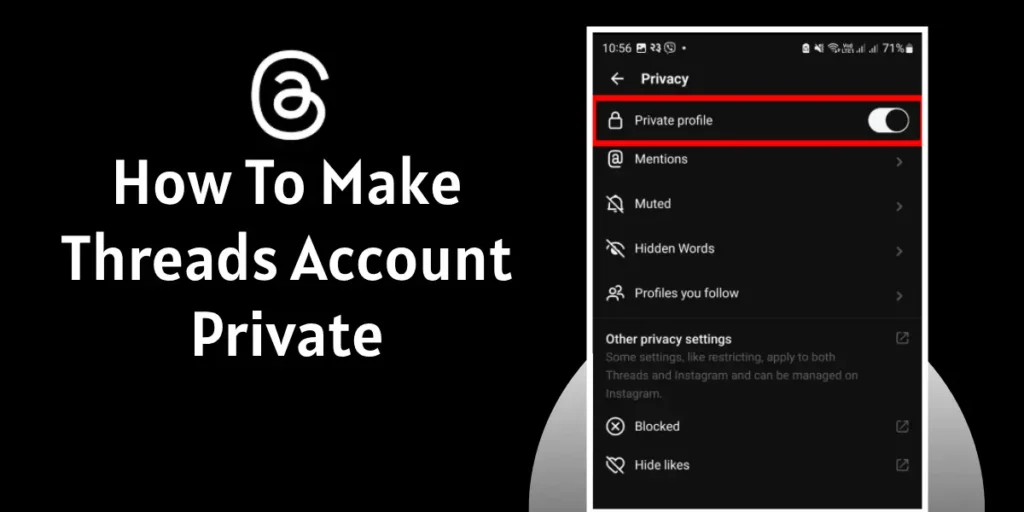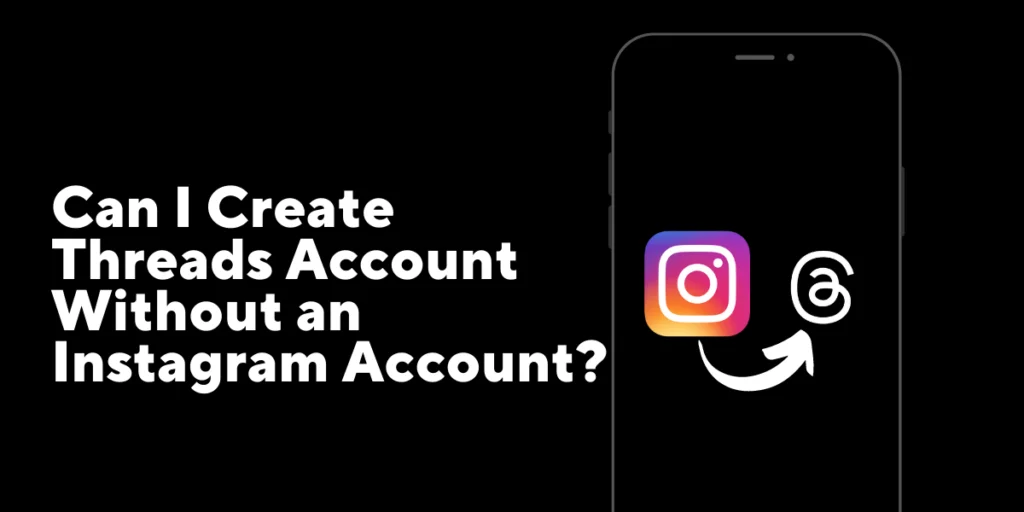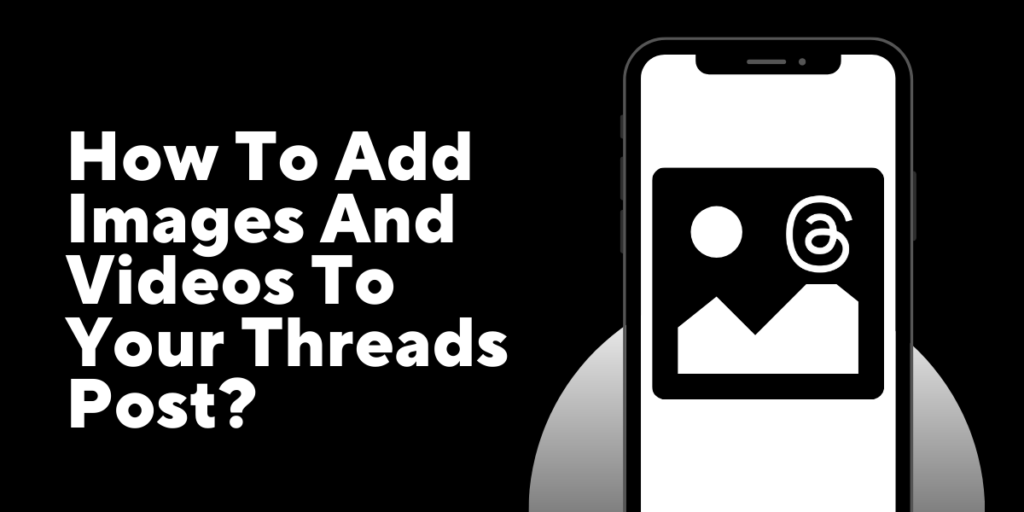The Threads app is a text-based social app developed by the Instagram team for sharing text, photos, and videos with your close friends. While Threads doesn’t provide extensive customization options for the feed and explore page, you can personalize your experience in a few ways. You Customize Your Threads Feed and Explore Page for a better experience.
Answer:
To Customize Your Threads Feed and Explore Page, edit your profile picture, display your name and bio, hide inappropriate Thread posts, and interact with posts.
There are a few ways to customize your Threads feed and Explore page, which we will discuss further in the article detail. Read the article to learn more about Customize Your Threads Feed and Explore Page.
How To Customize Your Threads Profile?
Did you know that you can spice up your Threads app profile? Yep, it’s true! You can customize your thread profile picture, display name, and bio to add a personal touch and show off your unique style by tapping your Threads profile.
Profile Picture
Now, let’s start with that profile picture. Pick something that truly represents you. Whether it’s a cool selfie, a favorite snapshot, or even a hilarious meme, choose an image that will make people appreciate and say good things about you.
Follow the steps below to change your profile picture.
1. Open Threads App.
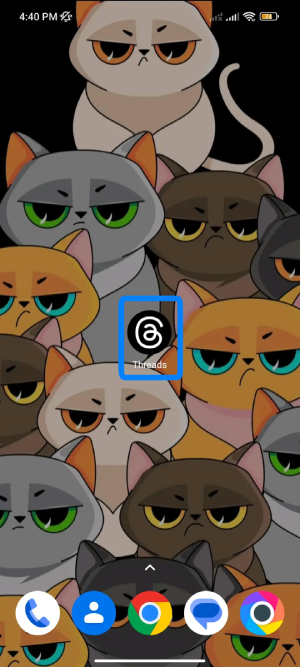
2. Click on your profile at the bottom right of your screen.

3. Tap on Edit profile.
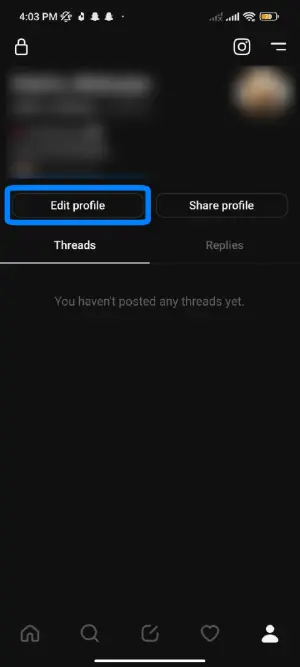
4. Then, tap on the current Profile picture.
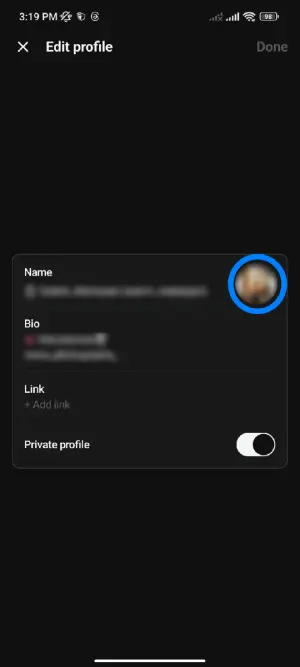
5. Now, click on “New profile picture.”
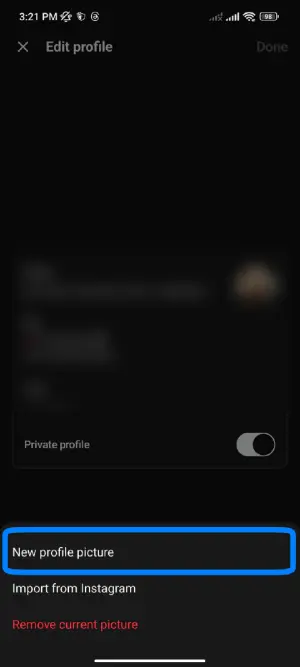
6. Lastly, Select the photo you want to keep as a profile picture and click on the arrow sign.
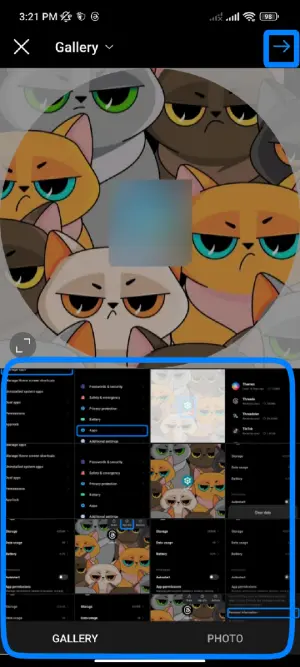
Display Name
Next up is the display name. This is your chance to let your creativity shine. Think of a catchy, clever, or downright hilarious name that will make your friends chuckle or raise an eyebrow. Don’t be afraid to let your personality shine through!
You can easily change the display name but can’t directly change the display on the Threads app. Don’t I will teach you how you can change the display name. Follow the steps below:
1. Open Instagram and click on your profile at the bottom right of the screen.
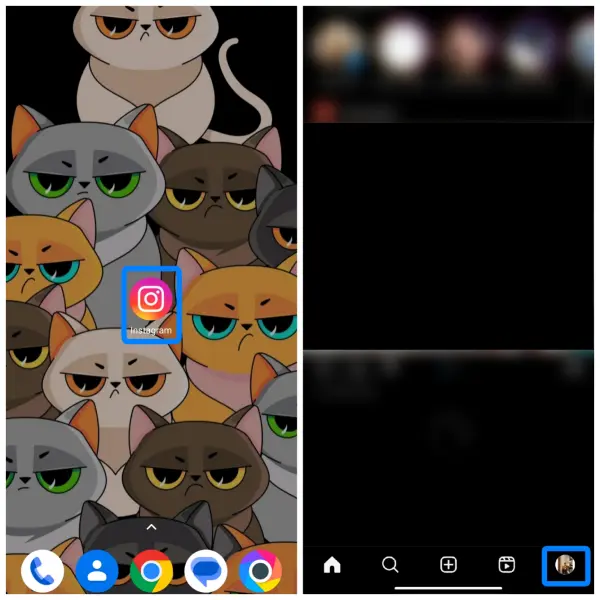
2. Now, click on Edit profile.
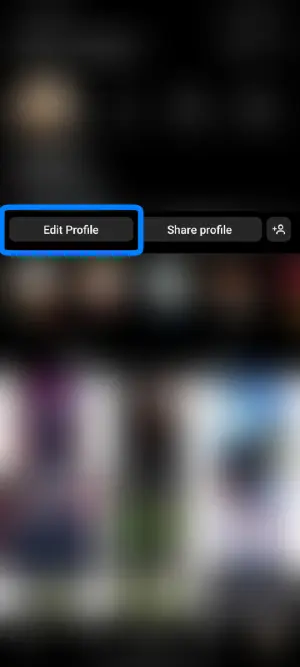
3. Tap on your recent name.
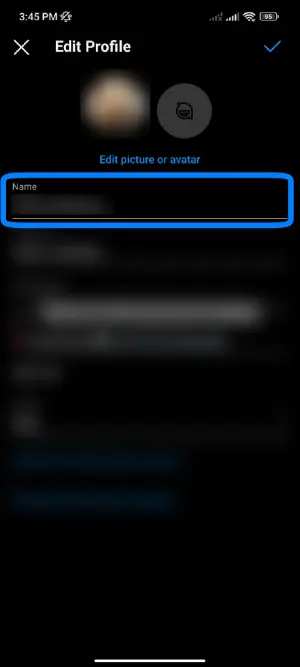
4. Finally, change your name to whatever you like; click on the tick button at the top right of the Screen.
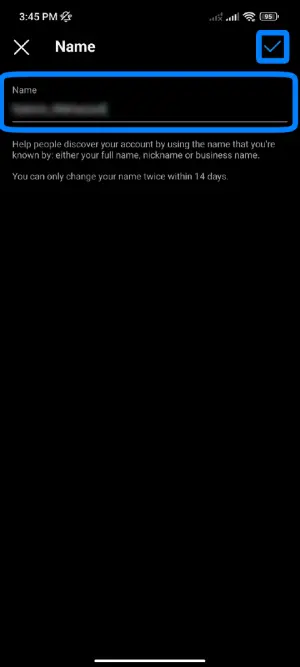
5. After changing the display name on Instagram, the display name on the thread changes automatically.
Bio
A few lines to showcase your interests and hobbies. This is your chance to make people curious about who you are. Add a touch of humor and a sprinkle of uniqueness, and let your words work their magic.
Follow the steps to change your bio in the Thread app:
1. Open the Thread app
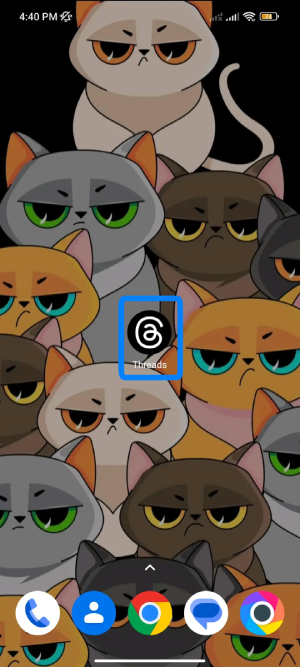
2. Click on the profile icon at the bottom right of your screen.
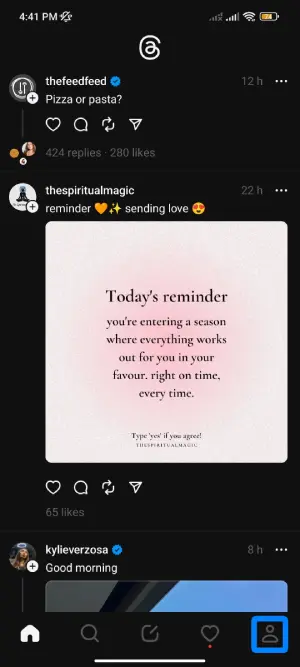
3. Now, tap on Edit profile and click on Bio.
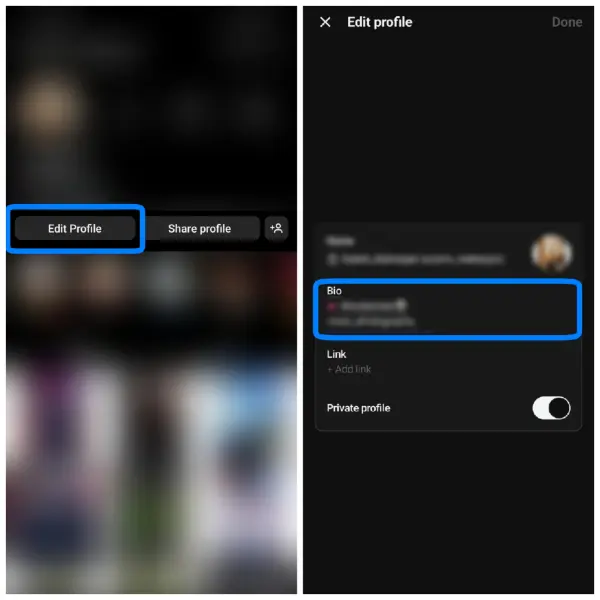
4. Add an interesting bio and tap the tick mark at your screen’s top right.
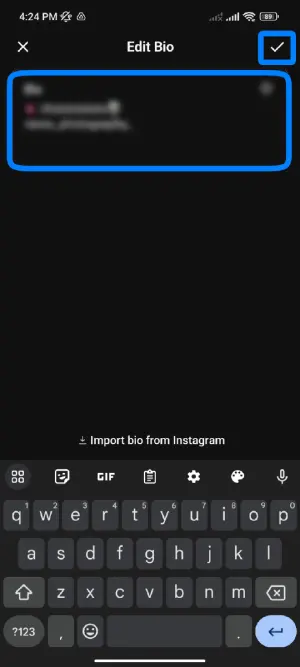
Link
Looking to add an extra touch of personalization to your Threads profile? Well, I’ve got just the thing for you! You can include a link in your Threads profile to share your website, portfolio, blog, or any other online destination to which you’d like to direct people. It’s like sprinkling a bit of digital magic onto your profile!
Here’s how you can make it happen, follow the steps below:
1. Tap the Thread app.
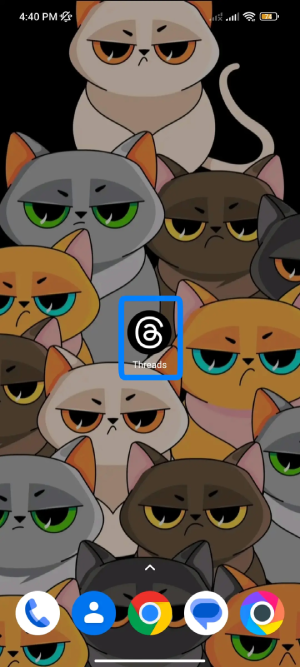
2. Click on the profile icon at the bottom right of your screen.

3. Then, click on Edit profile and click on Link.
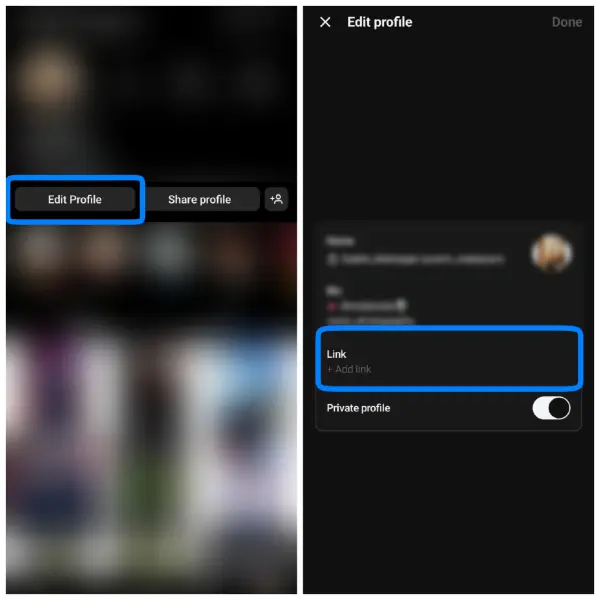
4. Add the link to the website, portfolio, blog, or any other online destination and tap on the tick mark.
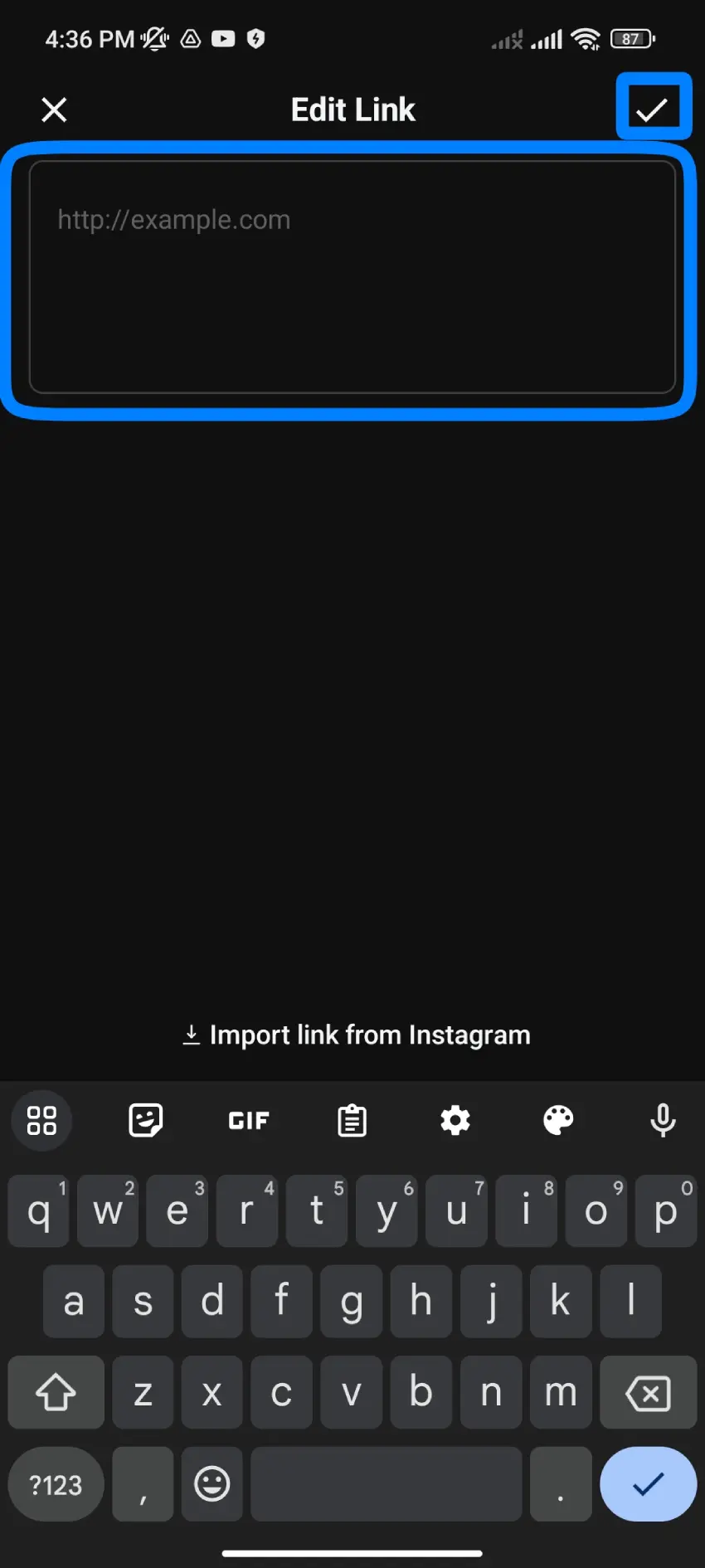
Also Read: How To Make Money On Threads?
How To Customize Explore Page?
Remember, customizing your Threads profile is not just about the pictures and words; it’s about connecting with others fun and engagingly. So, get creative, have fun, and let your profile reflect the awesome person you are!
While Threads doesn’t have an explore page like the main Instagram app, you can discover content from your close friends within the app.
Now let’s talk about interacting and exploring the page.
Interact with Posts
When you see a post in your Threads feed, you can interact with it by liking, commenting. This engagement helps you customize your experience by appreciating the content you enjoy or starting conversations with friends.
Giving a like.
By expressing your admiration through a simple tap, you let the creator know that their content hit the bullseye of your enjoyment. It’s like a virtual high-five that spreads good vibes through the digital realm.
Commenting In Threads Post.
Share your thoughts, crack a joke, or even engage in a lively debate. It’s like turning the comment section into a buzzing hub of connection. Your comment might spark a chain reaction of witty banter and laughter!
So, don’t be a passive observer—be an active participant! Like and comment. Let your presence be felt, your appreciation be known, and your Comment flourishes within this vibrant digital community. Happy interacting!
Explore Content from Your Follower
While Threads doesn’t have an explore page like the main Instagram app, you can discover content from your close friends within the app. You can tap on a friend’s profile picture to see their recent posts and stories, allowing you to explore their content more intimately.
Within the Threads app, you’ll find a feature that allows you to seek out and follow pages that align with your passions, hobbies, and curiosities. It’s like having a personalized guidebook to the captivating realms of your interests, all at your fingertips.
Once you find a page that grabs your attention, hit the “Follow” button.
Post photos and videos on Threads.
Ready to take your Threads experience to the next level and connect with people in a whole new way? Posting photos and videos can spark conversations and create a dynamic interaction that brings your content to life. Get ready to captivate your audience and engage with them effortlessly!
When you share your photos and videos, you invite others to join in on the experience. They can easily interact with your content by liking, commenting, and sharing with other people. It’s like creating a virtual gathering where people can express their appreciation, share their thoughts, and connect with you on a deeper level.
So go ahead, and share that captivating photo, that entertaining video, or that thought-provoking image. Let your creativity shine, and watch as people interact, engage, and become a part of your digital journey.
[Note: You can post a video up to 5 minutes long]
Also Read: How To Add Images And Videos To Your Threads Post?
Frequently Asked Questions
Here are some of the frequently asked questions by the people.
How To Add Images And Videos To Your Threads Post?
To Add Images And Videos To Your Threads Post, follow these simple steps: Open the Threads app. >Select New Threads. >Tap on the clip option. >Select your preferred images and videos. >Post the Thread.
Does The Threads App Access Data On My Phone?
Yes, Threads, a Meta app, requires a lot of permissions to access your data due to Meta’s notorious history of gathering user information. You can view the list of permissions on the Play Store or App Store listing before downloading the app.
How can I customize my Threads profile to make it more personal?
Private profile, you can customize your Thread profile to make it more personal. To enable a private profile, follow these steps: Open Threads app. > click on profile at the bottom right of the screen. > Tap on the lock icon at the top left of the screen. >Now enable the private profile by toggling the circle on the right side.
Only the people you follow can view the post you share on the Threads app by enabling the private profile.
Conclusion
In conclusion, Thread is a dynamic app that allows you to engage with your close friends, discover captivating content, and personalize your profile. While it may not have an explore page like the main Instagram app, you can still explore content from your friends by tapping on their profile pictures, creating a more intimate and personal experience.
You can add a personal touch and reflect your interests and personality by customizing your Threads profile with a unique profile picture, display name, and bio. Interacting with posts in your Threads feed through liking, commenting, and sending direct messages enhances your experience, fostering connections and appreciation for content.
Additionally, following interesting pages expands your world, providing diverse and engaging content that aligns with your passions. It’s like curating a personalized collection of sources that keeps you entertained, inspired, and connected within the Threads app.