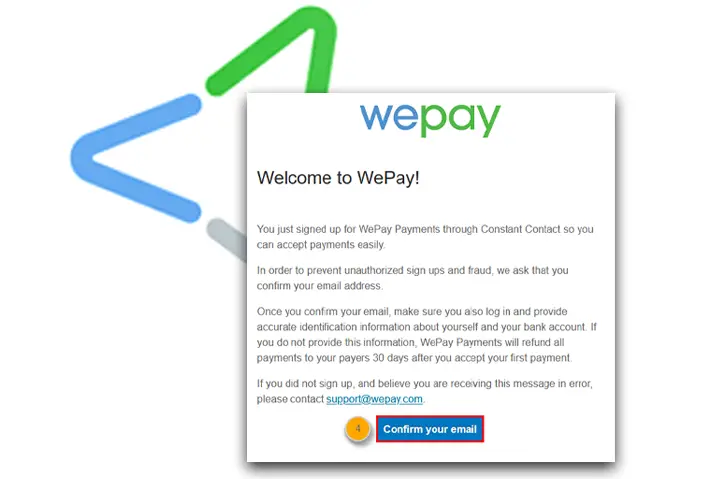WePay is the subsidiary of the JPMorgan Chase & Co organization. WePay is an online integrated payments service of JP Morgan that provides payment for ISVs (Infrastructure for independent Software Vendors) and software platforms to ensure get paid easily and quickly for small businesses. It can be used to increase revenue, integrate seamlessly, and implement easily, to use Wepay we have to create an account.
Creating an account on WePay is easy than we think and once we signup for the WePay account we can set up our new account. To create an account of WePay, simply go to the WePay website, tap on the signup option, fill up the form, accept the terms & conditions and verify your email address to create your account after that you can set up your account easily.
If you are new or creating the WePay account for the first time then don’t worry because today in this article we will guide you on step by step process to create an account on WePay and set up your WePay account. So, stay with us and read the full article mentioned below.
How to Create and Setup Wepay Account?
Once you have successfully created an account on WePay you can sign in and set up your account. So if you don’t know how to create an account on WePay, follow the steps mentioned below.
- Create a WePay Account: First of all, create an account on WePay.
Go to the Official Registration Page of WePay
To create an account on WePay, first of all, go to the official registration page of WePay.
Open any web browser in your device and enter the URL <https://partner.wepay.com/register> or directly go to the link Registration Page of WePay.
Once you enter the URL or go to the link you will see the official registration page of WePay “Sign up for WePay.”
Fill Up the Registration Form
On the official registration page of the WePay, on the home page, you will see the form that you should fill up to create an account on WePay.
Now, fill-up the form to proceed.
Enter Your Email Address
Now, enter your email address in the text field of Email.
Make sure you enter the correct email address and you have the access to the email address because once you complete the registration phase you will need to verify your email address to sign in to your account to set up your WePay account.
Enter Your Password
Once you have entered the correct email address, enter the password in the text field of Password.
There are few requirements to create your password for your WePay account. So make sure your password is 8-72 characters long, one upper case is included, one lower case is included, one special character, one number, and not contain an email address.
Enter a password that is strong and easy to remember.
Read the Terms & Condition
Once you have entered your email address and password, now read the terms & conditions by clicking on the terms of service and privacy policy.
Once you have read all the terms & conditions if you agree click on the check-in box.
Click on the Next button
Finally, after you have completed the requirement of the form, now click on the Next button to proceed to sign up WePay account.
- Set Up WePay Account
Select a Product
Once you have completed the registration process now you will ask to select a product. You will see the two options LINK and CLEAR under “Select a product to get started with. you will be able to change your selection later!”
LINK (The easiest way to monetize payments) and CLEAR (Build a payments business without overhead). To know about LINK and CLEAR, click on the More about Link or More about Clear and read the information.
Once you have decided which option to select, click on the option.
Click on the Next button
Once you have read the information about the link and clear it, it will be easy for you to choose the option that is required for you. After you choose the option, now you can click on the Next button to continue.
Choose an Authentication Method
Once you have chosen an option and click on the next button now you will see choose an authentication method page and two options on the page. In addition, to keep your password secure WePay uses two methods, Use Authenticator App and Use Text Message (SMS).
Below you can choose any option that you think is better to keep your account secured. Use authenticator App or SMS Text Message.
Click on the ” Use Authenticator App or Use Text Message (SMS)” button that you think is the best to select the secondary authentication method.
Follow the on-screen Instruction and click Grant Access
After choosing the authenticator option your account will be secured even you lose your password you can log in to your account using the authenticator method. And others won’t be able to log in to your account without the verification.
Now, follow the on-screen instruction and finally click on the Grant access button.
Confirm Your Email address
After all the registration and setup process has been finished and you have granted access now you will receive the verification mail in the email address you have provided while creating an account.
Open your mail and confirm the mail from WePay and verify your account after that your account is verified and ready to use.
Done
Done, now you can start using your WePay account, to use your WePay account go to the official website of WePay and Sign in to your account using your email address and password.
In Conclusion
If you are new or don’t know how to create an account or set up a Wepay account then don’t worry because in this article we have mentioned a step-by-step process to create an account and set up your WePay account. We hope this article is clear to understand and helpful for you.
If you have any queries or suggestions regarding this article then you can leave us a comment in the comment section below. We are always here to solve your problem.
Besides if you want more helpful guidance and tips on any bank and finance then you can go to the Financial Category from our official website Online Help Guide.
Thank You.