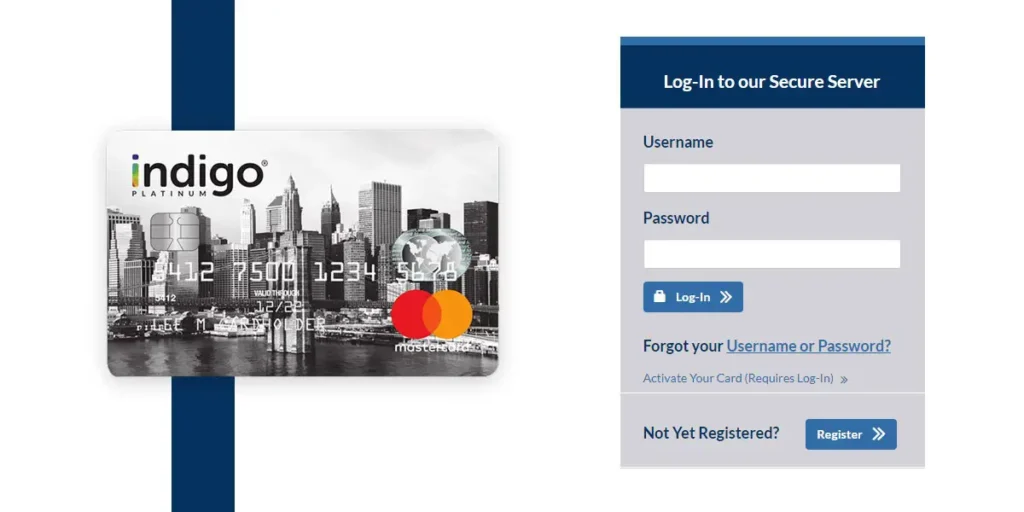Venmo LLC is a subsidiary company owned by PayPal. It is an online mobile payment service where users can transfer money to another’s account using the Venmo mobile application but the sender and receiver have to be from the same location (Inside USA). To make a transaction using Venmo, you have to create a Venmo account.
To create a Venmo account you have to download the mobile application on your device. Creating an account on Venmo has easy steps but to set up the account you have to follow the long process. After downloading the mobile application on your device you can follow the on-screen instruction to create an account.
If you are new or dont know how to create and set up a Venmo account then dont worry here in this article we will guide you with step by step process to create and set up your Venmo account. But before that let’s talk about what is Venmo and how does it work. So stay with us and read the full article mentioned below.
What is a Venmo and how does it work?
Venmo is a subsidiary of PayPal, developed by Venmo LLC and founded on 2009. It is a mobile payment service used to transfer funds inside U.S. The headquarters of Venmo is in New York, United States. You can operate Venmo on your Android and iOS devices but it isn’t available for windows OS. You can get the mobile application in the related store on your device.
To use Venmo payment, you have to download the mobile application on your device. Once you have downloaded the application, you can create an account on Venmo. After creating an account, you can add any bank account of United states to make a transfer and payment.
So, if you haven’t create a venmo account till yet then below you will find a complete guide to create and setup a Venmo account.
How To Create Venmo Account?
[Note: Yet, there is no any Venmo mobile application for Windows Phone, but you can find the application in your Android and iOS device from the related-store.]
If you are new or dont know how to create an account on Venmo then below are the step by step process to do so. Follow the steps mentioned below.
Download the Venmo application from Store
First of all download the Venmo application on your device from your device store.
If you are Android user then you go to the Google Play Store and download the Venmo application.
And If you are iOS user then you can go to the App Store to get the Venmo application.
Open the Venmo Application
Once you have successfully downloaded the Venmo application, open the Venmo application on your device.
To open the application on your device, you can tap on the Open button from the store or you can also tap on the Venmo logo from the downloaded application on your device.
Tap on Sign Up with Email
After you open the application you will see the dashboard (Home page) of the Venmo application.
Now in the bottom of the home page, you will see Sign up with Facebook and Sign up with Email option. You can choose any method to Sign up, but lets go with Sign up with Email. Tap on the Sign up with Email option.
Once you choose to Sign up with Email, now you will see the information form. Fill up the form to create an account on Venmo application.
Enter your First Name and Last Name
Now under Sign Up page, enter your first name and last name in the related text field.
Make sure you enter the correct name and last name, because later you need to work hard to change your username.
Enter Verified Email Address
Once you have entered your first and last name, now tap on the Email address text field and enter the verified email address in the text field.
Make sure you have the access to the email that you have entered. Otherwise you wont be able to verify your Venmo account.
Choose Strong Password
Now, tap on the text field of Password and enter the strong password. Make sure you choose strong password which contains one capital character, one special character, number and one symbol.
Tap on the Next Button
Once you have entered the first name, last name, email address and password check all the information that you have inserted.
After that, tap on the Next button to continue.
Read and tap Agree Terms and Condition policy
Now, you will see the terms and condition policy, make sure you read the terms and condition once before you agree.
After you have read the policy, you can tap on the Agree button to continue creating an account.
Enter your Phone number
Now, you will be asked to enter the phone number. Tap on the text field of Phone Number and enter the phone number.
Make sure you enter the correct phone number otherwise you wont be able to receive code to create an account.
Tap Submit
Once you have entered the correct phone number, tap on the Submit button to proceed.
Type 4-digit Code
Now, you will receive 4-digit code in your cellphone. Copy the code or remember the code sent by Venmo and type 4 digit passcode in the text field of enter the code sent in your phone.
Tap Submit Code
Once you have type 4-digit code, tap on the Submit Code button to create an account.
You have finished the process to create a venmo account but still you have to set up your Venmo account so follow the remaining steps to proceed.
Enter your Username
Now under Profile, enter your username to help people know its you they’re paying.
Enter your username in the text field of Username. Make sure you enter the username which is similar to your name and last name because it helps your friend to identify it’s you.
Tap Next Button
Once you have enter the username allowed by the Venmo application, tap on the Next button to proceed.
Again tap the Next button
Now, you will see the connect contacts and quickly find your friends.
Simply tap on the Next button to continue.
Connect Facebook
Now, if you want to let your friends know that you are using Venmo or want to make them easy to search you on Venmo then you can connect the Facebook with the Venmo application then to do so tap on the connect Facebook and follow the on-screen instruction otherwise tap on the not now link to skip.
Follow the on-screen instruction and customize the settings
After that you will see Payment settings and settings under it. Now, you can read the settings mentioned below and follow the on-screen instruction to change the setting of payment.
Tap on the Done button
Once you have changed/customized the payment setting, tap on the Done button from the top right corner on your device screen.
Allow Notification
Now, if you want to get a heads up on everything venmo then you can tap on the Allow notifications button to activate notification or to skip the notification setting you can tap on the Now now link below “Allow Notifications” or tap on the cross (x) icon from the top right corner.
Allow Device location
Now, you will see a pop up message “Allow Venmo to access this device’s location?,” tap on the ALLOW or DENY button as your wish. If you deny the access then you might see some problem while making the transaction so make sure you allow the access.
Done
Finally after following all the steps you have successfully created and setup a account. Now, you can enjoy using your Venmo account.
Do you need a bank account for Venmo?
Yes, you need a bank account to connect on Venmo to make the transaction. Conneting the bank account on Venmo you can shop online, pay the bill, transfer the fund.
So, if you want to use the payment features then you have to connect bank account on Venmo application.
In Conclusion
Since Venmo is an online mobile payment platform, if you want to transfer money and want to transfer small amount of fund to your friends then you can use Venmo. If you are new or dont know to to create a venmo account or how to set up venmo account then dont worry because following the steps mentioned above you can easily create and setup account on Venmo.
If you have any queries or suggestions regarding this article then you can leave us a comment in the comment section below. We are always here to solve your problem as soon as possible.
Besides if you want any tips and guides on bank and finance then you can go to the Finance Catagory from our official website Online Help Guide.
Thank You.