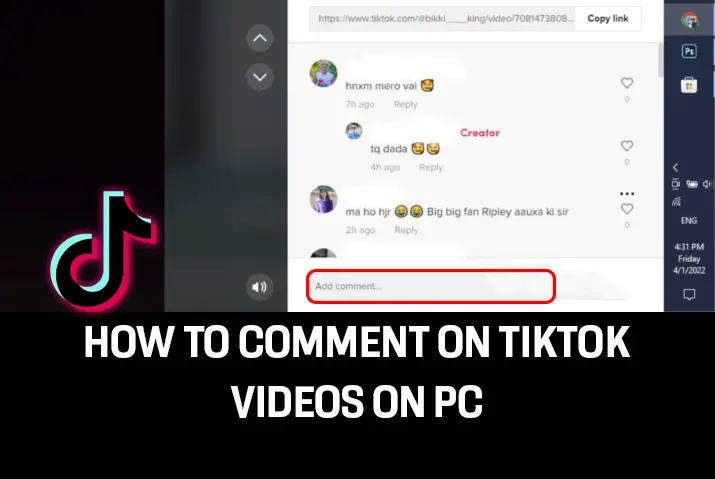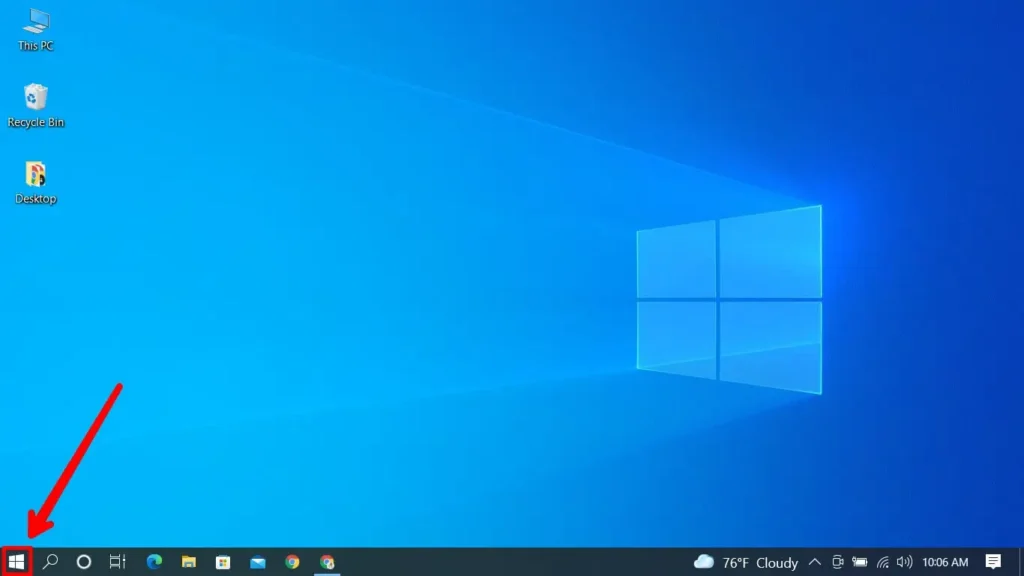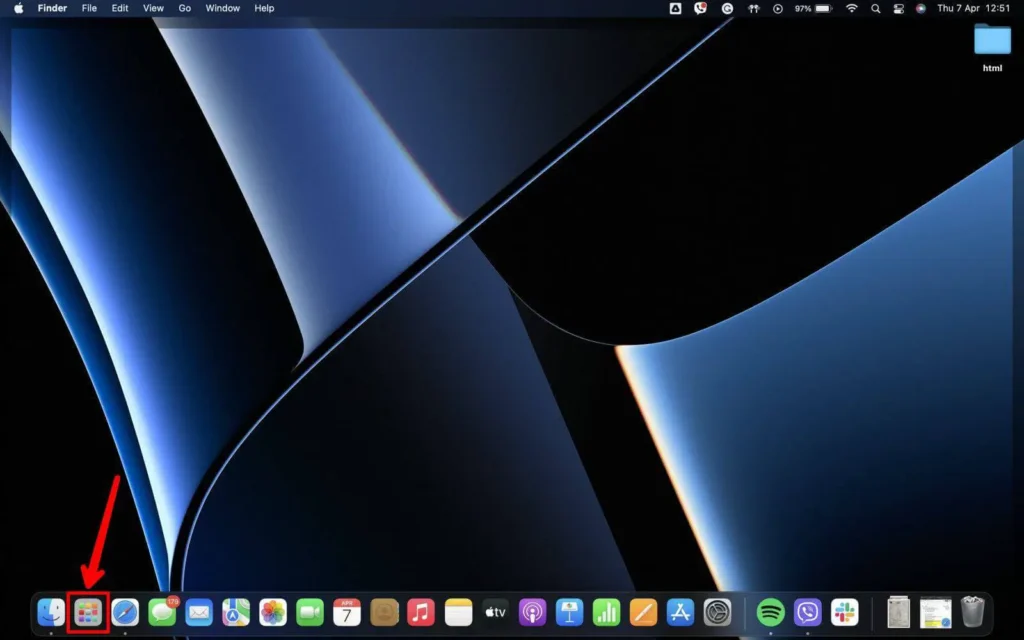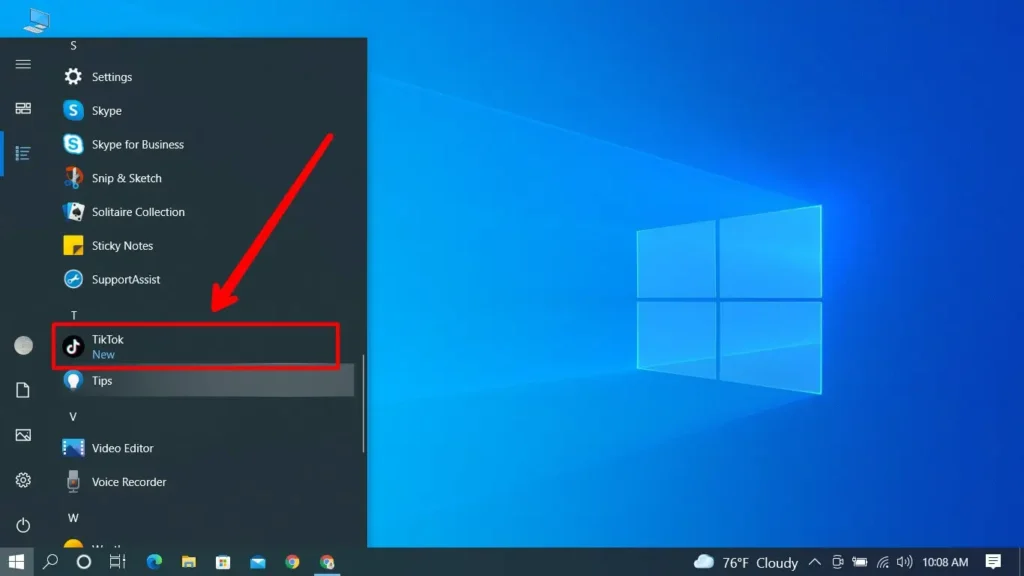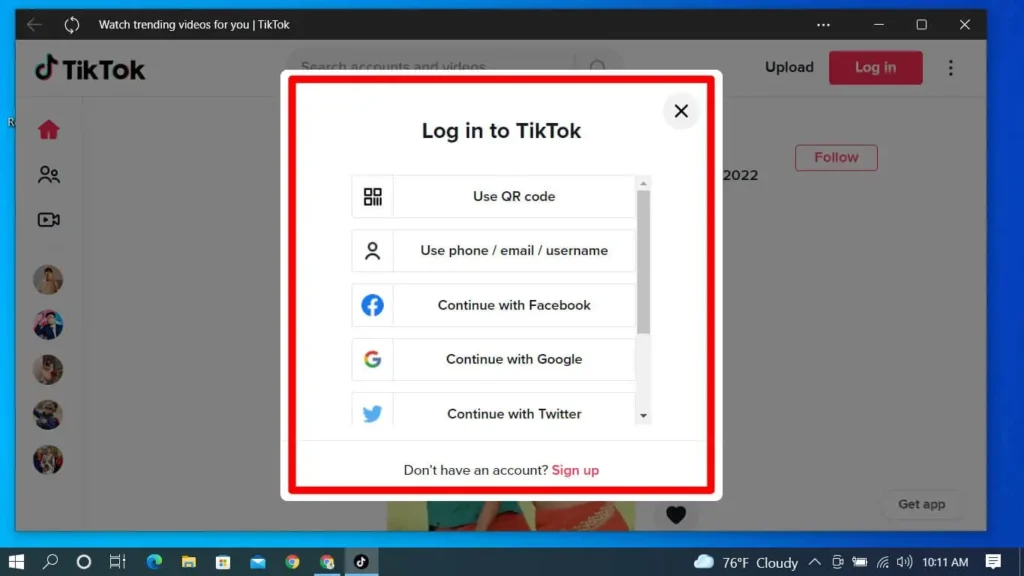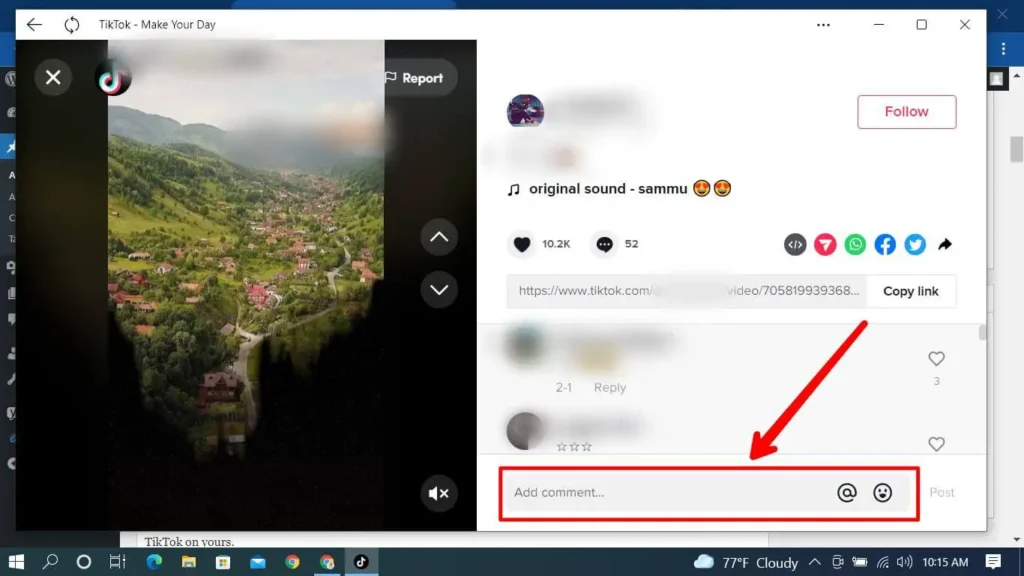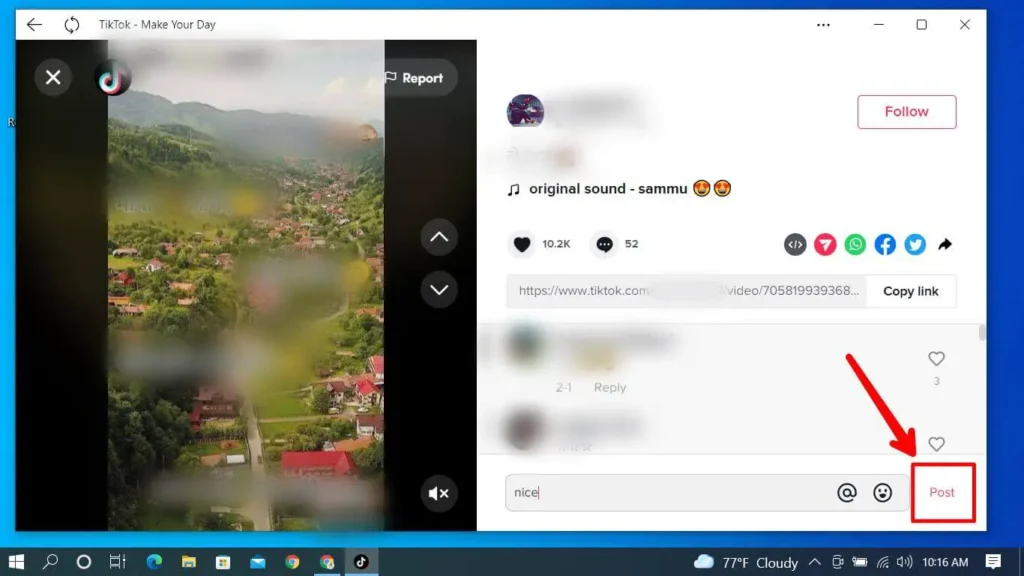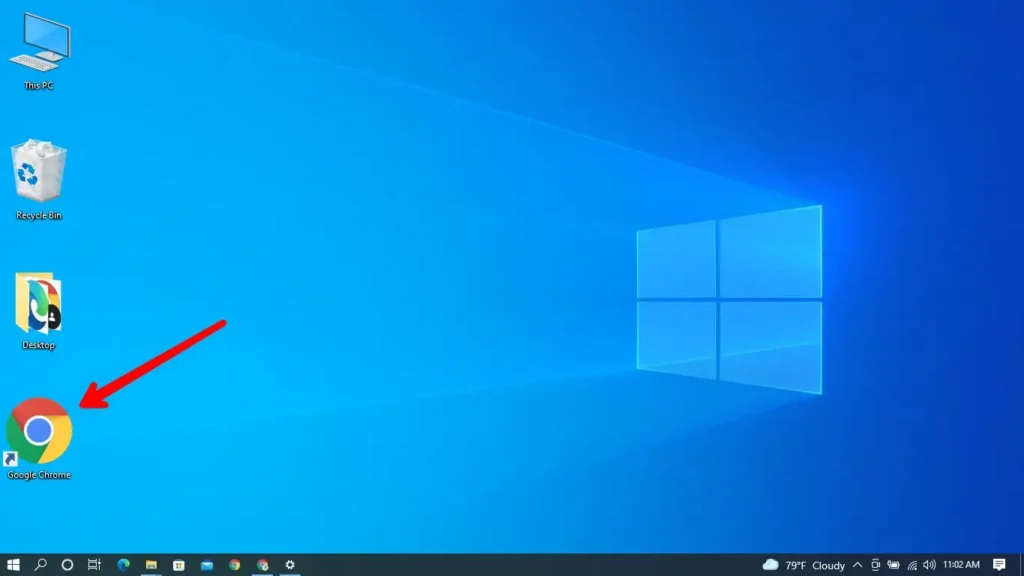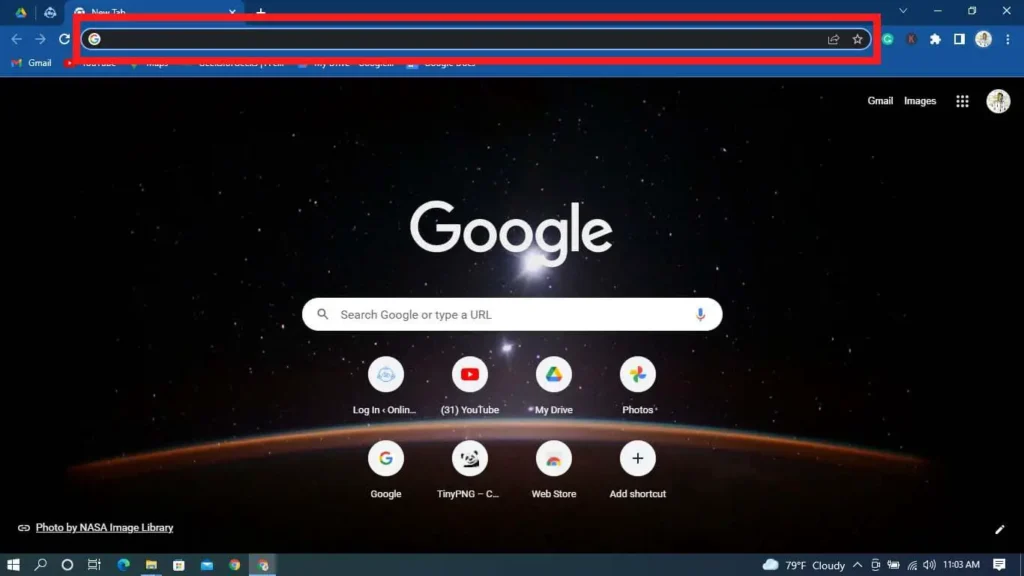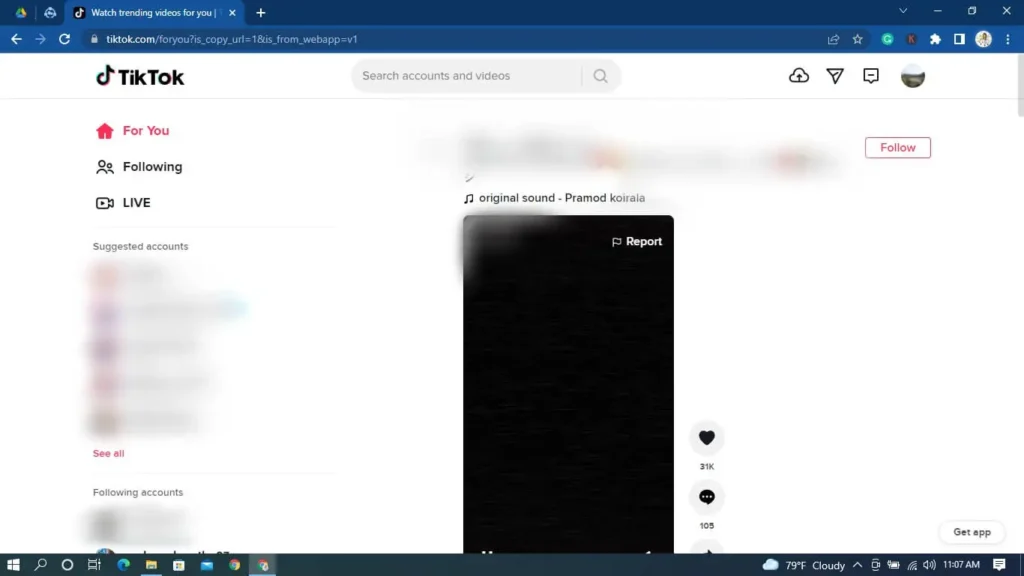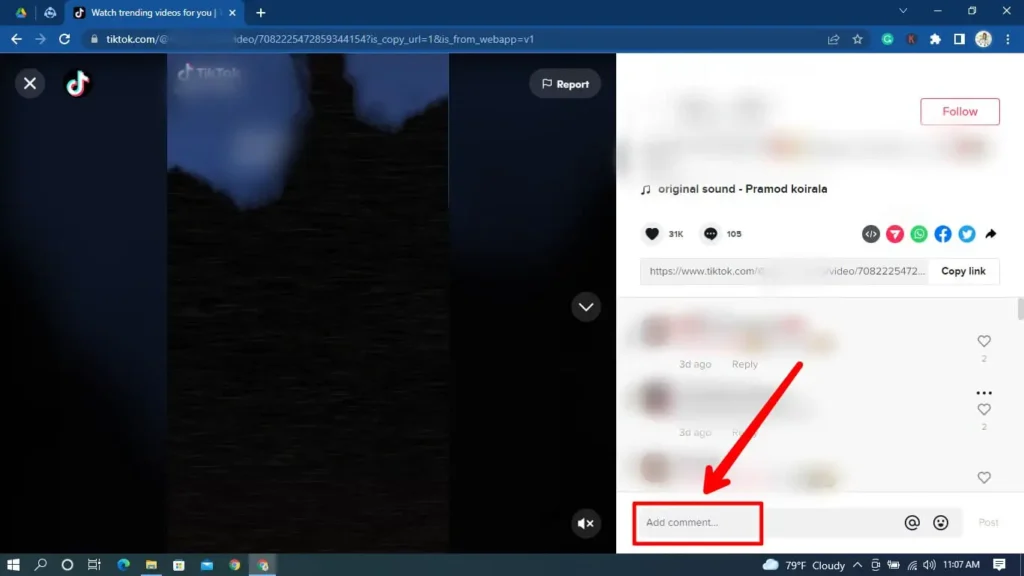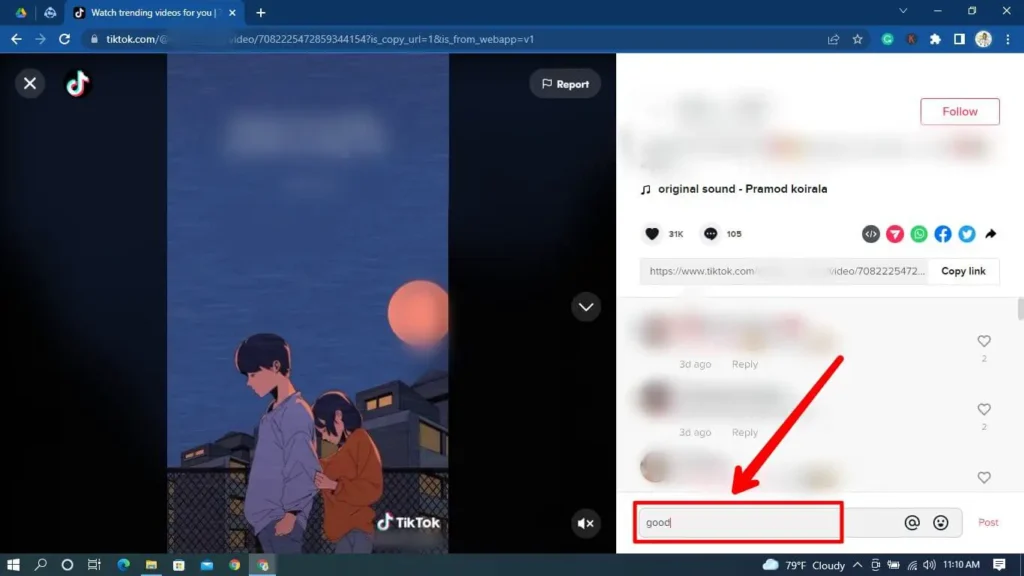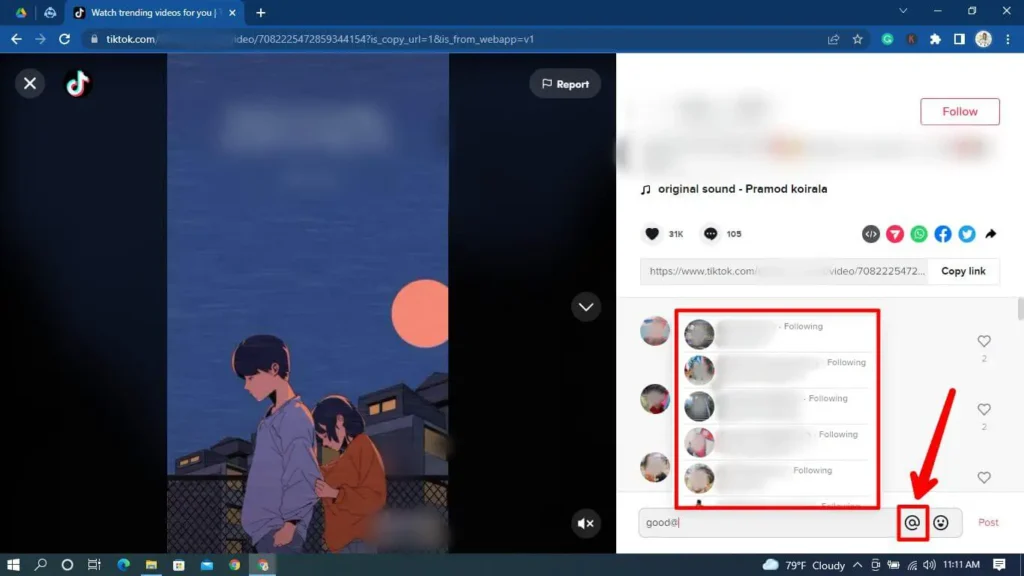TikTok is very famous in today’s world, and there is no stopping it anytime soon. TikTok now is expanding all over the world across all the devices too. Similarly, you can use TikTok on PCs, too, with all the features. If you are wondering on how to comment on Tiktok videos on PC, then that is possible with a few simple steps too.
With all the features of TikTok, you can also comment on TikTok. Simply use TikTok on Pc as you will on a device, just in a different way. You can comment on TikTok PC in the same way you do on your smartphone by navigating to the message bubble icon on the right side of the video screen.
So, get into the article further to know of how you can use Tiktok easily in your PC and also make comments on videos from on there.
Using TikTok On a PC
When we talk about commenting on TikTok videos on PC, we can not unsee the whole process of using TikTok entirely on PC. Using TikTok on a PC is very easy and similar to using TikTok on a smartphone. You just need to use the web version of TikTok on the PC.
Process To Comment On TikTok Videos On PC
The way of commenting on TikTok Videos On PC is rather simple than one might expect.
- You can download TikTok via an emulator known as Bluestack.
- You can simply use the web version of TikTok.
Steps On Using TikTok App On PC
You need to install the Bluestack emulator to install TikTok on a PC. Once you install the app, follow the steps below to comment on TikTok videos on PC:
Step 1: Open Start Menu
The Start menu can be opened by pressing ⊞ Win (the Windows key) on a keyboard or clicking the window icon on your screen. The window icon is normally on the left button side of your device.
If you are using a Mac, step 1 will be:
Step 1: Open Launchpad
Usually, the launchpad is in the dock menu. Simply click on it, and it will open the launchpad.
Step 2: Open TikTok
If you install TikTok through the emulator on your PC, simply open the app. Log in if necessary.
Step 3: Log In To Your Account
This process is very simple and very similar to that of a smartphone. You simply need to log in using your login credentials. You can also scan a QR code which you will find once you click on “Use QR”.
You need to scan the QR on your PC/Mac screen by your phone.
Step 4: Look For The Chat Bubble Icon
Once you log in, you will see videos of people you are following at the top, with some videos of viral people on the app. Simply click on the chat bubble icon of the video, which is on the right side of your screen.
Step 5: Type What You Want
Tap on the “add comment” bar, and use your keyboard to type your comment of wish. Make sure you don’t comment that spread hate messages cause TikTok can delete your comment, and also, it is not morally good. You can also mention someone in the comment if you wish to.
Step 6: Click On Post
Once you finish typing your comment, click on post. This will post your comment and send a notification to the video owner.
Commenting On TikTok Videos On PC Via Browser
The process of watching TikTok through the website is very simple. You should follow the steps below to open TikTok on yours.
Step 1: Open Your Default Browser
On your PC, open your default browser (you can also use other browsers, but the default is a better option).
Step 2: Click On The Search Bar
Once you open your browser, you will see a search bar that looks like a box. Click on it with your cursor.
Step 3: Search For TikTok.com
Once you click on the search bar, type for TikTok.com and search for it. Log in if you need to; you can also use TikTok and comment without having an account.
{Note: You can use TikTok without logging in to your account too. In case you want to use your Tiktok, simply log into your account by using your login credentials}
Step 4:Search For The Chat Bubble Icon
Once you open TikTok or TikTOk.com, you will be on the home page of TikTok. Then, you should click the chat bubble icon on the right side of your screen, and the comment section will open.
Step 5:Click “Add comment”
After that, press the button at the bottom of the screen where “Add comment” is written.
Step 6:Type Something
After clicking the button, simply type anything you want to. Make sure you don’t spread hate.
Step 7: Mention The Username Of The Person You Wish To Mention
Lastly, similar to commenting on the video, you can also mention people you wish to. Simply tap on mention, which you will find at the bottom of your screen, or you can also type @ and type their username.
You will receive a notification saying, “username mentioned you in a comment:@yourusername text they commented along with your username.” when you mention someone in the comment section of a TikTok video, the person who got mentioned will have the option to react with love in your comment and even reply to it if they wish to.
Difference Between Commenting On TikTok Videos Via PC And Smartphone
There are very few when we talk about differences between commenting on TikTok videos via PC and Smartphone. Some of which are:
Bigger Screen
When you use TikTok on a PC, you will choose how big your screen will be. No matter how big your smartphone’s screen is, it can not be bigger than that of a PC. Therefore, you can enjoy your content on a bigger screen.
Loading Speed Of Content
When we talk about smartphones and PCs in general, it is obvious that PCs are more powerful and faster than smartphones. Similarly, when using TikTok, your content will load faster than smartphones due to PCs being more powerful than smartphones.
Keyboard Size
When we talk about a generic keyboard, no one can say a smartphone’s keyboard is bigger than that of a PC. You can use all your fingers to type in PC which makes a huge difference while commenting.
Advantages Of Commenting On TikTok Videos Using PC
There are always some advantages to things you do regardless. Similarly, while commenting on TikTok videos using a PC, you get few benefits from that. Some of which are below:
Easy To Type The Comment
As we know, the keyboard size of a PC is far bigger than that of a smartphone, so it makes it easier for users to type comments on a TikTok video. Also, you have many extra keys on the keyboard of a PC in compare to smartphones.
Posting Speed Of Comment
As PCs are more powerful and faster than smartphones unless you have a $1000+ smartphone. So, when you post a comment it will be posted faster than the speed of a smartphone.
Disadvantages Of Commenting On TikTok Using PC
With every advantage, you get disadvantages too. It is how life works, and the same is the case with using a PC to comment on TikTok videos. Some of the disadvantages of using a PC to comment on TikTok videos are below:
Must download an emulator to run TikTok
You probably need to download an emulator to get excess to the TikTok app, as not all PCs or Laptops support TikTok without an emulator because it is a smartphone app. Saying that you don’t need to install any sort of emulator to run TikTo on a website/browser.
Unsuitable for a younger audience
As we all might agree that using a smartphone is way easier than using a desktop. Similar is the case with using TikTok on a PC or desktop. Similarly, younger children or people with less knowledge of PC might have few problems using a PC properly as they can use a smartphone.
Frequently Asked Questions
TikTok and its features are the talks of the world and there is no saying when will it slow down. Therefore, many people have many queries regarding TikTok. Some of them are below:
Why Did TikTok Delete My Comment?
The reason for TikTok deleting your comment is probably you commenting on something that does not follow the TikTok rules and guidelines.
Can I Turn Off Comment On My Videos?
Yes, you can easily turn off comments on your videos by following a few simple ways.
Can We Mute Comment Notifications On TikTok?
Yes, you can easily mute comment notifications on TikTok by going into settings and toggling some options.
Conclusion
When you use a PC, you will get its benefits, but also need to be ready to accept all the demerits that come with using a PC to comment on any TikTok. Don’t comment on hate messages; otherwise, you might be blocked from commenting on TikTok. TikTok is very strict with its guidelines, so you better follow them.