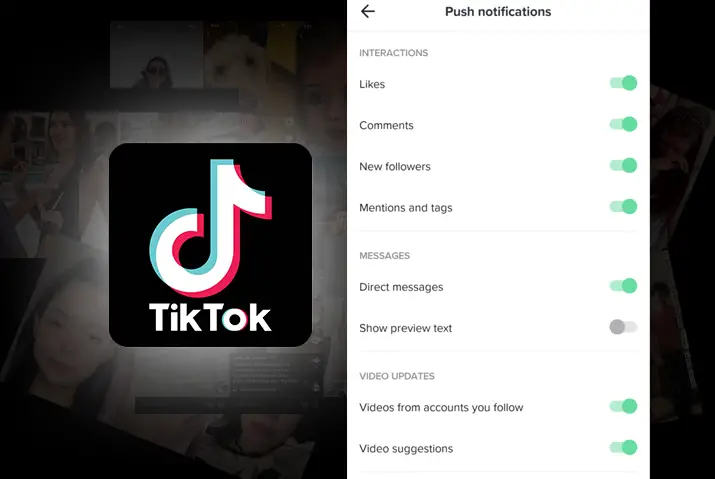TikTok is a rapidly growing social media platform with a vast user base. The app is one of the popular ways how people to share ideas and create entertainment content. The TikTok app is available for Android and Apple devices and can be found in their respective app stores. Due to a large user base and a constant stream of video uploads every minute, the amount of attention it needs can sometimes be overwhelming. The app provides constant engagement updates with its push notification functionality directly to our device.
Answer: Notifications can be useful and annoying at times, especially when constant updates fill up our notification bar. Therefore, it is crucial to manage the notification from the app and only get relevant notifications on your phone. The TikTok app provides several customizations on push notifications functionality. The complete control of the notification received is also helpful for users not to get distracted in other areas of life.
Please follow through this article and we will discuss each step on how to check TikTok notification settings and shed light on some other issues that can be encountered and fixed. The below steps are organized as per the app’s different screens and settings and on how to check TikTok notification settings.
Check And Manage TikTok Notification Settings
As with any other app meant for social media and social interactions, the TikTok app is also designed to cater to the normal user behavior of its audiences. The app is available for iOS and Android in the app store and can be downloaded for free. Here are the steps you can follow to check TikTok notification settings.
Step 1: Open The TikTok App
The TikTok app can be opened from your phone’s home screen with an active internet connection. So first, do not forget to make sure the internet connection on your device is active.
Step 2: Go To Your TikTok Home Screen
Once you enter the app, you will be directed to the home screen of TikTok.
This only will happen if you have already logged in With Your TikTok id in the app. If you haven’t logged into the app before, You need to follow the login process first.
The Home Screen of TikTok will show you different options to interact with the app. The app is designed to give its users minimal hassle in consuming the content it offers, so the recommended videos for your liking are presented on the first screen itself.
The ‘For You ’ page represents all the recommended videos by the TikTok algorithm tailored to your previous watch and content consumption. The recommendation helps users sort out the videos they usually do not want to watch or are less keen to watch.
The Bottom part of the home screen shows the main sections of the app menu for users i.e.
Home
The home screen presents you with all the recommended videos.
Discover
The Discover button provides the recently trending and popular videos under hashtags or ‘#.’
A hashtag is a tag that can be used to tag your videos with certain trends or events. The hashtag helps the users to be part of a trend by attaching their videos with them and voicing their opinion on what they think about certain events or issues.
Hashtags in TikTok have been used for several causes, from political to entertainment purposes. Hashtags in TikTok have evolved to and from different topics over the years.
Create Button Represented By ‘+’ Button
The create button is the main part of the TikTok app. It is the button you can use to create videos for yourself and your audience. The create button will take you to the record and edit screen to create and edit your videos.
The editor screen gives you various options and elements to add to your videos and make them more engaging and attractive.
Inbox Of TikTok
The Inbox screen is where you can find all the notifications for you. The notifications may include replies to your videos, likes, and mentions. The inbox screen also holds all the messages sent by your friends to you.
Profile On TikTok
The profile screen holds all the information about the user and the settings to control them. For example, the profile screen shows your profile id, followings, followers, and total likes on your videos.
There you can find an option to edit your profile, change your profile pictures, and other information. You can also connect your profile with other social media networks like Instagram and Youtube.
Step 3: Go To Profile Section
You can click the profile section of the bottom menu and go to the profile screen of the app.
You can see different buttons to adjust your profile on the profile screen. For example, you can find a hamburger menu indicated by three horizontal lines on the top-right part of the screen.
The hamburger menu holds all the settings and privacy options given by the application.
Step 4: Click The Hamburger Menu On Top-Right Corner
After clicking the hamburger menu on the top right corner of the profile, you will be directed to another screen with various options to manage your account, set up your privacy settings, your TikTok balance, etc. All these options are designed to give the users control of their profile and preferences.
Step 5: Click On The Push Notifications Button
The Push notifications button on the Content and Activity section provides several options on how you want your notifications to appear or what types of notifications are allowed to appear.
After clicking the push notifications settings, you will be directed to another screen containing notifications settings which can be turned on or off as per your preference.
The Push notifications setting page is divided into several sections, such as
Interactions
This section includes the options to turn notifications of various interactions on TikTok. Here you can manage the large part of the notification coming into your phone screen via this app.
Likes On Your TikTok Videos
This option lets you turn on and off the likes received in any of your videos.
Comments On Your TikTok Videos
This option lets you turn the notifications for comments in your videos.
New Followers On TikTok
This notification tells you if you have new followers on TikTok.
Mentions And Tags On TikTok
This notification lets you know if anyone mentions you in any videos or comments.
Report On TikTok Videos
This notification lets you know if any of your videos get reported to TikTok for any policy violations.
Using these options, you can control the notification of the interactions between your content and your audiences.
Messages
The notifications for your messages are under this section. You can use the option available to notify you on the direct message you receive in TikTok.
Video Suggestions
The video suggestion section gives you the option to control your video notifications on your account. The options provided in this section are
Videos From Accounts You Follow
This option lets the notification about the videos from the accounts you follow to turn on or off. For example, you can turn this off to not receive any notifications from TikTok when any of your friends on TikTok posts new videos.
Videos From People You May Know
This option lets you control if you would receive any notifications about people you may know. Turning this option off will stop any notifications about the people you may know.
Videos You Might Like
This option, in particular, is the recommendation notification sent to you about the videos you might like by TikTok. These notification lets you know about videos you are interested in. Turning this option off will stop you from getting recommended videos by the TikTok app.
Live
Live sections list all the notification settings for TikTok live. This section can control what notifications you will receive about TikTok live. The section gives options for the following.
Recommended Live Videos
TikTok tailors live notifications from the type of content you watch. The TikTok algorithm determines this and sends notifications via your device screen.
Turning this option off will stop the notification about recommended live videos.
Live Notification Settings
The Live notification setting is another button that, when clicked, will direct you to another screen where you can control the notifications of live videos from the people you follow. You can turn off notifications for selected users and turn them on for others individually.
Other
This is the last section of the push notifications page. Here, you will find two options i.e.
People You May Know
This option lets you control the notification of the people you may know. For example, TikTok recommends people to follow based on their location and friend circle. Turning this off and on lets, you control if TikTok will send such notifications.
Customized Updates And More
Updates that TikTok tailors to users are called customized updates. TikTok personalizes updates and TikTok will send recommendations that are up for personal use. You can either turn the notifications on or off as per your use of it.
Why Are My TikTok Notifications Not Working?
There can be various reasons for TikTok notifications not working. Weak internet connection, Corrupted TikTok App’s Cache, Outdated App, TikTok App not permitted for notifications, TikTok server error, etc are some possible causes.
If you are also experiencing TikTok notifications not working, you may want to try the possible fixes described below:
- Reconnect With The Internet/Change Internet Connection.
- Reinstall The TikTok App.
- Update The TikTok App.
- Check The App’s Permission And Enable Access.
- Contact TikTok Support.
Frequently Asked Questions (FAQs)
Some frequently asked questions on how to check TikTok notification settings are below.
How Do I Check My TikTok Notifications?
You can check TikTok notifications in the Inbox section of the Home Screen of TikTok. You will find all the recent notifications and the messages sent to you.
Why Am I Not Getting Notifications From TikTok?
You do not get notifications from TikTok when you turn off notifications in the TikTok app. However, you can go to the Push notification setting on the TikTok app, turn on each event’s notifications, and manage it from there.
If this solution doesn’t work for you, you need to check the notification setting of your device on Settings. There you will find the options to control and manage notifications. You can navigate to TikTok notifications from there and look for notifications access.
What Are TikTok Notifications?
TikTok notifications are push notifications from the TikTok app. TikTok sends notifications in the notification bar to remind you of an event. The notifications are also to send recommendations about interactions, content, and other users.
Can You See Who Viewed Your TikTok?
No, TikTok does not provide data on who viewed your TikTok video. TikTok only counts the total views of each of your videos. However, TikTok does notify you when someone likes your video or comments on any of your videos.
Does TikTok Send Notifications When Someone Views Your Profile?
No, TikTok does not send you notifications when someone views your profile. You may, however, make your profile private not to let anyone view your profile or ban users so that they cannot find you in search.
Does TikTok Tell You Who Saved Your Video?
If a profile is public, then anyone who visits your profile will have the ability to download your videos. However, you can stop people from viewing your profile or video by making it private. But, TikTok does not tell you who saved your video.
Conclusion
This article explained the process of checking and managing notifications on your TikTok app. It provides a step-by-step process on how you can find the notification setting on the app. It also explains each of the setting options and their uses.
This article also provided some Frequently asked questions (FAQs) about TikTok and its functionalities. Please refer to the FAQs section of this article to access the questions and information related to them.
Also Read: How To Turn On Post Notifications In TikTok