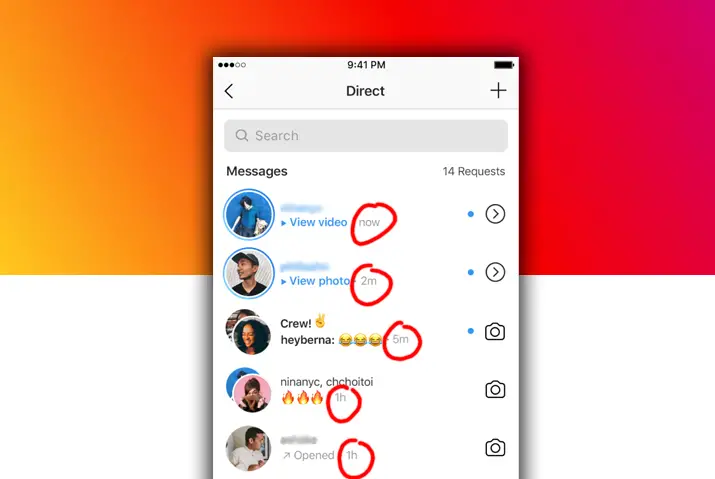Instagram is a video and photo-sharing platform that allows users to engage with the content. Despite the application not being geared towards chatting, there is a Direct Message feature available. The Direct Messages feature on Instagram was recently updated with new features, including the ‘last seen’ feature. As the name suggests, ‘Last seen’ is a feature that lets users see when a user was last active on the application. There are a few simple steps on how to check the ‘last seen’ status on Instagram.
To access and check on the ‘last seen’ feature, users must follow each other and send messages. On profiles where the ‘last seen’ status is active, users can check on the status displayed on the chatbox itself.
What is The ‘Last Active’ Feature On Instagram
The ‘last active’ status is accessible communication with users who engage in your content on Instagram.
This feature provides users with the option to check on when their friends were last online, if they are currently online, and if someone has posted on their Instagram. The feature is convenient to make communication on Instagram easier for the users.
When Is The Active Status Shown On Direct Message
Another important factor is that users are not shown as active on Instagram immediately after opening the application. If you accidentally open Instagram or post on there, it will not show you as active. The user must be chatting on the Direct Message for a bit for the active status to turn on and change to green.
What Is The ‘Last Seen’ Feature On Instagram
Similar to the ‘last active’ status on Instagram with crucial differences, the ‘last seen’ feature is accessible to users who message each other through direct messages.
The ‘last seen’ feature is accessible only with users who follow each other and users you message with.
There are different ways in which the ‘last seen’ feature is on the feed. For example, if a green dot is there next to the user’s username and profile, they are online. Similarly, the ‘last seen’ status shows the timestamp of when the user was online on the chatbox itself.
How To Check ‘Last Seen’ On Instagram
To check on someone’s ‘last seen’ on Instagram, follow these simple steps below if you meet all the criteria mentioned above.
Step 1: Launch Your Instagram
The first step is to launch your Instagram on your device. To do so, tap on the purple and pink Instagram icons, and the application will launch itself.
Step 2: Log Into Instagram And Go To Home Page
Once Instagram opens up, log into the application using your email, username or phone number, and password. The Instagram application will direct you to the homepage of your profile.
Step 3: Tap On The Direct Message Bubble Icon To Check ‘Last Seen’
On the homepage, on the top right corner, you will see a bubble icon similar to messenger’s chat icon. Tap on the icon to go to Direct Message on Instagram.
Step 4: View The ‘Last Seen’ Status Of Users On Instagram
Finally, in your chatbox, if your active status is active, you will be able to view the user’s last seen by accessing your messages with the user. The ‘last seen’ is on the bottom of the message in your chatbox. In addition, Instagram will show the activity status on the dialog box with the user’s username.
How To Enable The ‘Last Seen’ Feature On Instagram
The active and ‘last seen’ feature on Instagram can be enabled by following a few steps within your profile.
Step 1: Launch Instagram On Your Device
First, tap on the Instagram application on your device. The application will immediately launch on your device and direct you to the home page.
Step 2: Tap On The Profile Icon
You will see the profile icon with your avatar in the bottom left corner of your home page. Tap on the icon to direct to your profile page.
Step 3: Go To The Settings Option On Your Profile
On your profile, tap on the three-lined hamburger icon on the top right corner of your screen. This will open up a dialog box; tap on settings to access it.
Step 4: Go To The Privacy Option Within Settings
Once you are in settings, tap on the privacy option, which has a lock icon.
Step 5: Go To The Activity Status Label
Inside privacy, you will see the activity status label. Tap on the label to access it.
Step 6: Toggle The Activity Status To ‘On’ And Enable
There are two options inside activity status.
The first is ‘Show Activity Status,’ which enables accounts you follow and anyone you message to see when you were last active or are active on Instagram.
The second option is ‘Show When You’re Active Together,’ which lets accounts that you follow and anyone you message sees when you’re both active on the same chat.
Toggle the option to activate the options each; the activated toggle will turn blue.
How To Disable The ‘Last Seen’ Feature On Instagram
If a user does not want to enable the active and ‘last seen’ option, Instagram provides users with the option to disable this feature. The process is similar to that of enabling the feature.
Step 1: Launch Instagram On Your Device
First, tap on the Instagram application on your device. The application will immediately launch on your device and direct you to the home page.
Step 2: Tap On The Profile Icon
You will see the profile icon with your avatar in the bottom left corner of your home page. Tap on the icon to direct to your profile page.
Step 3: Go To The Settings Option On Your Profile
On your profile, tap on the three-lined hamburger icon on the top right corner of your screen. This will open up a dialog box; tap on settings to access it.
Step 4: Go To The Privacy Option Within Settings
Once you are in settings, tap on the privacy option, which has a lock icon.
Step 5: Go To The Activity Status Label
Inside privacy, you will see the activity status label. Tap on the label to access it.
Step 6: Toggle The Activity Status To On Status To Enable
There are two options inside activity status.
The first is ‘Show Activity Status,’ which enables accounts you follow and anyone you message to see when you were last active or are active on Instagram.
The second option is ‘Show When You’re Active Together,’ which lets accounts that you follow and anyone you message sees when you’re both active on the same chat.
Toggle the option off to disable the feature. The enabled option is blue; turning it off will turn the toggle button to grey shades.
Check ‘Last Seen’ On Instagram: Why Can’t I See Someone’s ‘Last Seen’ On Instagram?
There are instances where users cannot view someone else’s active or’ last seen’ status. There can be several reasons why this happens on Instagram.
- The first reason can be because the user has disabled their activity status. As previously mentioned, Instagram allows users to disable the feature. A disabled activity status will not show the user’s online status to anyone, even if you follow each other on Instagram.
- Another reason can be if a user does not follow you back. Users can only see the activity status of others if they follow each other on Instagram.
- The next option depends on whether you have engaged in a conversation in the Direct Message feature on Instagram. If you’ve never had a conversation with the user, Instagram will not show the activity status information.
- Another reason is if the user has blocked you. A blocked Instagram profile will not show on your feed, and you will not be able to see the user’s activity status either.
The feature can be affected by Instagram bugs as well. In this case, you can contact Instagram support on [email protected] or [email protected].
How To Check ‘Last Seen’ On Instagram Feature’s Privacy Concerns
The ‘last seen’ feature and active status are a concern for some users. This feature reveals when you are online, and some users can be uncomfortable with this.
However, you can always turn the feature off if you do not wish to engage in conversation with other users or do not want to show when you are online. Similarly, if a user does not want their activity status to show, they can unfollow the user because this will not enable the feature.
In contrast, there are business and promoted Instagram profiles where communication requires better engagement. Companies want timely communication with their customers so that this feature can be helpful to users.
Frequently Asked Questions
Users can have related queries on how to check last seen on Instagram, which are below.
How Accurate Is The Active Status On Instagram
As mentioned previously, the Instagram active status may not be accurate at times. For example, the Instagram application may show active when users have already turned the application off. Similarly, there are instances where users are not shown as active even if they are using the application. Opening and using Direct Message will create some accuracy on the active status of users on the application.
Can You Tell If Someone Else Has Turned Their Activity Status Off
It can be a privacy violation if Instagram notifies users when others turn off their activity status. Hence, there is no option to tell if someone has turned off their activity status except when checking their profile or the conversation on your chat box with the user.
How To Check Last Seen On Instagram Without Messaging
Without messaging a user, if you both follow each other, the profile icon will show a green dot if you are active on Instagram. Another method is to check if they have recently posted anything on the application to see if they are active.
Conclusion
In conclusion, there are simple steps you can follow to check who is active on Instagram and see the ‘last seen’ feature. There are options to enable and disable this feature according to a user’s preference. Users can easily use this feature for their benefit. Instagram has made communicating with your peers on the platform an easy and convenient method using the feature.