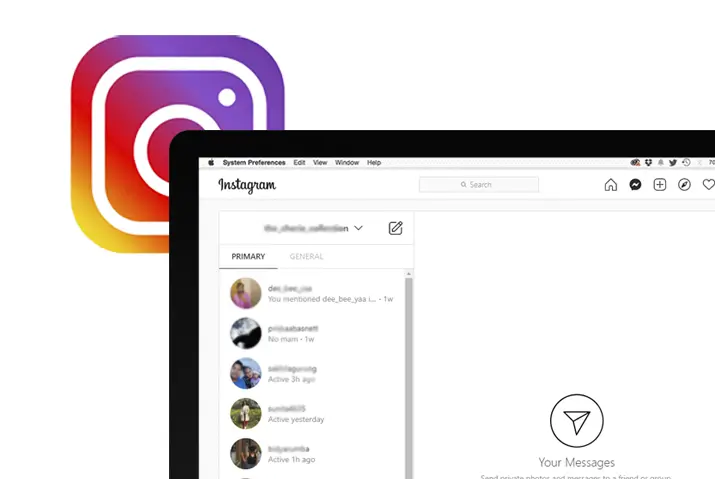Instagram is well known for its easily accessible and convenient features as a social media application. Instagram is available on desktop, as well as on mobile phones. The features provided to users on both devices are similar. For example, Instagram recently offered users the option to chat on Instagram through their desktop. This feature is available on chrome browsers, and users can quickly know how to chat on Instagram on Chrome.
The process to chat on a chrome browser on Instagram is similar to that on a mobile phone. Once the user logs in, there is a direct message symbol that, on access, provides users the ability to chat with other users on the application.
Different Features On Instagram Chrome
Instagram on the chrome browser provides users with similar features to that on a mobile application. Users can open a profile, send messages, look at other’s content and engage with the content. Sending messages is done through the direct message feature, whose workings are below.
Direct Messages Features
Users can access the direct message feature on Chrome once they have created a profile on Instagram. In addition, users can send messages as a chatting method, and they can also unsend messages.
The direct message feature also lets users chat with gifs, emojis and send pictures and videos. In addition, you can form a group of up to 32 people.
Users also can reply to single messages on a thread and react to specific messages using emojis.
Another feature is phone calls and video calls which you cannot directly access through the browser. However, a user can access it with an extension added to the feature of Instagram on Chrome.
How To Chat On Chrome Instagram
A user can immediately chat on Instagram after launching the application on Chrome through the given steps, letting users chat conveniently and easily.
Step 1: Launch Instagram On Chrome
To access the chat option, first, you need to launch Instagram on Chrome. Then, type in Instagram and log into the application using your email and password on your browser. Once you log in, Instagram will open on the home page.
Step 2: Tap On The Bubble Icon On The Top Right Corner Of Home Page
Once you are on your home page, on the top right corner are several icons to access different features of Instagram. First, tap on the bubble icon next to the home icon. This will open up the direct messages where you can chat.
Step 3: Start A New Conversation Using The Square Pen Icon
To start a new conversation with a user, you can tap on the square pen icon in the top left corner. You can then type in the message on the chat box and send it to the user to begin conversing.
How To Use Different Features On The Chat Option
Once you have started a conversation, you can access the different chat options within the conversation. The additional features and how to access them are below.
Send Emojis On Direct Messages
You can send emojis in your conversation, even in Chrome, to make the conversation more fun. To do this, once you have opened the chatbox, tap on the smiley icon right next to the chatbox. The application will lay out multiple emoji options for you to use.
Send Photos and Videos In The Chat
The Instagram chrome option also allows users to send photos and videos in the chat. You can access this feature by tapping on the photo icon on the left side of the chatbox. This will open up a dialog box of the files on your computer. Next, tap on the photo or video you want to send and hit the send button.
Like, Forward, Copy and Unsend Messages
Instagram chrome also has like, forward, copy, and unsend, which Instagram recently added. To access this feature, hover around any message that is in the conversation. First, a three vertical dot option will appear; once you hover around the dots, the four options will appear on the screen. Next, tap on any option you want to use.
How To Reply To Specific Messages And React To Messages On Instagram Chrome
The application also provides users with added benefits: reply to a specific message on a thread and react to messages. This option is similar to the previous one, where you hover over the text in a conversation. Three icons will pop up on your left, where the smiley icon is for reacting to messages. On the right to the smiley is a left-pointing arrow which you can use to reply to specific messages.
How To Access Phone Call And Video Call On Instagram On Chrome
Instagram does not directly provide a web browser to open up the phone and video call feature on their application on Chrome. However, users who want to make calls through their Chrome browser can use different android emulators on the laptop.
Use Bluestacks Android Emulator On Your Browser
Bluestacks is an android emulator that works smoothly in Chrome. This application provides users the benefit of running Instagram on PC using the phone and video call feature. The steps to activate Instagram on Bluestacks are below.
Step 1: Download Bluestacks from their website and install it on your PC
The first step is to download the Bluestacks application from their official website. On doing so, install the application on your PC.
Step 2: On the top bar of the android emulator, type in Instagram
On the top bar of Bluestacks, type in Instagram to open the application option.
Step 3: Install the Instagram application from Bluestacks
Next, install the Instagram application from Bluestacks homepage.
Step 4: Open up Instagram from the Bluestacks homepage.
After you download Instagram, open up the application form Bluestacks’s homepage. If the action does not run smoothly, you may have to restart your PC for the action to be complete.
Step 5: Log into your Instagram account for the Instagram landing page to open up.
Once Instagram opens up, log in using your email and password to launch the application.
Step 6 : Next, tap onto the bubble message icon on the top right corner to open up a chat box with phone and video call features
Finally, you can open the chat feature on Instagram Chrome with the option to make phone and video calls as well.
Use NoxPlayer Android Emulator On Your Browser
Another Android emulator you can use to open Instagram Chrome with the phone call and video call feature is Noxplayer. The steps to follow to activate this application on your PC are below.
Step 1: Download NoxPlayer And Install It
The first step is to download NoxPlayer from their official website. Once you have it on your PC, install the application on your PC to run it.
Step 2: Open Instagram From The Player Bar
Next, tap Instagram on the player bar that is on the top of the application.
Step 3: Log Into Your Account And Make The Call
The next step is to log into your account through the NoxPlayer and tap on the top right bubble icon to access the chatbox. Then, you can make a phone or video call using the application.
Are All The Features Of Direct Messages Available On Chrome
Direct messages provide a lot of features on the Instagram application. However, the features of the messages are not all available on the Chrome browser. Except for the phone call and video call option, which you can access using the above-mentioned android emulators on the Chrome browser, all other direct message features are available on Chrome.
Frequently Asked Questions
There are multiple queries that users may have regarding Instagram applications on Chrome which are below.
How Does Instagram Chat App Work
Instagram does not have an external chatting app to use like messenger. However, the direct message feature is available in the Instagram application on both phone and PC once you create a profile and log in. Users can send messages, images, make calls, chat using emojis and gifs on the direct message feature.
Instagram DM Online
Instagram direct message works with users across a cross-application platform with messenger. The users can connect by sending messages, sharing videos, using vanish mode to send messages that only last for a few minutes. These features allow for a better chatting experience to users online through Instagram direct messages.
Conclusion
To conclude, Instagram allows users to conveniently chat on their platform through the Chrome browser. The features are easily accessible, provide users with a simple mode to communicate, and access through any PC. Even if all the features may not be available, there are methods to access the features, such as android emulators.