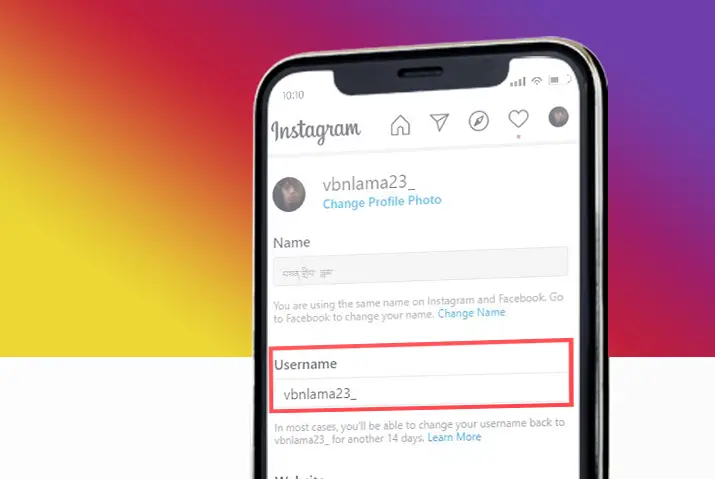Social media platforms provide users with visibility through their profiles. The profiles consist of different elements, including the name of the user. Among these social media platforms is Instagram, which allows users to change their usernames whenever they want, however many times they want to. The steps on how to change Instagram username are simple across all devices.
Changing one’s username on Instagram is a step-by-step task that takes less than a minute. Users can go to their Instagram profile settings and directly change their username by erasing the previous username and typing in the new one.
Elements Within An Instagram Profile Display
The first step to changing an Instagram profile’s username is knowing the different profile settings that users are provided with when creating their Instagram profile. Whether it be a public profile or a private profile, every user’s profile display shows their profile picture, display name, username, and updated bio.
Difference Between Display Name and Username In Instagram
Before deciding to change your Instagram username, there is a difference between display name and username that a user must understand.
What Is Display Name And Username
The display name on Instagram is either your name, company name or personal details present on your profile. Display names have very few restrictions to them.
On the other hand, a username is a unique handle that people can tag you with using the “@” symbol. Creating the username has certain limitations and restrictions according to Instagram guidelines.
Where Is Display Name And Username Shown On Instagram Profile
The display name is under the profile picture or avatar on your Instagram profile.
The username is on the top of the Instagram profile where the profile URL is present.
What Are The Limitations Of Changing Display Name And Username
Users can make changes within the display name without any restrictions. For example, the display name can have emojis and different characters as well as text. Thus, a user can change their display name without it affecting the profile’s content in any way.
In contrast, creating the username needs to meet the specific restrictions that are placed, which include the following:
- The username must be unique to your account.
- It must be less than 30 characters.
- A username can contain only letters, numbers, periods, and underscores (no spaces or other symbols are allowed).
- Usernames changed again for another 14 days once it is successfully changed.
- The name cannot have any profanity or restricted language present in it.
What Are The Changes That Happen When Changing Instagram Username
Before deciding to completely change one’s username, it is essential to know the action’s changes. The username of a profile is connected to multiple elements in the profile content, some of which are mentioned below.
Other Social Profiles Or Websites Connected To The Previous Username URL Change
Once you change your Instagram username, the account will remain the same, but the profile URL changes. Unfortunately, this means that any linked websites or social media platforms to your previous username will showcase an error when someone tries to access it.
You need to update any other website or social media profile linked to your previous username.
The Previous Username Cannot Be Used To Search Your Profile.
Since the account remains the same, the change in username does not affect the content, follower, following count, or engagement. However, user’s trying to access your content from the previous username will not see your profile anymore. This change may confuse some users, so content creators must let their followers know of the username change.
Places Where The New Username Is Updated
With the changes made, Instagram also updates the username in multiple areas. Everywhere your Instagram account is displayed will be automatically updated. Old posts that you may have commented on will not link to a non-existent account.
Places Where The New Username Is Not Updated
However, Instagram does not update previous tagged posts. Similarly, to mention you in comments using an “@” or to tag you in posts, the users must know the new username. The old mentions in comments using the previous username will disappear.
How To Change The Username In Instagram
Once you have understood the limitations and actions that come with changing a username, simple steps can change your Instagram username. Changing the Instagram username is possible in both the Instagram mobile application on android and iOS operating systems and through a PC on either Mac or Windows.
Steps To Change The Instagram Username On iOS Operating Systems On Mobile Application
A user can change their username directly from the Instagram application on their mobile phones. The steps to change your username on iOS operating systems are below.
Step 1: Launch The Instagram Application On Your Mobile Phone
On your iOS device, you will see the Instagram icon, purple, pink, and orange, with a square with white outlines inside it. Once you tap on it, Instagram will launch itself and open.
Step 2: Tap On The Circular Profile Icon On The Lower Left Corner
Tap on the circular profile icon with your profile picture on it, which is on the lower-left corner of the menu bar on your home page. This action will direct you to your profile page on Instagram.
Step 3: Tap On The “Edit Profile” Bar Below The Instagram Bio
After you are on your profile on Instagram, tap on the “Edit Profile” bar around the middle, right above your Instagram feed. The action will direct you to the profile settings to see your display name next to the “name” option. The username option is right below the display name next to the “username” option.
Step 4: Go To The “Username” Option
Tap on the space next to the “username” option. This will direct you to a text box with the previously mentioned 14-day changes warning showing below the text box.
Step 5: Type In Your New Username
You can erase the previous username and type in your new username inside the text box. The username must not violate the Instagram guidelines and should be within the restrictions for creating usernames.
Step 6: Tap On The Blue “Done” Option On The Top Left Corner
Once you have typed in your new username, tap on the “Done” option on the top right corner written in blue.
Step 7: Tap On The Blue “Done” Option On The Profile Settings
After tapping, in profile settings, the username is next to the “username” option. Finally, tap on the blue “Done” option on the top right corner of your screen to complete.
Steps To Change The Instagram Username On Android Operating Systems On Mobile Application
For a user to change their username on an android operating system, the steps are below.
Step 1: Launch The Instagram Application On Your Mobile Phone
On your android device, you will see the Instagram icon, purple, pink, and orange, with a square with white outlines inside it. Once you tap on it, Instagram will launch itself and open.
Step 2: Tap On The Circular Profile Icon On The Lower Left Corner
Tap on the circular profile icon with your profile picture on it, which is on the lower-left corner of the menu bar on your home page. This action will direct you to your profile page on Instagram.
Step 3: Tap On The “Edit Profile” Bar Below The Instagram Bio
After you are on your profile on Instagram, tap on the “Edit Profile” bar around the middle, right above your Instagram feed. The display name is next to the “name” option in profile settings. The username option is right below the display name next to the “username” option.
Step 4: Go To The “Username” Option
Tap on the space next to the “username” option. This will direct you to a text box with the previously mentioned 14-day changes warning showing below the text box.
Step 5: Type In Your New Username
You can erase the previous username and type in your new username inside the text box. The username must not violate the Instagram guidelines and should be within the restrictions for creating usernames.
Step 6: Tap On The Blue “Tick” Icon On The Top Left Corner
Once you have typed in your new username, tap on the blue tick icon on the top right corner of your screen.
Step 7: Tap On The Blue “Tick” Icon On The Profile Settings
After tapping on the blue tick, you will be directed to the profile settings with your new username next to the “username” option. Finally, tap on the blue tick icon on the top right corner of the screen to finalize the action.
Steps To Change Instagram Username From PC On Mac
There are two methods to access Instagram on your PC through a Mac. The first method is by using a web browser to open your profile, and the second is through the downloaded Instagram application on your PC itself. Both these methods can change your username, and the steps for each are below.
Changing Username Using The Web Browser
When changing your username, accessing your profile through a web browser allows the action to complete. The steps to do so are listed below.
Step 1: Access Instagram Through Your Web Browser
On a web browser, type in Instagram on the search bar and tap on the result. This will direct you to the landing page to log into your Instagram account. Next, log into your account to access your profile.
Step 2: Go To The Instagram Profile Icon On The Top Right Corner
Once you have logged into your Instagram from your web browser, tap on the circular profile icon on the top right corner. The profile icon is a small icon containing your profile picture. Next, tap on the “profile” option under the drop-down option that opens up.
Step 3: Tap On The “Edit Profile” Bar Below The Search Bar On Your Profile
The “edit profile” is below the search bar on your profile. The option is inside a rectangular box around the top middle of your profile page.
Step 4: Go To The Username Option On Profile Settings
Once you have accessed the profile settings from the “edit profile” option, go to the username option below the display name, which is next to the “name” option. The username is next to the “username” option.
Step 5: Tap On The Textbox To Change Username
Tap on the space next to the “username” option, and you will be able to clear out the previous username. On doing so, type in your new username following the Instagram guidelines and restrictions.
Step 6: Submit The New Changes
Next, scroll to the bottom of the page. There is a “submit” option in blue at the bottom. Tapping on submit will finalize the username and save the changes on your profile.
Changing Username Using The Instagram Application On Mac
Changing your username on the Instagram application downloaded on your Mac is similar to changing your username through a web browser. The steps to complete this action have been listed below.
Step 1: Access Instagram Application On Your Mac
On your Mac, search for the Instagram application and tap on it to launch the application. This will direct you to the landing page to log into your Instagram account. Next, log into your account to access your profile.
Step 2: Go To The Instagram Profile Icon On The Top Right Corner
Once you have logged into your Instagram from your Mac, tap on the circular profile icon on your top right corner. The profile icon is a small icon containing your profile picture. Next, tap on the “profile” option under the drop-down option that opens up.
Step 3: Tap On The “Edit Profile” Bar Below The Search Bar On Your Profile
The “edit profile” is below the search bar on your profile. The option is inside a rectangular box around the top middle of your profile page.
Step 4: Go To The Username Option On Profile Settings
Once you have accessed the profile settings from the “edit profile” option, go to the username option below the display name, which is next to the “name” option. The username is next to the “username” option.
Step 5: Tap On The Textbox To Change Username
Tap on the space next to the “username” option, and you will be able to clear out the previous username. On doing so, type in your new username following the Instagram guidelines and restrictions.
Step 6: Submit The New Changes
Once you are satisfied with the username, scroll to the bottom of the page. There is a “submit” option in blue at the bottom. Tapping on submit will finalize the username and save the changes on your profile.
Steps To Change Instagram Username From PC On Windows
There are two methods to access Instagram on your PC through Windows. The first method is by using a web browser to open your profile, and the second is through the downloaded Instagram application on your PC itself. Both these methods allow you to change your username, and the steps for each have been mentioned below.
Changing Username Using The Web Browser
When changing your username, accessing your profile through a web browser allows the action to be completed. The steps to do so are listed below.
Step 1: Access Instagram Through Your Web Browser
On a web browser, type in Instagram on the search bar and tap on the result. This will direct you to the landing page to log into your Instagram account. Next, log into your account to access your profile.
Step 2: Go To The Instagram Profile Icon On The Top Right Corner
Once you have logged into your Instagram from your web browser, tap on the circular profile icon on the top right corner. The profile icon is a small icon containing your profile picture. Next, tap on the “profile” option under the drop-down option that opens up.
Step 3: Tap On The “Edit Profile” Bar Below The Search Bar On Your Profile
On Instagram, the “edit profile” is below the search bar on your profile. The option is inside a rectangular box around the top middle of your profile page.
Step 4: Go To The Username Option On Profile Settings
Once you have accessed the profile settings from the “edit profile” option, go to the username option below the display name, which is next to the “name” option. The username is next to the “username” option.
Step 5: Tap On The Textbox To Change Username
Tap on the space next to the “username” option, and you will be able to clear out the previous username. On doing so, type in your new username following the Instagram guidelines and restrictions.
Step 6: Submit The New Changes
Once you are satisfied with the username, scroll to the bottom of the page. There is a “submit” option in blue at the bottom. Tapping on submit will finalize the username and save the changes on your profile.
Changing Username Using The Instagram Application On Windows
Changing your username on the Instagram application downloaded on your Windows PC is similar to changing your username through a web browser. The steps to complete this action have been listed below.
Step 1: Access Instagram Application On Your Windows PC
On your PC, search for the Instagram application and tap on it to launch the application. This will direct you to the landing page to log into your Instagram account. Next, log into your account to access your profile.
Step 2: Go To The Instagram Profile Icon On The Top Right Corner
Once you have logged into your Instagram from your PC, tap on the circular profile icon on your top right corner. The profile icon is a small icon containing your profile picture. Next, tap on the “profile” option under the drop-down option that opens up.
Step 3: Tap On The “Edit Profile” Bar Below The Search Bar On Your Profile
Instagram has the “edit profile” below the search bar on your profile. The option is inside a rectangular box around the top middle of your profile page.
Step 4: Go To The Username Option On Profile Settings
Once you have accessed the profile settings from the “edit profile” option, go to the username option below the display name, which is next to the “name” option. The username is next to the “username” option.
Step 5: Tap On The Textbox To Change Username
Tap on the space next to the “username” option, and you will be able to clear out the previous username. On doing so, type in your new username following the Instagram guidelines and restrictions.
Step 6: Submit The New Changes
Next, scroll to the bottom of the page. There is a “submit” option in blue at the bottom. Tapping on submit will finalize the username and save the changes on your profile.
How Is A Changed Username Displayed On Instagram
The username changes is saved immediately on your profile.
The username URL displayed on the top of your profile page will be the new username. In addition, Instagram will automatically update the username on all displayed areas.
Do Your Followers Get Notified When Changing Your Username
Some users are curious regarding the notification of a changed username. However, other users, including your followers, will not be notified of this change whenever you change your username.
Hence, if you are a creator dependent on the traffic of Instagram to your profile, it is important to update your followers about the change of the username.
Does Your Old Username Get Permanently Deleted Once Changed
Instagram does not allow a user to change their username immediately after it is changed for up to 14 days. However, other users can use the username after it is changed.
In 14 days, you can go back to your previous username again only if another user has not used the username.
When Does Instagram Not Allow Users To Change Username
For up to 14 days, users cannot change their username again. So if you are trying to take your previous username back and it isn’t happening, it can be because someone else has used that username already as well.
The users are also restricted from changing their username if they have violated specific policies on Instagram, or the new username does not meet the limitations on Instagram.
Another probable cause can be app caching. This problem is standard and not a cause for significant concern.
How To Find Someone Who Changes Their Instagram Username
Users can also be curious regarding how to access someone who has changed their username. In such circumstances, the display name will remain the same as the previous one. Users can also search for the other user’s display name on the search bar.
Frequently Asked Questions
When changing username on Instagram, there are various queries that users have, addressed below.
How To Change Username On Instagram When It Is Not Available
If a username is not available on Instagram, you can make slight changes to the name. For example, add a number, period, underscore, or abbreviate the word.
How To Change Instagram Username Before The 14 Days Limit
Instagram does not allow for any changes in username before the 14-day limit. However, due to illegal scammers who created fake accounts, Instagram has placed this limit.
How Many Times Can A User Change Their Instagram Username
Instagram has no limits to the number of times a user can change their username within the 14 days limit.
Conclusion
In conclusion, the username changes on Instagram are possible on the Instagram application on phone and PC. There are restrictions and limitations that the users have to keep in mind when changing their username. Overall, Instagram allows for an easy way to make changes that are within their guidelines.