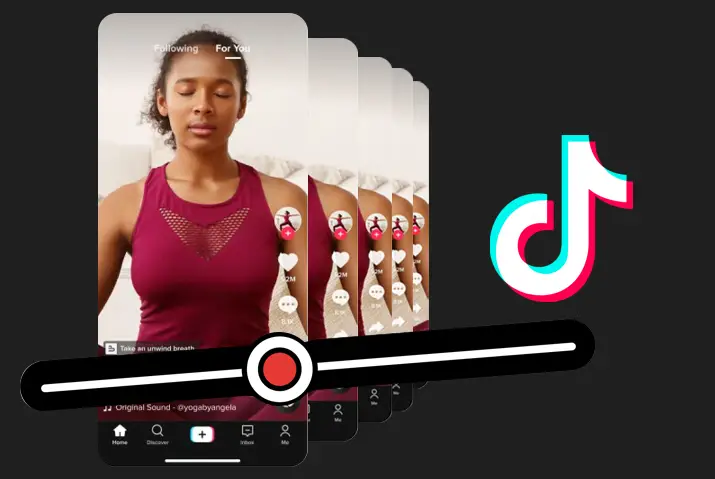TikTok has the limitation of video length to upload. Before, it was just 15 seconds, and then TikTok extended it to 1 minute. But now, you can upload the video for up to 3 minutes on TikTok. So, the user has precise control over how long their clips are. And do you know how to change TikTok video length?
Answer: To change the TikTok video length, you need to click the Adjust Clips button on the editing screen and use the slider to adjust the length. You can trim or adjust the video from the screen.
TikTok is centered around short-form content to showcase talent. So, whether you have shot a video from the TikTok app on your Android or iOS device, you want to trim and upload it from your gallery. Therefore, here is how to change the TikTok video length.
How To Trim TikTok Video You Shot?
After you have shot the video from your Android or iOS device, you can trim the video for TikTok. So, here are the steps below to trim the TikTok video you shot.
Step 1: Open TikTok App
Open a TikTok app on your device.
Step 2: Tap ‘+’ Icon
Tap the ‘+’ icon at the bottom of your screen.
Step 3: Shoot A Video
Now you can shoot a video with a record button.
Step 4: Tap A Red Checkmark Icon
After recording, tap a red checkmark icon at the bottom.
Step 5: Tap On Adjust Clips
Then tap on the ‘Adjust Clips’ icon at the right row of the screen.
Step 6: Use The Slider
A bar will appear at the bottom of your screen. Use the red slider on either side to change the start and end times.
Step 7: Tap On Save
Now tap on the ‘Save’ option at the top right.
Step 8: Tap Next
And tap on the ‘Next’ option and post your video on TikTok.
How To Trim A Video For TikTok From Your Phone Library?
You can also trim previously shot videos from your phone library for TikTok. The following are the steps to trim a video for TikTok from your phone library.
Step 1: Open A TikTok App
Open a TikTok app on your device.
Step 2: Tap ‘+’ Icon
Then tap on the ‘+’ icon at the bottom.
Step 3: Tap Upload
Then tap on the upload at the bottom right of the screen.
Step 4: Select The Video
And select the video from your phone library to upload on TikTok.
Step 5: Tap Next
Then tap on ‘Next’ at the bottom.
Step 6: Use The Slider
And use the red slider at the bottom of the screen to change the start and end time of the clip.
Step 7: Tap Next
Again, tap on the ‘Next’ button at the top right.
Step 8: Add Effects And Music
Then add any effects including stickers or music you want on the clip.
Step 9: Post Video
Finally, post the video on your TikTok or save it as a draft.
How Long Can A TikTok Be?
Originally, users could only record and upload 15 seconds of video but later extended it to one minute. But recently, following the demand for longer videos, TikTok has made it to 3 minutes. So, you are now able to incorporate more into one video.
Though 60 seconds of TikTok video allows creator freedom, users still requested to extend the time. So, TikTok made it 3 minutes to attract more users to the app. This has removed the barrier for users who must upload a video in several parts to share their storytime.
It is good news for the users who wanted longer videos on TikTok that the company has rolled out a three-minute-long video.
How To Make TikTok With Multiple Videos?
If you do not have three minutes long single video, you can get creative with a one-minute video. Also, you can join multiple clips to make one long video. So, there is a way to make TikTok with multiple videos, and here are the steps for that.
Step 1: Launch TikTok
Launch TikTok app on your device.
Step 2: Tap ‘+’ Icon
Tap the ‘+’ icon at the bottom of your screen.
Tap 3: Tap Upload Button
Then tap the upload button in the bottom right corner and upload clips from your gallery.
Step 4: Tap To Select
Please tap on the circle in the pictures and videos from your gallery to select them.
Step 5: Tap On Next
Then tap on ‘Next’ at the top right.
Step 6: Adjust Clip
You can tap on the ‘Adjust Clip’ option at the right row to edit the length of your clip.
Step 7: Tap On Next
Again, tap on ‘Next’ and add any effects, texts, or music you want.
Step 8: Post Video
Then tap on the ‘Post’ button to share your video on TikTok.
How To Trim A Stitched Video On TikTok?
Stitching is one of the best methods to reply to TikTok. It is like reacting to a video where you take a snippet of someone else’s video and add your content. So, you need to trim the video to fit your content into the time limit. So, here are the steps to trim a stitched video on TikTok.
Step 1: Open TikTok
Open TikTok app on your device.
Step 2: Tap On The Video
And tap on the video you want to stitch and click on the ‘share’ icon at the right row.
Step 3: Select ‘Stitch’ Option
Then select the ‘stitch’ option from the menu that appears.
Step 4: Drag The Slider
And drag the slider from where you want to begin your recording. You can trim the beginning and end parts of the original video.
Step 5: Tap On ‘Next’
After trimming the video, tap on the ‘Next’ button at the top right to add your content.
Step 6: Record Your Clip
Then you can record your clip from the record button.
Step 7: Adjust Clips
After that, you can tap on ‘Adjust Clips’ in the right row to trim your video.
Step 8: Post The Stitched Video
Finally, you can tap on ‘Next’ and post your stitched video on TikTok.
Video Formatting For TikTok
Before posting a video on TikTok, you should know the general specifications to consider. Otherwise, you will face problems while uploading the video on TikTok. So, here are the specifications you should consider for the TikTok video.
File Size
The video size should be 287.6 MB for iOS and 72 MB for Android. But for ads, it can be up to 500 MB.
Orientation
TikTok is designed for viewing on smartphones, so vertical video is best. Though horizontal videos are also allowed, they will be awkward for the viewers to watch.
Dimensions
The dimension for the TikTok video should be 1080-pixel wide and 1920-pixel in length.
Aspect Ratio
The aspect ratio should be the standard smartphone screen, i.e., 9:16 and 1:1. But it will not occupy the whole screen.
File Type
TikTok only supports .mp4 and .mov files generally and for ads it supports .avi and .gif files.
Why Use Third-Party Apps To Create Your TikTok Video?
TikTok has an in-built recorder with very cool effects. However, you may want to be creative and make some unique videos to upload on TikTok. In addition, here are some reasons to use third-party apps to create your TikTok videos.
To adapt the content, you have used other platforms for TikTok instead of reinventing it.
You are restricted by the time limit of three minutes.
Add exclusive effects and templates that help you make creative content with very little effort.
Actions You Should Take For Making TikTok Video Using Third-Party Tools
If you are using any third-party tools to make a TikTok video, you should take some action regarding the optimization. So, here are the points to be considered for using third-party tools for TikTok.
Make sure that the specifications are optimized for TikTok if you plan to use third-party tools for TikTok videos.
If the video needs some adjustments, get it right by editing and making it perfect for TikTok.
How To Change The Recording Time Of Videos On TikTok?
Normally people start and stop shooting videos on TikTok by tapping the record button. But there is a timer option to change the recording time of videos on TikTok. So, here is a step-by-step method to auto-record a video on TikTok.
Step 1: Open TikTok
Open TikTok app on your device.
Step 2: Tap ‘+’ Icon
Then tap on the ‘+’ icon at the bottom of your screen.
Step 3: Choose The Video Length
You can choose the video length of 15 seconds, 60 seconds, or 3 minutes from the bottom.
Step 4: Tap On Timer
After that, tap on the ‘Timer’ option on the right row of the screen.
Step 5: Select Number of Seconds
Then select the number of seconds, either 3 or 10.
Step 6: Start Shooting
After setting all, you can tap on the ‘Start Shooting’ button at the bottom.
Step 7: Screen Countdown
You can see the countdown on the screen, and TikTok will start recording and stop recording automatically when it reaches the set time.
Frequently Asked Questions (FAQs)
There may be a few queries related to how to change TikTok video length. So, below are the answers to those queries explained in brief.
Can You Trim A Video After Posting?
Unfortunately, TikTok does not have the feature to edit the video after posting. But you can save it as a draft and upload it on TikTok after editing whenever you want.
Can You Change The Video Length After Filming?
No, you cannot change the video length after filming. So, you have to choose the correct option to make your video before filming.
Conclusion
Thus, you can change the TikTok video length on the app to make it shorter. But you cannot extend the length of the video after shooting. You can also use other third-party tools to change the length of the video for TikTok.