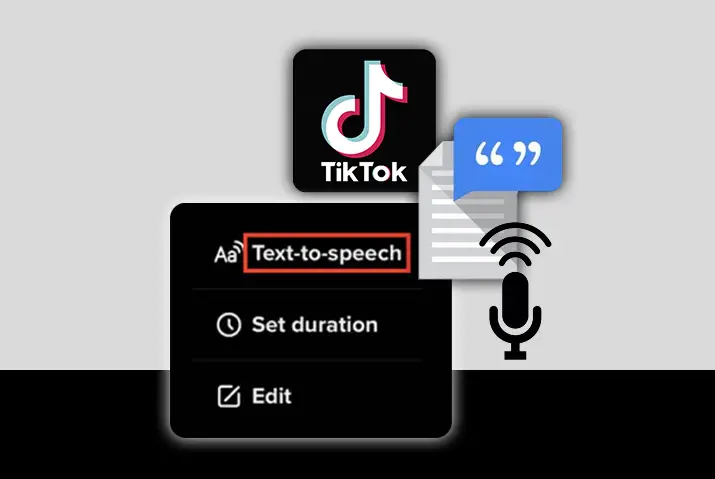The text-to-speech feature of TikTok is becoming one of the most popular tools these days. At first, it was available only in a male voice, but in May 2021, it changed into a female voice. So now, there are plenty of options you can choose from. So, you can change your text to speech voice on the TikTok video.
TikTok has recently introduced multiple texts to speech voices for the first time. Before, it was just a default voice, but now you can choose from multiple voices. Each voice has its name, like Alex, Eddie, Taylor, Joey, etc.
TikTok’s text-to-speech voice is a very useful feature as it can make the video more interesting and engaging. So, here is a guide on changing the text to speech voice on the TikTok video.
What Is Text To Speech Voice On TikTok?
The text-to-speech voice on TikTok is a feature that allows users to add subtitles to their videos. The text-to-speech voice can be used to generate subtitles in a variety of languages automatically. This feature can be used to create videos with subtitles in multiple languages or to translate videos into other languages.
Steps To Change The Text To Speech Voice On TikTok
The steps are below if you are a TikTok user but don’t know how to change the text to speech voice on TikTok.
Step 1: Update The TikTok App
First of all, make sure your TikTok app is updated to the latest version because the new features are not available on the older version.
Step 2: Open TikTok App
Then open the TikTok app from the app menu.
Step 3: Record A Video
Press and hold the red circle button in the middle to record the video.
Step 4: Press The Checkmark
After completing the recording, press the checkmark on the lower right-hand side.
Step 5: Tap The Text Icon
Tap the text icon at the bottom of the screen with the ‘A.’
Step 6: Enter Your Text
Type the text that you want to be read out. But remember that the text should not be lengthy.
Step 7: Tap Done
Then tap on ‘Done’ in the upper right-hand corner. Now customizable text box is inserted over the video.
Step 8: Tap Text On Video
When you tap the entered text on the video, it gives you the three options, ‘Text-to-speech,’ ‘Set Duration,’ and ‘Edit.’
Step 9: Select Text-To-Speech
Select the text-to-speech option, and TikTok AI will read your text over the video. You can also ‘set the duration of the text and ‘edit’ the text if required.
Step 10: Share The Video
You can tap on the ‘Next’ button to share the video.
Step 11: Post The Video
After adding captions and hashtags, you can directly tap on the ‘Post’ button below to share on the TikTok app.
How To Add multiple Text-To-Speech Voices?
TikTok was recently updated with multiple text-to-speech voices, and users liked it. But suddenly, the extra voice feature disappeared from TikTok. It is unclear why the voices feature was introduced and vanished immediately. Because TikTok has not explained the reason officially.
The multiple text-to-speech features might come back after some time. There might have been some glitch in the previous version and working it. So, it may take some time to introduce the feature permanently. However, using online voice generator tools or video editing apps, you can change the text-to-speech voice.
How To Use Text-To-Speech On iOS Device For TikTok?
It is usually the same to use text-to-speech on Android and iOS devices for TikTok. But additionally, you can use the Siri feature on iOS devices. So, here are the steps below to use text-to-speech on the iOS device using the Siri feature.
Step 1: Open TikTok App
Open TikTok app on iOS device.
Step 2: Tap ‘+’ Icon
Tap on the ‘+’ icon to add a new video.
Step 3: Record Video
Then tap and hold the red circle at the bottom to record the video. And press the checkmark on the bottom right.
Step 4: Add Text To Video
Now tap the ‘text’ icon from below and enter the text on the screen.
Step 5: Tap The Text
A pop-up menu will appear with the ‘Text-to-speech’ option when you tap the text. Tap on it.
Step 6: Save The Video
Tap on ‘Next’ and save the video on your device.
Step 7: Open Settings
Now open ‘Settings’ from your app menu on your iOS device.
Step 8: Go To Accessibility
Scroll down, select the ‘Accessibility’ option, and then ‘Spoken content.’
Step 9: Turn On Speak Selection
And turn on the ‘Speak selection’ option.
Step 10: Open Notes
After that, open the “Notes” app on iOS and type the text you want on your TikTok video.
Step 11: Open The Recording Tool
Open the recording tool and start recording.
Step 12: Go To Notes
Again, go to the Notes app and select your text.
Step 13: Select Speak Option
Now select the ‘Speak’ option on the ‘Notes’ app below the text selected.
Step 14: Stop Recording
After the reading is completed, stop the recording from the recording tool.
Step 15: Upload Recording
Now go to the TikTok app and upload the recording.
How To Use Third-Party Tools To Change Text To Speech?
Various third-party tools change the text to speech voice on TikTok video. Among them, a few are explained below.
- SpongeBob
- MagicMic
- Filme
- Wavechat
SpongeBob
SpongeBob is an animated character like a square yellow sponge named SpongeBob SquarePants. So, you can use the voice of SpongeBob in text-to-speech voice on TikTok video using this tool. In addition, you can use TikTok voiceover to sound like SpongeBob though it is not available directly on the TikTok app. And here are the steps to use SpongeBob to change text-to-speech voice on TikTok video.
Step 1: Go To Your Browser
Go to your browser and open https://15.ai/
Step 2: Select SpongeBob SquarePants
Select the ‘SpongeBob SquarePants’ from the ‘Source’ drop-down menu at the top left.
Step 3: Type Text
Then type the text you want on the box.
Step 4: Click On The ‘Generate’ Button
And click on the ‘Generate’ button below the text box.
Step 5: Download The File
You can download the file by clicking on the ‘down arrow’ icon.
Step 6: Save File
You can save the file on your device.
Step 7: Share On TikTok
Then you can share the file on TikTok.
MagicMic
If you want to prank someone, MagicMic is a useful tool. So, it can be used for TikTok videos as well. You can change the voice using various voice filters like Monster, Robot, and more. And here are the steps to use MagicMic to change the text to speech voice on the TikTok video.
Step 1: Download MagicMic On PC
You can download and install MagicMic software on your PC.
Step 2: Select The Input And Output Device
You must select ‘microphone’ as your input device and ‘headphone’ as an output device.
Step 3: Check The Voice Effect
You can click on any voice effect available and say something on your microphone.
Step 4: Apply To Other Platforms
Now you can use it on TikTok by selecting microphone (Voice Changer Virtual Audio Device) as your input device on the ‘Settings’ of the app you use.
Filme
It is a video editor with all the basic and advanced tools to edit videos professionally. It also has multiple voice changers that can change the recorded voice. So, here are the steps to use Filme to change the text-to-speech voice.
Step 1: Launch Filme On Your Device
Launch the Filme tool after you download it from the website.
Step 2: Go To File
Go to the ‘File’ menu and create a new project.
Step 3: Import Audio File
Import any audio file from the ‘Media’ menu.
Step 4: Move Them To Timeline
Then drag the file on the timeline and double-click the audio file.
Step 5: Select A Voice
You can find the various option of voices on the right-hand side. Select any one of them and click on ‘Ok.’
Step 6: Record Your Voice
If you want to record your voice in a different pitch, click on the ‘microphone’ icon above the timeline.
Step 7: Select The Input Device
Now select the input device and the voice you need from the drop-down menu.
Step 8: Start Recording
Then start recording by clicking the record button with a red circle above.
Step 9: Export Audio
Click on the ‘Export’ button after the recording completes. And select the other file format and click on ‘Export.’ You can now use the file on the TikTok video.
Wavechat
Similarly, Wavechat is the best voice-changing app on iOS devices. It is used to voice over and make mini podcasts on mobile phones. So, it can change text-to-speech voice on TikTok videos to make them attractive. So, here are the steps on how to use Wavechat on an iOS device.
Step 1: Install Wavechat
Install Wavechat from your App Store.
Step 2: Open Wavechat
Open Wavechat on your iOS device.
Step 3: Start Recording
Tap on the ‘record’ button to start speaking.
Step 4: Stop Recording
Again, press the same button to stop recording.
Step 5: Tap On Filter
Tap on any filter to change your voice.
Step 6: Tap On Save
Tap on the ‘Save’ button and share it with the TikTok app.
Frequently Asked Questions
There might be some queries about changing the text to speech voice on the TikTok video. So, below we have explained a few queries that might help you.
Why Are Voice Effects Not Working On TikTok?
If the voice effect feature is not working on your TikTok, you might have used pre-recorded videos. Unfortunately, the feature does not work if you have already recorded the video. In addition, you might have cache issues, or your TikTok app is not updated recently.
Why Did TikTok Change The Voice on Text-To-Speech Feature?
TikTok changed the voice on the text-to-speech feature due to a lawsuit from Bev Standing. She had claimed that TikTok initially recorded her voice for some internal translation by the TikTok parent company. But later, TikTok used her voice in the app without her consent.
Why is Your Text-To-Speech Not Working?
Text-to-speech is not working on your device because your TikTok app is not updated. In the previous version, the feature was not available for every country. So, you have to update your app to the latest version.
Why Your Multiple Text-To-Speech Not Working?
You can find some videos on TikTok with multiple text-to-speech. But it does not work when you try to include it in your video. It is because TikTok had launched the feature for some time. And later on, it disappeared due to some issue, so you cannot use this feature now.
Conclusion
Thus, with its built-in feature, you can change text-to-speech voice on TikTok video. However, if you want to change the voice of text-to-speech, you must use other third-party tools available for various devices.
Even if you use third-party applications, it is best to use the in-built feature of TikTok. The feature of TikTok is safer than other third-party applications for your privacy.