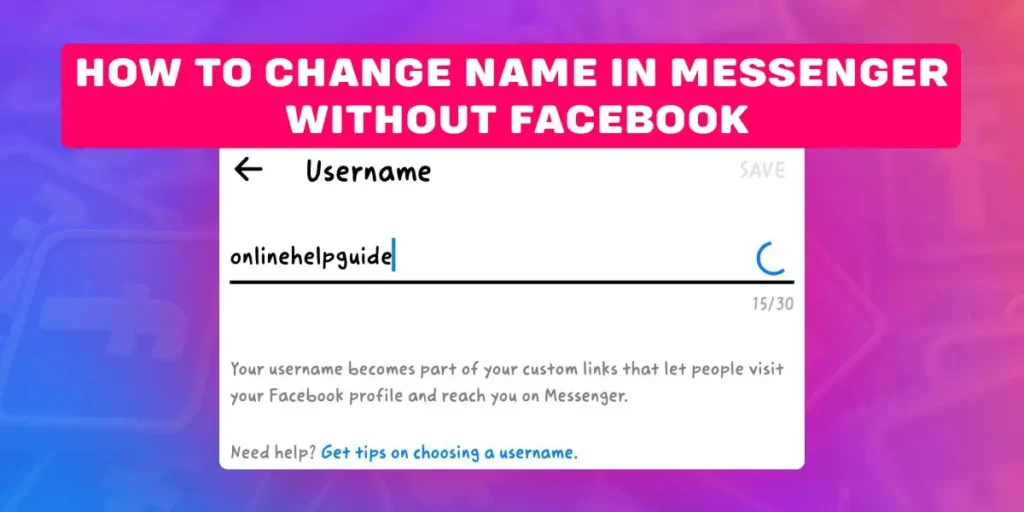Your messenger name represents your account on the application and helps your friends recognize you from their friend list. So, it’s easier to find you if you use your full name on messenger. However, if you wish to change name on messenger without Facebook for some reason, I got your back.
Answer:
Here is how you can change name on messenger without Facebook:
1. Go to your profile on messenger.
2. Tap on Account settings.
3. Tap on Personal information.
4. Click on Name.
5. Type the name new name and click on Review change.
Can You Change Name On Messenger Without Facebook?
Yes, you can change your profile name on messenger without the Facebook app. However, as your Facebook is linked with messenger, you will require the log in details of Facebook to change name on messenger.
So, you must create a Facebook account to use messenger. But, if you wish to use messenger only, you can deactivate the Facebook account and log into messenger with the Facebook account details.
How To Change Name On Messenger Without Facebook On Android?
Are you getting fed up with your same old messenger profile name? If yes, I can relate with you. I tend to change my messenger profile name and spice it up every once in a while. However, I suggest you stick to your real name on messenger, as your friends might have difficulty finding you on the platform.
But, if you want to change your existing profile for whatever reason, below are the steps to follow to change name on messenger without Facebook for Android:
Step 1: Firstly, launch the messenger app on your device.
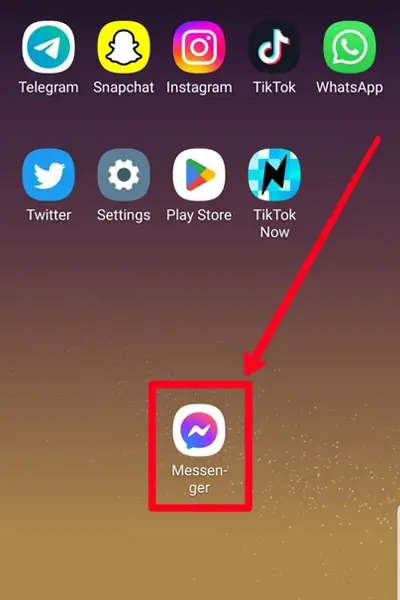
Step 2: Then, locate the profile icon at the top left of the screen and click on it.
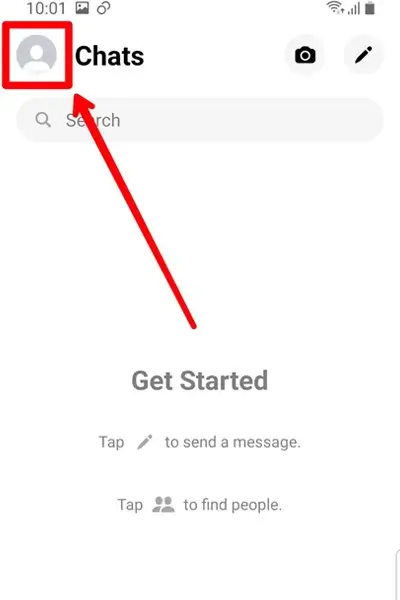
Step 3: Scroll down and go to Account settings.
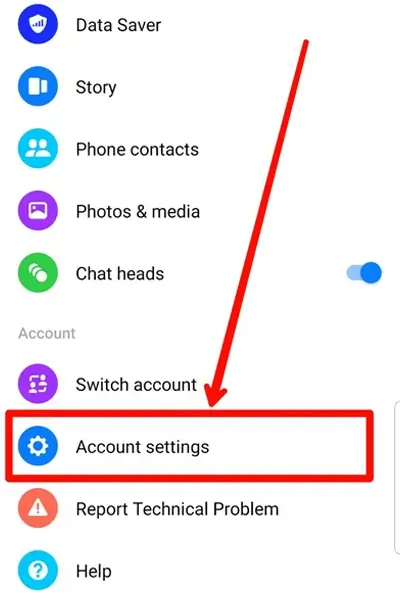
Step 4: Go to Personal information under the Account settings section.
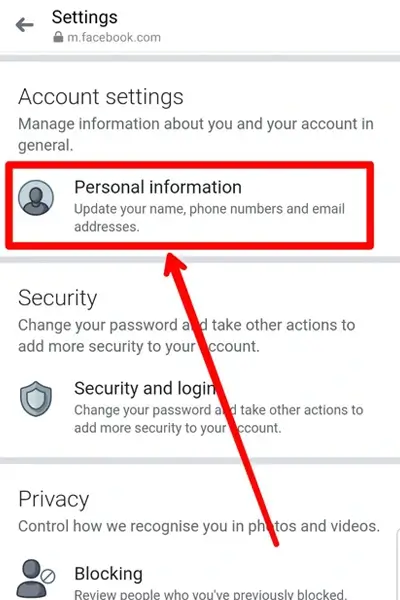
Step 5: Tap on Name.
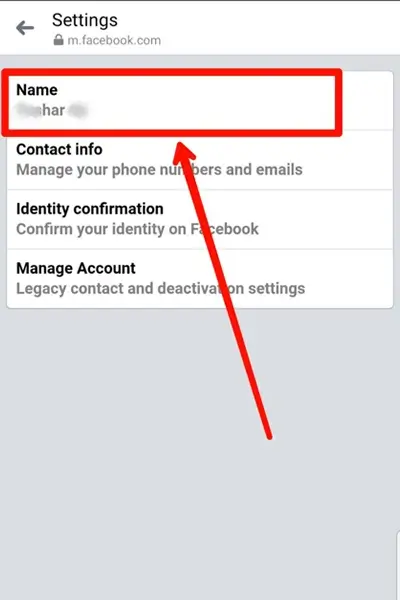
Step 6: Enter your new name.
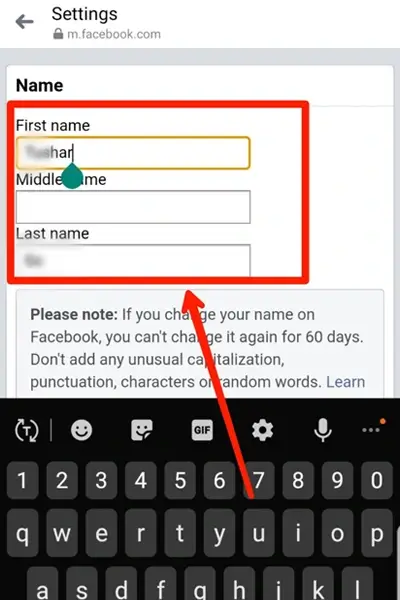
Step 7: Tap on Review change.
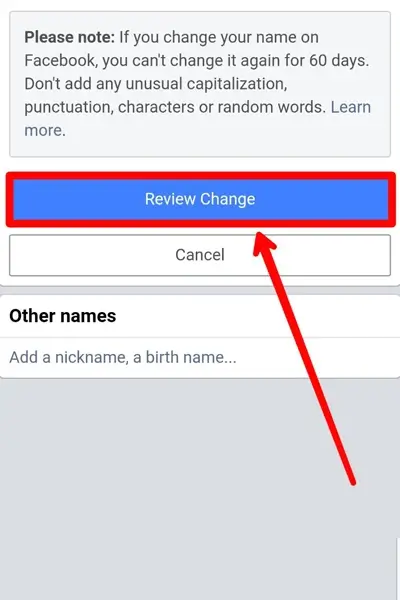
Step 8: Choose between the given options.
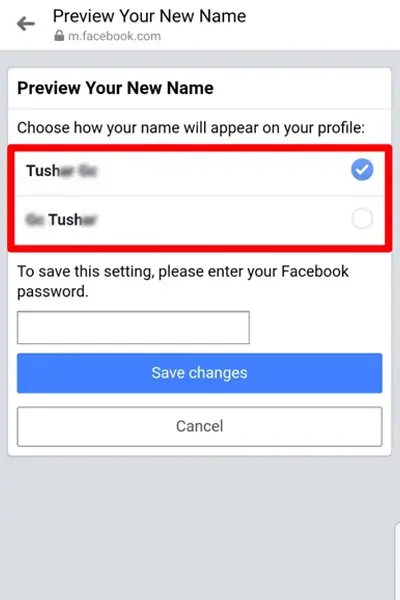
Step 9: Then, enter your Facebook password.
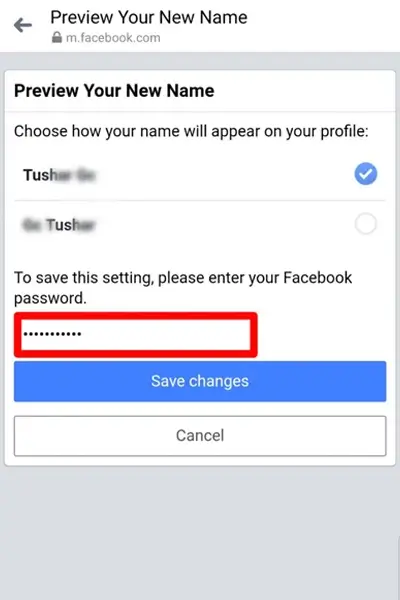
Step 10: Lastly, click on Save changes to change the name on messenger.
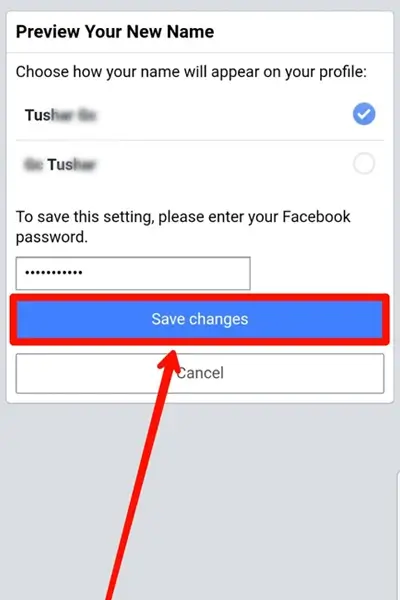
How To Change Name On Messenger Without Facebook On iOS?
Below are the steps to change your profile name on messenger without Facebook on iOS devices. However, some early steps are similar to that of Android devices.
Step 1: First, launch the app on your iOS device.
Step 2: Click on the profile icon on your screen and go to your profile.
Step 3: Go to Account setting.
Step 4: Tap on Personal information under the Account settings section.
Step 5: Tap on Name.
Step 6: Enter your Facebook details.
Step 7: Then, type your new name on your device.
Step 8: Click on Review change.
Step 9: After that, choose between the options available on the screen for your new name.
Step 10: Lastly, click on Save changes.
How To Download & Install Messenger On Your Android Device?
Here are a few steps to guide you through downloading and installing messenger on your Android devices. Below mentioned steps will guide you through downloading and installing messenger on an Android device.
Step 1: First, go to Play Store.
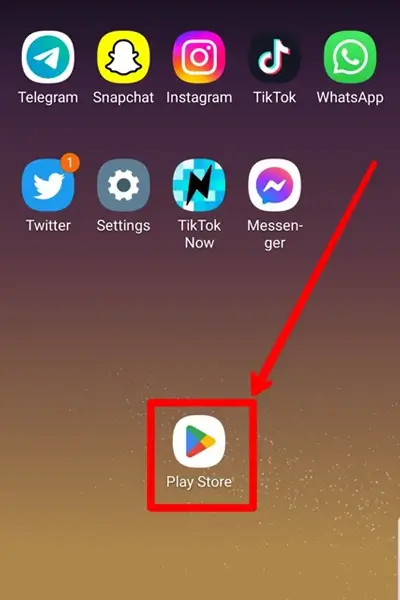
Step 2: Locate the search box on the screen and type messenger.
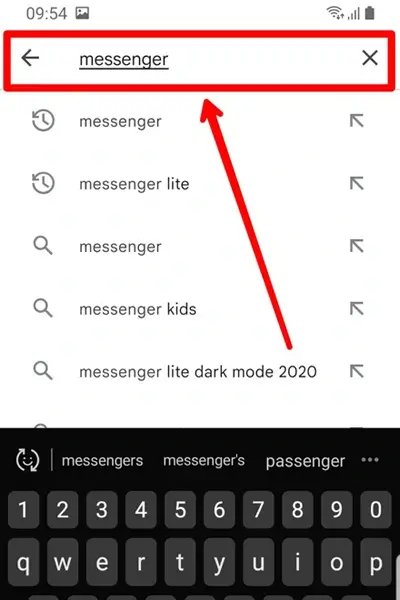
Step 3: Click on the search icon on your keyboard.
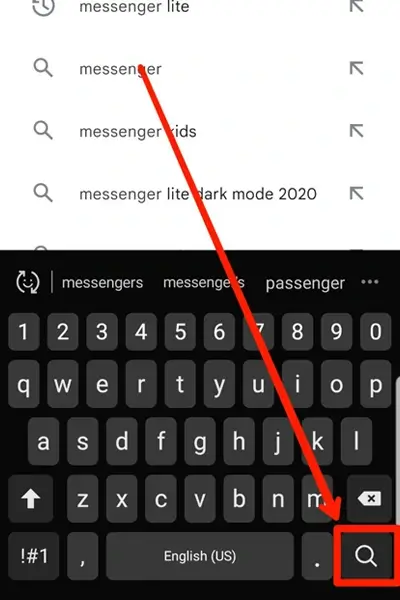
Step 4: Then, tap on the Install option, and wait until the installation is complete.
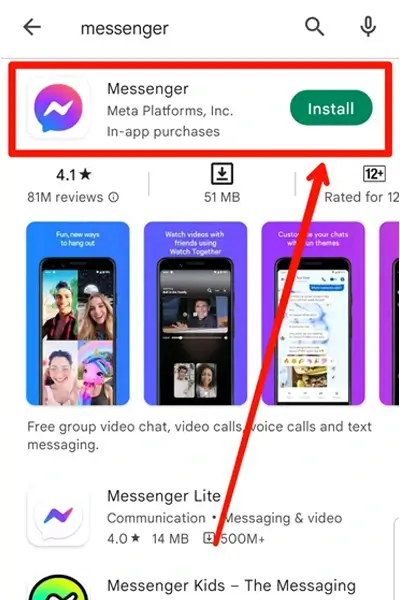
Step 5: Lastly, click on the Open option after the installation, and you will open the log in page of the app.
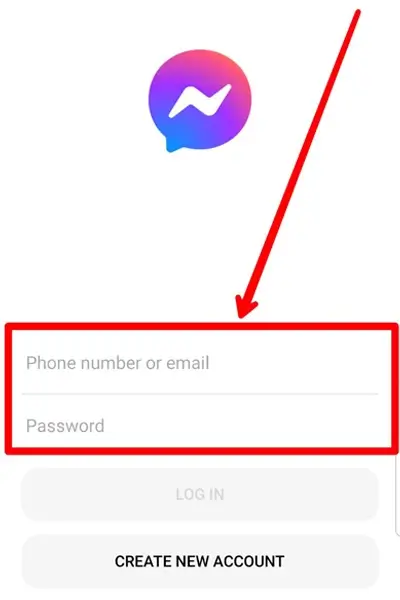
Step 6: Enter your log in details to access the app.
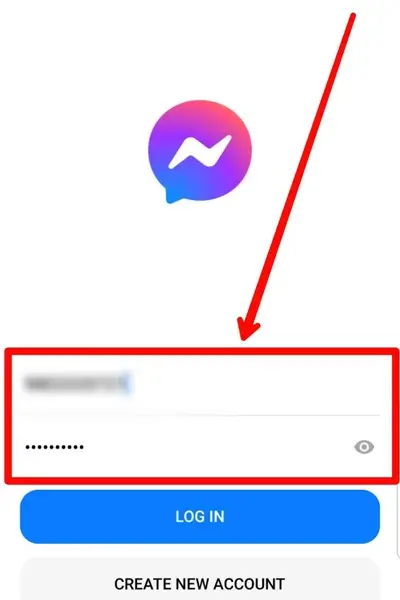
How To Download & Install Messenger On Your iOS Device?
Following are the steps to download and install messenger on your iOS device:
Step 1: First, locate and open App Store on your device.
Step 2: Type messenger on the search box and press the search icon.
Step 3: Go to messenger and tap on the Get option beside the app.
Step 4: After the installation is complete, tap on Open.
Step 5: Lastly, enter your log in details on the app’s log in page to access your messenger account.
How To Change Username On Messenger On Android?
Your messenger username is not the same as your messenger profile name. A Messenger name represents your name as seen by other users, while a messenger username is a unique name that differs from any other users.
Moreover, the messenger username must be unique, or else the messenger won’t accept it. Even if you change your username later, it must be unique. So, if you are looking for steps to change your username on messenger for your Android device, go through the below-given steps.
Step 1: Firstly, launch messenger on your Android device.
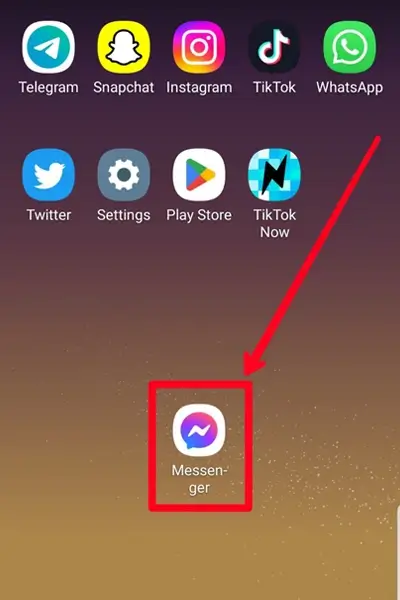
Step 2: Go to the profile icon at the top left corner of your screen.
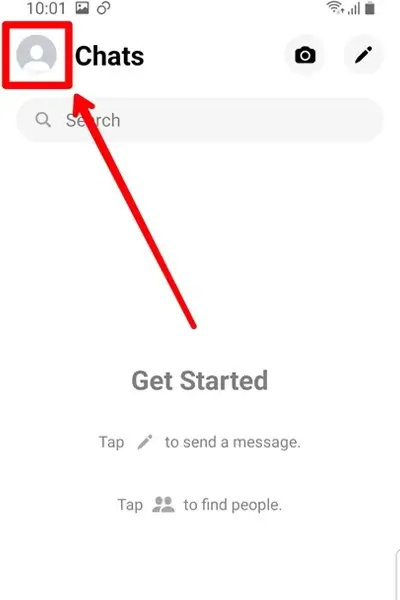
Step 3: Tap on the Username option under the Profile section.
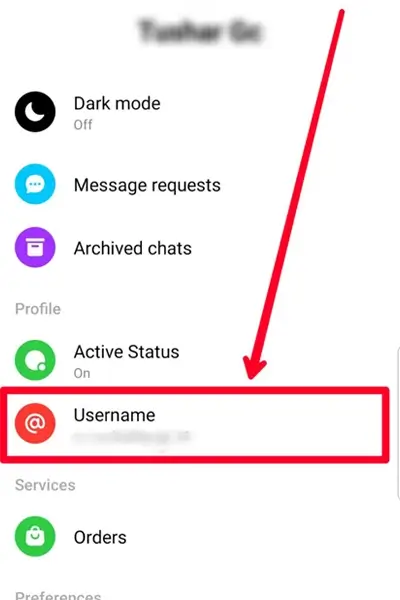
Step 4: Then click on Edit username.

Step 5: Now, remove the old username and enter the new username in the box.
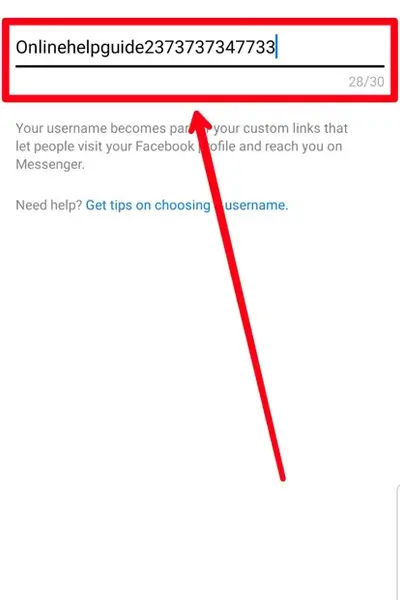
Step 6: If “This username isn’t available” appears, modify your username and click on Save.
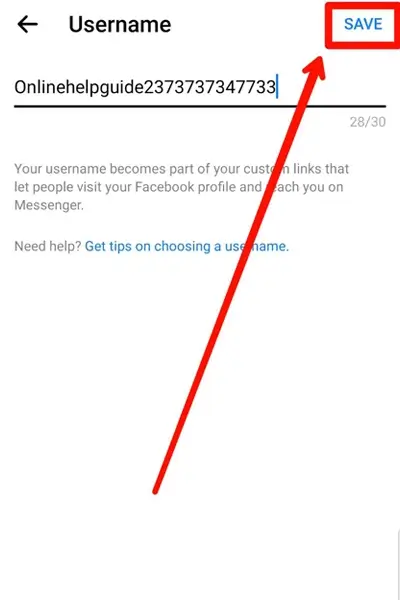
Note- Your messenger username should be unique.
How To Change Your Password On Messenger?
Additionally, you can change your messenger password on both Android and iOS devices with the steps given below:
Step 1: First, launch messenger on your device.
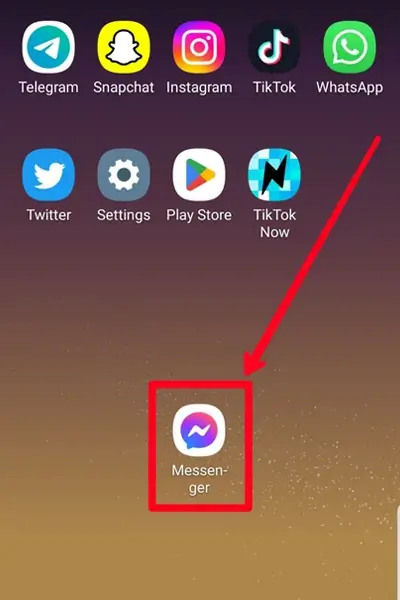
Step 2: Go to your profile, clicking on the profile icon at the top left corner of the screen.
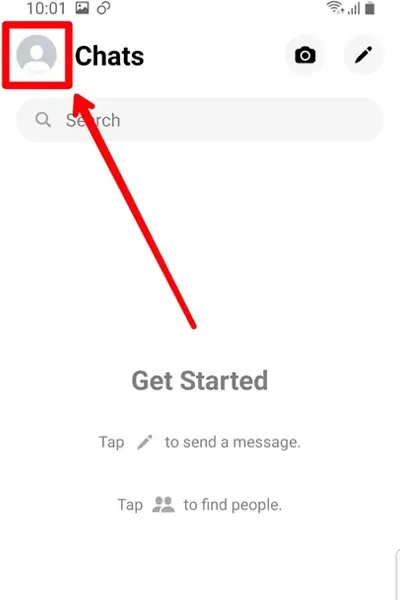
Step 3: Tap on the Account setting option.
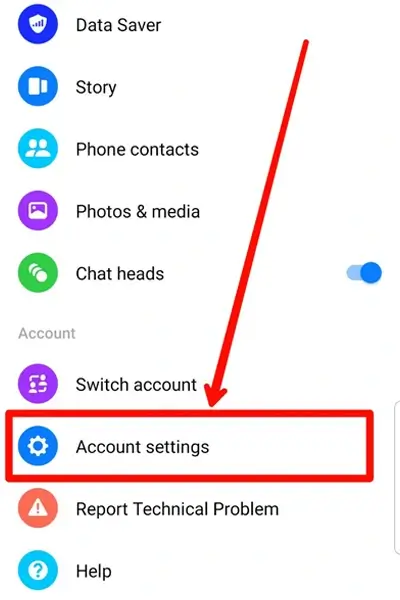
Step 4: Click on Security and login option.
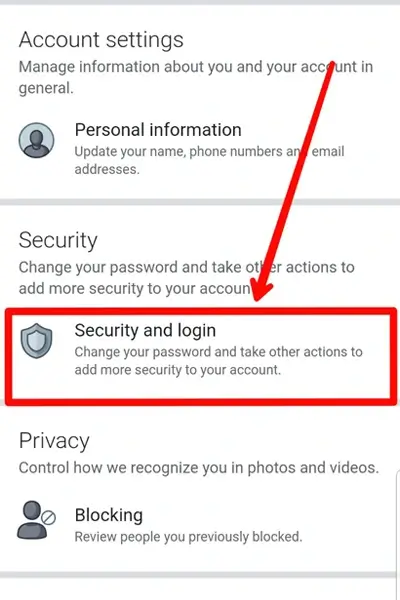
Step 5: Again, tap on the Change password option.
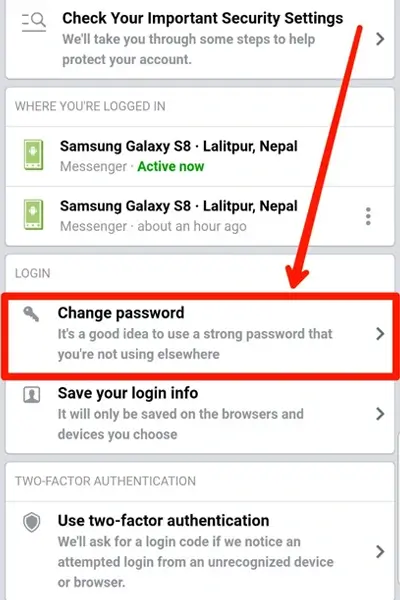
Step 6: Now, enter your current password in the first box.
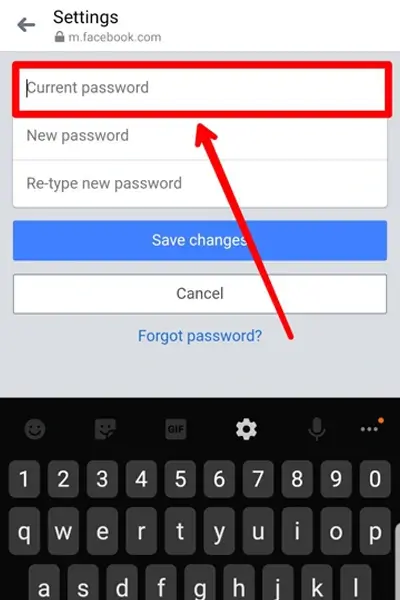
Step 7: Then, enter your new password in the second box and re-type your new password in the third one.
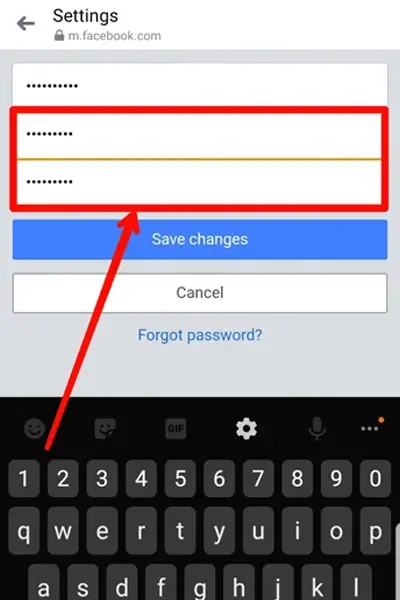
Step 8: Lastly, tap on Save changes.
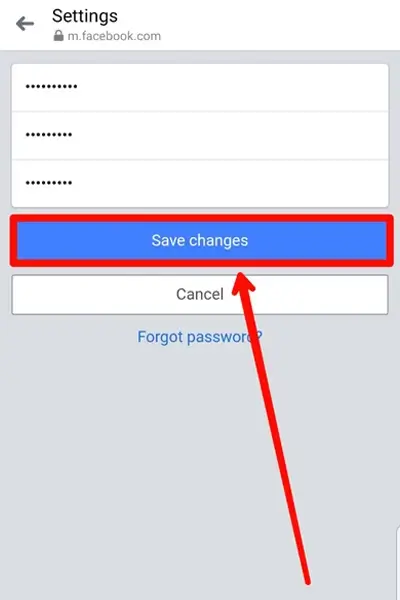
How To Set/Remove A Chat Nickname On Messenger?
A chat nickname on messenger is the name you set for a specific friend or a group on messenger, which appears on the chat thread. Moreover, there is no strict rule for setting a chat nickname. It can be any name you feel comfortable addressing the person on your chat.
If you want to set and remove a nickname on messenger chat on your Android/iOS, go through the following steps.
Set A Chat Nickname On Messenger
To set a chat nickname on messenger, follow the steps below:
Step 1: Firstly, launch messenger on your device.
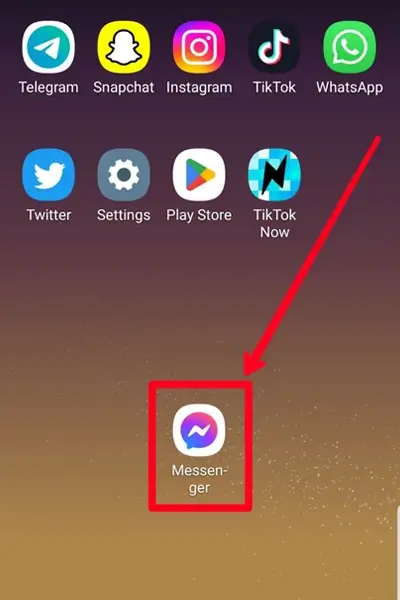
Step 2: Go to the chat you want to set the nickname for.
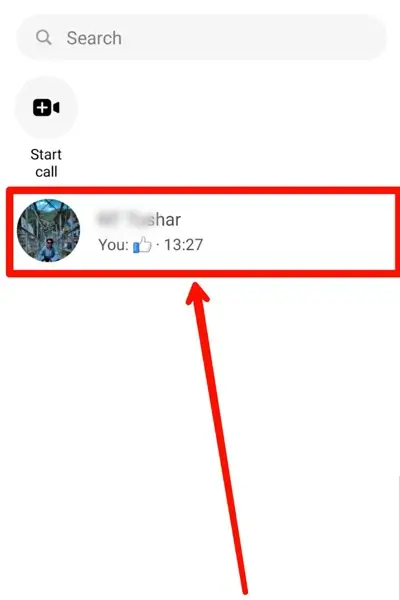
Step 3: Tap on the name of the person or the group at the top of the screen.
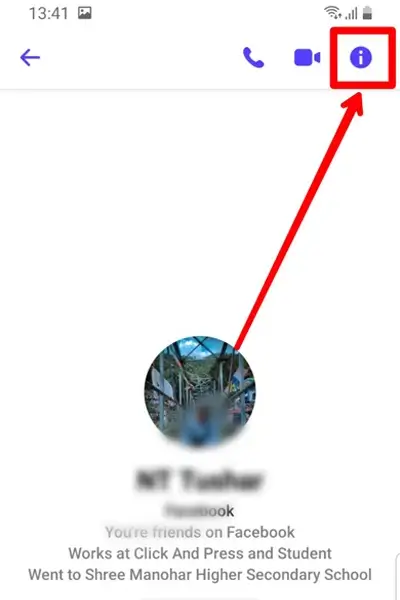
Step 4: Now, click on Nicknames.
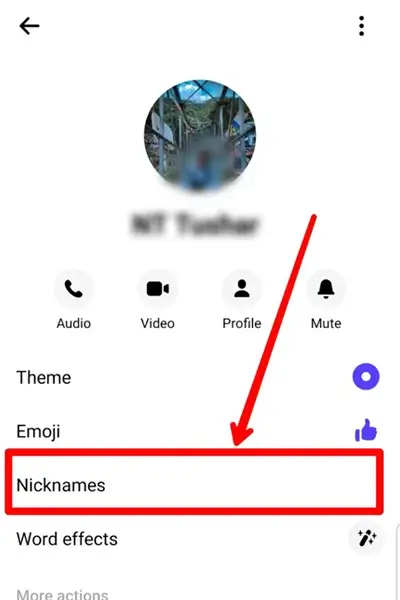
Step 5: Then, tap on the name of your friend.
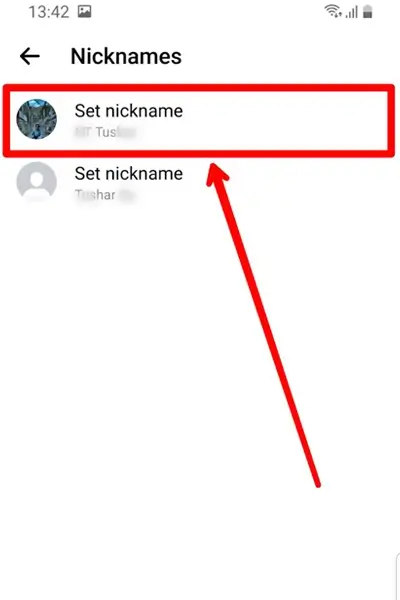
Step 6: Remove the name and enter the nickname on the box.
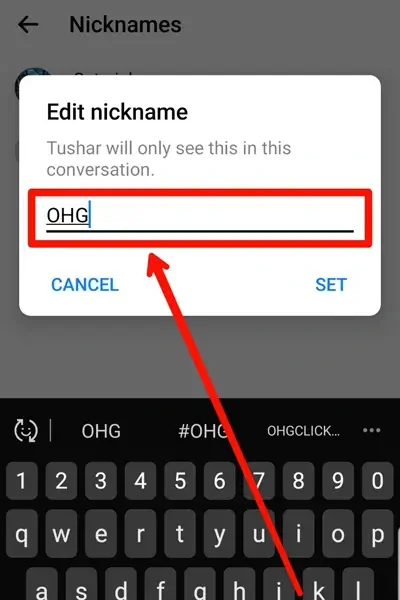
Step 7: Tap on Set.
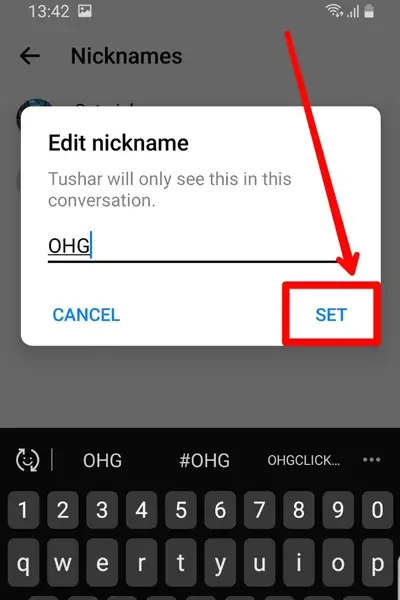
Remove A Chat Nickname On Messenger
To remove a chat nickname on messenger, follow these step-by-step processes:
Step 1: Follow the steps mentioned above up to step 5.
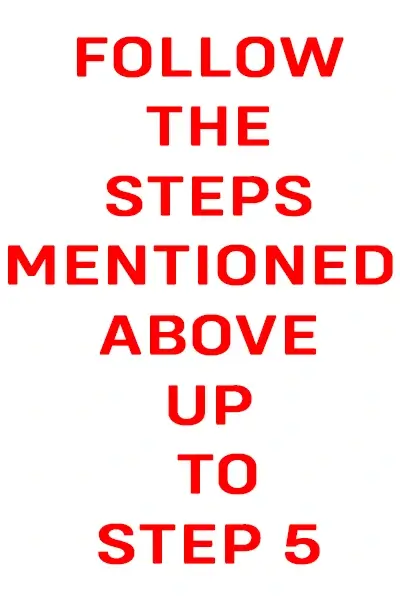
Step 2: Click on the Remove option to remove the chat nickname.
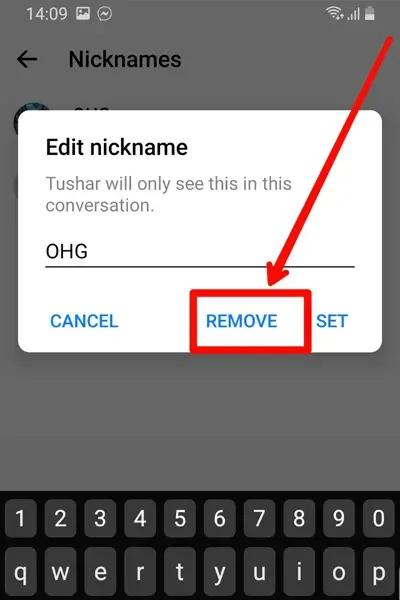
Why Can’t I Change Name On Messenger?
The reason why you are not able to change your profile name on messenger is because of the policy of messenger. Per the terms and conditions of messenger, you are only allowed to change your profile name once every 60 days.
If you have recently changed your messenger profile name, the messenger will not let you change your messenger name until the modification has passed 60 days. Likewise, if you attempt to change it early on, you will see a message that reads, “You can’t change your name on Facebook right now because you’ve changed it in the last 60 days.”
However, the app allows you to change your profile name to the previous one. But, there is also a condition. You can change your messenger name to the previous name only within 48 hours of name modification.
How To Deactivate Facebook Account?
As explained before, you can still use your messenger if you deactivate your Facebook account. So, it is not mandatory to use your Facebook account for messenger. However, Facebook account details are required for messenger.
But, if you want to deactivate your Facebook account, you can follow the given process:
Step 1: Launch Facebook on your device.
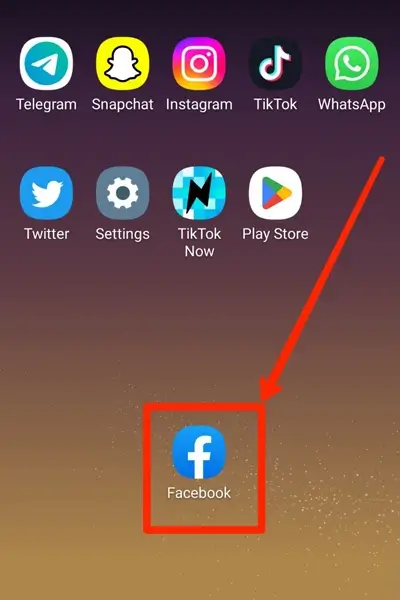
Step 2: Locate the three horizontal lines icon on top of the screen and tap on it.
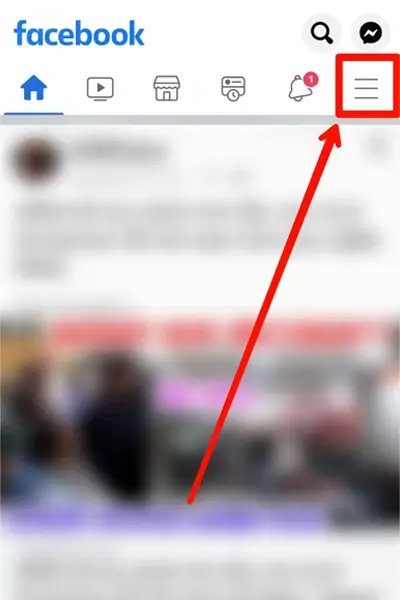
Step 3: Now, scroll down the options and click on Settings and privacy.
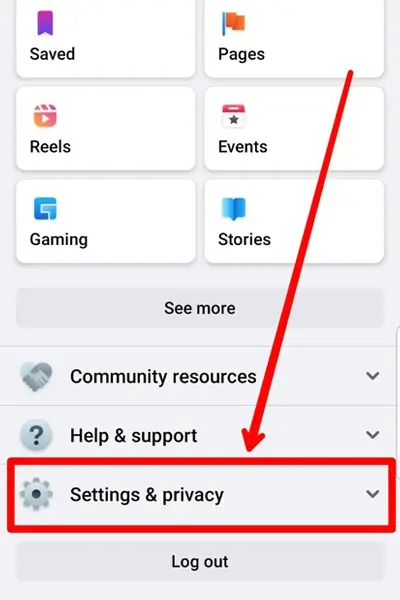
Step 4: Go to Settings.
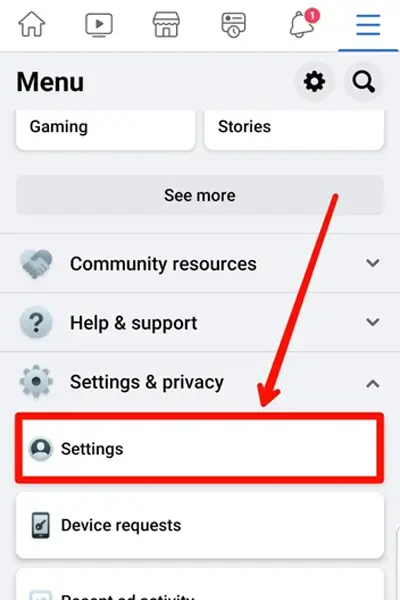
Step 5: Click on Personal and account information under the Account section.
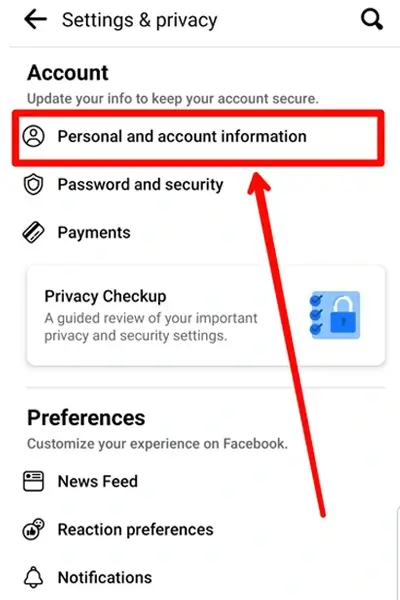
Step 6: Go to Account ownership and control.
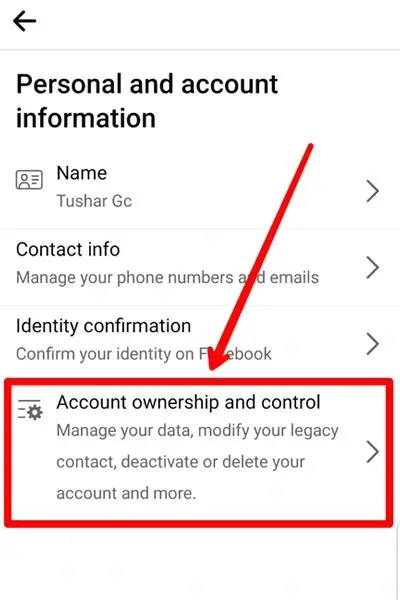
Step 7: Again, tap on the Deactivation and delete options.
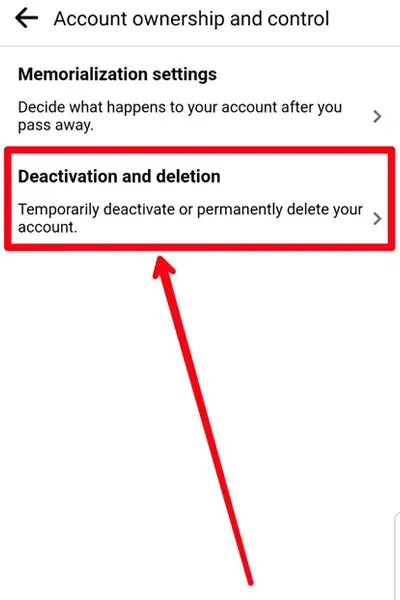
Step 8: Lastly, tap on Deactivate your account.
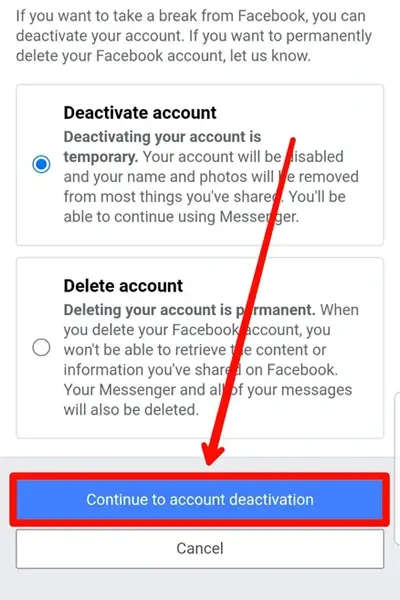
Can You Delete Facebook Account But Keep Messenger?
No, you cannot delete your Facebook account but keep messenger. Deleting your Facebook account means your messenger account will also no longer exist.
Facebook and messenger are interconnected, so deleting a Facebook account deletes all the details of that account, including messenger.
Deactivating a Facebook account is temporary, while deleting a Facebook account is permanent. Therefore, if you want to continue using messenger but get rid of Facebook, you can temporarily deactivate your Facebook account with the steps mentioned above.
Frequently Asked Questions (FAQs)
The above section has probably answered most of your concerns regarding changing your name on messenger. However, below are the answers to some potential queries related to the topic.
Can I Change My Name On Messenger Only?
No. Changing your name on messenger also appears on your Facebook account.
Is Messenger Part Of Facebook?
Yes, the messenger is a part of Facebook.
Can Someone Be On Messenger And Not On Facebook?
Yes. You must have a Facebook account to log into messenger; however, you can still use messenger even if you deactivate your Facebook account.
Do Facebook And Messenger Have the Same Password?
Yes, the two applications have the same password. Facebook and messenger are interconnected social media platforms, which is why both apps require the same password.
How Long Can I Deactivate My Facebook Account?
There is no limit to how long you can keep your Facebook account deactivated. But if you wish to remove your account permanently, you can delete it.
Conclusion
All in all, you do not need the Facebook app to change name on messenger. So, you can go through the above-mentioned steps to modify your messenger profile name. Moreover, I have shed light on other concerns related to the topic, which might assist with similar issues. To get more insight on tech-related issues, please visit our website.