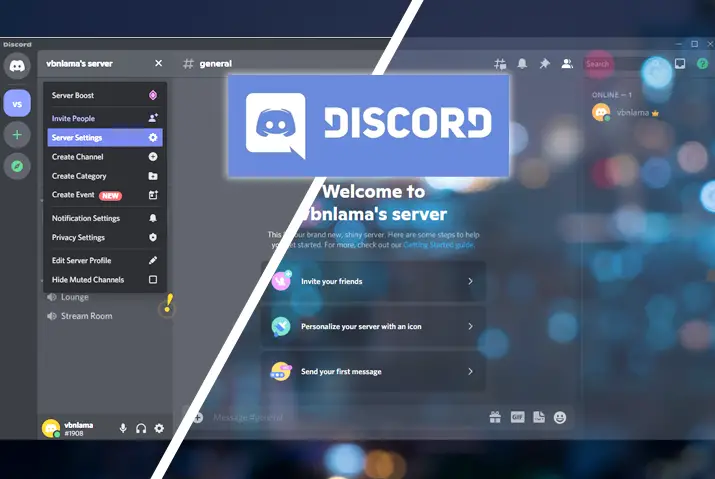Discord is a platform that lets users easily communicate with each other. However, you might want to make your time there even more enjoyable. You can achieve this by changing your background. So, how can you change your Discord background theme?
Answer:
To change your Discord background theme, use a third-party application called BetterDiscord. Download and install BetterDiscord, then access its Themes section from your Discord’s User Settings. Download a theme CSS file from the BetterDiscord website, paste it into your Themes folder, and toggle it on to apply the new background theme. Using BetterDiscord bypasses Discord’s terms but is commonly done just for aesthetics.
If you want to change your theme, here is a guide on changing the background theme on Discord.
What Is A Background Theme On Discord?
Any image set as your background in Discord is called the background theme. Users can explore various features, including altering their voice and experimenting with different backgrounds.
With BetterDiscord, you can customize the theme according to your preference. However, it’s important to note that Discord does not officially endorse this method as it goes against their terms and conditions. Despite this, there have been no reported penalties for using BetterDiscord to change your background theme so far.
Also Read: How to Unlink Phone Number From Discord: Tips 101
How To Change Discord Background To Light Or Dark Theme?
Now that you understand what a background theme is in Discord and how it can be changed let’s explore the various methods to do so. Firstly, we will look at a simple transition from a light to a dark version, similar to darker themes found in regular applications.
Step 1: Launch Discord
Begin by opening Discord on your device. Whether you are using a PC or a mobile app, you can utilize this feature. Log in to your Discord account.
Step 2: Access User Settings
Next, navigate to User Settings within Discord. You can find this by clicking on the gear icon located at the bottom left corner of your desktop interface.
If you are using the mobile app, tap on your profile icon at the bottom right corner of the screen to access settings.
Step 3: Choose Appearance
Scroll down to the app settings and choose the Appearance option.
Step 4: Select Light or Dark
You can now select either the light or dark theme based on your preference. Additionally, there’s an option to sync with your computer’s settings, allowing you to align your Discord background color with your computer’s settings.
Also Read: How To Delete All Messages On Discord?
How To Change Background Theme on Discord? [Third-Party Tools]
The steps outlined above were for a straightforward shift from the light to the dark theme. Keep in mind that Discord doesn’t offer direct options for other kinds of changes. Now, let’s delve into changing the Discord background theme using BetterDiscord and the complete process.
Note: Changing your background theme via BetterDiscord is only possible on a PC and is not available for mobile devices.
Downloading the Background Theme from BetterDiscord
With BetterDiscord, you have a range of options to alter your background theme. This application even allows you to personalize your background. You’ll need to pick a theme, download it, and integrate it into your Discord background theme.
It’s important to remember that BetterDiscord is an extension of Discord, which permits you to introduce themes and plugins to your Discord environment.
Step 1: Download BetterDiscord on PC
Visit the official BetterDiscord website and initiate the download by clicking on the blue ‘Download’ option.
Step 2: Install Using Autoinstallers
In the auto-installers section, select ‘Download BetterDiscord for Windows/MacOS or OS X’.
Step 3: Install BetterDiscord
Once BetterDiscord is downloaded, proceed with the installation. The installation process varies based on the version. Here, we’ll outline the process for the latest version of BetterDiscord.
Step 4: Complete BetterDiscord Installation
Locate the downloaded BetterDiscord folder and open the ‘BetterDiscord.exe’ file.
Accept the license terms and agreements, then click ‘Next’.
After that, select ‘Install to Stable’ or ‘Install BetterDiscord’.
Once the installation is complete, click ‘Close’.
Step 5: Download a Theme from BetterDiscord
You must first download the BetterDiscord application to acquire your desired theme, as you cannot download themes directly from the BetterDiscord website. Follow the previously outlined process before proceeding to download a theme.
Visit the BetterDiscordLibrary website. Select your preferred theme in the ‘All Themes’ section and click ‘Download’ in the upper left corner.
This will save a CSS file of the theme to your chosen location.
Also Read: How To Delete A Discord Account [All Methods]
Copy BetterDiscord Theme To Your Discord Folder
After downloading your desired background theme, you must integrate and apply it within your Discord. Once you’ve completed the steps above, you can follow the following instructions.
Please ensure you’ve integrated BetterDiscord with your Discord client according to the steps mentioned before moving forward.
Step 1: Launch Discord
Begin by opening Discord on your desktop and logging in.
Step 2: Access User Settings
Navigate to User Settings from the bottom-left corner of your screen.
Step 3: Open Theme Settings
Inside the user settings, locate the BandagedBD section and click on Themes.
Step 4: Add the Theme
Finally, click the option that reads Open Theme Folder within the themes section. At this point, you can paste the downloaded CSS file here or create a copy.
Also Read: Discord Phone Number Already Used [Fix It Now]
Enable Downloaded BetterDiscord Theme
The final step of this process involves enabling the downloaded background theme in Discord. After selecting and integrating various themes as per your preference, you can activate any of them from this point. You can conveniently download and integrate multiple themes and only need to repeat the enabling step you’ll learn here.
Step 1: Find the Theme
Begin by locating the theme you have integrated into Discord through the earlier steps. You will notice the theme listed within the theme section.
Step 2: Activate the Theme
Next, toggle the theme switch to the ‘on’ position. This will apply the chosen theme to your Discord.
Also Read: Discord Phone Number Already Used [Fix It Now]
What Happens When You Change Background Theme on Discord?
You are not directly allowed to change your background theme on Discord except to change between light and dark versions. So, in a way, using BetterDiscord is not necessarily the best way to do it.
Nonetheless, some functionalities within BetterDiscord can potentially pose issues for Discord. As a result, changing your background theme might not immediately trigger any account flags.
Modifying the background theme on Discord will automatically implement the changes for your Discord account on your PC. Furthermore, you can switch among various themes accessible in the BetterDiscord library on their website.
Also Read: How to Link Your TikTok To Discord?
Best Tools To Change Discord Background Theme
Discord itself doesn’t allow changing your background theme, but with the third-party tools, you can customize your background aesthetic. Here are the best tools to change your Discord background theme.
Also Read: How To Add Emojis To The Discord Channel?
Why Are Third-Party Tools Needed To Change Discord Background Themes?
Discord does not natively support the ability to customize your background theme or aesthetics beyond switching between light and dark modes. Discord imposes This limitation intentionally, likely to maintain simplicity and consistency across the platform.
However, many users want more personalization and customization options. This demand has led to third-party tools like BetterDiscord that inject code into Discord to unlock additional theming capabilities. By bypassing Discord’s rigid constraints, tools like BetterDiscord grant users more visual freedom and control over the look and feel of their Discord client.
So, for those who want to change their background theme to something unique, third-party tools are necessary to provide customizable options that official Discord does not.
Also Read: How To Create A Group Chat On Discord?
Is Using BetterDiscord Illegal?
If you use BetterDiscord only to download the existing theme and plugins, then it will not be a point to worry for you. However, if you modify the CSS code of the BetterDiscord client and use Discord after that, it will breach the Discord terms and conditions.
There is a chance that your Discord can get banned, too. So, follow the given steps to change your background theme, and it will not be a cause to worry.
Also Read: How To Make Someone A Mod In Discord?
Frequently Asked Questions (FAQs)
Below are some frequently asked questions about changing the Discord background theme.
How To Change Discord Profile Background Color?
You can change your profile background color on Discord from your user settings. Simply go on to user settings and go to your edit profile option. From there, you can choose the profile color option.
Where To Get Discord Themes?
The best place from where you can get a lot of themes for your Discord is through BetterDiscord itself. Downloading the themes from BetterDiscord will download a CSS file of the theme you want. From there, you can integrate the theme into your Discord.
Why Is Discord Not Working?
Discord may not be working because of multiple reasons. Some of the reasons might be a weak internet connection, low space on your device, proxy problem, firewall issue, outdated Discord app, Discord being down, and so on.
How To Make A Discord Server Public?
To make a Discord server public, first, have all the necessary requirements. Then go to your already private server and set up community settings. Once you set up requirements, enable discovery and engage with more Discord users.
Conclusion
Discord offers a fun and engaging platform to communicate with others. While it has basic light and dark theme options, many users desire more aesthetic customization. Third-party tools like BetterDiscord enable this by letting you install stylish themes and backgrounds.
Follow the steps outlined here to download and integrate creative themes into your Discord client seamlessly. Just be aware that Discord doesn’t officially endorse these tools. You should face no issues if you use BetterDiscord just for visual enhancements without tampering with core code.
You can personalize your Discord appearance and chat experience with simple tweaks. Ultimately, the ability to tweak backgrounds as you want makes Discord an even more enjoyable and expressive platform.