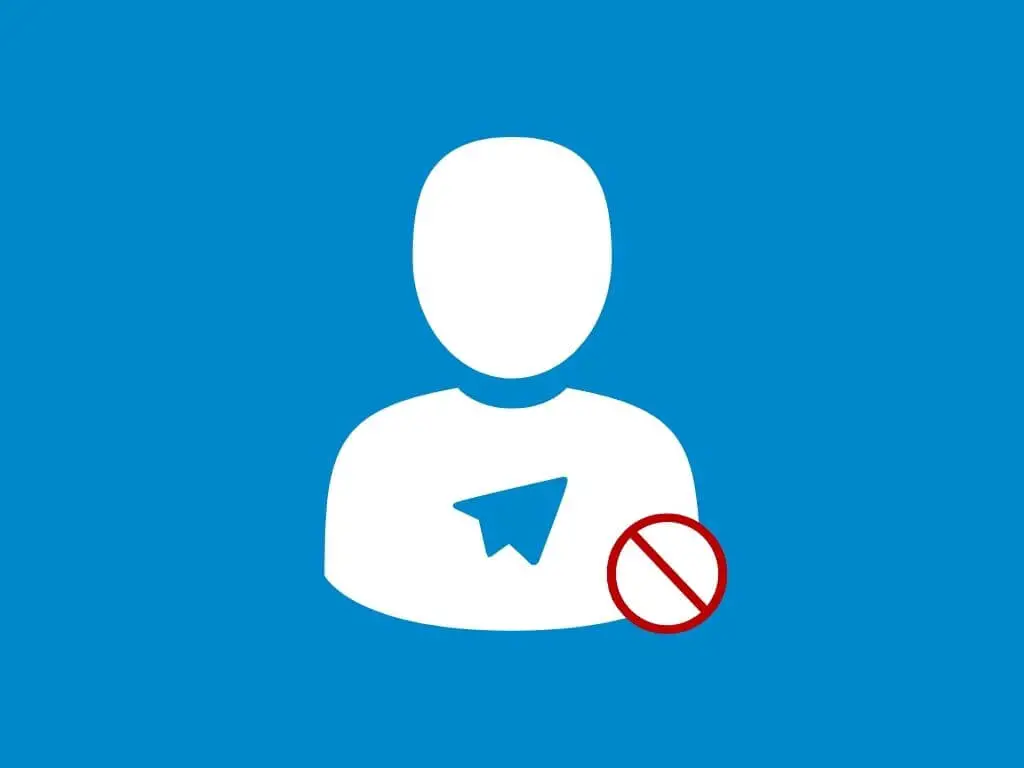Do you want to eliminate unwanted messages, photos, and videos you receive from your contact friends or someone from groups and channels on Telegram? To avoid such users, Telegram allows you to block them from your Telegram account.
Answer:
To block someone on Telegram,
1. Go to their profile
2. Tap the menu
3. Choose the option to block
4. Confirm to block. That’s it! And you are done.
But depending on different OS, the steps might vary.
So, today in this article, we will guide you on a step-by-step procedure for different OS to block someone on Telegram; you can follow the steps mentioned below according to your device.
Let’s start with the article.
How To Block Users On The Telegram App?
Since Telegram is popular, most Telegram users use the Telegram application on their devices.
The procedure to block users on the Telegram app varies depending on your device. These are the four methods to block users on the Telegram app.
- Block Users On Telegram (For Android)
- Block Users On Telegram (For iOS)
- Block Users On Telegram (For Windows)
- Block Users On Telegram (For Mac)
Block Users On Telegram (For Android)
Here are the steps to block someone on the telegram app using an Android device; follow step by step procedure mentioned below:
Step 1: Open Telegram
Open the Telegram app on your Android device.
Step 2: Click The Three Horizontal Lines
Then, Tap Three Horizontal Lines from the top left corner.
Step 3: Click On Contacts
From the list of options on your screen, choose Contacts.
Step 4: Select The Contact
Now, scroll down to explore more contacts and select the contact you want to block.
Step 5: Open Chat
Then, tap your Username or Phone number to open a chat.
Step 6: Click On Username
Again, tap Profile picture or Username.
Step 7: Tap On The Three Vertical Dots
Now, click on the Three Vertical Dots to open the menu.
Step 8: Block User
Choose Block User and click on the Block User button to confirm.
Finally, you will block them from your Telegram.
Therefore, following these steps, you can block contacts from your telegram account using Android.
Repeat each step to block multiple users from the Telegram app.
Block Users On Telegram (For iOS)
Here are the steps to block someone using an iPhone on the telegram app.
Follow step by step procedure mentioned below:
Step 1: Open Telegram
Open the Telegram application on your iPhone device.
Step 2: Tap On Contacts
Click on Contacts from the bottom navigation bar.
Step 3: Select The Contact
Scroll down to explore more contacts. Select the contact you want to block.
Step 4: Click On The Username
Tap on the Username or Profile from the top navigation bar.
Step 5: Tap On The Three Horizontal Dots
Click on the Three Horizontal Dots.
Step 6: Select The Block Option
When you click on the three horizontal dots, a menu will open. From there, choose Block User.
Step 7: Block The User
Finally, click on the Block [Username] to confirm.
Therefore, following these steps, you can block contacts from your telegram account using your iPhone.
Repeat each step to block multiple users from the Telegram app.
Block Users On Telegram (For Windows)
If you are using your telegram account for business use, then it’s better you use the Windows version; it’s a simple and friendly dashboard.
Here are the steps to block someone on Telegram using Windows. Follow the step-by-step procedure mentioned below:
Step 1: Open Web-Browser
Open your Web browser on your Windows, which is usually Chrome.
Step 2: Search For The Web Version Of Telegram
Search for the web version of Telegram and Go to the Telegram Web.
Login to your Telegram account.
Step 3: Tap On The Three Horizontal Lines
Click on the Three Horizontal Lines from the top left.
Step 4: Tap On Contacts
You will see many options when you click on the three horizontal lines. Choose the Contacts option.
Step 5: Choose The Person/Contact
Scroll down on contacts to explore more contact.
Choose a contact you wish to block.
Step 6: Tap On The Three Vertical Lines
Click on the three vertical lines from the top right corner of the chat.
Step 7: Click On Bock User
Now, click on the Block user prompt, and a new menu will open.
Step 7: Block The User
Finally, confirm the block by clicking on the Block user button, and you are done.
Hence, following the abovementioned steps, you can block anyone from your Telegram Web account.
Block Users On Telegram (For Mac)
Even though most of the steps to block someone on Telegram using Macs and Windows devices are the same, there can be some minor differences.
Therefore, the steps to block someone on Telegram using Macs are as follows:
Step 1: Open Web-Browser
Open your Web browser on your Mac which is normally Safari and sometimes Chrome.
Step 2: Search For The Web Version Of Telegram
Search for the web version of Telegram and Go to the Telegram Web.
Login to your Telegram account using your login credentials.
Step 3: Tap On The Three Horizontal Lines
Click on the Three Horizontal Lines from the top left.
Step 4: Tap On Contacts
You will see many options when you click on the three horizontal lines. Choose the Contacts option.
Step 5: Choose The Person/Contact
Scroll down on contacts to explore more contact. Choose a contact you wish to block.
Step 6: Tap On The Profile Picture
From chat, click on their profile picture from the bottom right corner.
Step 7: Click More
Now, click more, and a new menu will open.
Step 8: Block The User
Finally, click on the Block user button, and you are done.
There you go; following the steps mentioned above, you can block anyone from your Telegram Web account.
How To Block All Contacts At Once On Telegram?
We are unable to block all contacts at once because there is no inbuilt feature to block all contacts at once on Telegram.
But however, we can delete all contacts at once.
So if you want to block all contacts from your telegram account, you can delete all contacts and turn off auto-sync contact; this will clear your contacts from your telegram account.
To delete a telegram contact on the Telegram app: Open the telegram app > Choose a user from the chat list > Click on the profile picture > Tap three vertical dots > Choose to Delete contact > Confirm.
How To Block Someone From The Telegram Groups?
Are you irritated with the group user or someone from the group is sending you unwanted messages and photos? Don’t worry! You can block those users from the group on Telegram so they can never send you anything.
Here are the steps to block someone from the Telegram group; follow the step-by-step procedure mentioned below:
Step 1: Open Telegram
Open the Telegram app or the web version on your smart device, the app on iOS/Android devices, and the web version of Telegram on Macs/Pc and Laptops.
Log in if necessary using your login credentials.
Step 2: Go To Group
Go to the group where you are getting messages and where the person you wish to block is.
Step 3:Click On The Group Picture
Click on the profile picture of the group you wish to block someone from.
Step 4: Choose People You Wish To Block
Now, tap the username or number from the member’s list on the groups.
You will easily find the list of members but make sure you choose the right people.
Step 5: Tap On The Three Verticle Dots
Click on the Three Vertical Dots to further the process.
Step 6: Block The User
Choose to Block User.
Finally, tap the Block User button to confirm.
Thus, this is how you can block someone from the telegram groups.
How To Block Someone From The Telegram Channels?
If anyone from the Telegram channel is bothering or irritating you, you can simply block them.
Once you block them, you won’t see their messages on the channel, and they won’t be able to text you as well.
So, here are the steps to block someone from the Telegram channel; follow the step-by-step procedure mentioned below:
Step 1: Open Telegram
Open the Telegram app or the web version on your smart device, the app on iOS/Android devices, and the web version of Telegram on Macs/Pc and Laptops.
Log in if necessary using your login credentials.
Step 2: Open The Channel
Go to the channel where you are getting messages from which you wish to block someone.
Step 3: Click On The Channel Picture
Click on the profile picture of a channel.
Step 4: Choose The People
Now, tap the username or number from the member’s list on the channel you wish to block.
Step 5: Tap On The Three Vertical Dots
And click on the Three Vertical Dots to open new settings like a menu.
Step 6: Block The User
Choose to Block User. Finally, tap the Block User and done.
Therefore, these are the steps on how you can block someone from the telegram channels.
Frequently Asked Questions (FAQs)
Below are some frequently asked questions about changing the Discord background theme.
What Happens When You Block Someone On Telegram?
Here is the list of what happens when you block someone on Telegram:
- Your friend won’t be able to check your profile picture.
- You won’t receive a message from them, even if they send it to you.
- You won’t receive voice and video calls from them.
- Block users will see one tick on their message (which means sent), but they won’t see two ticks (which means delivered).
How Can I Block Someone On Telegram Without Them Knowing?
You can’t block someone on Telegram without them knowing, but you can mute them from your Telegram account. Once you mute them, you won’t receive any notification from your friends.
Since you can’t block them without them knowing, you can mute them and take a long breath.
Will The Person I Want To Block On Telegram Know If I Block Them?
They will not immediately find that you blocked them, but when they can not text you or see your activity status and all, they will know you have blocked them.
How To Create A Telegram Channel?
To create a Telegram channel, first, open the Telegram app> Tap on the circular Pencil icon from the home screen> Tap on New Channel> Provide channel Name, description, and picture> Tap on tick icon> Select Public or Private channel> Include members> Finally tap on tick icon.
How To Add Multiple Members To The Telegram Group?
You can add multiple members to the telegram group. There are two ways to share your group link with your friends and random people; copy/paste the group link and share your group link to other social media.
In Conclusion
Therefore, here in this article, you will find a complete guide on how you can block someone from Telegram. You can follow the step-by-step procedure to block someone from Telegram using different devices like Android, iPhone, Windows, and Mac. We hope this article will be helpful for you and all the steps are clear to understand.
Besides, if you have any queries or suggestions regarding this article, don’t forget to comment; we are always here to solve your problem.
And if you want more helpful guidance on Telegram, then you can go to the Telegram Tips from our official website.
Thank You!