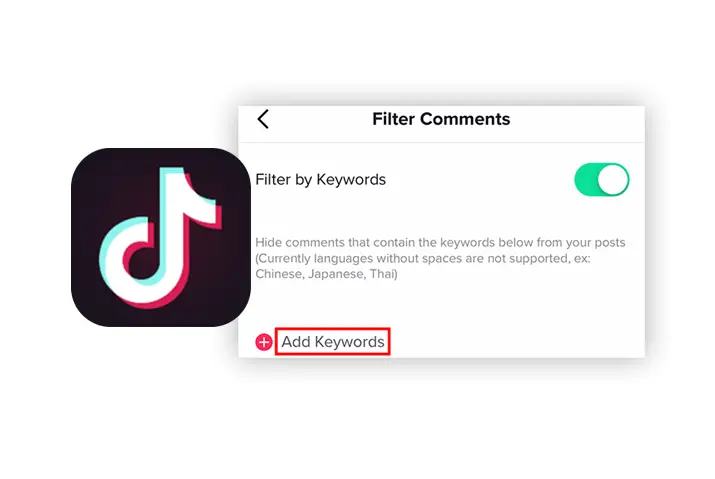Have you ever been in a situation while using Tiktok where someone commented on your post with words you are not comfortable with? If your profile is public, then this can become a common occurrence. Even if your profile is set to private, then there can be friends you do not know all too well who might comment on your Tiktok video with words that could be offensive or even derogatory. Either way, you do not have to worry. Tiktok focuses on the safety and ease of the user experience on its platform. So, Tiktok has a feature where you can block Tiktok comments with specific keywords. This way, the comment either get removed or hidden from your post.
If you are thinking of blocking comments in your Tiktok videos that have specific keywords you do not like, then you can do this by going to your privacy settings. From there, you can access your comment section settings and set your keywords. You get to add all the keywords you do not want to appear in your comment section and this gets activated immediately once you save it.
What Are Offensive Keywords
You might be wondering what offensive keywords could be to add to your Tiktok block. However, the terms or keywords that you use do not have to be offensive in general only. If you are not comfortable with certain words which could be okay with others, you can still add them to your keyword block. At the end of the day, it is your Tiktok profile that you are trying to curate as a better and safer space for you to interact with other users. Once you place the block, you can even turn your profile public and not have to worry about people writing random things on your content.
Can We Block Offensive Keywords In Tiktok Comment Section
Yes, Tiktok provides an easy feature that is accessible and easy to set up when curating your profile. For the safety of your browsing on the Tiktok app and to ensure you have a better experience on the app, Tiktok does let its users block offensive keywords in the comment section by a few easy steps.
Let us get into what these steps are and how you can easily set them up in your account.
How To Block Tiktok Comments With Specific Keywords
Now that we have understood that the keywords on the block can be any terms you do not want to see in your comments, here are the ways in which you can set up the ways to block Tiktok comments with specific keywords.
Step 1: Launch Tiktok App
First, launch the Tiktok app on your device by tapping on it. You can then log in to your account using your credentials.
Step 2: Go To Profile
On the home screen, tap on the Me icon on the bottom right corner of the screen to access your Tiktok profile.
Step 3: Go To Privacy
In your profile, tap on the three-lined hamburger icon on the top right corner of the screen to access your profile settings. From there, tap on the Privacy option.
Step 4: Enable Filter Comments
From the tab, choose the Filter Comments option. On the page that opens up, you can then toggle the ‘filter by keywords’ option.
Step 5: Add Keywords
You can then scroll down on the screen and choose the option to Add Keywords. From there, add any and every keyword you do not want in your comment section. There is no limit set to the keywords you can add to this section.
Once this is set up, the comments with any of the keywords you added to your list will be hidden from your post. Only you can see the comments by unhiding the ones that are hidden.
How To Delete A Comment In Tiktok
If you have set up your keyword filter in your Tiktok account and still do not like the comments that you are getting, then you can delete the comments that you do not like. You can also delete the hidden comments from the keyword restriction. So, follow the given steps to delete a comment in Tiktok easily.
Step 1: Go To Tiktok App
First, go to the Tiktok app by tapping on it. The app will launch and then you can log in to your account with your account credentials.
Step 2: Go To Profile
Next, tap on the Me icon on the bottom right corner of the screen to go to your profile.
Step 3: Open Video
From your profile, tap on the video where you want to delete the comment that is there.
Step 4: Go To Comment Section
Once you tap on the video, it will start to play on your screen. Tap on the Bubble Icon on the right side of the screen to access the comment section.
Step 5: Delete Comment
From the comment section, tap on the comment you want to delete. Long press on the comment and then choose the option to Delete Comment from the comment section.
How To Disable Comments In Tiktok
If you are not happy with the kind of comments that people leave in your content then you can even directly disable the entire comment section in Tiktok. To do this, you can either disable the comment section for a specific video or for all your content in Tiktok. Follow the steps below to disable the comment section in your Tiktok posts.
Step 1: Launch Tiktok In Your Device
First, launch the Tiktok app on your device by tapping on the app. Once it launches, you can log in to your Tiktok account with your login credentials.
Step 2: Go To Profile
Next, tap on the Me icon on the bottom right corner of the screen to go to your Tiktok profile.
Step 3: Go To Privacy And Settings Menu
On your profile page, tap on the three-lined hamburger icon on the top right corner of the screen. There, choose the Privacy And Settings menu.
Step 4: Access ‘Who Can Post Comments’ Option
Once you are in the privacy and settings menu, you can go to the Who Can Post Comments option to curate your comment section in your Tiktok posts.
Step 5: Disable Comments
Next, you can choose who can comment on your Tiktok posts from all the available options. If you choose, Off then no one can comment in your Tiktok posts and your entire comment section will be disabled.
Will People Know If You Place Keyword Barrier In Comments
People will still be able to comment on your post but as soon as they do, the comment will be hidden from the post. No user can access the hidden comments so it is safe to say the user who did comment in the first place will know the comment is not there. However, since this feature helps to make the Tiktok space safe for your interactions, you can apply the keywords block to your videos.
Frequently Asked Questions
Some frequently asked questions on how to block Tiktok comments with specific keywords are below.
Can You Censor Comments In Tiktok
Yes, you can definitely censor your comments in Tiktok. If you have users who are commenting unwanted offensive terms and using foul language in your comment section, then you can just put up a comment filter, and then these comments will get hidden from your Tiktok posts.
What Does ‘This User Has Limited The Comments To Certain Users’ Mean
If you get the message ‘This user has limited the comments to certain users’ in Tiktok then that means the person has placed a comments filter in their comment section. It can either be set to your followers, everyone or it can be turned off. So, if you do not know the person personally and are not their follower in Tiktok then the comment section can be restricted to you.
Tiktok Comments Not Showing
If your Tiktok comments are not showing up then check if you have placed a filter on the comment section. If not, then it can be a fault with the Tiktok app in your device or your device itself. So, log out of the app and log back in once. Or, you can also clear out the cache in your device for the Tiktok app to see if it functions better. You can also check if the app is down, and if nothing works then you can contact Tiktok customer support regarding your issue.
Conclusion
In conclusion, you can easily set up the comment block in your Tiktok comment section for specific keywords. You can also limit the comment section in your Tiktok account entirely and filter out the kind of comments that users can make. Overall, the comment section’s safety settings are given importance by the Tiktok app to ensure that users do not feel unsafe while using the Tiktok app.