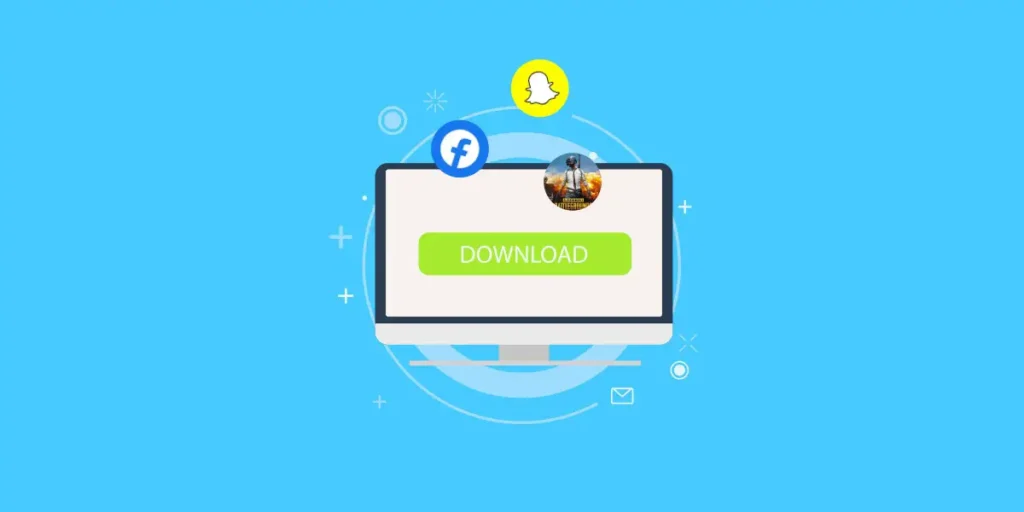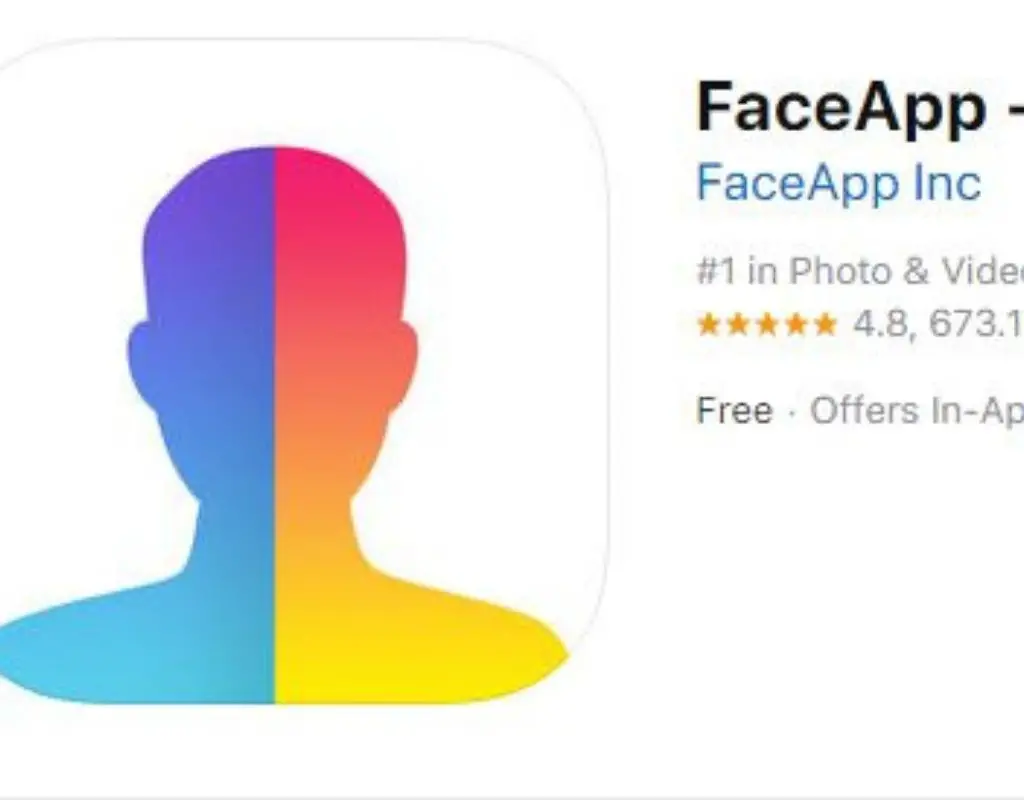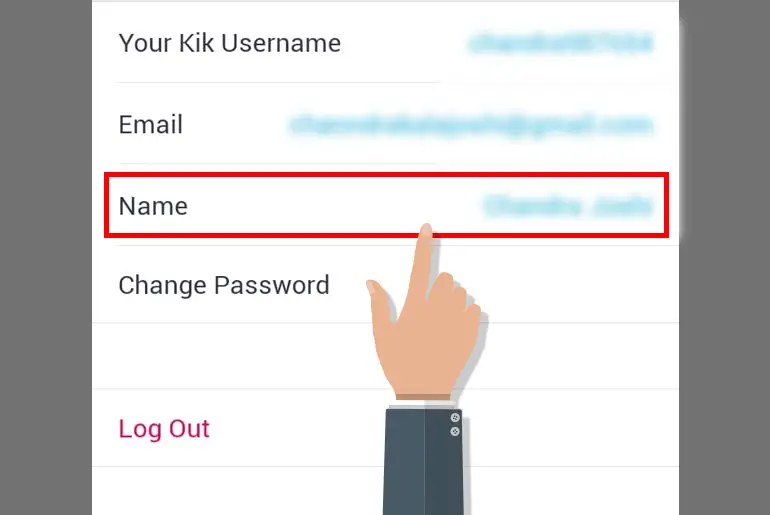Kik is a free instant messaging client application. We can download Kik messenger from Google Play Store on Android devices, App Store on iOS devices and form third-party applications on PCs. Like other apps, Kik is famous for its features. People use Kik for its exciting features that include creating a group, easily blocking or unblocking someone, signing up without using a phone number and many more within the application.
You can block someone on Kik by going to your Kik profile and searching for the user. You can then go to the messaging option with the user and then open the chatbox. Once the chat box is open, you can then tap on the three vertical dots in the upper right corner. From there, tap on the option to block the user. You can also unblock by going through the same process and choosing the option to unblock the user.
So, today in this article, we will guide you on how to block and unblock someone on Kik in a few easy steps. You can block anyone who misbehaves with you or if you do not want them as your friend on Kik. The exciting part is that you can also unblock them whenever you want to. To do so, follow the steps mentioned below according to their titles.
How To Block Someone On The Kik App?
Are you irritated or disturebed by people who send you junk and spam messages, snaps and try to misbehave with you? Don’t worry! You can block such people instantly. To do so, follow the steps mentioned below.
- Open the Kik app on your device.
- Login to your account, if asked!
- After you log in, you will see the chat list.
- Now, find your friend’s username from the chat list and open the chat.
- Click on the username of your friend from chat from the top left corner in the navigation bar.
- Now, tap on the three vertical dots from the navigation bar.
- After that, you will see a list of options. Click on the Block [username] from the options.
- Finally, confirm and click on the Block button.
Or,
- Click on the plus (+) icon from the chat list.
- Choose Find people from the options.
- Now you will see the ‘Chatting With‘ section. Where you can find a list of friends with whom you chatted with recently.
- Now, choose and tap a username from the ‘Chating With‘ section, which will open the chat list.
- After that, click on the username of the person you want to block.
- Tap on the three vertical dots from the navigation bar.
- Click on the Block [username]
- And finally, click on the Block button.
There you go! You have now successfully blocked your friend. Now, you will no longer see messages from that friend. This blocks the messages from the Kik bot in case your friend has added one.
If you think you have mistakenly blocked someone or your friends, you can easily unblock them by accessing the block list. So before learning how to unblock someone, let’s see where we can find the block list on Kik.
Where Can I See The Block List On Kik?
The name “Blocklist” is clear in itself. It is a list of people that you have blocked on Kik. So to check the people who are in your blocklist, you have to access the blocklist on your Kik account. So follow the step by step procedure mentioned below.
- Open Kik on your device.
- Now, tap on the Gear icon (Settings).
- Now you will see a list of options available.
- Select Privacy from the option.
- Now, click on the Block List, which is at the top of the list under Privacy.
- After that, you will see a list of people that you have blocked from your account.
One of the features of Kik is that you can block someone by entering their username from the Block List Tab. If you know the exact username of your friend on Kik, you can block them directly from the Block List. How? Look at the steps below.
Block Someone Directly By Entering Their Username From The Blocklist
- Access the Block List from the Privacy Tab.
- After that, click on the Plus icon (+)
- Now, you can choose your friend from the list, or you can directly enter the username of your friend on the “Name or Username” text field to block them.
- After you search for a username, tap on the username.
- Finally, confirm by clicking on the Block button.
The above steps are the steps on how to access the blocklist on Kik and block someone directly by entering their username on the Block List Tab.
When you know how to access the block list on Kik, you can easily unblock anyone you want from the list. Follow the steps mentioned below if you are confused with the steps on how to unblock someone.
How To Unblock Someone On The Kik App?
To unblock someone that you have blocked has similar steps to blocking someone, you need to tap on the Unblock option from the Blocked List. You might be confused, so let’s look at the steps below.
- Open the Kik Messenger on your device.
- Now, tap on the Gear icon (Settings) from the top navigation bar. After that, you will see a list of options available.
- Tap on Privacy from the options.
- And click on the Block List, under Privacy.
- After that, you will see a list of blocked friends.
- Now, click on the username of your friend from the list, whom you want to unblock.
- After that, click on the Unblock button.
There you go, you have successfully unblocked your friend from the block list. Now you can send and receive text, photos, and videos from your friend. You will also be able to see the old and new chat history with your friend.
Some Of The Frequently Asked Questions (FAQs)
Here are some of the questions that the Kik users frequently ask; an answer to the problems might be useful for you as well. So, make sure you go through them once.
Can You Block Someone On Kik Without Them Knowing?
Yes, you can block someone on Kik without them knowing. When you block someone, Kik doesn’t send them any notification, so they will not know whether you have blocked them or not. However, they will be able to send a message. But the message will be in faded “D”.
If you want to know about Bold and Faded ‘D‘ and other symbols on Kik then, go to the link What does S, D, and R mean on Kik.
When You Block Someone On Kik, Can They See Your Picture?
Yes, when you block someone on Kik, they can see your profile picture and other pictures you sent them while chatting. However, after you block them, you cannot send any images or texts as the chat will disappear from the chat list. To send the pictures again, you have to unblock them.
To unblock someone from your Kik account, you can scroll up and follow the steps mentioned above according to its title.
When You Block Someone On Kik, Does It Delete The Messages?
When you block someone on Kik, your conversation can be seen by the friend that you’ve blocked. The chat history is not removed until and unless you do not choose to remove it.
Your blocked friend can send messages to you. However, you will not receive them. Also, you cannot send messages to the friends that you have blocked. To do so, you need to unblock them.
When You Unblock Someone On Kik, Do You Get Previously Received Messages?
Yes, when you unblock someone on Kik you will start getting messages from them. You can see the messages sent by them while they were blocked. After you unblock them, you will get to see both the old and new messages sent by your friend.
In Conclusion
There you go, by following the steps mentioned above, you can easily block someone on the Kik app. And if you have mistakenly blocked someone, you can unblock them at any time you want by following the steps mentioned above.
After reading the article, I think you are clear on how to block and unblock someone on Kik. I hope all the steps according to their title are clear and understandable. I have also mentioned some frequently asked questions to clear your doubts.
If you still have any questions regarding this article, then you can leave a comment in our comment section below. We will be happy to answer your questions.
For more related articles on Kik, please visit our official website Online Help Guide.
Thank You.
Also Read: How To Activate Dark Mode On Kik App