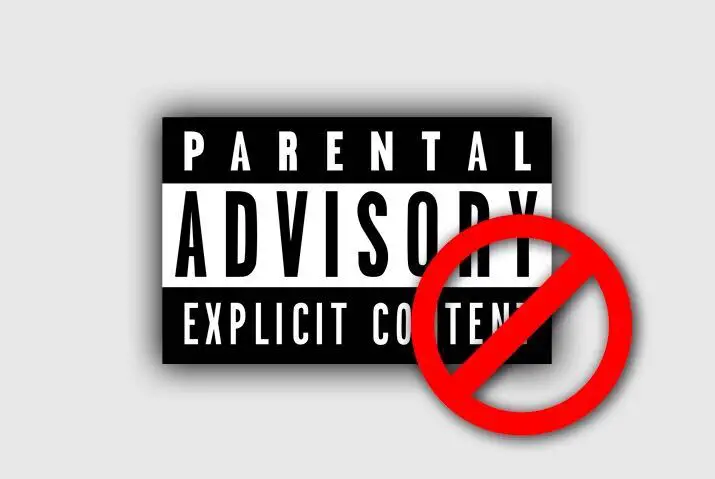If your child spends a lot of time on their iPhone or iPad, there’s a higher chance they may slip upon adult content, especially if they are younger. With mobile devices becoming an integral part of children’s lives, it’s crucial to safeguard them from exposure to inappropriate material. But how do you block adult websites on your iPhone without relying on additional apps? We will discuss detailly about it in this article. So, let’s get started.
Answer:
You can use the Content Restriction option to set up parental controls to block adult websites on your iPhone or your child’s iPhones without using any third-party apps. It allows you to restrict or block pornography websites automatically and manually easily. This means your child won’t be able to access inappropriate content while browsing the internet.
In today’s digital age, ensuring a safe online environment is important, especially for children using iPhones, iPads, or iPod touch. Fortunately, these devices offer built-in features like Screen Time and manual settings that allow you to block explicit content and establish parental controls. Let’s explore how to set up these controls and block explicit content effectively.
How To Block Adult Websites On iPhones?
You can conveniently block or restrict mature content on your iPhone to safeguard your child from accessing sexual content on iOS. This ensures that whenever your child attempts to access such content, they will encounter a message stating, “site is blocked.” Additionally, you can set up a passcode for the settings to prevent your child from making changes or unblocking restricted websites.
There are two methods to block explicit content on iOS: through Screen Time and Restrictions. Specific steps may vary depending on the version of iOS you have. To prevent adult websites on an iPhone, iPad, or iPod touch, follow these general guidelines:
1. Block Adult Content Above IOS 11
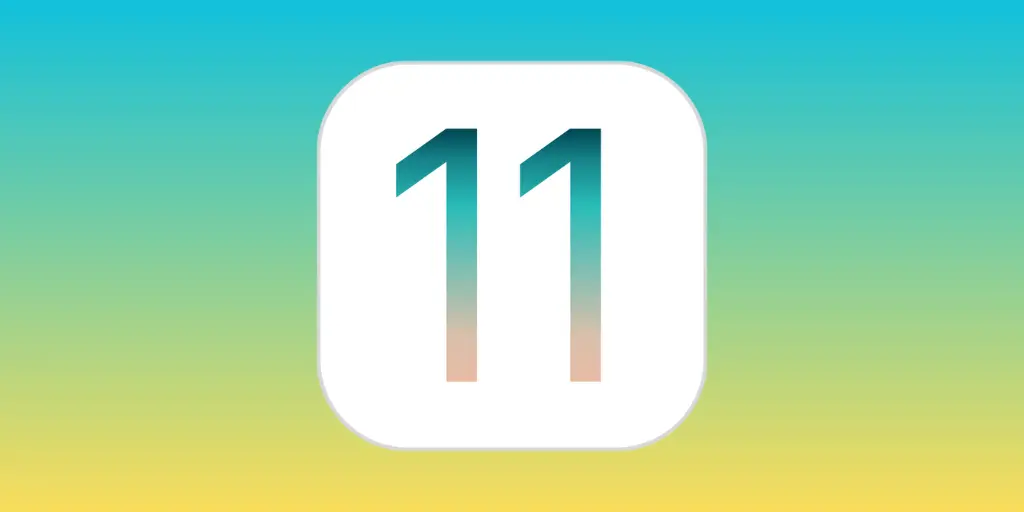
If you are using iOS version 12 or above, you can easily take steps to block adult content on Safari, Chrome, Firefox, and other browsers. Here’s how you can do it:
- Open the Settings app on your device.
- Scroll down and tap on Screen Time.
- Tap on Content & Privacy Restrictions and enable them.
- Set a passcode for the restrictions to prevent unauthorized changes.
- Under the Content & Privacy Restrictions menu, select Content Restrictions.
- Tap on Web Content and choose the Limit Adult Websites option.
- You can also add specific websites to the “Never Allow” list to block them consistently.
- Repeat these steps for other browsers installed on your device, such as Chrome and Firefox.
This helps create a safer browsing experience and ensures that explicit content is restricted to your device. Regularly review and update the settings as needed to maintain effective blocking.
2. Block Adult Content Below IOS 12
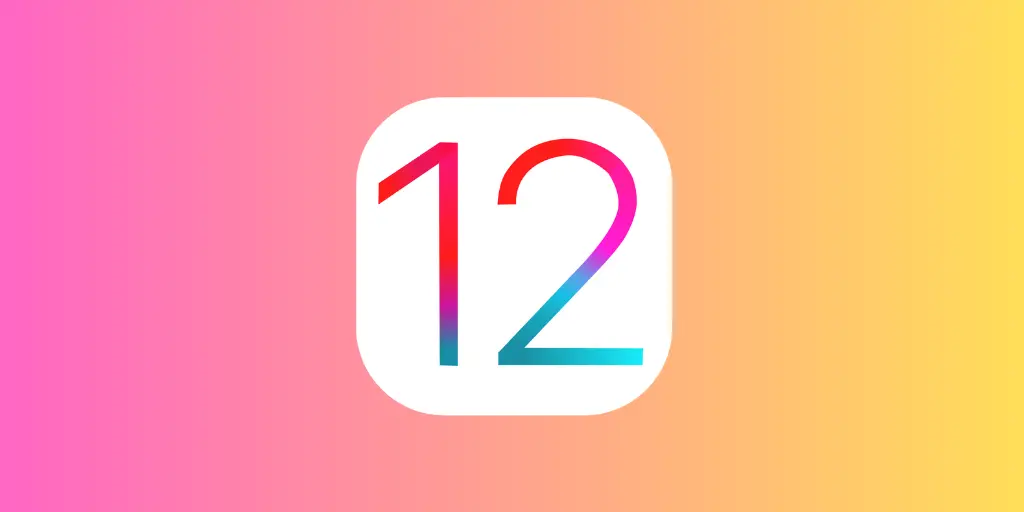
If you are using iOS version 11 or earlier, the process to restrict adult websites and block explicit content on your iPhone, iPad, or iPod touch is slightly different. Follow these steps to achieve this:
- Open the Settings app on your device.
- Scroll down and tap on General.
- Tap on Restrictions (or Parental Controls in some versions).
- Enable Restrictions and set a passcode that only you know.
- Scroll down to the Allowed Content section.
- Tap on Websites.
- Choose “Limit Adult Content” or “Specific Websites Only.”
- If you select “Specific Websites Only,” you can add specific websites to the “Never Allow” list.
- To block access to inappropriate websites completely, choose “Limit Adult Content.”
Note: When you block sexual content on your iPhone, it applies to multiple browsers, including Safari, Chrome, Opera, and Firefox. This means that regardless of the browser you use on your iPhone for browsing, you can effectively restrict adult content across all of them.
How To Block Specific Adult Websites In IOS?
iPhone users also have the option to block specific adult websites individually. You can create a list of adult or explicit websites and block them individually.
However, it’s important to note that relying solely on the built-in method to block adult websites on iPhones without apps may not be completely foolproof. The filtering system used by Apple might not be perfect and can sometimes allow certain adult websites to slip through while blocking others. Apple’s filtering system relies on third-party filters, which may be ineffective in blocking entire mature websites.
You can manually add a list of adult websites you want to block to have more control. This way, your child will be unable to visit those specific websites. Additionally, you can also add specific websites that are suitable for your child to visit.
To block selected or specific adults and other websites on iPhone, iPad, or iPod touch, follow these simple steps:
- Once you reach the website or web content section, tap on Specific/Allowed Websites Only.
- Under the Never Allow section, tap on Add a Website.
- Now, type the Title of the Website or Website name.
- Next, copy and paste the website URL you want to block on the iPhone.
- Repeat the same process to add other websites to a block list.
- Finally, exit the settings to save the changes.
You can also include other websites that harm your kid on a blacklist. Don’t worry; they can’t unblock those websites without your provided passcode.
Note: You can remove or add adults and other websites whenever possible. Plus, you can follow the steps from the above section for websites or web content.
You may also wonder Why You Are Subscribed To Someone On Snapchat?
Why Should I Block Adult Websites On My iPhone?
You might consider blocking adult websites on your iPhone for several reasons. Here are some of the most common motivations:
1. Protecting your child
If you have children using the device, blocking adult websites helps ensure they don’t accidentally or intentionally stumble upon inappropriate content, keeping them safe and preserving their innocence.
2. Maintain a safe browsing environment
Blocking adult websites helps create a safer online experience for yourself and others using the device, reducing the risk of exposure to explicit or potentially harmful content.
3. Preventing distractions
Adult websites can be a source of distraction and can negatively impact productivity. Blocking adult websites on your iPhone enables you to maintain focus and avoid wasting time on non-essential content.
4. Preserving privacy
Accessing adult websites can leave a digital trail and compromise your online privacy. You can reduce the chances of exposing or misusing your personal information.
5. Upholding personal values
If you have personal or moral objections to adult content, blocking these websites aligns with your values and allows you to maintain a browsing experience in line with your beliefs.
So, you can control your online environment, safeguard vulnerable users, enhance productivity, protect your privacy, and stay true to your values.
Also Read: How To Block Ads from Snapchat?
Why Doesn’t Safari Open Some Websites?
Sometimes, Safari may be unable to open certain websites for different reasons. It could be related to your device or specific issues with the Safari browser. Here are a few simple solutions to troubleshoot and fix the problem of Safari not being able to find the server or open websites:
- Check your internet connection: Ensure that your device is connected to a stable and reliable internet connection.
- Close and re-open Safari: Close the Safari app completely and then reopen it.
- Change the date and time of your device: Incorrect date and time settings can cause problems with website access.
- Disable firewalls and antivirus: Temporarily disable any firewall or antivirus software on your device, as they may block certain websites.
- Specify proxy servers: If you use proxy servers, try adjusting the settings or temporarily disabling them to see if that resolves the issue.
- Reload the page: Try refreshing the page by tapping the circular arrow icon in the Safari address bar.
- Force quit the Safari browser: If the issue persists, force quit the Safari app and relaunch it.
- Restart your device: If all else fails, try restarting your device. A simple restart can often resolve various software-related issues.
Also Read: Methods To Increase Your Snapchat Score | Boost Points
How Can I Enable Screen Time On My iPhone?
Screen Time is a built-in feature that allows you to gain insights into your device usage, set limits on app usage, and even manage parental controls. Let’s explore how you can easily enable Screen Time on your iPhone and start taking control of your device usage:
- Open the Settings app on your iPhone.
- Scroll down and tap on “Screen Time.”
- Tap on “Turn On Screen Time.”
- You can set up Screen Time for yourself or as a parent managing a child’s device. Select the appropriate option.
- Follow the on-screen instructions to set up a Screen Time passcode.
- Choose the “This is My iPhone” option if you’re setting it up for yourself or “This is My Child’s iPhone” if you’re managing a child’s device.
- Set the desired Downtime and App Limits if you wish to schedule time away from specific apps or categories.
- Customize Content & Privacy Restrictions based on your preferences or your child’s needs.
- Screen Time is now enabled on your iPhone, and you can access it by going to Settings.
Also Read: How To Know If Someone Has Deleted You On Snapchat?
How Can I Block Adult Websites Using Screen Time?
Whether you want to safeguard your browsing experience or ensure a child’s device is protected, using Screen Time to block adult websites on iPhones is a simple and effective solution. With the Screen Time feature, you can easily block adult content and create a safer browsing environment. Here’s how you can block adult websites using Screen Time:
- Open the Settings app on your iPhone.
- Scroll down and tap on “Screen Time.”
- If prompted, enter your Screen Time passcode.
- Tap on “Content & Privacy Restrictions.”
- Enable Content & Privacy Restrictions if they are not already enabled.
- Tap on “Content Restrictions.”
- Select “Web Content.”
- Choose “Limit Adult Websites” to automatically filter and block adult content.
- You can also tap “Add Website” under “Never Allow” to manually add specific websites you want to block.
- Exit the settings, and the changes will be saved.
Also Read: How To Make Shortcuts On Snapchat?
Will Blocking Adult Websites Affect Other Websites Or Restrict Access To Legitimate Content?
Blocking adult websites doesn’t affect legitimate websites or restrict access to appropriate content. Blocking adult websites aims to create a safer online environment by preventing access to explicit or inappropriate content. The restrictions you set specifically target websites categorized as adult or explicit.
When you block adult websites, it generally does not interfere with the normal functioning of other websites or restrict access to legitimate content. However, it’s important to periodically review the list of blocked websites to ensure no legitimate websites are unintentionally blocked. If you encounter issues with accessing legitimate content, you can adjust the settings accordingly or remove any websites from the block list that should be accessible.
Also Read: How To Reboot Snapchat?
Frequently Asked Questions (FAQs)
Here are some of the frequently asked questions related to how to block adult websites on iPhones, and they are as follows:
Can I Block Pop-Ups On An iPhone?
Yes, you can block pop-ups on an iPhone to enhance your browsing experience and prevent intrusive or unwanted windows from appearing. Here’s how you can do it:
Open the Settings app on your iPhone > Scroll down and tap on Safari > Under the General section, locate the option for Block Pop-ups > Ensure that the toggle switch is turned on or green. This enables the pop-up blocker feature in Safari.
Can I Block In-App Purchases?
You can block in-app purchases on an iPhone to prevent accidental or unauthorized purchases. Here’s how you can do it:
Open Settings > Go to Screen Time > Content & Privacy Restrictions > Enable restrictions and set a passcode > Tap on iTunes & App Store Purchases > Choose “Don’t Allow” for in-app purchases > Optionally, enable “Require Password” for all purchases.
Can I Block Adult Websites On My iPhone Without Using Third-Party Apps?
You can block adult websites on your iPhone without using third-party apps. Apple provides built-in features that allow you to restrict access to explicit content and create a safer browsing environment.
Can I Manually Add Websites To The Blocked List?
Yes, you can manually add websites to the blocked list on your iPhone. To do this, follow these steps:
Open Settings > Tap on Screen Time > Enable Content & Privacy Restrictions > Set a passcode > Tap on Web Content > Choose “Specific Websites Only” > Tap on “Add Website” > Enter the URL or domain name of the website > Repeat for additional websites > Exit settings.
Conclusion
Taking control of your child’s device and implementing parental controls is essential to ensure their safety and well-being. Block adult websites on iPhones without relying on additional apps to create a safer online environment for your child. Remember to periodically check their device and monitor their activities to ensure they are not engaging in inappropriate behavior.
If you feel your child has matured and can handle access to adult websites responsibly, you have the flexibility to make changes accordingly. Also, if you have further questions or need assistance, please ask in the comments below. Stay proactive in protecting your child’s online experience!